| Skip Navigation Links | |
| Exit Print View | |

|
Sun Blade X4-2B Service Manual |
Troubleshooting the Server Module
Servicing Server Module Components
Servicing a Storage Drive (CRU)
Identifying Storage Drive Indicators and Mechanical Components
Service Action Required Indicator
Lever and Lever Release Button
Storage Drive Failure and RAID
Remove Storage Drive Filler Panels
Insert Storage Drive Filler Panels
DIMM Fault Remind Circuit and ECC Errors
Fault Remind Button and Charge Status Indicator
Inconsistencies Between DIMM Fault LEDs and the BIOS Isolation of Faulty DIMMs
DIMM Population Rules and Guidelines
Detailed Memory Population Rules
Servicing USB Flash Sticks (CRU)
Servicing a Fabric Expansion Module (CRU)
Servicing a RAID Expansion Module (CRU)
Replace a REM Battery on the REM Card
Selecting the Correct Processor Removal/Replacement Tool
Processor Fault Remind Circuit
Fault Remind Button and Charge Status Indicator
Remove a Processor Heat Sink (FRU)
Install a Processor Heat Sink (FRU)
Servicing the Motherboard Assembly (FRU)
Install Motherboard Assembly Components (FRU)
Servicing the System Battery (CRU)
Returning the Server Module to Operation
BIOS Power-On Self-Test (POST) Checkpoints
Use this procedure to replace the motherboard assembly if the motherboard or the disk backplane fails.
Caution - The motherboard should be serviced only by an Oracle qualified service technician. |
Caution - Ensure that all power is removed from the server before removing or installing the server module enclosure. |
Caution - These procedures require that you handle components that are sensitive to electrostatic discharge. This sensitivity can cause the components to fail. To avoid damage, ensure that you follow anti-static practices as described in Performing ESD and Anti-static Prevention Measures, |
For instructions, see Preparing for Service .
See Install Server Module Filler Panels.
Caution - Data loss and over-temperature condition possible if slots are open more than one minute. |
Storage drives
USB flash sticks
DIMMs
CPUs
FEM
REM
For instructions, see Servicing a Storage Drive (CRU)
For instructions, see Remove Storage Drive Filler Panels and Install Server Module Filler Panels
Note the flash drive positions (0 and 1).
For instructions, see Remove USB Flash Sticks.
For instructions, see Servicing a Fabric Expansion Module (CRU).
For instructions, see Servicing a RAID Expansion Module (CRU).
Install the DDR3 DIMMs only in the sockets (connectors) that correspond to the sockets from which they were removed. Performing a one-to-one replacement of the DIMMs significantly reduces the possibility that the DIMMs will be installed in the wrong sockets. If you do not reinstall the DIMMs in the same sockets, server performance might suffer and some DIMMs might not be used by the server..
For instructions, see Servicing DIMMs (CRU).
Note the processor positions (0 and 1).
For instructions, see Remove a Processor Heat Sink (FRU) and Remove a Processor (FRU).
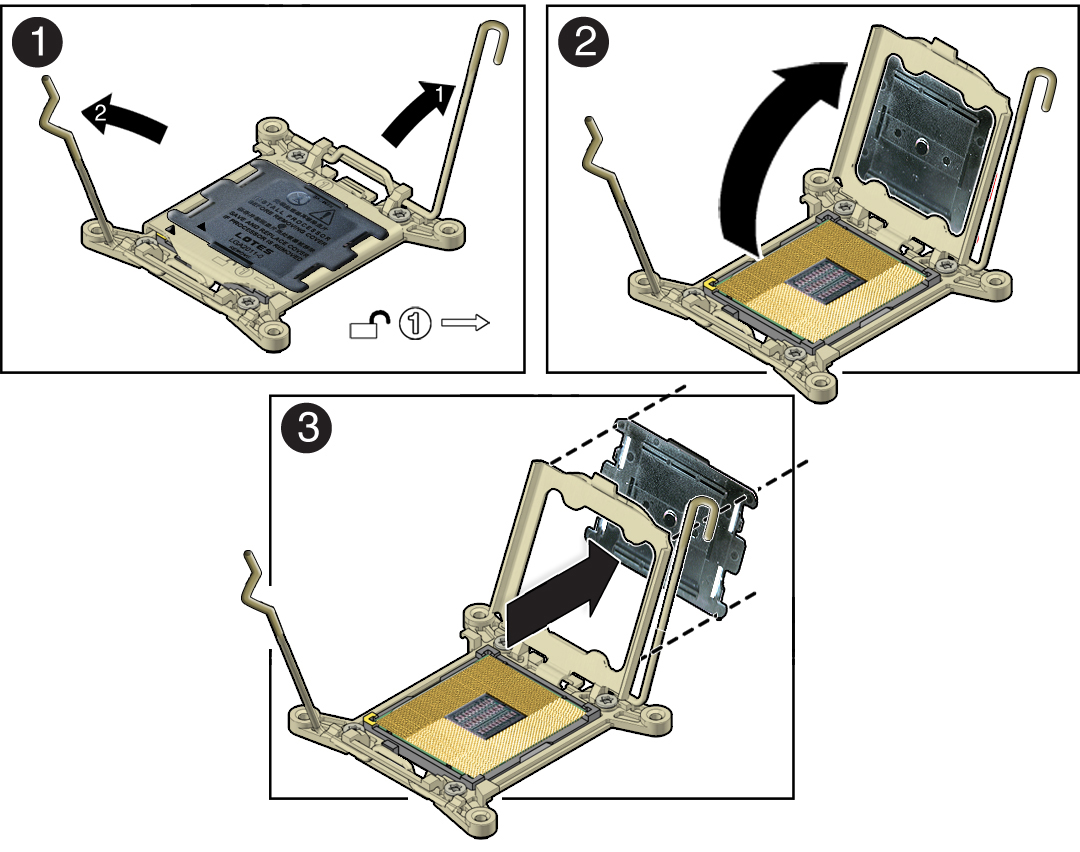
Caution - Be careful not to allow the processor socket cover to fall into the processor socket as this could result in damage to the socket. |
For instructions for installing a processor, see Servicing Processors (FRU) “Install a Processor”.
For instructions, see Install Motherboard Assembly Components (FRU).
Next Steps