| Skip Navigation Links | |
| Exit Print View | |

|
Sun Blade X4-2B Service Manual |
Troubleshooting the Server Module
Servicing Server Module Components
Servicing a Storage Drive (CRU)
Identifying Storage Drive Indicators and Mechanical Components
Service Action Required Indicator
Lever and Lever Release Button
Storage Drive Failure and RAID
Remove Storage Drive Filler Panels
Insert Storage Drive Filler Panels
DIMM Fault Remind Circuit and ECC Errors
Fault Remind Button and Charge Status Indicator
Inconsistencies Between DIMM Fault LEDs and the BIOS Isolation of Faulty DIMMs
DIMM Population Rules and Guidelines
Detailed Memory Population Rules
Servicing USB Flash Sticks (CRU)
Servicing a Fabric Expansion Module (CRU)
Servicing a RAID Expansion Module (CRU)
Replace a REM Battery on the REM Card
Processor Fault Remind Circuit
Fault Remind Button and Charge Status Indicator
Remove a Processor Heat Sink (FRU)
Install a Processor Heat Sink (FRU)
Servicing the Motherboard Assembly (FRU)
Remove Motherboard Assembly Components (FRU)
Install Motherboard Assembly Components (FRU)
Servicing the System Battery (CRU)
Returning the Server Module to Operation
BIOS Power-On Self-Test (POST) Checkpoints
Caution - Component damage. The correct processor removal/replacement tool must be used to remove and replace a processor; otherwise, the processor or the processor socket might be damaged. |
Selecting the correct processor removal/replacement tool is a two-step process. First you determine the size of the processor that is being replaced, then you select the removal/replacement tool that fits that size.
The processors supported by the Sun Blade X4-2B are available in two sizes. The processors with 10 or fewer cores are smaller than the processors with 12 cores. You can determine the size of the processor that you are going to remove and replace in either of these two ways:
Use Oracle Integrated Lights Out Manager (ILOM) 3.1 to display processor information.
For instructions, see the Oracle Integrated Lights Out Manager (ILOM) 3.1 Documentation Library at: http://www.oracle.com/goto/ILOM/docs.
Visually check the size of the processor installed in the server.
This requires that you remove the processor heatsink and open the processor independent loading mechanism (ILM) assembly that holds the processor in the socket. For instructions, see Remove a Processor. This is the same procedure that you will use when you remove the processor.
If you choose to visually check the size of the processor, refer to the next two figures to see how to distinguish the smaller processors from the larger processors. The following image shows the smaller processor installed. Notice that the right and left edges of the processor are within the boundaries of the processor alignment brackets.

|
The following illustration shows the larger processor installed. Notice that the right and left edges of the processor extend beyond the boundaries of the processor alignment brackets.

|
After you have determined the size of the processor installed in your server, select the correct processor removal/replacement tool. Like the processors, the processor removal/replacement tool is also available in two sizes. The tool for the smaller processors (processors with 10 or fewer cores) is color-coded green. The tool for the larger processors (12-core processors) is color-coded pink. See the following illustration for the Color-Coded Processor Removal/Replacement Tool.
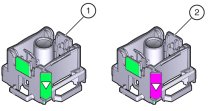
|
Caution - Component damage. The pink color-coded processor removal/replacement tool must be used only with the larger processor (the 12-core processor). Likewise, the green color-coded removal/replacement tool must be used only with smaller processors (the 4-, 6-, 8-, and 10-core processors); otherwise, the processor or the processor socket might be damaged. |
The following table provides an easy reference for matching a processor (by number of cores or model number) to the correct processor removal/replacement tool.
|