| Skip Navigation Links | |
| Exit Print View | |

|
Sun Blade X4-2B Service Manual |
Troubleshooting the Server Module
Servicing Server Module Components
Servicing a Storage Drive (CRU)
Identifying Storage Drive Indicators and Mechanical Components
Service Action Required Indicator
Lever and Lever Release Button
Storage Drive Failure and RAID
Remove Storage Drive Filler Panels
Insert Storage Drive Filler Panels
DIMM Fault Remind Circuit and ECC Errors
Fault Remind Button and Charge Status Indicator
Inconsistencies Between DIMM Fault LEDs and the BIOS Isolation of Faulty DIMMs
DIMM Population Rules and Guidelines
Detailed Memory Population Rules
Servicing USB Flash Sticks (CRU)
Servicing a Fabric Expansion Module (CRU)
Servicing a RAID Expansion Module (CRU)
Replace a REM Battery on the REM Card
Selecting the Correct Processor Removal/Replacement Tool
Processor Fault Remind Circuit
Fault Remind Button and Charge Status Indicator
Remove a Processor Heat Sink (FRU)
Servicing the Motherboard Assembly (FRU)
Remove Motherboard Assembly Components (FRU)
Install Motherboard Assembly Components (FRU)
Servicing the System Battery (CRU)
Returning the Server Module to Operation
BIOS Power-On Self-Test (POST) Checkpoints
The replacement processor is not shipped with a heat sink. Reuse the original processor heat sink.
Before You Begin


Orient the heat sink so that the screws line up with the mounting posts. The processor heat sink is not symmetrical.
Caution - Component damage. When handling the heat sink, do not transfer the compound to other server components. |
Caution - Over-temperature condition. Avoid moving the heat sink after it has contacted the top of the processor. Too much movement could spread the layer of thermal compound, causing voids in the distribution and leading to ineffective heat dissipation and component damage. |
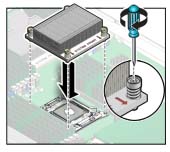
Refer to the http://www.oracle.com/goto/x86AdminDiag/docs and 5. Set up Server Module Software and Firmware (Oracle System Assistant) in Sun Blade X4-2B Installation Guide Setting Up Software and Firmware in Sun Blade X4-2B Installation Guide.
Next Steps