| Skip Navigation Links | |
| Exit Print View | |

|
Sun Blade X4-2B Service Manual |
Troubleshooting the Server Module
Servicing Server Module Components
Servicing a Storage Drive (CRU)
Identifying Storage Drive Indicators and Mechanical Components
Service Action Required Indicator
Lever and Lever Release Button
Storage Drive Failure and RAID
Remove Storage Drive Filler Panels
Insert Storage Drive Filler Panels
DIMM Fault Remind Circuit and ECC Errors
Fault Remind Button and Charge Status Indicator
Inconsistencies Between DIMM Fault LEDs and the BIOS Isolation of Faulty DIMMs
DIMM Population Rules and Guidelines
Detailed Memory Population Rules
Servicing USB Flash Sticks (CRU)
Servicing a Fabric Expansion Module (CRU)
Servicing a RAID Expansion Module (CRU)
Replace a REM Battery on the REM Card
Selecting the Correct Processor Removal/Replacement Tool
Remove a Processor Heat Sink (FRU)
Install a Processor Heat Sink (FRU)
Servicing the Motherboard Assembly (FRU)
Remove Motherboard Assembly Components (FRU)
Install Motherboard Assembly Components (FRU)
Servicing the System Battery (CRU)
Returning the Server Module to Operation
BIOS Power-On Self-Test (POST) Checkpoints
Use the Fault Remind circuit to identify a failed processor. The processor Fault Remind circuit components are the Fault Remind button, the Charge Status indicator, and the Processor Fault indicators. The following illustrations shows the location of the Fault Remind circuit components and the processors.
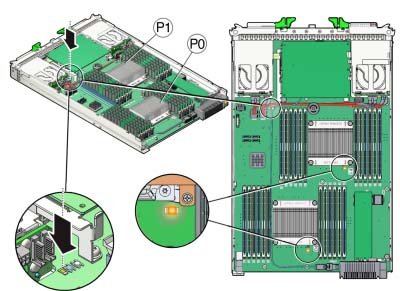
The following topics describe the components of the Fault Remind circuitry.

The blue Fault Remind button (SW3001) is located on the motherboard next to the Charge Status indicator (CR3002). The Charge Status indicator is next to the button and shows the usability of the processor test circuit. When the Fault Remind button is pressed, the Charge Status indicator lights green to indicate that there is sufficient voltage present in the Fault Remind circuit to activate the fault indicators. Fault indicators identify a processor in a fault state.
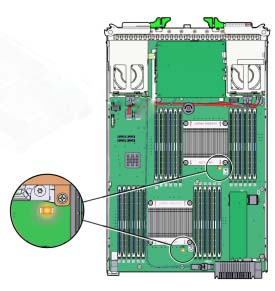
The amber Processor Fault indicators are mounted on the server module motherboard next to each processor. If a processor is faulty, the indicator for the failed processor lights up when you press the Fault Remind button.
Related Information: