Defining PeopleSoft Inventory Business Unit Attributes
To define the inventory business units, use the Inventory Definition (INV_BUSIN_UNIT) component. Using this component, you can define specific attributes for each of the PeopleSoft Inventory business unit.
|
Page Name |
Definition Name |
Usage |
|---|---|---|
|
BUS_UNIT_INV1 |
Define the basic attributes of a PeopleSoft Inventory business unit. |
|
|
BUS_UNIT_INV5 |
Activate optional business unit features. |
|
|
Inventory Definition - Business Unit Options: Shipping Options Page |
BUS_UNIT_INV2 |
Establish default packing and shipping rules. |
|
Inventory Definition - Business Unit Options: Replenishment Options Page |
BUNIT_REPLEN_OPT |
Define default par location replenishment options. You can override these defaults on the Par Location Definition - Line page. |
|
Inventory Definition - Business Unit Options: Revenue and Billing Defaults Page |
BUS_UNIT_INV4 |
Define business unit distribution defaults and billing options. |
|
Inventory Definition - Business Unit Options: RMA Defaults Page |
BUS_UNIT_INV6 |
Define default values for RMA forms. You can override these values in the RMA Form component in PeopleSoft Inventory. |
|
Inventory Definition - Business Unit Options: Delivery Management Page |
INV_SHP_FIELDS |
Establish grouping criteria for creating delivery IDs in the delivery management feature. |
|
BUNIT_COUNTER_INV |
Initialize the set of automatically generated transaction counters. |
|
|
CM_BU_BOOK |
Associate the cost book with a PeopleSoft Inventory business unit, ledger, and ledger group. |
Use the Inventory Definition - Business Unit Definition page (BUS_UNIT_INV1) to define the basic attributes of a PeopleSoft Inventory business unit.
Navigation:
This example illustrates the fields and controls on the Inventory Definition - Business Unit Definition page. You can find definitions for the fields and controls later on this page.
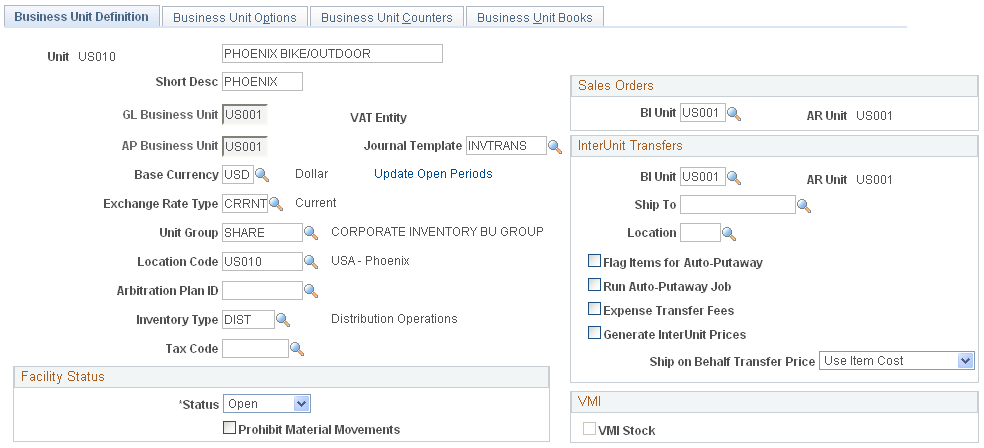
Note: If the organization uses more than one PeopleSoft application and defines the same business units across applications, ensure that you use the same name for business units designed to share the same SetID.
Field or Control |
Description |
|---|---|
Default SetID |
Available in Add mode. This value determines which SetIDs are assigned to each record group for the new business unit; the SetID assignment then determines which TableSet is used for values for a specific business unit. |
Create BU (create business unit) |
Click to establish the SetID controls for the PeopleSoft Inventory business unit. Note: You must click Create BU before you can select the general ledger unit, BI unit, AP business unit, base currency, journal template, unit group, location code, inventory type, exchange rate type, book name, ledger group, ledger, create accounting entries, create item profiles, and book status. |
GL Business Unit |
Define the PeopleSoft General Ledger business unit to which this PeopleSoft Inventory business unit posts all accounting entries. |
Sales Orders |
This group box is available only if the installation includes PeopleSoft Billing. You can select a sales order's PeopleSoft Billing business unit (BI Unit) for invoicing customer shipment information. If you leave this field blank, the system uses the PeopleSoft Billing business unit defined on the sales order line for the source business unit when invoicing customer shipment information. |
AR Unit (accounts receivable business unit) |
Appears when you select a PeopleSoft Billing business unit in either the Sales Orders or the InterUnit Transfers group box. Use the AR unit to track the receivable once PeopleSoft Billing sends an invoice. The PeopleSoft Billing business units defined for sales orders and interunit transfers must share the same PeopleSoft General Ledger business unit as the PeopleSoft Inventory business unit that you are establishing. However, the accounts receivable business units can be different as long as they are tied to the same PeopleSoft General Ledger business unit. |
VAT Entity (value added tax entity) |
The default value tied to the PeopleSoft Billing business unit appears when you define a PeopleSoft Billing unit for sales orders or interunit transfers. PeopleSoft Billing uses this value when calculating value-added tax (VAT) for customer shipments and interunit transfers that require intercompany processing. Note: If you define either an interunit transfer or a sales order PeopleSoft Billing business unit, you must also define a bill type and bill source on the Inventory Definition - Business Unit Options: Revenue and Billing Defaults page. |
Journal Template |
Indicate which template the business unit should use when creating accounting entries. Journal templates are defined on the Journal Generator Template - Defaults page. |
Base Currency |
Indicate which currency this business unit uses for accounting entries and journals. The base currency code for the PeopleSoft Inventory business unit must match the base currency default ledger for the primary ledger group of the specified PeopleSoft General Ledger business unit. All transactions and costs passed to the PeopleSoft Inventory business unit should be in the base currency defined for the PeopleSoft Inventory business unit. Currency codes are defined on the Currency Code page. Note: For intercompany transfers, the base currency of the destination business unit and the general ledger unit must match the currency of the corresponding customer. |
Exchange Rate Type |
The system uses this value to convert item cost and additional transfer costs to a single currency in the PeopleSoft Supply Planning. |
Unit Group |
The group of business units to which this PeopleSoft Inventory business unit belongs. Unit groups are defined on the Inventory BU Groups page. |
Location Code |
Represents the business unit's address. Location codes are defined on the Location - Location Definition page under the General Options menu. |
Arbitration Plan ID |
For PeopleSoft Order Management only, enter the plan ID that determines the default hierarchy used by the reservation/backorder engine to assign reservation and backorder rules to the lines of a sales order. |
Inventory Type |
Inventory types are defined on the Inventory Types page. |
Tax Code |
For PeopleSoft Order Management only, enter the tax code to default to the sales orders from counter sales. If the order is customer pick-up this field will default the tax code for the Inventory business unit at all levels on the sales order. |
InterUnit Transfers group box
Use this group box to set parameters for interunit transfers of stock between inventory business units. Define these field if the inventory business unit issues or receives intercompany transfers.
Field or Control |
Description |
|---|---|
BI Unit |
Enter the PeopleSoft Billing business unit to be used to create invoices when this PeopleSoft Inventory business unit is the source unit sending the stock transfer. This field applies to intercompany transfers. This page displays the PeopleSoft Receivables business unit (AR Unit field) connected to the Billing business unit. |
Ship To and Location |
For receiving an intercompany transfer, enter the ship to customer ID and location code that defines this PeopleSoft Inventory business unit. |
Flag Items for Auto-Putaway |
Select this check box to use auto-putaway processing for receiving interunit transfers. This option automatically inserts the depleted shipment into the putaway staging tables of the destination business unit. Run the Complete Putaway process to complete the putaway. You cannot use auto-putaway for intercompany transfers. |
Run Auto-Putaway Job |
Select this check box on the destination Inventory business unit to run the auto-putaway processing when stock is received. The Deplete On Hand Quantity process in the sending business unit automatically create a scheduled process to run the auto-putaway job (AUTOPTWY) in the destination business unit after creating entries in the putaway staging table. Note: In order to launch the auto-putaway job from the Shipping/Issues component or the Express Issues page, you must also select the Auto Process at Save check box on the Fulfillment Engine Options page (business unit or SetID level). Selecting the Deplete On Hand Qty link or the Run Process link will not launch the auto-putaway job. |
Expense Transfer Fees |
When this business unit receives an interunit transfer, use this check box to determine if the additional transfer costs should be added to the cost of the item in this business unit or written-off in an expense account. Select this check box to write-off the additional transfer costs in the destination inventory business unit. Additional transfer costs are included in cost elements with the Addl Trans cost category. |
Generate InterUnit Prices |
Select this check box to enable the Calculate Transfer Price process (CM_TRANS_PRC) to be run for this inventory business unit. The Calculate Transfer Price process (CM_TRANS_PRC) populates the Transfer Price table (CM_TRAN_PRICE) with transfer prices based on item ID, item group, source business unit, and destination business unit. When the Deplete On Hand Qty (Depletion) process needs a transfer price for an interunit transfer stock request, it looks first to this table. If a transfer price is not found then the Depletion process calculates the price using the next step in the transfer price default hierarchy. Depending on your environment, the Transfer Price table could be so large that it would impact performance. In these situations, deselect this check box to enable the Depletion process to calculate each transfer price as needed rather than maintaining the Transfer Price table. If you deselect this check box after the Calculate Transfer Price process has populated the Transfer Price table, then all rows for this business unit are set to inactive. |
Ship On Behalf Transfer Price |
Choose the option for calculating the amount used for interunit accounts in a Ship On Behalf Of transaction. This material stock request records an interunit accounts receivable (due from), interunit accounts payable (due to), and interunit cost of goods sold accounts. The options are:
|
Facility Status group box
Field or Control |
Description |
|---|---|
Facility Status |
Indicates whether the business unit is active. No transactions can be processed for a closed (inactive) business unit. When you create a new business unit, the system automatically sets this status to Closed unless at least one active book has been defined for the business unit. Once you have activated a book, change the status to Open. |
Prohibit Material Movements |
Select to prevent the processing of any material movement transactions for the business unit during wall-to-wall physical counts of inventory stock. |
VMI group box
Field or Control |
Description |
|---|---|
VMI Stock (supplier managed inventory stock) |
Select to indicate that the business unit represents a VMI business unit. A VMI business unit represents a customer site whose inventory is managed by your enterprise. This option is only available when creating a new business unit. |
Use the Inventory Definition - Business Unit Options page (BUS_UNIT_INV5) to activate optional business unit features.
Navigation:
This example illustrates the fields and controls on the Business Unit Options page. You can find definitions for the fields and controls later on this page.
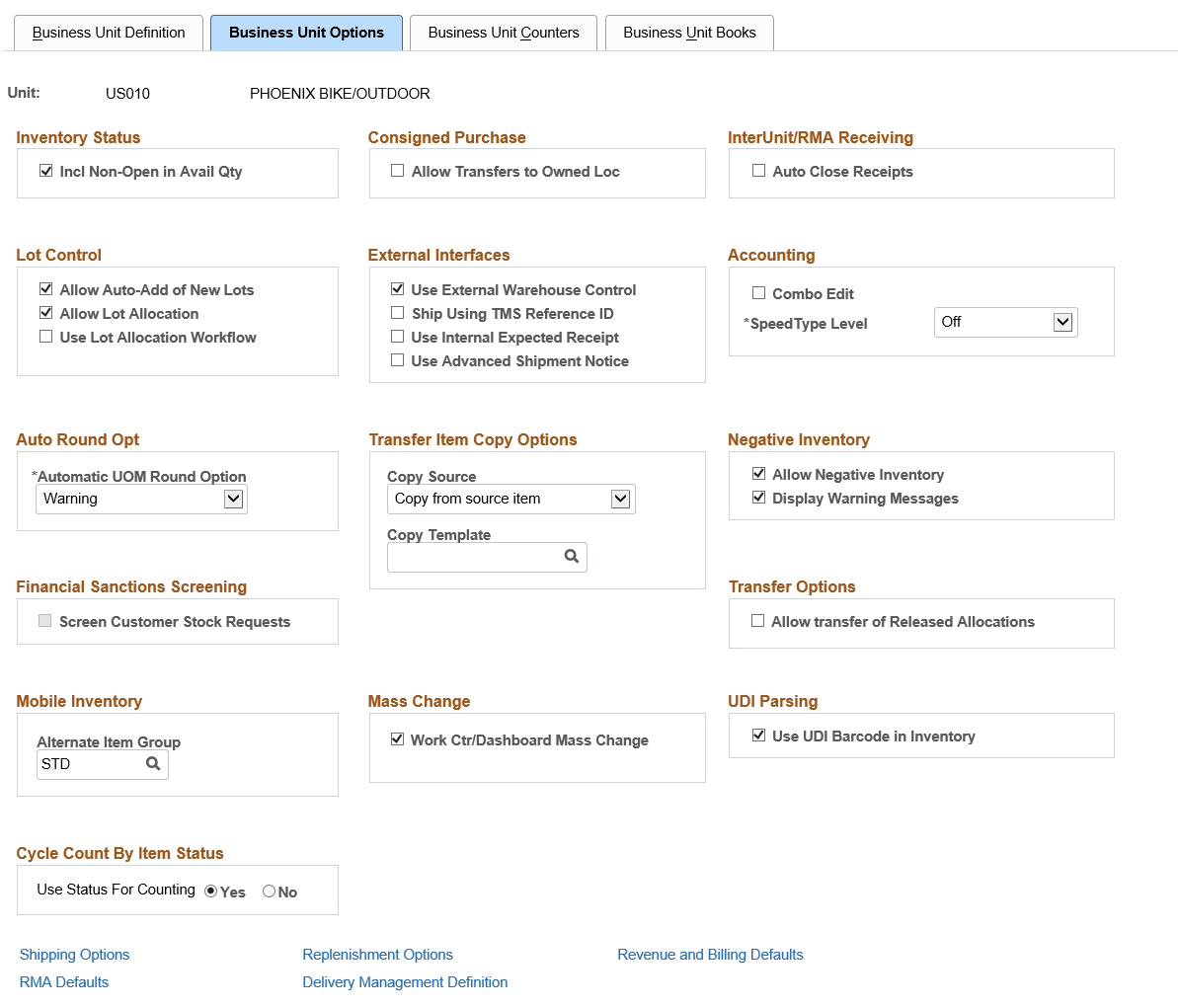
Inventory Status
Field or Control |
Description |
|---|---|
Incl Non-Open in Avail Qty (include non-open in available quantity) |
Select to include items with a status of Restricted or Hold in the business unit's available quantity. Rejected items are never included in the available quantity. |
Consigned Purchase
Field or Control |
Description |
|---|---|
Allow Transfers to Owned Loc (allow transfers to owned location) |
Select to permit movement of consigned items from non-owned to owned storage locations. This option enables you to transfer ownership of items to your business while they are still in inventory. |
InterUnit/RMA Receiving
Select Auto Close Receipts to enable an interunit or RMA receipt to be closed automatically in the receiving business unit. As a result, the system activates the Auto Close Receipts flag on the InterUnit and RMA Receiving - Receipt Header page and sets the status of the receiver line and the receiver ID to Closed under the following conditions:
|
Type of Receipt |
Automatic Receipt Closure Conditions |
|---|---|
|
RMA |
If the received quantity on the receiver line is greater than or equal to the shipped quantity, saving the page sets the status of the line to Closed. Once all receipt lines have been closed (either manually or automatically), the system sets the status of the header to Closed. |
|
Interunit transfer |
The closure conditions are the same as for RMAs, except that closure processing includes cumulative interunit transfer receipt IDs. When the system determines that the entire interunit transfer has been received, it closes the lines and headers of every receiver ID associated with the transfer. |
Lot Control
Field or Control |
Description |
|---|---|
Allow Auto-Add of New Lots (allow automatic addition of new lots) |
Select to enable the Complete Putaway process (INPPPTWY), the Express Putaway page, the Stock Quantity Update process (INPOPOST), and the Manufacturing Completions process to add necessary lot information to the Lot Control Information page automatically. With this option, you can enter just the lot ID when receiving, putting away, or counting new lots; otherwise, you must enter specific lot information on the Lot Control Information page for all new lots before initiating putaway. |
Allow Lot Allocation |
Select to use lot allocation within this Inventory business unit. A lot allocation means that quantity in a specific lot ID within the inventory business unit has been reserved for a particular demand line containing a lot-controlled item. Lot allocation is performed when the demand line is in the Unfulfilled or Releasable fulfillment state. |
External Interfaces
Field or Control |
Description |
|---|---|
Use External Warehouse Control |
Select if the business unit integrates with a third-party material management system, such as a warehouse management system (WMS). This option enables messaging for multiple enterprise integration point (EIP) transactions. |
Ship Using TMS Reference ID |
Select to group transactions passing between PeopleSoft and the warehouse management system (WMS) according to the TMS ID used to pass transactions to the transportation management system (TMS). This enables the warehouse management system to keep the TMS shipment lines together. This check box only applies if you are using a WMS system. |
Use Internal Expected Receipt |
Select if third-party applications manage internal par stock locations in the business unit. This option enables messaging for the Internal Location Expected Receipt EIP transaction. |
Use Advanced Shipment Notice |
Select to enable messaging for the Advanced Shipping Notice EIP when sales orders are depleted in the business unit. |
Accounting
Field or Control |
Description |
|---|---|
Combo Edit |
Enables ChartField combination editing of data for selected online and batch processes. Because you can validate combinations of accounting entry fields during data entry against rules defined for the SetID, this feature enables you to capture and correct accounting errors before posting these entries to your ledgers. ChartField combination editing requires that you enter the whole ChartField string, either manually or with SpeedTypes; if you want to use partial strings, consider enabling Combo Edit during the initial setup, then disabling it for day-to-day operation. The following PeopleSoft Inventory pages have Combo Edit-enabled fields:
|
SpeedType Level |
Restricts the list of valid SpeedType values, based on a user's level of authority. Options are:
|
Auto Round Opt
Select an Automatic UOM Round Option to indicate whether entered fractional quantities should be rounded automatically during UOM conversions:
Field or Control |
Description |
|---|---|
Error |
The system issues an error message and stops conversion processing. You must enter a different quantity before processing can resume. |
No Warning |
The system automatically replaces the entered quantity with the new value. |
Warning |
The system suggests a new quantity to replace the existing quantity. You can either accept or reject the suggested value. If you reject the suggested value, the system issues an error and stops processing the transaction. |
Transfer Item Copy Options
When creating an interunit transfer order as an alternate source of supply for a sales order, determine how the inventory item should be created if it does not already exist in the destination (sales order ship from) inventory business unit.
Field or Control |
Description |
|---|---|
Copy Source |
|
Copy Template |
Select an existing item ID in the destination (ship from) inventory business unit that should be used as the copy-from when creating a new item. |
Negative Inventory
Field or Control |
Description |
|---|---|
Allow Negative Inventory |
Select to permit transactions to drive quantities negative. This feature is particularly useful for high-volume business units that experience time lags between quantity updates. |
Display Warning Messages |
If you enable negative inventory, you can also display warning messages when requested online transactions (such as picking feedback, adjustments, or transfers) result in negative balances at the storage location, lot, or business unit level. |
Financial Sanctions Screening
Select the Screen Customer Stock Requests check box to enable the Financial Sanctions Screening function at the Inventory business unit level. This check box is only valid if the value of Enable at Business Unit was selected for the Order to Cash field on the Financial Sanctions Options page within the Installation Options-Overall component.
If this check box is selected, then the Screen For Denied Parties process (SCM_FSS) can review material stock requests (MSRs) and automatically apply the hold code to any MSR that fails to pass screening. A hold code prevents an MSR from shipping. You can manually add or remove a hold code from an MSR using the Cancel / Hold Stock Requests page. Also note, to enable the Screen For Denied Parties process to pick up MSRs, you must define one or more hold codes to be used by the Financial Sanctions Screening function using the Hold Codes page and then add the default hold code to the Installation Options-Inventory page.
Transfer Options
Within an Inventory business unit, you can transfer stock that has been hard-allocated to a demand line. The demand line can be pre-allocated or lot-allocated before the picking process has begun or the demand line can be released to the picking process.
Select the Allow Transfer of Released Allocations check box to enable your users to transfer stock that is allocated to demand lines that are already in the picking process. Released allocations include:
The demand lines of material stock requests with a pick batch ID and in the fulfillment state of Released.
Work order demand lines from PeopleSoft Maintenance Management with a pick batch ID. Work orders always stay in the fulfillment state of Pending.
Production order demand lines from PeopleSoft Manufacturing (the SF_ISS_TRANSFER record) with a pick batch ID.
For more information about transferring allocated stock, see the "Making Stock Quantity Adjustments and Transfers within the Business Unit" section of Inventory.
Mobile Inventory
Field or Control |
Description |
|---|---|
Alternate Item Group |
Select the alternate item group that you want this inventory business unit to use when entering or scanning items using a mobile device. Alternate item groups are used with PeopleSoft Mobile Inventory Management. |
UDI Parsing
Field or Control |
Description |
|---|---|
Use UDI Barcode in Inventory |
Select to enable Universal Device Identifier barcode capture in Inventory. |
Cycle Count By Item Status
Field or Control |
Description |
|---|---|
Use Status For Counting |
Set this option to Yes to count items by status (Active, Inactive, Hold, and Discontinue) during a counting event creation process. This option is set to No by default. |
Use the Inventory Definition - Business Unit Options: Shipping Options page (BUS_UNIT_INV2) to establish default packing and shipping rules.
Navigation:
Click the Shipping Options link on the Inventory Definition - Business Unit Options page.
This example illustrates the fields and controls on the Inventory Definition - Business Unit Options: Shipping Options page. You can find definitions for the fields and controls later on this page.
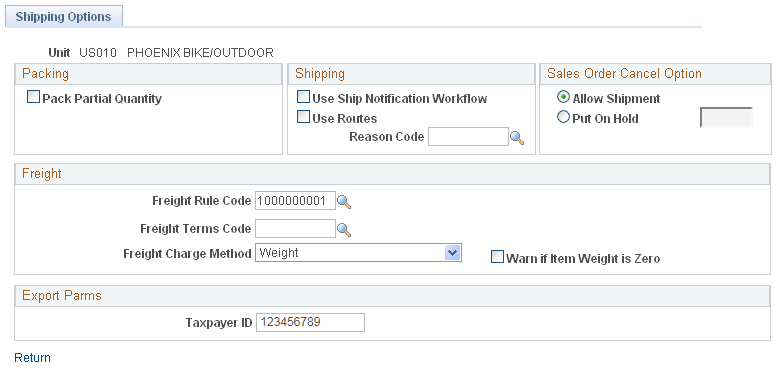
Packing
Field or Control |
Description |
|---|---|
Pack Partial Quantity |
Select this check box to enable a user to change the Qty Pack Base field on the Packing Session page. This enables the user to place partial quantities of an order line into a shipping container. If you do not select this option, you must pack the entire quantity for the order line into one shipping container. See Packing Session Page. |
Shipping
Field or Control |
Description |
|---|---|
Use Ship Notification Workflow |
Select to notify other PeopleSoft Inventory business units of pending interunit transfers or alert internal customers or locations to pending shipments. If your sales order customers have set up workflow options, you can also use this workflow to notify them that their shipments are en route. |
Use Routes |
Select if the business unit uses transportation routes in its fulfillment operations. Important! Route options on PeopleSoft Order Management and Inventory pages and reports are available only if you activate this option. Inactivating the option deletes all existing route data (routes, route groups, route stops, and route calendars) for the business unit. |
Reason Code |
Describes the nature and quality of shipped goods. This code is included on stock orders and shipping documents. You can only enter a reason code with a reason type of shipments. The value entered here becomes the default on the Create/Update Stock Request - Shipment Detail and Express Issue - Detail Override/Exceptions pages. Orders created for par location replenishment or through the PeopleSoft Supply Planning, and PeopleSoft Purchasing interfaces also use this reason code when creating demand lines. |
Sales Order Cancel Option
When you cancel a sales order in PeopleSoft Order Management, the system automatically cancels it in PeopleSoft Inventory if it has not been released to picking by the Order Release process. If the order has already been released to picking, the system generates a message indicating that you must also cancel it on the Cancel/Hold Stock Request page in PeopleSoft Inventory. The following options determine how the system handles the order after generating this message.
Field or Control |
Description |
|---|---|
Allow Shipment |
Select to permit shipment of the order if you fail to cancel it in PeopleSoft Inventory. |
Put On Hold |
Select to prevent shipment of the order by putting it on hold in both PeopleSoft Inventory and Order Management (using the specified Hold Code). If you select the Check on Hold option on the Setup Fulfillment page, the system also prevents picking confirmation of the order. |
Freight
This group box includes settings for calculating freight charges.
Field or Control |
Description |
|---|---|
Freight Rule Code |
Identifies the arbitration plan ID for calculating freight using the PeopleSoft internal freight calculator. The arbitration plan (Set Up Financials/Supply Chain, Common Definitions, Shipping and Receiving, Freight and Transportation, Arbitration Plan) determines how the system applies freight rules and freight formulas when calculating freight charges internally for sales orders from PeopleSoft Order Management. This field does not apply to material stock requests and is used only for the PeopleSoft internal freight calculator. |
Freight Terms Code |
Determines whether the buyer or the seller pays the freight. If the buyer pays the freight, freight charges pass to PeopleSoft Billing; if the seller pays the freight, charges do not pass to PeopleSoft Billing. This field is used for both the PeopleSoft internal freight calculator and the external third-party freight provider; however, on this page the Freight Terms Code field only applies to the PeopleSoft internal freight calculator. To use the Freight Terms Code with the external third-party freight system, enter the value in the PeopleSoft Order Management default hierarchy of order group, customer, and buying agreement. The Freight Terms Code page is located at Set Up Financials/Supply Chain, Common Definitions, Shipping and Receiving, Freight Terms. |
Freight Charge Method |
Determines how freight charges are prorated from the delivery to the sales orders within the delivery. Once freight charges have been received and applied to the delivery (in the Freight Amount field of the IN_DELIVERY_FRT table), PeopleSoft immediately allocates the freight charges to each sales order within the delivery. The allocated amounts are stored in the IN_DELIVERY_ORD table by a combination of delivery ID and sales order number. The IN_DELIVERY_ORD table also stores any overrides at the sales order level. The Freight Charge Method is defined within the PeopleSoft Order Management default hierarchy (of order group, customer, and buying agreement) and is applied to the delivery from the sales orders within the delivery. The field value on this page is used when no freight charge method is defined on the sales order at order entry time or if deliveries are created at shipping time. The Freight Charge Method field has four options:
The freight charge method can be defined within the order management default hierarchy on the Order Groups page, customer's General Information - Sold To Options page, and the Buying Agreement Form-Header Terms page. |
Warn if Item Weight is Zero |
Generates a warning when a new item without a defined weight is added or when an item without a weight is put into a shipping container in the Packing Session component. The item's weight is necessary to calculate the freight accurately when the Freight Terms Code is Weight. |
Export Parms
When creating an export bill of lading report for a material stock request, the Taxpayer ID entered on this page becomes the EIN Number for the bill of lading. When creating an export bill of lading report for a sales order, the Exporter's EIN Number located on the Order Management Business Unit is used as the EIN Number for the bill of lading report.
Use the Inventory Definition - Business Unit Options: Replenishment Options page (BUNIT_REPLEN_OPT) to define default par location replenishment options.
You can override these defaults on the Par Location Definition - Line page.
Navigation:
Click the Replenishment Options link on the Inventory Definition - Business Unit Options page.
This example illustrates the fields and controls on the Inventory Definition - Business Unit Options: Replenishment Options page. You can find definitions for the fields and controls later on this page.
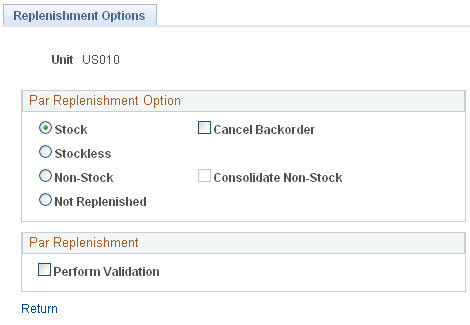
Field or Control |
Description |
|---|---|
Perform Validation |
Select to have the Create Par Replenishment Requests process validate par location data and generate error messages for any anomalies. You can review and correct any errors using the Par Location Count Error Log component. |
Use the Inventory Definition - Business Unit Options: Revenue and Billing Defaults page (BUS_UNIT_INV4) to define business unit distribution defaults and billing options.
Navigation:
Click the Revenue and Billing Defaults link on the Inventory Definition - Business Unit Options page.
This example illustrates the fields and controls on the Inventory Definition - Business Unit Options: Revenue and Billing Defaults page. You can find definitions for the fields and controls later on this page.
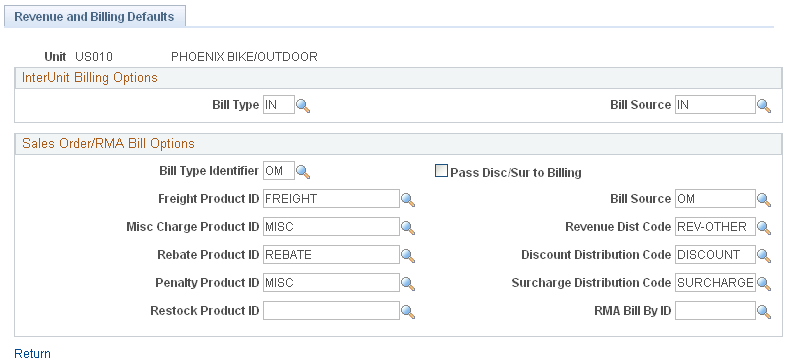
If you have PeopleSoft Order Management and PeopleSoft Billing installed, you can bill using a PeopleSoft Inventory business unit instead of using a PeopleSoft Order Management business unit for shipped sales orders. To do so, you must first select a sales order PeopleSoft Billing business unit on the Inventory Definition - Business Unit Definition page. Similarly, you can establish the bill type and bill source for the intercompany transfer billing business unit selected on the Inventory Definition - Business Unit Definition page.
InterUnit Billing Options
Field or Control |
Description |
|---|---|
Bill Type and Bill Source |
Select values for interunit transfers that require intercompany processing. These fields are available for entry only if you defined an interunit transfer PeopleSoft Billing business unit on the Inventory Definition - Business Unit Definition page. Warning! The Bill Type and Bill Source fields for intercompany transfers are SetID-controlled and must match the values selected for the InterUnit Transfers PeopleSoft Billing business unit linked to the PeopleSoft Inventory business unit on the Inventory Definition - Business Unit Definition page. |
Sales Order/RMA Bill Options
Field or Control |
Description |
|---|---|
Bill Type Identifier and Bill Source |
Select values for sales orders. The values for these fields are defined on the Bill By Identifier and Bill Source pages in PeopleSoft Billing. Billing interface operations do not typically require sales order bill sources. However, if you generate invoice numbers by bill source (defined on the Installation Options - Billing - General Options page), and no bill source is recorded for the PeopleSoft Inventory business unit, the Populate Billing process (OMBILL) cannot generate invoice numbers when adding new bills to PeopleSoft Billing. Warning! The sales order Bill Type Identifier and Bill Source fields are SetID-controlled and must match the values selected for the Sales Orders PeopleSoft Billing business unit linked to the PeopleSoft Inventory business unit on the Inventory Definition - Business Unit Definition page. |
Freight Product ID and a Misc Charge Product ID (miscellaneous charge product ID) |
Enter values if you want freight and miscellaneous charges for shipped sales orders to appear as bill lines on invoices. |
Revenue Dist Code (revenue distribution code), Discount Dist Code (discount distribution code), and Surcharge Dist Code (surcharge distribution code) |
If the distribution rule fails to find a distribution set match for a sales order, the system uses the values that you enter here. You can override default distribution codes on the Order Schedule - Distribution page. |
Pass Disc/Sur to Billing (pass discounts and surcharges to PeopleSoft Billing) |
Unless you select this option, the system passes only the net unit price (less discounts and plus surcharges) to PeopleSoft Billing. In addition, the invoice does not include detail postings or distribution detail and contains only one posting for revenue (net unit price multiplied by the quantity on the bill line). |
Rebate Product ID and Penalty Product ID |
Enter one of these values for rebates and penalties associated with buying agreements and independent sales rebates. |
Restock Product ID |
Enter the value to be used when charging restocking fees for returned material. |
RMA Bill By ID |
Enter the value to pass to PeopleSoft Billing during direct invoicing in order to create credit memos for returned materials. This field is used if the Order Management Definition - Accounting and Billing page contains INBU in the RMS ADJ Billing Source field. |
Use the Inventory Definition - Business Unit Options: RMA Defaults page (BUS_UNIT_INV6) to define default values for RMA forms.
You can override these values in the RMA Form component in PeopleSoft Inventory.
Navigation:
Click the RMA Defaults link on the Inventory Definition - Business Unit Options page.
This example illustrates the fields and controls on the Inventory Definition - Business Unit Options: RMA Defaults page. You can find definitions for the fields and controls later on this page.
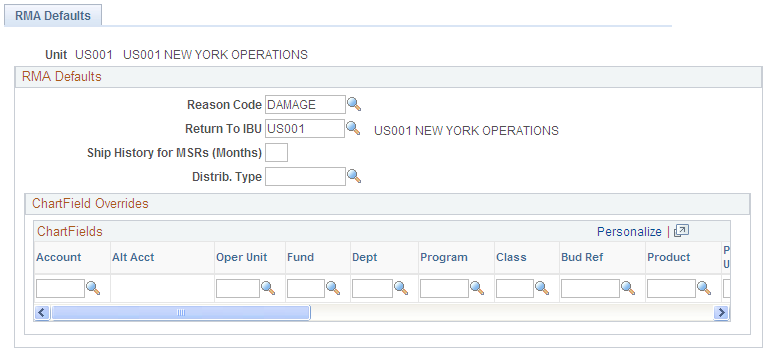
Field or Control |
Description |
|---|---|
Return To IBU (return to PeopleSoft Inventory business unit) |
The business unit that accepts the returned material, not necessarily the business unit that originally shipped the order. |
Ship Hist for MSRs (months) (ship history for material stock requests, in months) |
Governs the inquiry period for the Internal Shipment History page and the External Shipment History page. You cannot modify this value on the inquiry pages. |
Distrib. Type (distribution type) |
Lists the distribution options for the business unit. The transaction itself usually determines the debit and credit accounts; when account distribution depends upon which department or cost center is issued the product, however, the system uses distribution types. |
Use the Inventory Definition - Business Unit Options: Delivery Management page (INV_SHP_FIELDS) to establish grouping criteria for creating delivery IDs in the delivery management feature.
Navigation:
Click the Delivery Management Definition link on the Inventory Definition - Business Unit Options page.
This example illustrates the fields and controls on the Inventory Definition - Business Unit Options: Delivery Management page. You can find definitions for the fields and controls later on this page.
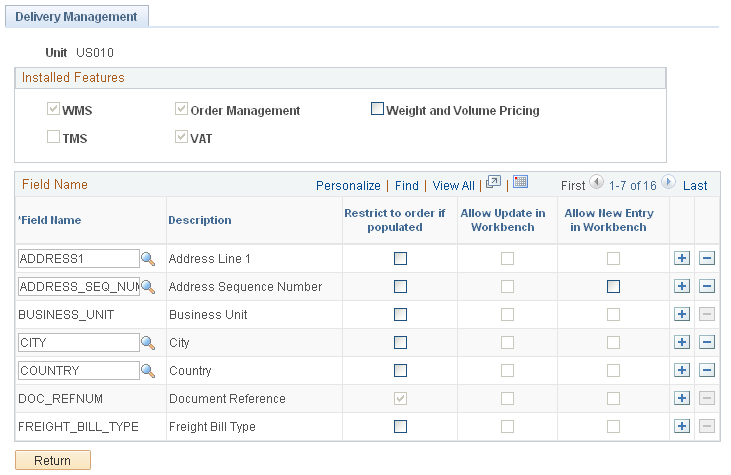
Use the Inventory Definition - Business Unit Options: Delivery Management page to define the delivery keys used in the delivery management feature to build a delivery ID in PeopleSoft Order Management and in PeopleSoft Inventory. When the system groups demand lines together to create a delivery, certain field values must be the same on all of the demand lines, such as the same inventory business unit and the same scheduled shipment date. Use this page to define additional fields that must match on each demand line added to one delivery ID.
Installed Features group box
The Installed Features group box identifies the feature installed in this PeopleSoft database that determine what the delivery keys need to be used to create delivery IDs. Based on the features installed, the system automatically includes the needed delivery keys in the Field Name group box.
Field or Control |
Description |
|---|---|
WMS |
This check box is selected by the system if the PeopleSoft database is integrated with a third-party warehouse management system (WMS). This information is retrieved from the Use External Warehouse Control check box on the Inventory Definition - Business Unit Options page. |
Order Management |
This check box is selected by the system if PeopleSoft Order Management is included in this PeopleSoft database. Additional delivery key fields are added as required fields in the Field Name group box of this page. |
Weight and Volume Pricing |
Select this check box if you are using the weight and volume pricing in PeopleSoft Enterprise Pricer. The Ship Via code is added as a required delivery key in the Field Name group box of this page. |
TMS |
This check box is selected by the system if your PeopleSoft database is integrated with a third-party transportation management system (TMS). This information is retrieved from the Ship Using TMS Reference ID check box on the Inventory Definition - Business Unit Options page. A TMS is used to optimize the grouping of orders into shipments for distribution out of a warehouse. Order information is sent to the TMS and load optimization is performed on the orders to be shipped. The TMS determines the load ID for each of the demand lines. The demand lines are returned to the PeopleSoft fulfillment tables with a load ID and load stop. If there is a delivery ID on a demand line sent to TMS, the delivery ID is ignored. PeopleSoft uses the TMS shipment definition fields to section the demand lines into logical groups of shipments. When TMS sends the demand lines back to PeopleSoft, the load IDs and load stops are used for shipment. It is possible to have load stops across deliveries, therefore, the PeopleSoft system ignores the delivery ID for TMS orders. To coordinate the TMS loads and load stops with the delivery ID, you can add the TMS Load Stop Number (TMS_LOAD_STP_NBR) field and other TMS shipment definition fields as delivery keys in the Field Name group box of this page. See Understanding the Transportation Management System Integration with PeopleSoft Inventory. |
VAT |
This check box is selected by the system if PeopleSoft Order Management is using value-added tax (VAT). When this check box is selected the VAT Reporting Entity field (VAT_ENTITY) is added as a required delivery key in the Field Name group box of this page. |
Field Name group box
The Field Name group box identifies the fields designated as delivery keys. To group demand lines into one delivery ID, the schedule lines must have the same value in the delivery key fields. For example, all schedule lines must have the same inventory business unit in order to be placed together in one delivery ID. Some of these fields are required (system-defined) and other fields are optional (user-defined) on this page. The required fields are displayed in this group box and the Field Name cannot be changed. You cannot delete a row with a required delivery key since the Delete Row icon is disabled. Both PeopleSoft Order Management and PeopleSoft Inventory use the delivery key fields that you establish in this group box.
Field or Control |
Description |
|---|---|
Field Name |
Displays the field to be used as a delivery key to build delivery IDs. This field can be changed for optional fields. |
Restrict to Order if Populated |
Select this check box to restrict a delivery to a single order if this field on the delivery has a value. Certain fields are automatically selected and disabled by the system; for example, the DOC_REFNUM field for counter sales in PeopleSoft Order Management. If this check box is selected for the CARRIER_ID field, then the system always creates order-restricted deliveries regardless of the value in the delivery-level CARRIER_ID field. |
Allow Update in Workbench |
Select this check box to make this delivery key field available for update in the Delivery Management Workbench. |
Allow New Entry in Workbench |
Select this check box to enable the user to enter a value in this delivery key field when creating a new delivery in the Delivery Management Workbench. |
|
Required / Optional |
Field Description and Field Name |
Comments |
|---|---|---|
|
Required |
Inventory Business Unit (BUSINESS_UNIT) |
|
|
Required |
Scheduled Shipment Date (SCHED_SHIP_DATE) |
|
|
Required |
Freight Charge Method (FRT_CHRG_METHOD) |
|
|
Required if PeopleSoft Order Management is installed. |
Document Reference (DOC_REFNUM) |
|
|
Required if PeopleSoft Order Management is installed. |
Freight Bill Type (FREIGHT_BILL_TYPE) |
If sales orders are created in counter sale, then the delivery ID should never span multiple sales orders. |
|
Required if PeopleSoft Order Management is installed. |
Order Type (ORDER_TYPE_CD) |
|
|
Required if PeopleSoft Order Management is installed. |
VAT Reporting Entity (VAT_ENTITY) |
The VAT Reporting Entity field must be added as a delivery key if VAT is being used in PeopleSoft Order Management. The system automatically adds this field when the VAT check box is selected on this page and the row cannot be deleted. |
|
Required if the Weight and Volume Pricing check box is selected on this page. Optional if weight and volume pricing are not used. |
Ship Via Code (SHIP_TYPE_ID) |
The Ship Via code must be added as a delivery key if weight and volume pricing is being used to price sales orders in PeopleSoft Order Management. The weight and volume pricing feature is setup in PeopleSoft Enterprise Pricer. The system automatically adds this field when the Weight and Volume Pricing check box is selected on this page and the row cannot be deleted. |
|
Optional |
Address Lines including:
|
|
|
Optional |
Address Line Sequence Number (ADDRESS_SEQ_NUM) |
Used with the PeopleSoft internal freight calculation feature. Internal freight uses the Address Line Sequence Number, State, Country, and Location fields to define freight rules. Using these fields as delivery keys causes the delivery to be based on the customer ship-to address. This address data can default from the customer ID to the order or can be the override address on the order. |
|
Optional |
Address Fields including:
|
Used with integration to a third-party freight provider. Using these fields as delivery keys causes the delivery to be based on the customer ship-to address. This address data can default from the customer ID to the order or can be the override address on the order. |
|
Optional |
Carrier ID (CARRIER_ID) |
|
|
Optional |
City (CITY) |
|
|
Optional |
Commodity Code (COMMODITY_CD) |
|
|
Optional |
Country (COUNTRY) |
Used with the PeopleSoft internal freight calculation feature. Internal freight uses the Address Line Sequence Number, State, Country, and Location fields to define freight rules. Using these fields as delivery keys causes the delivery to be based on the customer ship-to address. This address data can default from the customer ID to the order or can be the override address on the order. |
|
Optional |
County (COUNTY) |
|
|
Optional |
Demand Source (DEMAND_SOURCE) |
|
|
Optional |
Freight Terms Code (FREIGHT_TERMS) |
|
|
Optional |
Tax supplier Geographical Code (GEO_CODE) |
|
|
Optional |
Harmonized Code (HARMONIZED_CD) |
|
|
Optional |
House Type (HOUSE_TYPE) |
|
|
Optional |
Item Group (INV_ITEM_GROUP) |
|
|
Optional |
Item ID (INV_ITEM_ID) |
|
|
Optional |
In City Limit (IN_CITY_LIMIT) |
|
|
Optional |
Load ID (LOAD_ID) |
|
|
Optional |
Location Code (LOCATION) |
Used with the PeopleSoft internal freight calculation feature. Internal freight uses the Address Line Sequence Number, State, Country, and Location fields to define freight rules. Using these fields as delivery keys causes the delivery to be based on the customer ship-to address. This address data can default from the customer ID to the order or can be the override address on the order. |
|
Optional |
Number 1 (NUM1) |
|
|
Optional |
Number 2 (NUM2) |
|
|
Optional |
Order Number (ORDER_NO) |
If order number is selected, the system automatically selects the Demand Source and Source Business Unit fields. |
|
Optional |
Postal Code (POSTAL) |
|
|
Optional |
Product ID (PRODUCT_ID) |
|
|
Optional |
Route Code (ROUTE_CD) |
|
|
Optional |
Ship To Customer (SHIP_TO_CUST_ID) |
|
|
Optional |
Source Business Unit (SOURCE_BUS_UNIT) |
|
|
Optional |
State (STATE) |
Used with the PeopleSoft internal freight calculation feature. Internal freight uses the Address Line Sequence Number, State, Country, and Location fields to define freight rules. Using these fields as delivery keys causes the delivery to be based on the customer ship-to address. This address data can default from the customer ID to the order or can be the override address on the order. |
|
Optional |
TMS Load Stop Number (TMS_LOAD_STP_NBR) |
Use the Inventory Definition - Business Unit Counters page (BUNIT_COUNTER_INV) to initialize the set of automatically generated transaction counters.
Navigation:
This example illustrates the fields and controls on the Inventory Definition - Business Unit Counters page. You can find definitions for the fields and controls later on this page.
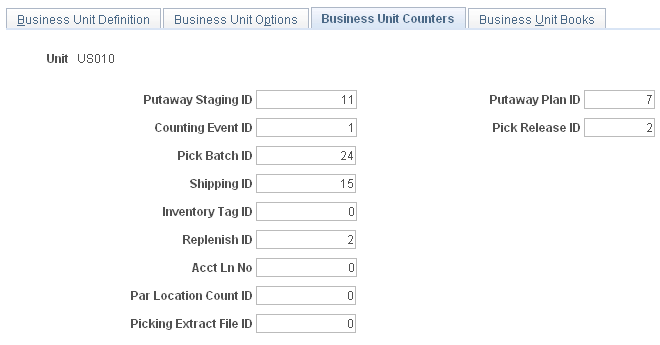
Assign a starting number for each automatically generated transaction counter.
Field or Control |
Description |
|---|---|
Putaway Staging ID |
Displays an ID that is assigned to a group of item records, which is staged and ready to be put away. It appears on the Putaway Plan reports (INS3500 and INC3500) and is used to retrieve specific staged material information on the Review Plan page, the Stockroom Feedback page, and the Correct Staged Errors page. |
Putaway Plan ID |
This ID is assigned to each Putaway Plan report generated by the Putaway Plan process (INS3500). In electronic data collection (EDC) environments, it appears in both human-readable and bar code formats at the top of the Putaway Plan. The EDC putaway transactions use this ID to identify stocking activity for a specific putaway plan. The EDC Inventory Putaway page, the Transaction Maintenance page, and all putaway transactions coming from third-party systems use this ID. |
Counting Event ID |
This ID is assigned to each counting event created using the Event Creation page or the EDC Physical Inventory process (INPIPHYS). |
Pick Release ID |
In order fulfillment, this ID is assigned to orders released to picking using the Order Release Selection option on the Order Release Request process page. It is used internally to run the Order Release process and does not appear on any reports or pages. PeopleSoft Inventory automatically adjusts the counter after running the Order Release process, but if for some reason it reaches its maximum value (9999999999), you must reset it manually. In this case, a message instructing you to reset the counter appears when you attempt to save the Order Release Request process page. |
Pick Batch ID |
Displays an ID that is assigned to a group of items being picked to fulfill an order by the Order Release process. It appears on the Picking Plan (SQR) report and is used to retrieve the correct picking group on the Material Picking Feedback page and in the Shipping/Issues component. |
Shipping ID |
This ID is assigned to each material shipping event and is used to retrieve information about specific orders in the Shipping/Issues component. |
Inventory Tag ID |
This ID is assigned to each record in a counting event when you run the Counting Sheet report. It appears on the Counting Sheet report and is included in the Counting Sheet file downloaded to electronic data collection devices. It is also used to retrieve counting event item records on the Item Counts page. |
Replenish ID |
This ID is assigned to each replenishment request created by the Create Replenishment Requests process (IN_REPLEN_AE). The Review Replenishment Requests inquiry page lists replenishment activities of a particular replenishment type by replenishment ID. |
Acct Ln No (accounting line number) |
This field is no longer used. To number the accounting line created by the Accounting Line Creation process in PeopleSoft Cost Management, see PeopleSoft Cost Management Structuring Your Cost Management System, Selecting the Method to Number Accounting Lines section. |
Par Location Count ID |
This ID is assigned to each par location count event. |
Picking Extract File ID |
This ID is assigned to each picking extract file created by the Order Release process. |
Use the Inventory Definition - Business Unit Books page (CM_BU_BOOK) to associate the cost book with a PeopleSoft Inventory business unit, ledger, and ledger group.
Navigation:
This example illustrates the fields and controls on the Inventory Definition - Business Unit Books page. You can find definitions for the fields and controls later on this page.
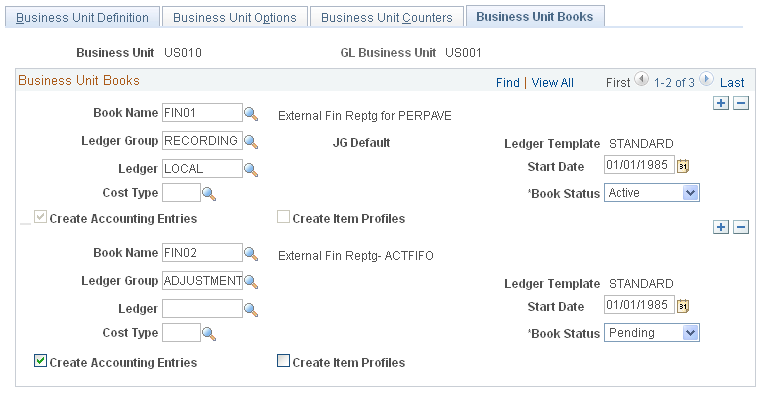
Associate the cost book with a PeopleSoft Inventory business unit, ledger, and ledger group.