FAQs About Your Upgrade to Oracle Analytics Cloud on Gen 2
Here's some FAQs about your upgrade to Oracle Analytics Cloud on Gen 2.
- When will the upgrade happen?
- How do I check whether my Oracle Analytics Cloud instances are on Gen 1 or Gen 2?
- Does this upgrade apply to all my instances on Gen 1?
- How do I create an Oracle Analytics Cloud instance on Gen 2?
- What is the upgrade process and how will it impact my service?
- What is read-only mode?
- Do I need to do anything before the upgrade?
- How will I know when the upgrade is complete?
- What happens to my original Oracle Analytics Cloud instance on Gen 1?
- After the upgrade, do I need to migrate my snapshots from Gen 1 to Gen 2?
- Before the upgrade from Gen 1 to Gen 2, can I request to migrate to a different tenancy or region?
- How will my notification experience change?
- The upgrade status changed to Not Complete. Do I need to do anything?
- Who do I contact if I have questions about this upgrade?
When will the upgrade happen?
Watch out for an upgrade notification email and a banner message in Oracle Cloud Infrastructure Console telling you that your Oracle Analytics Cloud instances on Gen 1 are scheduled for the upgrade. After you get this upgrade notification, sign in to Oracle Cloud Infrastructure Console, select the region where your Gen 1 instances are deployed, and navigate to the Other Instances (Gen 1) page to see the upgrade schedule for all your Analytics instances in that region. See View and Manage "Other" Analytics Instances (Gen 1).
The upgrade will start on the date and time in your upgrade schedule (local Oracle data center time) and the upgrade will complete within an eight hour window.
If you don’t see any instances available for upgrade within two days of this notification email, please log a Service Request in My Oracle Support: https://support.oracle.com/portal
How do I check whether my Oracle Analytics Cloud instances are on Gen 1 or Gen 2?
Either look at your Oracle Analytics Cloud URL or go to the Analytics Cloud page in Oracle Cloud Infrastructure Console to see where your instance is listed. For more details, see How can I tell whether or not my Oracle Analytics Cloud service is deployed on Gen 1 or Gen 2?
Does this upgrade apply to all my instances on Gen 1?
No. This upgrade applies only to Oracle Analytics Cloud instances that you deployed on Gen 1 using Professional Edition or Enterprise Edition.
Oracle Analytics Cloud on Gen 2 doesn’t include Essbase. Instead, Oracle Essbase’s offering on Oracle Cloud Infrastructure is available through Oracle Cloud Marketplace. Oracle Analytics Cloud instances that you deployed on Gen 1 with the Essbase option aren't included in this upgrade. For details, see Oracle Analytics Cloud - Essbase Statement of Direction.
How do I create an Oracle Analytics Cloud instance on Gen 2?
You can create an Oracle Analytics Cloud instance on Gen 2 using the Oracle Cloud Infrastructure Console, REST API, or command line. For details, see Create an Instance with Oracle Analytics Cloud Generation 2.
What is the upgrade process and how will it impact my service?
This upgrade is a planned maintenance event and will complete within an eight hour window.
- During the upgrade window, your instance on Gen 1 will be available in read-only mode.
-
After the upgrade, your Gen 1 instance is locked and inaccessible but stays visible in Oracle Cloud Infrastructure Console for approximately four weeks.
- Same tenancy and region: Your Gen 2 instance is deployed in the same tenancy and the same region as your Gen 1 instance.
- Same number of OCPUs: Your Gen 2 instance is deployed with the same number of OCPUs as your Gen 1 instance.
- Same login experience: Users can access the Gen 2 instance using the same URL and access credentials as the Gen 1 instance; the user login experience doesn't change.
- New IP addresses: Your Gen 2 instance has a new IP address for incoming traffic (ingress) and a new Gateway IP address for outgoing traffic (egress) so you might need to update some allowlists (if any). If you allowlist your Gen 1 instance today, you must update these allowlists to include the new IP address information. For details on where to find the new IP address, see Update Allowlists Before or After Upgrade.
- Historical data: You might notice that historical data relating to activities that run on a schedule is available only for the last 3 months. For example, history relating to any data replication, data flow, sequence, email delivery, and publishing jobs you might run on a schedule.
- REST requests: If you include the URL of your Gen 1 instance in any REST requests or automation scripts you need to make minor adjustments to these URL references. See Update REST Requests and Automation Scripts After Upgrade.
What is read-only mode?
When Oracle Analytics Cloud is in read-only mode, users can view and report on their data but they can't add, edit or delete any data. In read-only mode, users will see a banner at the top of their browser window that says Oracle Analytics is in read-only mode. You can view your content but any changes you make won't be saved.
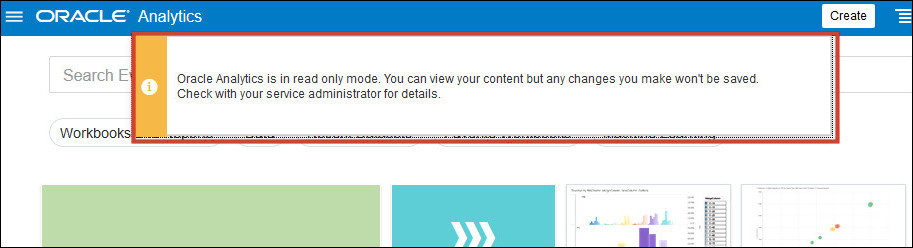
-
Error if you try to create a new workbook.
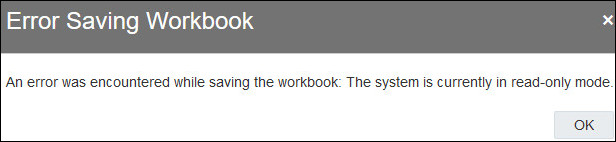
-
Error if you try to create a new analysis or dashboard.
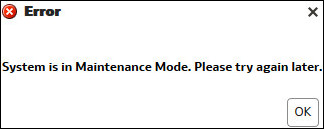
If you're an administrator with access to the Classic Administration page, you might also notice that the option to switch maintenance mode on or off is disabled in read-only mode.
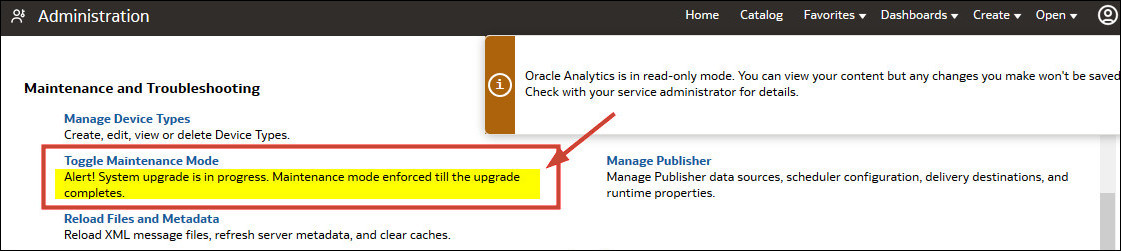
Do I need to do anything before the upgrade?
Yes.
- If you deploy Gen 1 instances on multiple regions, ensure you're subscribed to all the corresponding regions on Gen 2. See Subscribe to Regions Before the Upgrade.
- Review and delete any Gen 1 instances that you no longer use and don't need to upgrade. See Review and Prepare Instances for Upgrade.
-
Select a compartment for your upgraded instances. By default, instances are placed in the root compartment. See Review and Prepare Instances for Upgrade.
-
Review your upgrade schedule. If absolutely necessary, you can re-schedule your upgrade to another available time slot. See Review and Prepare Instances for Upgrade.
-
Identify any allowlists where you include the IP address of your Gen 1 instances. The ingress IP address and egress Gateway IP address of your Gen 2 instances will be different, so you'll need to update these allowlists (if any). See Update Allowlists Before or After Upgrade.
-
Check that the contact email address for your Oracle Cloud Infrastructure tenancy is up to date to ensure you continue to receive operational announcements for Oracle Analytics Cloud on Gen 2 by email. The current email address for the Oracle Cloud Infrastructure tenancy administrator may be different to where operational notifications are sent today. See Email Delivery and Subscribing to Announcements.
By default, Oracle sends service status announcements to the tenancy administrator email address on record. If you want to change the default tenancy administrator email address on record, contact Oracle Support. For more information, see Contacting Support.
If you want to send announcements through other delivery mechanisms or to multiple recipients, you can subscribe to announcements. For more information, see Subscribing to Announcements.
- If you use Data Gateway to connect to remote data sources, upgrade Data Gateway to a version compatible with your Gen 1 instance. For example, if your Oracle Analytics Cloud on Gen1 includes the September 2022 update, you must use Data Gateway May 2022 or later. See Download page for Oracle Analytics Cloud. See also Download Data Gateway and Install or Upgrade Data Gateway.
- Discover the ingress and egress IP addresses that'll be assigned to each Gen 2 instance after the upgrade.
- Update your existing allowlists to include the new IP address information.
For details, see Update Allowlists Before or After Upgrade.
How will I know when the upgrade is complete?
Oracle sends you an email when the upgrade is complete. You can also check the upgrade status on the Other Instances (Gen 1) tab in Oracle Cloud Infrastructure Console. See Verify Upgraded Instances.
What happens to my original Oracle Analytics Cloud instance on Gen 1?
When your Oracle Analytics Cloud instance on Gen 2 is available and ready to use, your original Oracle Analytics Cloud instance on Gen 1 is locked and inaccessible but stays visible in Oracle Cloud Infrastructure Console for approximately four weeks. Anyone who is currently signed in, is signed out. When users next sign in, they're automatically redirected to the upgraded Gen 2 instance.
After the upgrade, do I need to migrate my snapshots from Gen 1 to Gen 2?
No. Oracle migrates snapshots during the upgrade.
Before the upgrade from Gen 1 to Gen 2, can I request to migrate to a different tenancy or region?
No. Your Gen 2 instance is deployed in the same tenancy and the same region as your Gen 1 instance.
How will my notification experience change?
Notifications about Oracle Analytics Cloud on Gen 2 are sent to you using a new and enhanced Console Announcements service. Operational notifications now include some additional instance-level details, such as the name of your instance and Oracle Cloud ID (OCID), and a new look and feel.
You also see the notifications we send by email in the Announcements section of the Oracle Cloud Infrastructure Console. If you haven't done so already, check the email address used to send notifications. See Email Delivery.
The upgrade status changed to Not Complete. Do I need to do anything?
No. The upgrade didn't complete on the scheduled date. We'll re-schedule the upgrade and notify you of the new date. Your original Oracle Analytics Cloud instance on Gen 1 remains accessible and available for use.
Who do I contact if I have questions about this upgrade?
If you still have questions after reviewing this Upgrade to Oracle Analytics Cloud on Gen 2 documentation, log a Service Request in My Oracle Support: https://support.oracle.com/portal