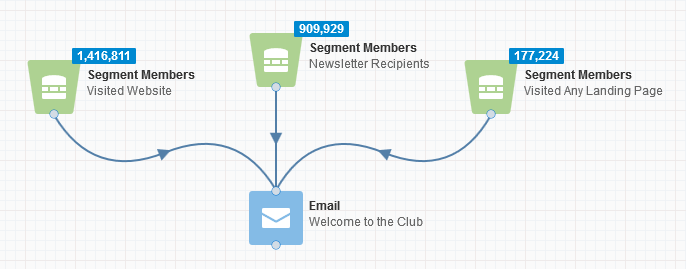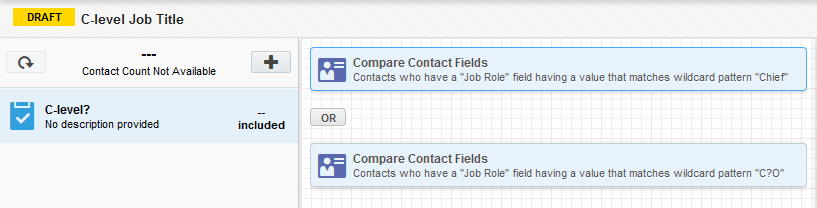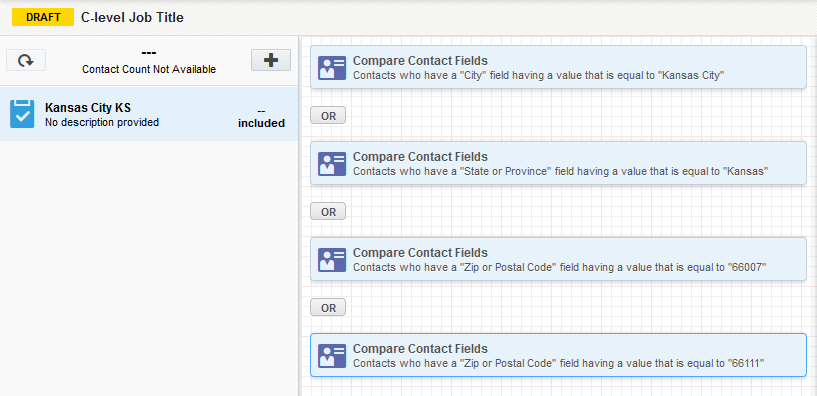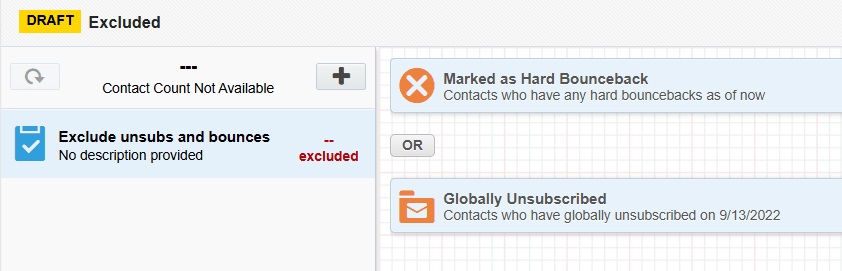Segments
Segments are groups of contacts generated based on filter criteria and contact lists. Segments can filter contacts based on criteria like whether or not they receive a newspaper, whether or not they registered for a conference, or whether or not they visited a landing page.
Segments are used to feed email distribution in campaigns. They allow you to specify which contacts are included, and then to customize the subsequent actions for those contacts:
Examples
Segments can be very general, like "Email Opened," or very specific, like "Arborists who live in Minnesota." Create segments that are appropriate for your company's needs.
In most cases, it is more efficient to create small, targeted segments that you can combine together to reach the entire audience. Creating large, complex segments that are only appropriate for a single campaign is more time-consuming, and prevents you from being able to reuse common segments in future campaigns. As always, your business needs should determine how you create your segments.
Example 1: Segment by job title
In this example, you want to create a segment that includes only executives that you consider to be decision-makers among your contacts. Based on your product knowledge, you know that the primary purchase decision-makers are the CEO, the CTO, the CIO, and the CMO, along with SVPs, EVPs, and VPs for these functions. When you create your segment, you can then filter based on those job titles. The following example includes all C-level executive:
Example 2: Segment by sales territory
It is relatively easy to create a segment by sales territory if every one of your territories corresponds to a single field value, such as a specific state, city, county, or zip code. For sales territories that are harder to define, such as territories that cover multiple states, or portions of different states, you can use multiple selection criteria to capture the whole area.
For example, suppose your filter needs to cover an entire city as well as a few zip codes outside the city. Your filter would then need to include both the city and the extra zip codes.
Specifically, consider the example of Kansas City. There are two cities called Kansas City: one is in Missouri, and the other is in Kansas. If you created your segment based only on city name, you would include contacts from both cities. To select only one, you would need to include the state. In the following figure, the sales territory includes Kansas City, KS, and a few postal codes just outside the city. The contacts meeting this criteria are placed in a segment called "Kansas City KS Sales Territory."
Example 3: Setting up exclusion criteria
You can also set up a segment to exclude some contacts. For example, set up a shared filter that excludes email addresses flagged as a hard bounceback and contacts that are globally unsubscribed. Add this shared filter to a template to ensure that these contacts are never included in an email send.
 Download the Segments User Guide.
Download the Segments User Guide.
Next steps
Uploading contacts directly to segments
Adding contacts to segments using filter criteria
Adding individual contacts to segments
Adding shared filters and shared lists to segments
Creating contact lists from a segment
Customizing segment permissions
Oracle University: Modern Marketing: Revenue Performance Management Series