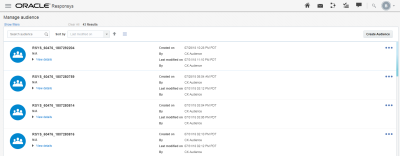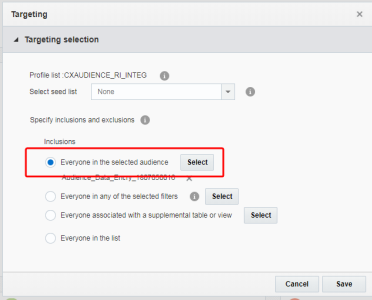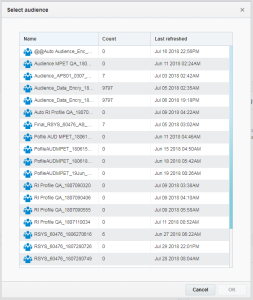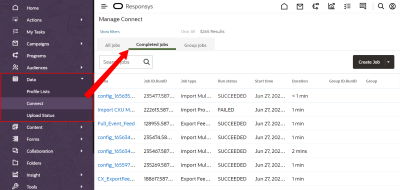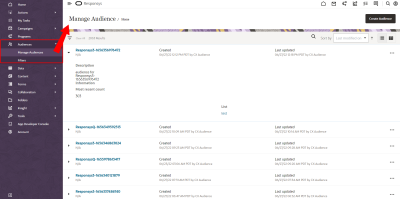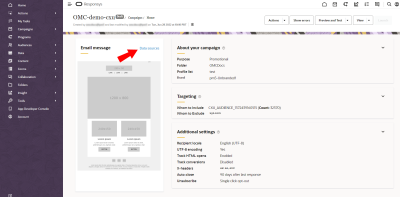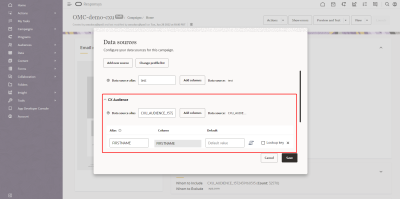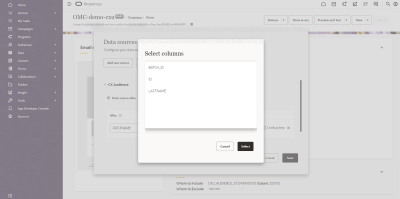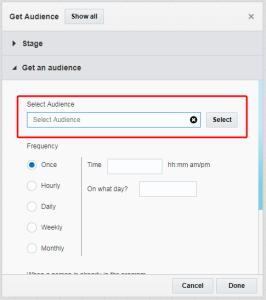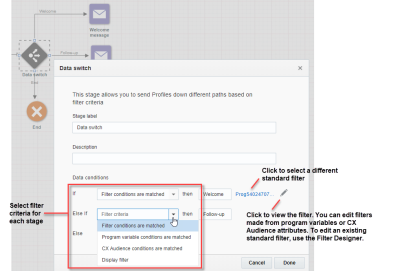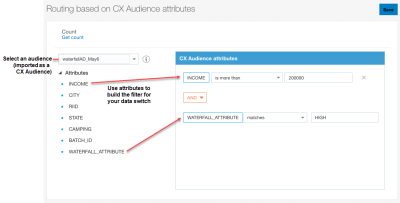Using audiences imported from Oracle Unity Customer Data Platform
Important: This feature is only available if you have Unity and have performed the prerequisite integration tasks. See Oracle Responsys integration in the Oracle Unity Help Center for details.
Oracle Unity enables you to bring in various types of customer data into one customer data platform (CDP). You can use Unity's segmentation tools to create audience segments based on that data. For more information about the capabilities of Unity, see the Unity Help Center.
Your can import Unity audience segments into Responsys as audiences. You can then use these audiences in the following ways:
- Targeting audiences in campaigns
- Sending Unity personalization attributes to Responsys
- Using Unity personalization data in campaigns
- Targeting audiences in programs
- Routing by audience attributes in a program data switch
Before you begin: Complete the prerequisites described in Managing your Oracle Unity Customer Data Platform integration.
Managing audiences in Responsys
You can manage Unity segments imported into Responsys as audiences by navigating to Audiences > Manage Audiences. Your audiences imported from Unity will display CX Audience as the creator. Filter by Created by to group these audiences.
If there are audiences you no longer need, you can delete them from Responsys. This will not delete the segment from Unity. You can re-import the audience segment from Unity to Responsys if you need it again.
Targeting audiences in campaigns
You can target audiences from Unity in your Email and SMS campaigns.
To target an audience in a campaign:
- Navigate to Campaigns > Manage Campaigns in the side navigation bar, then click Create Campaign (Not seeing this choice? Refer to the Side navigation bar changes topic.). See Creating an Email Campaign and Creating an SMS Campaign for more information on how to create campaigns. Ensure that you select the Responsys list that is integrated with Unity when you create your campaign.
-
Complete the fields in the Create Campaign dialog. For List, select the Responsys list that is integrated with Unity.
- Under Targeting, click Edit.
-
Select Everyone in the selected audience and click Select.
-
Select the audience and click OK.
- Count represents the number of profiles that are in the audience when the audience was last imported into Responsys.
- Last refreshed represents the date and time the audience was imported to Responsys.
- Click Save to save your Targeting settings.
Sending Unity personalization attributes to Responsys
To send Unity personalization attributes to Responsys:
-
After configuring your Responsys Destination in Unity, create a campaign with the segment you just created with all the Unity personalization attributes.
-
Run the campaign, which will internally trigger a Connect job in Responsys (API is called in the backend) to import Unity data into Responsys as an audience. Learn more about importing personalization data from Unity to Responsys from the Oracle Unity Help Center.
-
Use one of the two following options to verify if import is complete (user must have Data Manager, Super User, or Account Administrator role).
Option 1: Look for the completed Connect import job.
-
Select Data in the Responsys home page.
-
Select Connect under Data.
-
Select Completed Jobs.
-
You should see an automatic name that was created for the campaign job you just ran with the name "config_[specific timestamp]". You can identify the correct job by viewing the time associated with it, and clicking the job name to see if the name of the campaign you made in Unity is listed in the subsequent dialog box that opens up.
Option 2: Look for the imported audience.
-
Navigate to Manage Audiences under Audiences.
-
In the list that appears, you should see an audience that has the same name as the segment you created in Unity.
-
Clicking the arrow button next to the audience name will show you the count of the number of records, and it will also show which profile list the audience belongs to.
-
Using Unity personalization data in campaigns
To use Unity personalization data in campaigns:
-
Navigate to Campaigns> Manage Campaigns from the Responsys home page.
-
Create an email campaign or open an existing one.
Note: Make sure the profile list selected for your campaign is the same one that you listed in Unity when setting up the export of data to Responsys.
-
Click on Data sources in the live view of your email message.
A dialog box will open showing a section called CX Audience, which shows the data source from Unity.
-
Select Create Message. Design and personalize your message using the Email Message Designer.
Targeting audiences in programs
You can target audiences from Unity in your programs.
To target an audience in a program:
- Click Programs in the side navigation bar, then click Create Program. (Not seeing this choice? Refer to the Side navigation bar changes topic.)
See Designing programs for more information on how to design a program. Ensure that you select the Responsys list that is integrated with Unity when you create your program.
- Drag a Get an audience event onto the canvas.
- Double-click the event to open the configuration options.
-
Click Select.
-
Select the audience and click OK.
- Count represents the number of profiles that are in the audience when the audience was last imported into Responsys.
- Last refreshed represents the date and time the audience was imported to Responsys.
- Configure the audience settings.
- Click Done.
Routing by audience attributes in a program data switch
Important: This feature is currently released under our Controlled Availability program. To use this feature, you must be a Unity customer and have completed the Unity integration prerequisites for your account. You must also have Audience Designer and the new Filter Designer user interface features enabled. To enable the feature and its prerequisites, please log in to My Oracle Support and create a service request.
When creating program orchestrations, you can use attributes of a selected audience from Unity to route enactments through paths in data switches.
Example: An audience called "Purchased_In_Last_Year" (imported from Unity) has an attribute called customer_value. This attribute can have values of HIGH, MEDIUM, or LOW. The data switch can be configured to use these values to send recipients to 3 different paths.
To use conditions from an audience of type CX Audience as filter criteria in a data switch:
-
From a program you are designing, drag a Data switch switch onto the canvas.
See Designing programs for more information on how to use a data switch in a program.
- Double-click the switch to open the configuration options.
- In the Data conditions section, locate the path for which you want to use attributes from an audience of type CX Audience.
- Choose CX Audience conditions are matched. For example, if you have conditions from an audience of type CX Audience that you want evaluated first, select the CX Audience option for the If path.
- The Routing based on CX Audience attributes dialog is displayed. First, choose an audience from the selection list.
- Next, drag and drop attributes to the CX Audience attributes area, and use the controls to create the conditions of the filter.
- Click Save when you are done.
- Repeat as needed for other paths in the data switch. Note that you can use different filter criteria for each path. For example, your If path is set up to match CX Audience attribute-based conditions, and your Else If path can use one of the other filtering criteria.
- You don't have to start your program with an audience of type CX Audience when using CX Audience attributes in the data switch.
- When a recipient is not part of an audience (that is, the CX Audience attribute is not found for the recipient), then the recipient is routed to one of the subsequent Else paths.
Unity, audience, audiences
Managing your Oracle Unity Customer Data Platform integration
Oracle Responsys integration (Oracle Unity Help Center )