Creating an Invoice Group
When you enable invoice groups on the customer record, you can set sales orders for invoice grouping by checking the For Invoice Grouping box. When you invoice the sales order, the invoice becomes available for invoice grouping. When you group invoices, you can:
-
print the invoice group details.
-
accept payments or apply a credit memo.
-
use saved searches for invoice group reports.
You can create an invoice group with a maximum of 100 invoices. If you try to group more than 100 invoices, NetSuite creates a new invoice group. If you require more than 100 invoices per invoice group, contact your account manager.
You can group invoices based on the following criteria:
-
Customer
-
Terms
-
Currency
-
Billing Address
-
Subsidiary
-
Account
-
PO # (optional)
After you enable the Invoice Groups feature and create an invoice group, you can't turn the feature off. Before enabling this feature in your production account, test this feature in your sandbox or release preview account first. If you need further assistance, contact your NetSuite account manager.
To create an invoice group:
-
Go to Lists > Relationships > Customers.
-
Click Edit to open the appropriate customer record.
-
Click the Financial subtab on the customer record.
-
Check the Group Invoices box.
When you check the Group Invoices box, all new invoices that can be grouped for this customer appear on the Group Invoices page. If you don't want to group an invoice for this customer, clear the For Invoice Grouping box on the associated invoice.
Tip:Before you continue to step 5, make sure you create or generate a new invoice that is eligible for grouping. If you mark a sales order for grouping, you can also transform that sales order into an invoice that's eligible for grouping.
-
Go to Transactions > Sales > Group Invoices to view the list of invoices ready for grouping.
-
From the Customer list, select the customer for which you want to group invoices. Select All to group invoices for all customers.
-
If you want to group by purchase order number, check the Grouped by PO # box.
-
Check the Group box next to the invoices that you want to group.
Note:The Group Indicator column shows you which invoices are grouped together. For example, a list of 10 invoices with two groupings:
-
Invoices with an indicator number of 1 are linked to one purchase order
-
Invoices with an indicator number of 2 are linked to a different purchase order
This example assumes that you're using the Group by PO# criteria.
-
-
Click Submit.
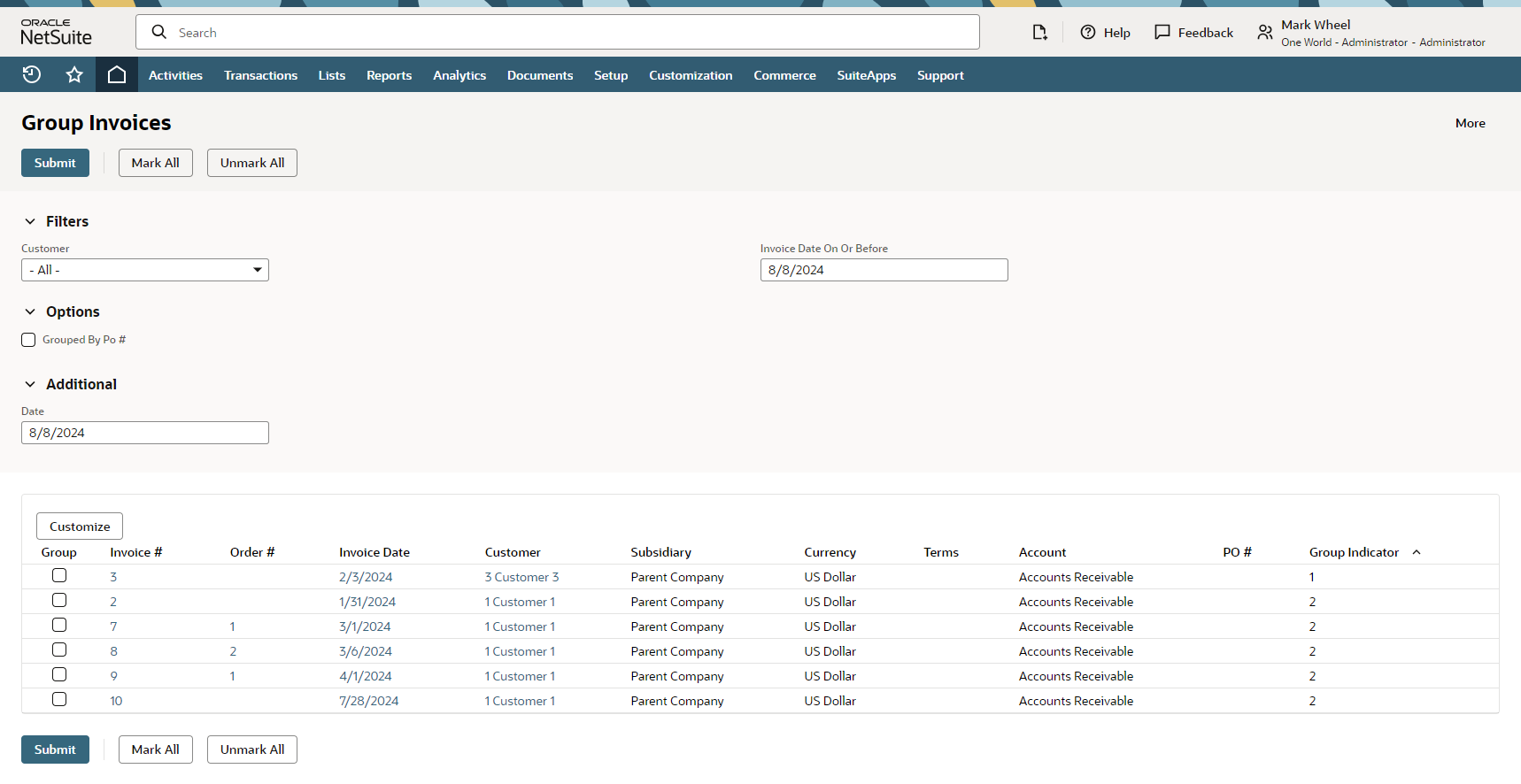
The Invoice Group feature doesn't support custom addresses.
Related Topics
- Invoice Groups Management
- Viewing the Invoice Group Record
- Viewing an Individual Invoice in an Invoice Group
- Adding an Invoice to an Invoice Group
- Removing an Invoice From an Invoice Group
- Grouped Invoices Due Date
- Invoice Groups and Closed Periods
- Accepting Payment for an Invoice Group
- Generating and Printing an Invoice Group PDF
- Invoice Groups and Customer Statements
- Invoice Group Reporting and the A/R Aging Report