Removing One-Day Charges
To remove a one-day charge caused by terminating a subscription line, create terminate change orders at the start of the day. Termination change orders can take effect either at the start of or end of the day. Termination change orders can cancel Activation change orders.
To remove a one-day charge for a single suspended day caused when you reactivate a subscription line, create a reactivation change order on the item’s suspension date. To reactivate all charges, create a Reactivation change order to take effect on the same day as the Suspend change order.
For fundamental information about change orders, see SuiteBilling Change Orders.
To remove a one-day charge from a subscription line item:
-
Go to Setup > Accounting > Invoicing Preferences.
-
On the Subscription Management tab, click Default Terminations Effective at Start of Day.
-
Click Save.
The Default Terminations Effective at Start of Day preference determines the default for when termination change orders take effect, at the start or end of day. You can check or clear this preference at any time. The current setting affects all newly created termination change orders.
Removing one-day charges is useful when you accidentally activate a subscription and need to correct it. You need to remove all of the charges from that subscription line. When you create a Termination change order on the same date as the Activation change order, and this preference is checked, all charges for that subscription line are removed. For instance, if you create a Termination change order for January 1 with Default Terminations Effective at Start of Day checked, there is no charge for January 1. Termination change orders set to take place at start of day and created on the same day as the activation cancel the activation and remove all charges for the line. There is no single-day charge.
Similarly, you can create a Reactivation change order on the same day as a Suspend change order. Prior to NetSuite version 21.1, Reactivation change orders couldn't be created on the same day as a Suspend change order. A Suspend change order would leave a single-day charge in the On Hold status, preventing it from being billed. For example, you have a subscription that was created with two lines. In Related records, you can see that invoices were sent January and February. One of the lines was suspended on 3/1/2021, so all charges from that date forward are on hold.
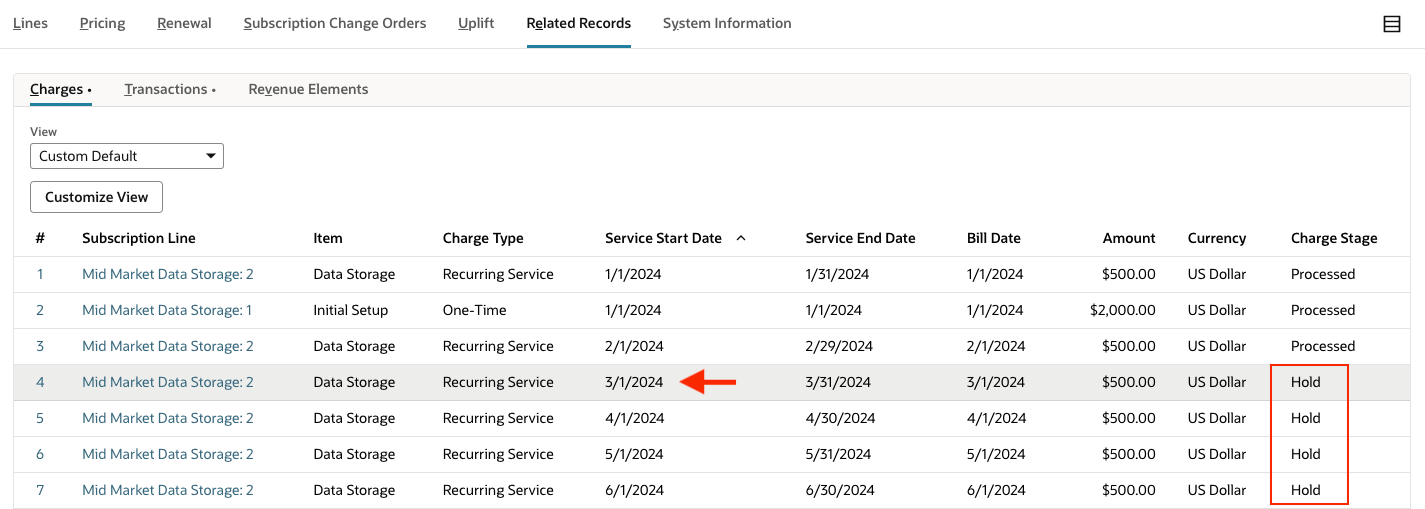
Creating a Reactivation change order to take effect on the same day as a Suspend change order results in the full charge amount returning to the Ready state.
To remove a one-day charge for a single suspended day caused by reactivating a subscription line:
-
From the Actions menu, choose Reactivate.
-
On the Reactivate change order, set the Effective Date to 3/1/2021.
-
For the line item you want to suspend, check the Apply preference.
-
Click Save.
After saving, all charges are in the Ready status when you return to the Related Records tab.
This cancels the suspension, making the full charge amount billable again. You can only create one suspend or reactivation change order per day for a subscription line. You can't create a second suspend or reactivate change order for the same day.
Related Topics
- Creating a New Stand-alone Subscription
- SuiteBilling Change Orders
- Creating a Subscription from a Transaction
- Updating a Subscription on a Transaction
- Adding Line Items to an Existing Subscription
- Activating a Subscription
- Creating Usage Records
- Managing Rating Runs
- Suspending a Subscription Line Item
- Reactivating a Subscription Line Item
- Modifying Pricing
- Renewing a Subscription
- Adding Renewal Information to Subscription Plans