Setting Up the Collections Widget
If you’re a web store owner or merchant offering eParcel, you can add the Australia Post Collections Widget to your checkout page. Customize your web store by adding a script and embedding the widget. This lets customers find a parcel locker or post office for their delivery.
When customers use the parcel collection service, they get notified about locker access and when their parcel is ready for pickup. Customers need to enter their shipping phone number and email address during checkout. If these details aren’t entered, they’re copied from the customer record in your NetSuite account.
According to Australia Post’s format, the phone number must be between 10 and 20 characters long. It can include spaces, brackets, and the plus (+) sign, like (09) 1234 5678. Other phone number rules depend on your general preferences. For example, if the phone number includes a dash or a dot, you can set it to automatically remove them when the order is submitted. For more information, see General Personal Preferences.
Review the following requirements to set up the Collections Widget on your web store:
-
To offer eParcel and use the Collections Widget, you need to register with Australia Post. Your customers don’t need to register to use the parcel collection service on your web store.
-
Be sure that your website uses jQuery 1.8.3 or a higher version.
-
You can obtain the technical specification and codes from the Australia Post Developer Centre at https://developers.auspost.com.au/. From this site, you can also download documents containing information about the following topics:
-
Qualifications and business rules
-
Item limitations for Parcel Locker and Collect
-
Licence agreement
-
Merchant FAQs
-
-
You can add the Collections Widget in the reference Checkout app for your Site Builder or SuiteCommerce Advanced web store. This lets you customize the address form on your Checkout page.
The reference Checkout application is included in the Site Builder Extensions and Premium SuiteApps. For more information about installation, requirements, and setup, see the following topics:
The screenshot shows a sample deployment of the Collections Widget on the Shipping page of a web store. The widget is displayed only when a customer chooses the Click & Collect from a Post Office or 24/7 Locker option. Your customer can use a postcode or suburb to search for the location, use the map, or select from the parcel locker and post office list.
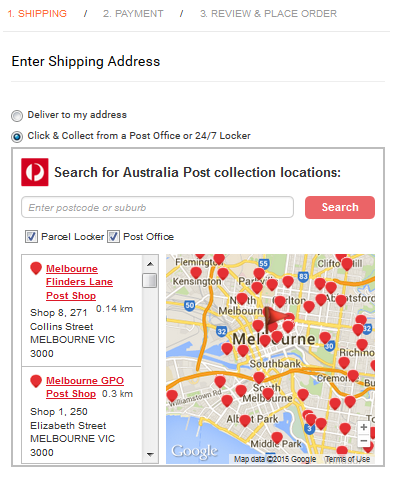
Related topics
- Enable Features and Set Preferences
- Shipping Integration with Australia Post
- Getting Started with Australia Post Integration
- Setup Requirements for Australia Post Integration
- Registering an Australia Post Account
- Creating Australia Post Shipping Items
- Setting Up the Transactions and Web Store for Shipping
- Calculating Australia Post Rates
- Fulfilling Orders with Australia Post Shipments
- Common Australia Post Integration Errors