Adding Custom Fields to GL Data Extracts
The Tax Audit Files SuiteApp supports custom fields you've created in your account. If you want the value of a custom field included in the extract, you can add also that field to the GL Data Extract.
To add a custom field to the GL Data Extract:
-
Go to Customization > Lists, Records, & Fields > Record Types.
-
On the Record Types page, under the New Record column, click the New Record link for 4599 GL Export Custom Field.
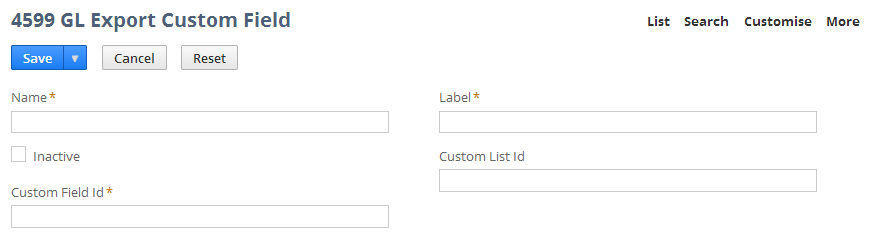
-
Provide the following information:
-
Name – Enter a name for this record.
-
Custom Field ID – Enter the field ID of the custom field you want to add to the GL Export. To make the field ID visible, go to Home > Set Preferences > General subtab and check the box for Show Internal IDs.
-
Label – Enter a label to use as the column header on the GL Extract.
-
Custom List ID – If the custom field retrieves values from a Custom List, enter the custom list ID. Otherwise, leave this field blank.
-
-
Click Save.
Related Topics
- Tax Audit Files
- Prerequisites for Installing the Tax Audit Files SuiteApp
- Installing the Tax Audit Files SuiteApp
- Creating or Customizing Roles to Use Tax Audit Files
- Setting Up Tax Audit Files to Use Multiple Queues or Processors
- Setting Up Threshold Configuration on Tax Audit Files
- Setting Tax Audit Files Report Preferences
- Using Tax Audit Files
- Generating a Tax Audit File
- Troubleshooting Tax Audit File Generation Failures
- Downloading a Tax Audit File
- Deleting a Tax Audit File
- Statutory Chart of Accounts for Tax Audit Files
- France Fichier d’Ecritures Comptables (FEC)
- Germany GoBD Data Export
- Malaysia GST Audit File (GAF)
- Mexico DIOT File (Mexico Compliance SuiteApp)
- Mexico Electronic Accounting File (Mexico Compliance SuiteApp)
- Philippines Tax Audit Files
- Portugal Standard Audit File for Tax Purposes (PT SAF-T)
- Singapore Tax Audit File
- United Arab Emirates Tax Audit File
- GL Audit Numbering