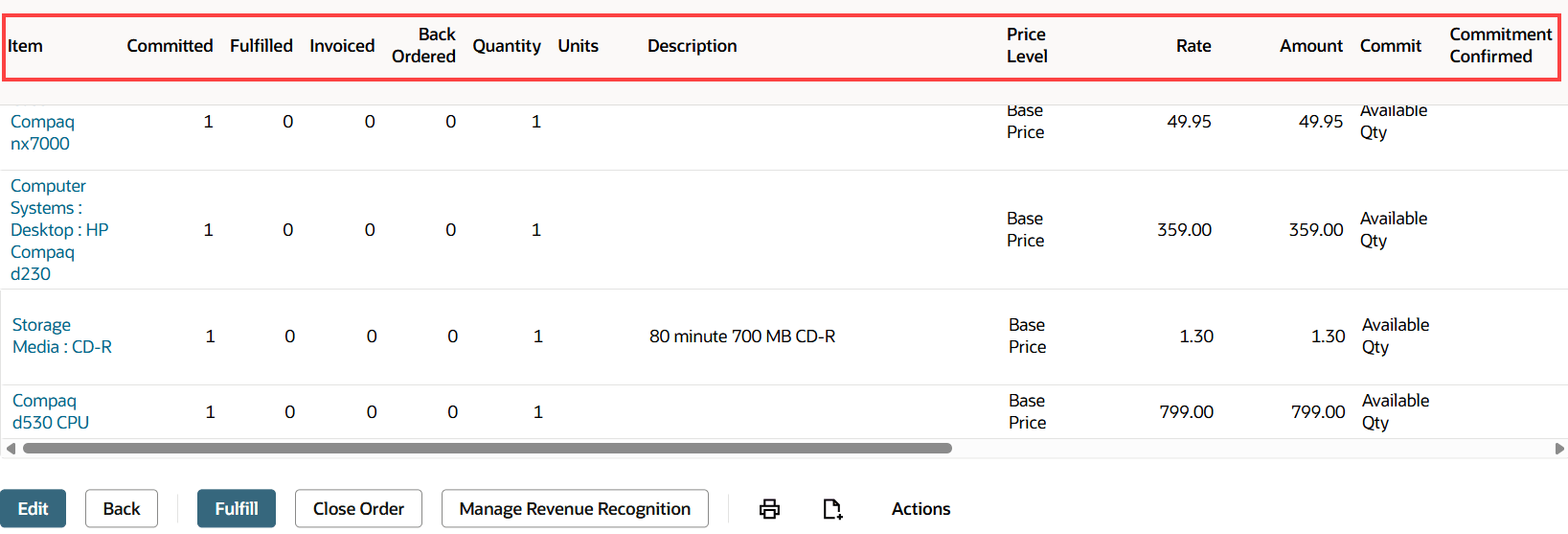User Interface
This release note was updated August 18, 2025.
NetSuite 2025.2 includes the following enhancement to the NetSuite User Interface:
Text Enhance Translations
Text Enhance Translations is a new capability of Text Enhance that lets you translate content into supported languages. This feature helps you collaborate across multilingual global teams and communicate more clearly with customers.
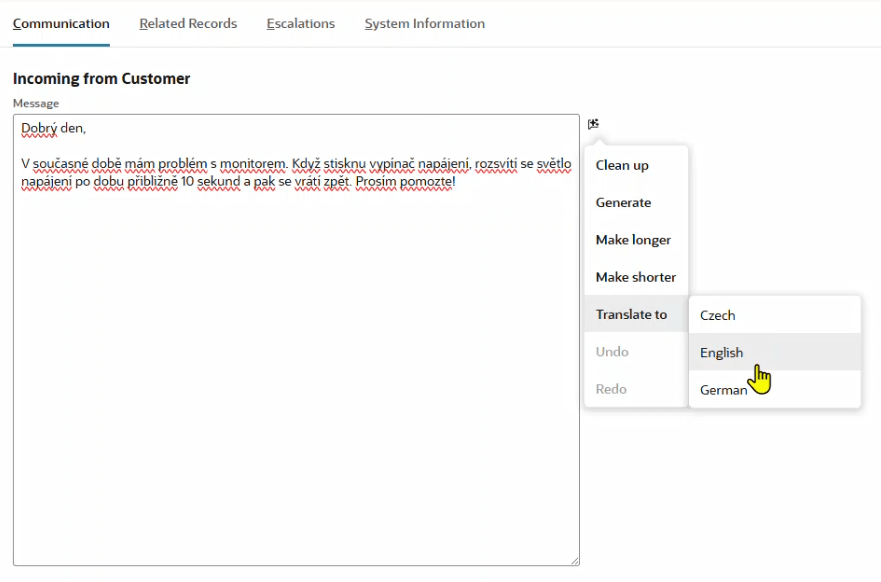
With Text Enhance Translations, you can translate content into any supported language. By selecting the Translate to action and then a target language, you can translate everything in a field with Text Enhance or only the text you highlight. Text Enhance Translations automatically detects the source language for you. For more information, see Text Enhance.
Text Enhance Translations is available by default for all accounts with Text Enhance. If you're a user with an Administrator role, you can manage preferences, such as the target translation languages. For more information, see Manage Text Enhance Translations Preferences.
Text Enhance and Text Enhance Translations Now Available in EU and for All System-supported Languages
Text Enhance and Text Enhance Translations are now available to NetSuite users in the European Union (EU) and now support all system-supported NetSuite languages. This update empowers more users to generate, refine, and translate text automatically, streamlining communication and localization needs across global organizations.
Text Enhance and Text Enhance Translations are enabled by default, but they can be disabled by a user with the Administrator role. See Manage Text Enhance Preferences and Manage Text Enhance Translations Preferences for details. If your processes included custom handling of regional or language restrictions, review and update your workflows to avoid duplicating functionality now supported natively.
For more information, see Text Enhance and Generative AI Availability in NetSuite.
Enhancements to the Redwood Experience Theme
The Redwood Experience theme is now available for the following NetSuite functions:
|
API Secrets |
Intercompany Balance Overview |
Retirement Plan |
|
Auto Cash Application |
Keys |
Single Page Applications Dashboard |
|
Bank Import |
Manage Translations |
Subsidiary Settings For Feature |
|
Bank Import History |
Match Bank Data |
Subsidiary Settings Manager |
|
Cache Invalidation Tool |
Matching Rules |
Suite App Marketplace |
|
Certificates |
Netting Statement List |
SuiteApp Control Center |
|
Copy to Account |
Payrol Batch Items |
System Notes |
|
Domain Types |
Performance Review |
Talent Overview |
|
Email Preview |
PI Removal, |
Timeline |
|
Expense Import |
Prompt Studio |
Update Time Entries |
|
Expense Report Policies |
Reconcile Account Statement |
WBS Templates |
|
Goals |
Reconciled Statements |
Workbench |
|
Hierarchy Manager |
Records Catalog |
- |
The Security Questions page now uses the Redwood Experience theme by default.
For more information, see Personal Preferences for Appearance.
NetSuite Expert in SuiteAnswers Is Available Everywhere
In the past, NetSuite Expert in SuiteAnswers was only available in accounts hosted in data centers in the Canada and the U.S. As of July 2025, no matter where your account is hosted, you have access to NetSuite Expert in SuiteAnswers. We encourage you to give NetSuite Expert a try.
NetSuite Expert in SuiteAnswers was designed to make your searches more powerful. Sometimes, keyword searches bring up too many results to be helpful. NetSuite Expert in SuiteAnswers lets you ask your question in plain English and gives you a focused answer. NetSuite Expert in SuiteAnswers incorporates a re-ranking system that makes the results you get more relevant and appropriate.
NetSuite Expert lets you search SuiteAnswers using natural language. In plain English, you can ask a question, or enter a phrase in the search bar. NetSuite Expert searches the NetSuite documentation, retrieves information from relevant help topics and SuiteAnswers articles, and generates a focused summary of the answer. The summary includes links to the documentation sources used to create the summary.
If you aren't familiar with NetSuite Expert in SuiteAnswers, the following list gives you an overview.
NetSuite Expert:
-
Has access to documentation content, including NetSuite Help Center topics and SuiteAnswers knowledgebase articles.
-
Lets you search using natural language. You can ask a question in plain English or enter a phrase of three words or more in the search bar.
-
Searches the documentation to find information from relevant help topics and SuiteAnswers articles.
-
Generates a focused summary of the answer. The summary appears in a few seconds and includes links to the documentation sources.
NetSuite Expert in SuiteAnswers is a feature that uses retrieval-augmented generation (RAG). Generative AI features can be creative in their responses. You should always validate the generated summary for accuracy and quality. You can verify the information against the original source articles cited in the summary.
If you like the summary and find it useful, click thumbs-up. If you don't get the answer you expect, click thumbs-down and let us know what's missing.
For more information about NetSuite Expert, see the following:
The summarized content is generated using AI. The information provided may not be entirely free of errors or accurate. You should verify the accuracy of the summary by reviewing the source articles. You can also ask NetSuite Customer Support for information about security, access permissions, and similar topics. Oracle NetSuite does not assume any responsibility or liability for the use or interpretation of the content in the summary.
Sublist Headers Remain Visible While Scrolling
Sublist headers now remain fixed at the top of the page as you scroll through a sublist. This ensures that column names are always visible.