Effects of Auto-Generated Numbers during Imports
NetSuite lets you enable auto-generated numbering for many record types, including many types of transactions, so that records are numbered automatically in the order they're created. Auto-generated numbering is set up and recorded at Setup > Company > Auto-Generated Numbers.
-
After auto-generated numbering is set up for a record type, NetSuite generates IDs for all records of that type. These IDs are stored in the name field of each record.
-
If you need to import legacy IDs for a record type that has auto-generated numbering enabled, be sure to check the Allow Override box. Otherwise, your import job may return errors.
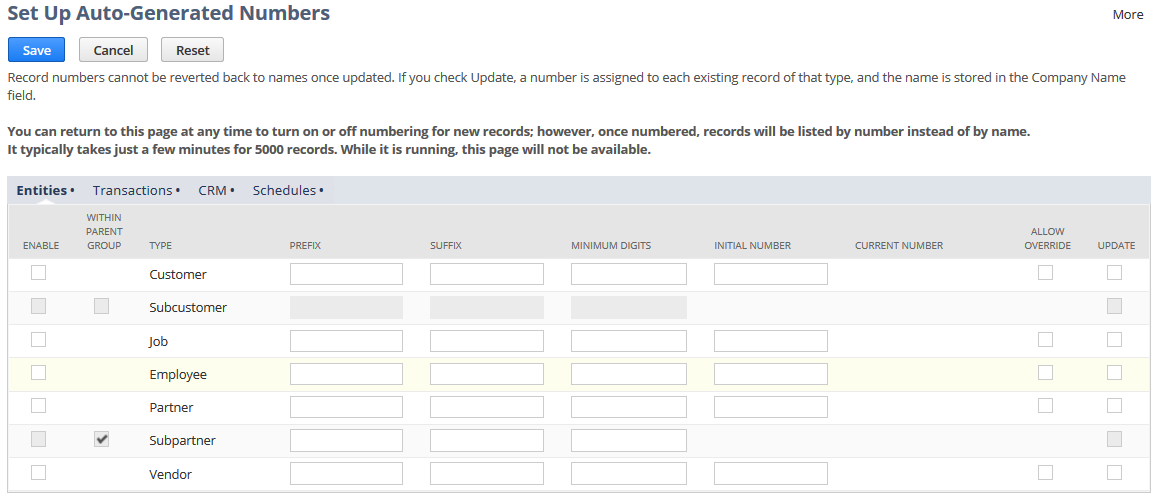
If auto-generated numbering is enabled for a record type, you should use the external ID as the key for matching imported records to existing NetSuite records during updates, and as the reference type for mapping CSV file values to that record's dropdown lists and multi-select fields. The external ID is a unique value referenced from an external database. Using the external ID avoids mismatches and errors that can occur if you attempt to use the NetSuite system-generated internal ID or name as a key or reference type.
Review the following for more details about auto-generated numbers and imports:
For more information about setting up auto-generated numbering, see Set Auto-Generated Numbers.
Auto-Generated Numbers and Imports that Add Data
If auto-generated numbering is enabled for a record type, you may not be able to import values for ID field data, even if you map the field in the Import Assistant, depending on the record type's Allow Override setting on the Set Up Auto-Generated Numbers page.
-
If you have enabled auto-generated numbering for a record type and disabled Allow Override, any ID field values in the CSV file are ignored, and auto-generated numbers are saved with imported records.
-
If you have enabled auto-generated numbering for a record type and enabled Allow Override, ID field values can be imported.
For example, if you import a customer with a Customer ID of jack1 listed in the CSV file:
-
If Allow Override is disabled, the new customer record has a Customer ID of CUST0001.
-
If Allow Override is enabled, the new customer record has a Customer ID of jack1.
Auto-Generated Numbers and Imports that Update Data
For import jobs that update records that have auto-numbering enabled, you may receive an error like the following if your import file includes any ID field values other than the auto-generated ones, “You don't have permissions to set a value for element entityid...”. To avoid this error, make sure that the Ignore Read-Only Fields advanced option is enabled, on the Import Options page. See Ignore Read Only Fields. If you need this option to be disabled for some reason, you alternately can remove the ID field values from your file, or simply don't map the ID field.
An enabled auto-generated numbering preference changes the record names that NetSuite users see in dropdown lists, so this preference changes requirements for name references in imported CSV files. When you do an import of a record, all CSV file references to that record must match the exact name of the record that the user sees in the user interface dropdown list for that field. When auto-generated numbering is turned on, the name in the dropdown list is typically <auto-generated_#+ Name>, for example, “154 Bob Jones” or “4058 Budget”.
The Import Assistant uses reference types to map individual CSV records to existing NetSuite records for updating. Internal IDs, external IDs, or names can be used as reference types. A reference type of External ID is preferred for the import of records with auto-generated numbers. For information about setting up reference types, see Select Reference Types.
Enabling Auto-Generated Numbering After Importing Records
If you import new records with ID values included in the CSV files, and then you enable auto-generated numbering for their record type with the Update option checked, auto-generated numbers may be concatenated with imported ID values for imported records. (The Update option for auto-generated numbering indicates that existing records should be given auto-generated numbers.)
For example, for customer records, the imported ID value may be moved to the Company Name field when an auto-generated number is added, but if the Company Name field already is populated, the imported ID value appears after the auto-generated number.
So if you have imported a record for a customer with a Customer ID of ABC0001 and a Company Name of Star Records, then after the import, you enable auto-generated numbering for customers and check the Update box, this record has a Customer ID of CUST1 ABC0001 and a Company name of Star Records.
Auto-Generated Numbers and Customers Only, Leads Only, and Prospects Only Imports
In cases where Entities (Leads, Prospects, and Customers) are being imported in a separate import job from Contacts, auto-generated numbering behaves as follows:
-
If auto-generated numbering is ON:
-
If you map the Lead, Prospect, or Customer ID, the value in the source column must match the generated ID
-
If you map the company name, the value in the source column must match the descriptive name.
-
-
When auto-generated numbering is OFF:
-
If you map the Lead, Prospect, or Customer ID, the value in the source column must match the descriptive name.
-
If you map the company name, it will not match any records.
-
Auto-Generated Numbers and Chart of Accounts Imports
For details about how auto-generated numbering works in the Chart of Accounts record type, see Referencing Child Accounts by Name and Number.
When entering numbers into a CSV file, many spreadsheet programs don't allow leading zeros. For example, if you use Auto-Generated Numbers, you can't enter 01543 to reference a record. You can eliminate this problem by formatting the cells in your spreadsheet as Text cells instead of numbers. For information about formatting the cells, please refer to the help system for your spreadsheet software.
Related Topics
- Tips for Successful CSV Imports
- Sublist Data Import
- Importing Subrecord Data
- Supported Subrecord Imports
- General CSV File Conventions
- Tips for Using Numbers in CSV Files
- Boolean Values in CSV Files
- Avoiding Errors for Commas and Other Delimiter Symbols within CSV File Fields
- Delimiters for Hierarchical and Multi-Select Fields
- Name References
- State and Province Names for CSV Import
- Country Names for CSV Import