Profitability Application Console Tabs
With appropriate security provisioning, you can use the Profitability Application Console to add and manage an application. The Console displays as follows with the Actions menu opened:
Figure 6-1 Profitability Application Console, Application Tab
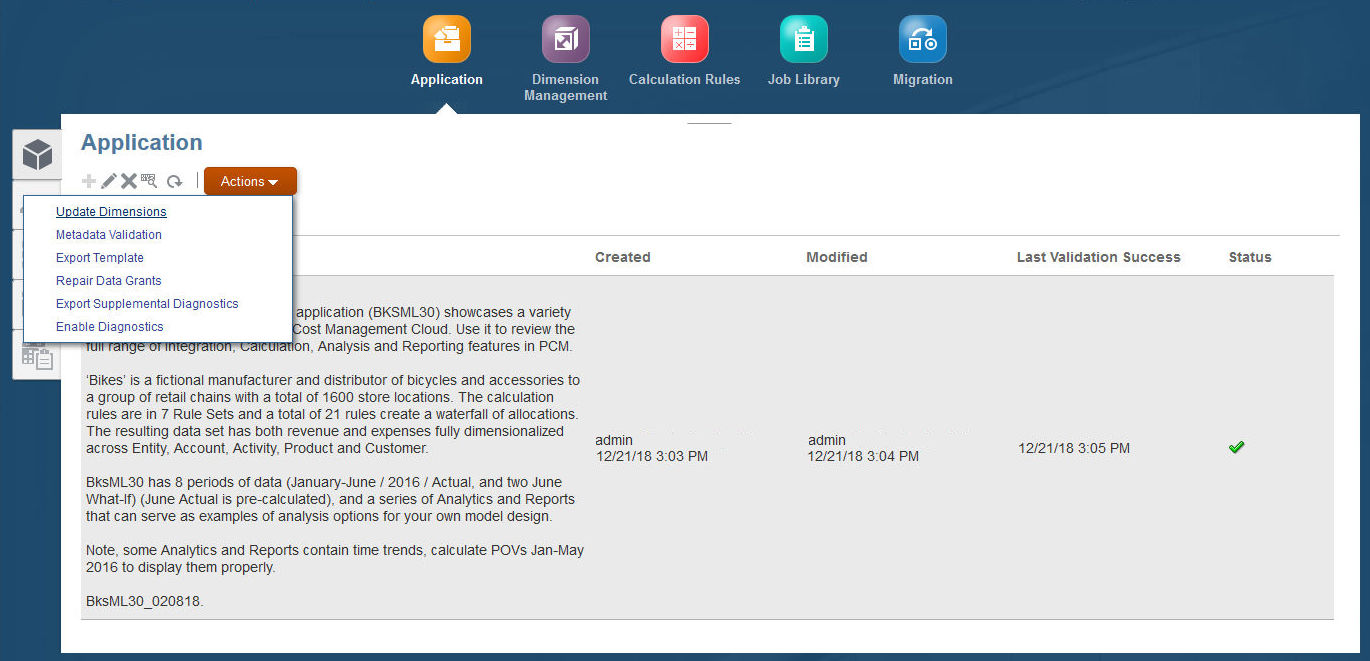
To open and view the Profitability Application Console:
- On the Profitability and Cost Management Home page, click Application,
 .Additional icons are displayed.
.Additional icons are displayed. - Click Application again.
The Profitability Application Console is displayed (Figure 6-1).
You see the following tabs, depending on your role:
Table 6-2 Profitability Application Console Tabs
Name Icon Action Application

Describes an existing application, enables application creation if one doesn't exist, indicates whether the application is ready for use with a green check mark (Common Feature Controls) Data Grant Assignments

Assigning Data Grants to Individuals and Groups Data Grants

Creating Data Grants File Explorer

Transferring Files with the File Explorer Performance

Viewing Performance Activity Reports The Application tab lists the application, its creation date, and modification date.
The Application tab contains any or all of the controls listed here: the following controls:
- Optional: If no application exists yet, click Create,
 , to create a new application.
, to create a new application.Then, select one of the following:
-
Application, to create a new application by creating a new application shell, and then importing specially formatted flat files containing dimension definitions (Creating Applications with Dimensions from Flat Files)
-
Sample Application, to import the BksML30 sample application snapshot
-
Import Template, to import an application template, often used for migrating from on-premise Oracle Hyperion Profitability and Cost Management (Building Applications by Importing Template Files)
-
- Optional: Click Edit,
 , to change the application description and preferences (Editing an Application’s Description and Default Dimension Settings).
, to change the application description and preferences (Editing an Application’s Description and Default Dimension Settings). - Optional: Click other available icons to perform additional actions (Common Feature Controls).
- Optional: Click Actions to perform a variety of operations on the application: Update Dimensions, Metadata Validation, Export Template, Repair Data Grants, Export Supplemental Diagnostics, and Enable Diagnostics.