Creating Appointments
- Go to the “Appointment” screen.
- Click the Create button and populate the necessary fields.
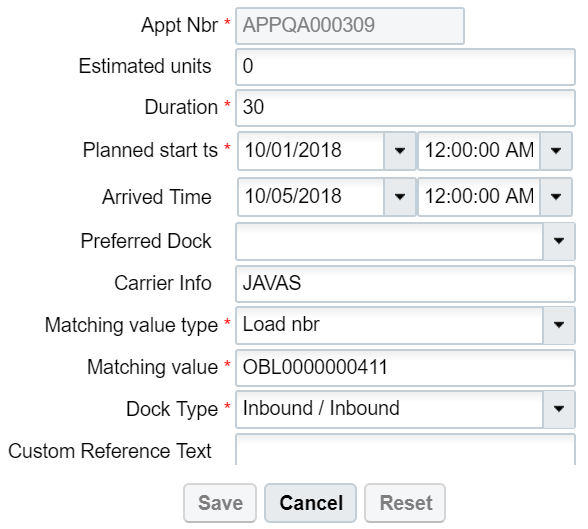 Description of fields:
Description of fields:- Appt Nbr: Appointment Number
- Estimated units: The estimated units in the ASN.
- Duration: Estimated time taken to receive. There is no time measurement here, so it is up to the user to decide whether to use it in minutes or hours.
- Planned start ts: The Planned start date (and time, if specified).
- Arrived Time: The date and time in which the trailer actually arrived to the warehouse.
- Preferred Dock: The preferred Dock for receiving (not functional).
- Carrier Info: The trailer’s carrier information.
- Matching value type: The preferred field used for matching the ASN with the Appointment.
- Matching value: The value for field specified in the previous field.Dock Type: The dock type that will be used for receiving.
- Click “Save”.
- Once the Appointment is created, you can check-in the Appointment by selecting the
record, choosing a Dock Door from the drop-down and clicking “Check In”.
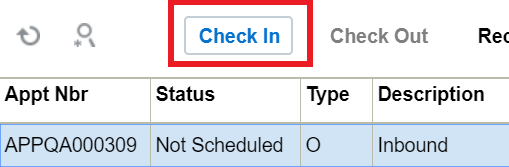
- Now the Appointment is ready for receiving. Go to the “Receive ASN” RF.
- In the “Dock:” prompt, scan the Dock Door from step 4. Begin receiving.
- When all the ASNs have been fully received, do not forget to check the Appointment
out of the Dock Door from step 4. Go to the “Appointment” screen and click “Check
Out”.
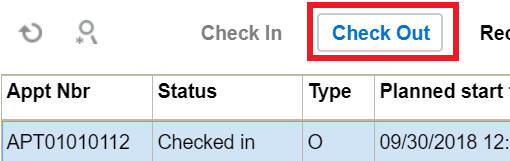
From the Appointment screen, you can perform the following Actions:
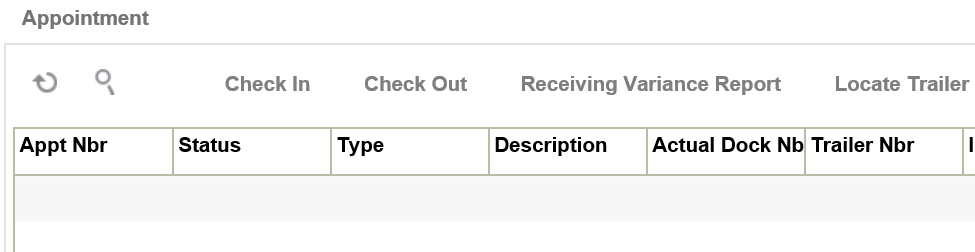
- Check in – Check in Appointment. Updates the dock location on the Trailer when the matching value type of the appointment is Trailer nbr, and the matching value is a trailer nbr that exist in the Trailer UI.
- Check Out – Check out Appointment
- Receiving Variance Report – Downloads the receiving variance report for this appointment
- Locate Trailer – Allows you to locate trailer to a yard location. This option is enabled when the matching value type of the appointment is Trailer nbr, and the matching value is a trailer nbr that exist in the Trailer UI.