Dynamic Wave Search
Wave Template Searches are used as filters for selecting specific Orders during a wave. Each search template has a set of fields that are configurable.
The Dynamic Wave Search button allows you to associate customized order search definitions to wave template order searches. It gives you more customization and power for your wave template searches.
From the Wave Template UI, click Wave Template Searches to access the Dynamic Wave Search button.
You will know that your Dynamic Wave Search is associated with your Wave Template Search if it displays in the Dynamic Wave Search column, viewable from the Wave Template Searches UI.
Once you have created your Dynamic Wave Search, click Selection Criteria. From here, click the Column name drop-down to view many more criteria to specify for your Dynamic Wave Search.
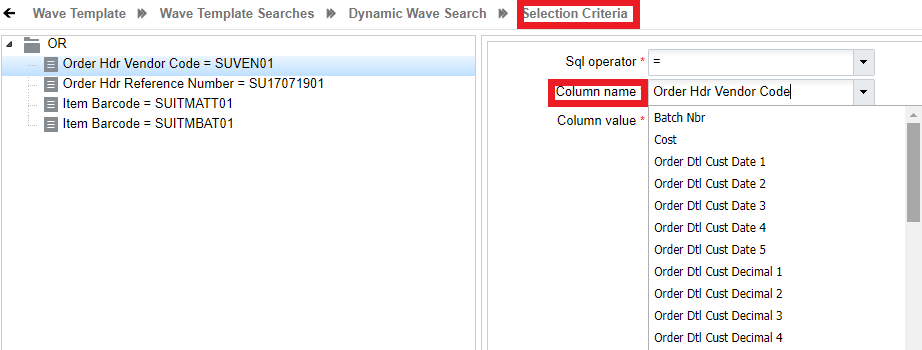
Selection Criteria Rules
The Selection Criteria Rule in Dynamic Wave Search allows you to add a date/time range from the current date to extract the data of a particular value. You can fetch the data of any column by adding or subtracting the date/date timestamp by the value of x.
- Login to Oracle WMS Cloud.
- From Wave template, go to Wave Template Search, and then Dynamic Wave Search.
- Select the wave and click Selection Criteria. The selection criteria rule page opens.
- Set the selection criteria in any order:
- Sql operator – Select your operation. For example, =.
- Column Name – Choose an appropriate selection column name from the drop-down menu.
- Column Value – Enter the value. For example, d+10, where x is the number of days or minutes.
For example, let’s say your current date is 10/10/2008 (D). You need to fetch data until 20/10/2008 for the Order detail custom date 1 field, then your Column value = (D) + (number of days you want the information to be fetched, i.e., 10 days).
Similarly, if you need to fetch data in minutes, enter m+/- x, where x= minutes.
The behavior of the selection criteria is applicable to the following screens:
- Putaway Type Determination Rules - Selection Criteria
- Task Creation Template – Details - Task Selection Rules
- Wave template - Wave Template Search - Dynamic Wave Search - Wave Order Selection Rules
- Audit Rule - Audit Selection Rule