Wave Inquiry - Viewing Created Waves
Users must use the Wave Inquiry screen to view all created waves. Here you can view all the waves and their statuses (whether they are completed or in progress). The message text column will display all of the allocations made in units, followed by the LPN count in parenthesis.
You can also click on “Allocations” to view the selected Wave’s Allocation details.
To view a detailed report of a wave’s allocation, select the wave record and click on the “Allocation” button.
The Allocation screen includes information such as the Task number created and its Task Type, the Order’s allocated and its SKU/Qty, where it was allocated from, and its From and To LPNs (the first “LPN” denotes the IBLPN in the inventory it was allocated to and the second “LPN” denotes the final carton number that the merchandise will be packed to).
Substitute Item
You can change or substitute an item on the order detail for an order. If there are no sufficient items available and if an alternative item exists instead of the originally allocated item to satisfy the order, you can manually substitute the item via the Substitute Item button on the Wave Inquiry UI. That is, the order will now have the item on the order detail, and the original item will be saved in the orig_item_code field, so that you can keep track of the original item ordered.
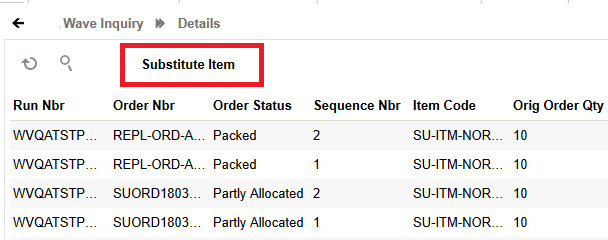
To substitute an item in the order details, the allocation run for the order detail must have 0 in the allocated quantity.
- Go to Wave Inquiry > and Select the Order from the Order header.
- Click the Details icon. The Order Details screen opens.
- Click the Substitution item button. The substitution Item window opens.
- Select the item from the From Item Code drop-down menu to substitute the
item.
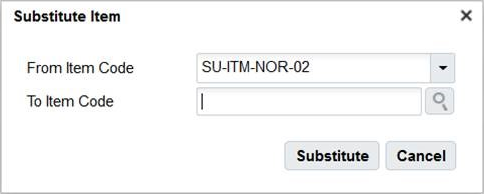
- Enter or search the item code in the To Item Code field to substitute the item with.
- Click Substitute button. On success, the item gets substituted on the order detail and order header level.