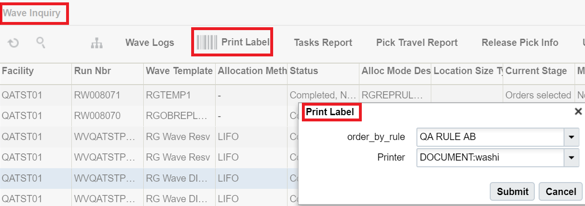Printing Pick Tickets
Once a wave is complete, users can use the “Print Label” button to print outbound carton labels for the picking team. They can use these labels to begin a task by scanning the label barcode rather than selecting an arbitrary Task Number from the RF.
WMS provides a feature that allows you to configure the order in which the labels for the wave are printed, such as by Order Number (print all carton labels for Order A, then B, then C, etc.). This is configured via the “Column Ordering” screen.
Configure the Label Printing Sequence
- Go to the “Column Ordering” screen.
- Click the Create () button and give your Print sequence record a Description and Type.
- Select the record and click on the Details button.
- In the detailed view, click Create to create new criteria for printing. For example, to print by Label and Allocation , set ‘order_by_field’ to ‘Allocationn Order Nbr’.
Once this configuration is complete, return to the Wave Inquiry screen and select the newly created column ordering criteria from the drop-down. To print, click the “Print Label” button.