Manual Purchase Order (PO) creation
- Go to the ‘Purchase Order’ UI screen and click the Create (
 ) button.
) button. - Populate all of the applicable fields.
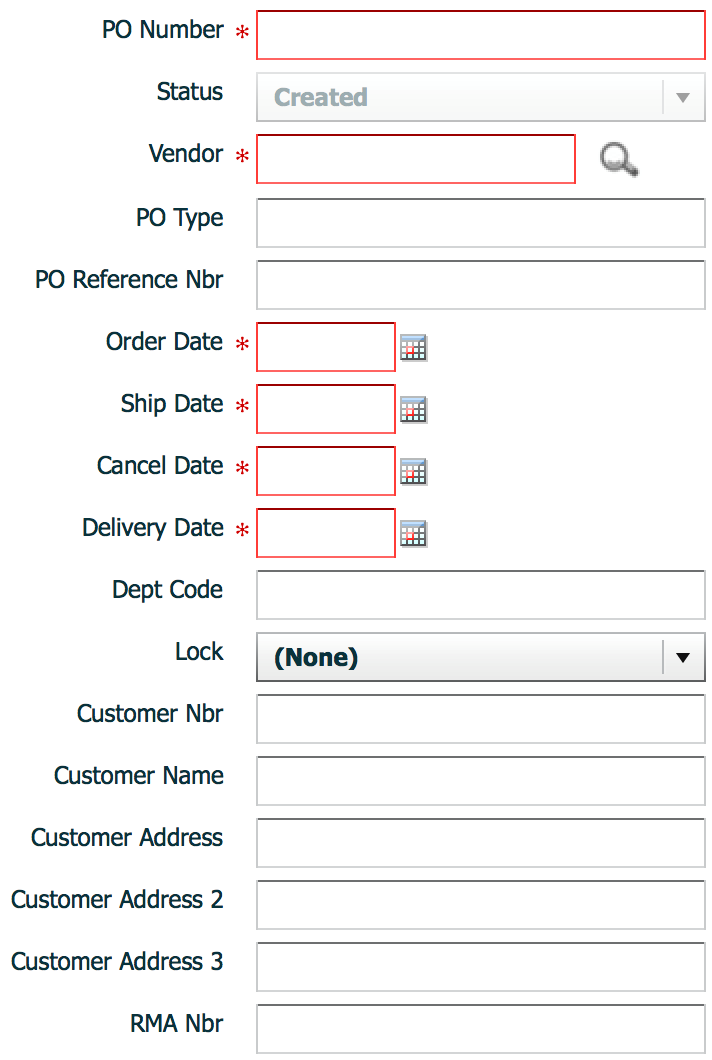
Table 1. Description of Fields Fields Description PO Number The Purchase Order number Vendor The Vendor code in the PO Order Date Date when the purchase order was created Ship Date Date when the purchase order was shipped Cancel Date Date when the purchase order will be considered cancelled Delivery Date Date when the purchase order will be delivered - Click “Save”.
- After the PO header is created, users can now add the items that are included in
this PO. To add items, select the PO record and click the Detail button. This will
open a new window displaying the PO’s details.

- Click the Create (
 ) button to add detail records and populate the applicable fields.
) button to add detail records and populate the applicable fields.
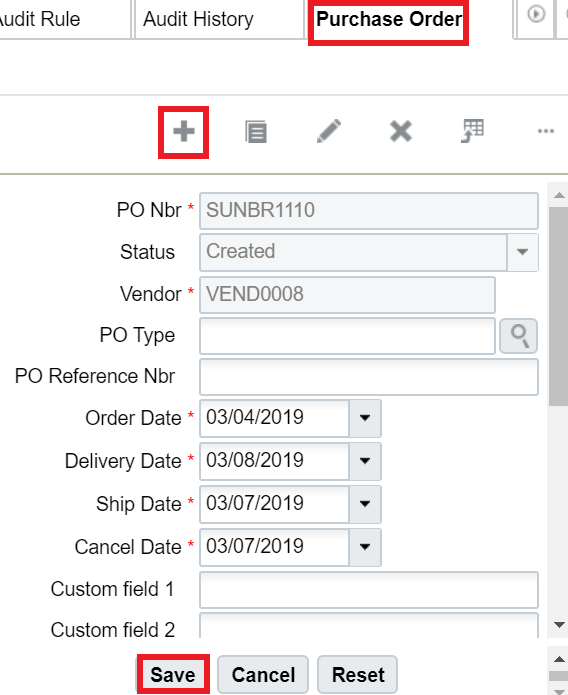
Note: If the PO contains more than one item, click the ‘Save/New’ button to add
additional items