Generate Audit Reports
Use this procedure to generate audit reports for a node, or for individual VMs and global zones.
-
Log into the MCMU as a user that is assigned with the Auditor role.
For more information about MCMU users and roles, refer to Managing MCMU User Accounts (BUI) in Oracle MiniCluster S7-2 Administration Guide.
-
In the navigation panel, select System Settings → Security.
Note - Only MCMU users that are assigned the auditor role can display this page.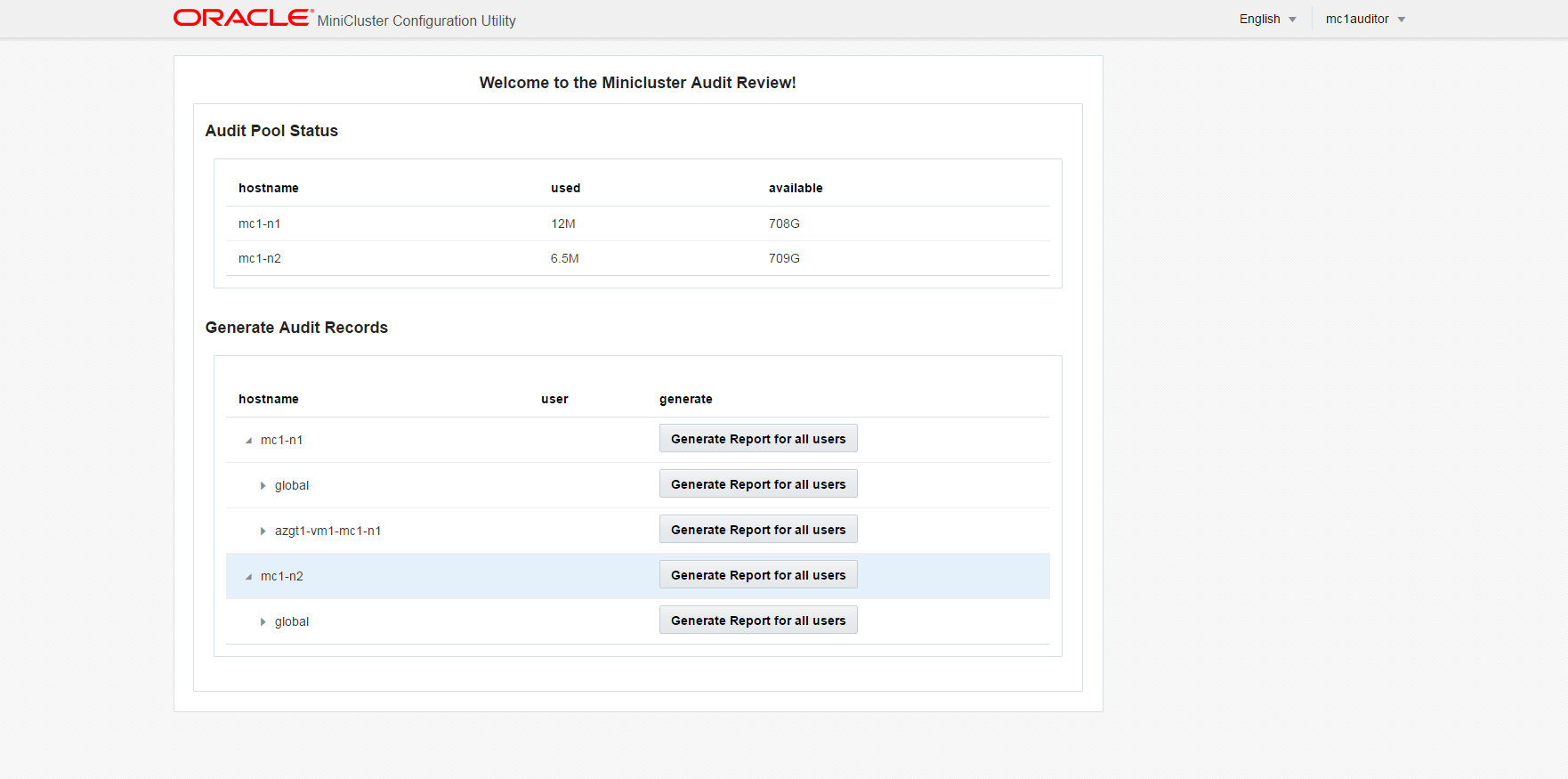
-
Check the Audit Pool Status section.
This section lists the amount of space that is used and available for audit pools on each node.
-
To generate a report for the entire node, click Generate Report for one of the
nodes, and go to Step 6.
Alternatively, you can generate a report for a specific VM or zone. See Step 5.
-
To generate a report for a specific VM or global zone, perform these
steps.
-
Click the triangle next to a node to expand the view.

- For the VM or global zone, click Generate Report for all users.
-
Click the triangle next to a node to expand the view.
-
In the Audit Record dialog box, select one of these options.
-
Complete – Select if you want a report that includes all the audit records.
-
For a particular period – Select if you want to specify a specific time period, then enter the from and to dates.
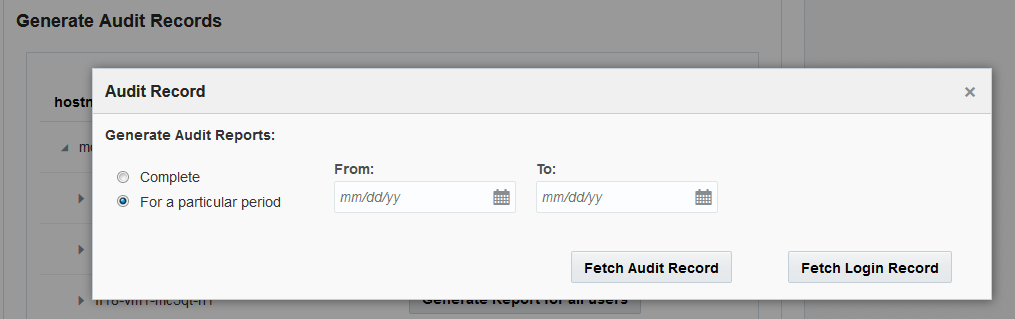
-
-
Click one of the Fetch buttons.
Select one of these options:
-
Fetch Audit Record – Generates a complete audit record.
-
Fetch Login Record – Generates user activities such as logins, log outs, and user actions.
-
-
Click the Click Here button and select download XML file.
The XML file can be imported into audit analysis applications such as Oracle Audit Vault.
- Click Close.