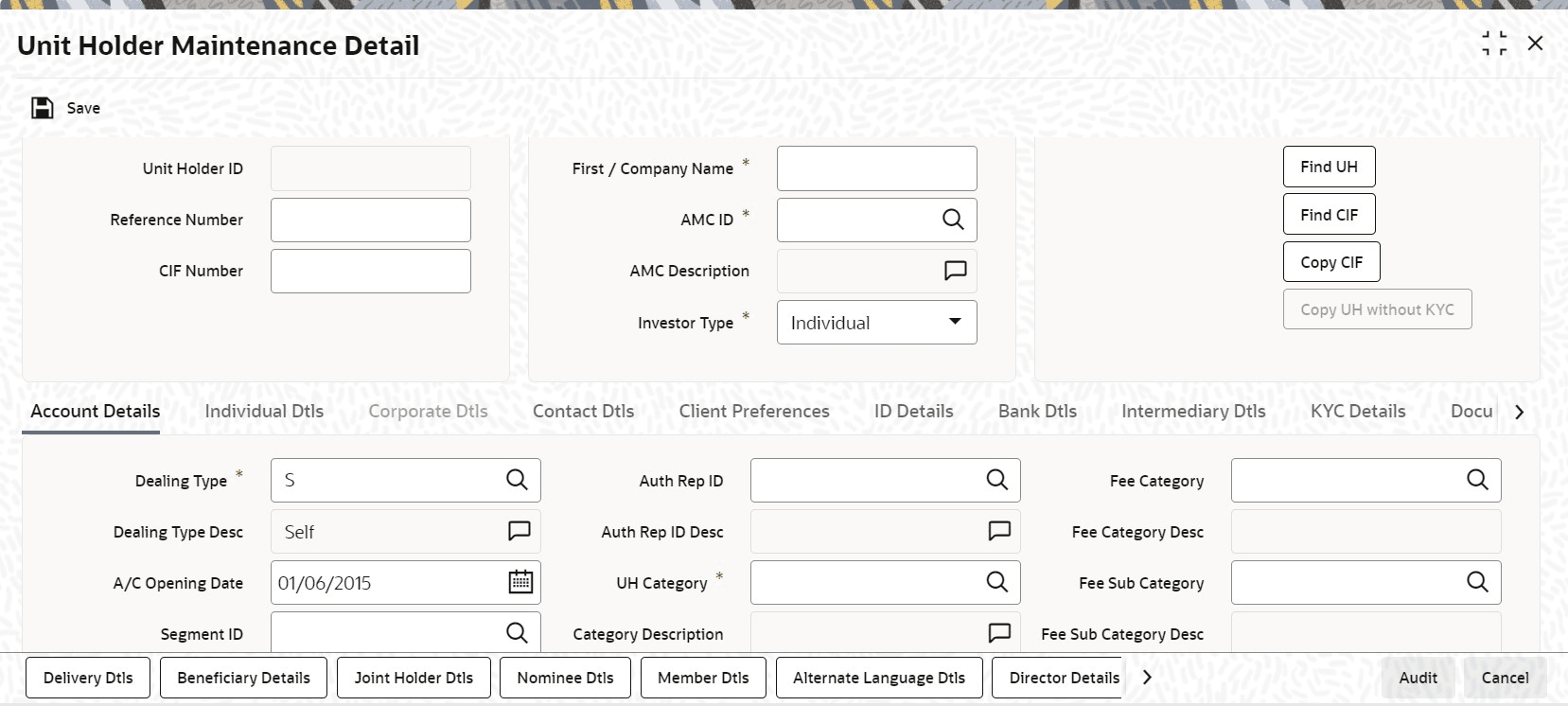2.2 Process Unit Holder Maintenance Detail
This topic provides the systematic instructions to create a new unit holder account in the Oracle FLEXCUBE Investor Servicing (FCIS) system for an investor.
- Account Details Tab
This topic explains the account details tab of the Unit Holder Maintenance Detail screen. - Individual Dtls Tab
This topic provides the systematic instructions to specify the personal details for individual investors in the Unit Holder Maintenance Detail screen. - Corporate Dtls Tab
This topic provides the systematic instructions to specify the company details for corporate investors in the Unit Holder Maintenance Detail screen. - Contact Dtls Tab
This topic provides the systematic instructions to specify the contact details for corporate investors in the Unit Holder Maintenance Detail screen. - Client Preferences Tab
This topic provides the systematic instructions to specify the client preferences for corporate investors in the Unit Holder Maintenance Detail screen. - ID Details Tab
This topic provides the systematic instructions to specify the ID details for corporate investors in the Unit Holder Maintenance Detail screen. - Bank Dtls Tab
This topic provides the systematic instructions to specify the bank details for corporate investors in the Unit Holder Maintenance Detail screen. - Intermediary Dtls Tab
This topic explains the intermediary details tab of Unit Holder Maintenance Detail screen. - KYC Details Tab
This topic provides the systematic instructions to maintain KYC details in the Unit Holder Maintenance Detail screen. - Document Dtls tab
This topic provides the systematic instructions to maintain document details in the Unit Holder Maintenance Detail screen. - Add Info tab
This topic provides the systematic instructions to maintain additional Info details in the Unit Holder Maintenance Detail screen. - UH Signature Tab
This topic provides the systematic instructions to upload the document containing unit holder’s signature using the UH Signature tab in the Unit Holder Maintenance Detail screen. - Related Parties tab
TThis topic provides the systematic instructions to maintain related parties details in the Unit Holder Maintenance Detail screen. - FATCA Audit Log tab
This topic provides the systematic instructions to maintain FATCA audit log details in the Unit Holder Maintenance Detail screen. - UH KIID Compliance Tab
This topic provides the systematic instructions to maintain UH KIID compliance details in the Unit Holder Maintenance Detail screen. - Delivery Dtls Button
This topic provides the systematic instructions to capture the delivery details in the Unit Holder Maintenance Detail screen. - Beneficiary Dtls Button
This topic provides the systematic instructions to capture the beneficiary details button in the Unit Holder Maintenance Detail screen. - Joint Holder Dtls Button
This topic provides the systematic instructions to specify the names of any joint unit holders to be considered for joint unitholder accounts, or Either or Survivor accounts. - Nominee Dtls Button
This topic provides the systematic instructions to specify the details of one or more nominees, if any, for the unit holder. A nominee could be an existing unitholder in the system or could be an external entity. - Member Dtls Button
This topic provides the systematic instructions to capture additional investor details pertaining to retirement accounts if the account is of type Retirement in the Member Details screen. - Alternate Language Dtls Button
This topic provides the systematic instructions instructions to specify the customer details and customer contact details in the desired alternate language. - Director Details Button
This topic provides the systematic instructions to maintain the details of boards of directors for a corporate unitholder. - Tax Compliance Button
This topic provides the systematic instructions to enter the tax compliance details. - Multiple Tax Details Button
This topic provides the systematic instructions to enter the multiple tax details. - Subscription Button
This topic explains the subscription button in the Unit Holder Maintenance Detail screen.
Parent topic: Entities - Manage Investor Accounts