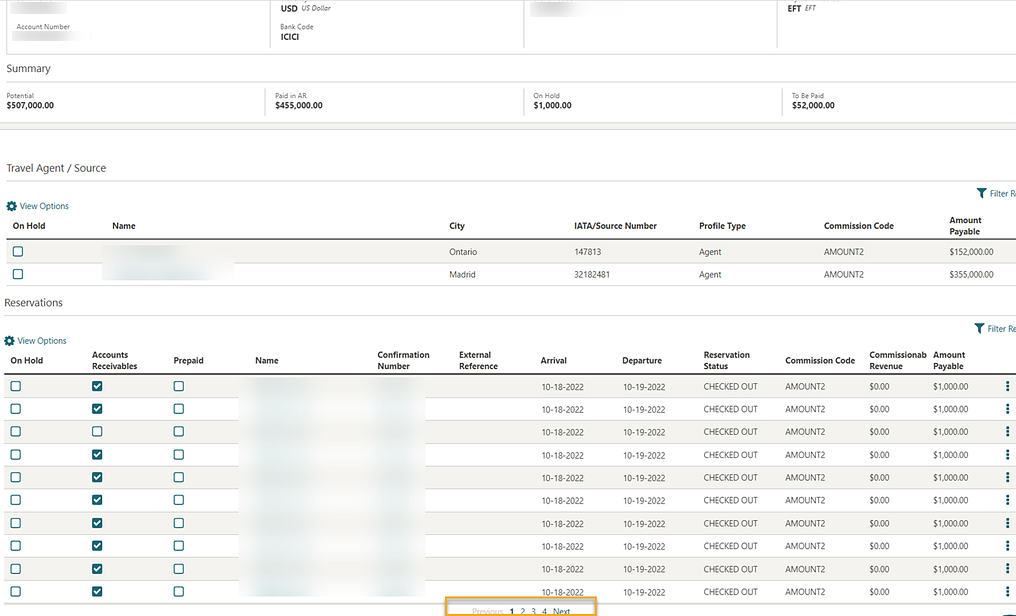1 Feature Summary
Column Definitions
| SMALL SCALE: These UI or process-based features are typically comprised of minor field, validation, or program changes. Therefore, the potential impact to users is minimal. |
| LARGER SCALE: These UI or process-based features have more complex designs. Therefore, the potential impact to users is higher. |
| CUSTOMER ACTION REQUIRED: You must take action before these features can be used. These features are delivered disabled, and you choose if and when to enable them. |
Features that are specific to:
Oracle Hospitality OPERA Cloud Service, Sales and Event Management
Premium Edition are marked with the Premium badge. ![]()
Oracle Hospitality OPERA Cloud Service, Casino and Gaming Management
Add-on are marked with the Gaming badge. ![]()
Oracle Hospitality OPERA Cloud Service, Loyalty are marked with
the Loyalty badge. ![]()
BLOCK MANAGEMENT
Room Pool Mapping Updated
For properties with the Room Pool OPERA Control active, you can update room types to room pool mapping. A room pool synchronization runs automatically to update the existing inventory in opportunities, blocks, master and sub blocks, and master and sub allocations.
CASHIERING AND FINANCIALS
Auto Open Folio During EOD OPERA Control Added
An Auto Open Folio During EOD OPERA Control is added for the Post Stay Charges OPERA Control. When the Open Folio and the Auto Open Folio During EOD OPERA Controls are active, checked-out reservations with Post Stay Charges privileges and an open balance (payment due) are automatically converted to an open folio during End of Day (EOD).
STEPS TO ENABLE
-
From the side menu, select Administration, select Enterprise, and then select OPERA Controls.
-
Select or confirm the Property.
-
Select the Cashiering group.
-
Locate the Post Stay Charges OPERA Control and activate it.
-
Locate the Open Folio OPERA Control and activate it.
-
Activate the Auto Open Folio During EOD parameter.
-
Child Buckets and Occupant Threshold Added to Daily Rates
For properties with the Child Rates By Defined Buckets OPERA Control active, Daily Rates is updated with the ability to set pricing by child buckets.
For properties with the Occupant Threshold Pricing Method OPERA Control active, Daily Rates is updated with the ability to set pricing by Adults, Child, and Occupant threshold.
Use View Options to select whether to show or hide Child Rate by Age and Occupancy Threshold Pricing options.
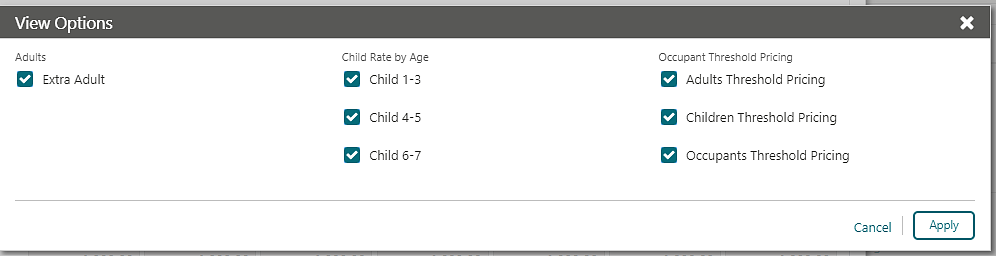
Creditcard_rebates Report Parameters Updated
-
When the Override Only check box selected, only overridden credit card rebates are listed.
-
When the Override Only check box is not selected, both standard and overridden rebates are listed.
Date and Time Sort By Added to Billing
-
Default: Default option, sort based on the posting date, Descending.
-
Posting Date and time Ascending.
-
Posting Date and time Descending.
Note:
If Billing is in split view, the sorting option applies to both windows.
Eligible Transactions for Payment Awards Added
For properties with an Oracle Hospitality OPERA Cloud Service, Loyalty subscription or the Loyalty Membership Configuration OPERA Control active:
A Loyalty Payment Award with Eligible Transactions OPERA Control is added (as an alternative to the Loyalty Payment Award OPERA Control), allowing you to offer payment award point redemption and specify the charges eligible for redemption. Once active, a Point Redemption check box is enabled for selection in Transaction Code configuration for all sales charge and package wrapper transaction codes.
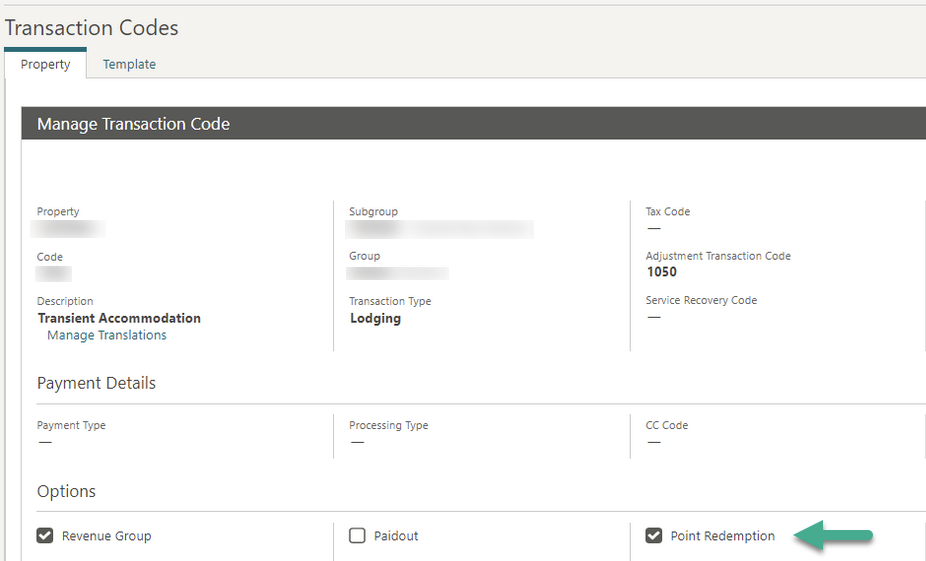
When Award Points is selected as the Billing settlement method, Award Points Payment displays the Eligible Bill Amount information.
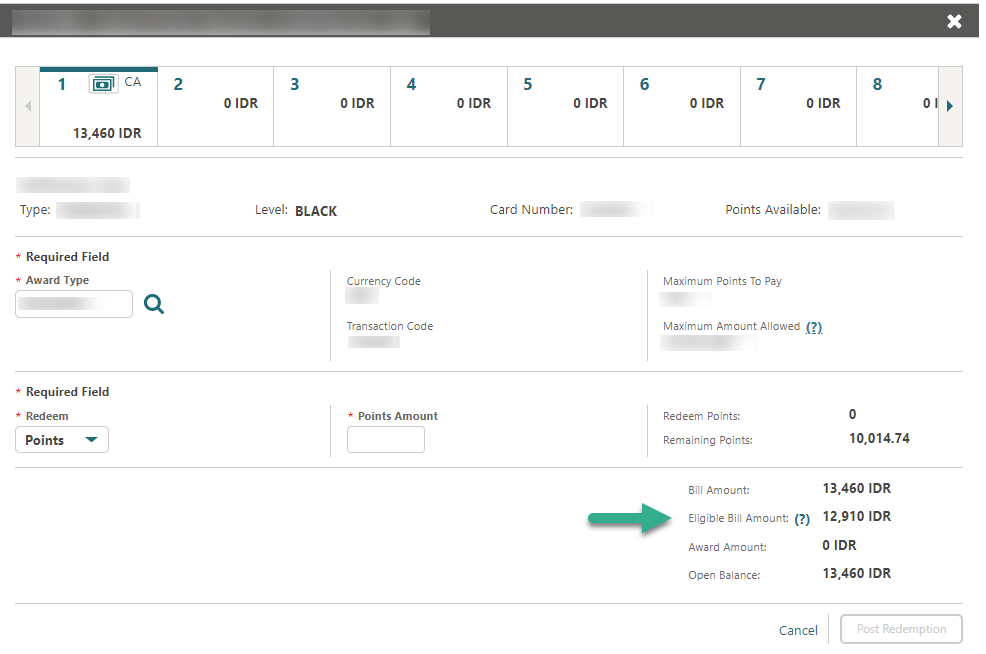
EXAMPLE
-
BedNBreakfast rate code for $250, with $50 breakfast included in rate.
-
1000 - Accommodation is set up with the Points Redemption check box selected.
-
2000 - Breakfast is set up with the Points Redemption check box not selected.
-
8000 - Package Wrapper is set up with the Points Redemption check box selected.
-
8000-Package Wrapper $250 is posted.
Since transaction code 8000 is eligible for point redemption, the $250 balance is considered eligible for point redemption.
-
Member_Points_Eligible_Earn. Indicates whether the transaction is eligible for membership points. Note: Transactions that are suffixed with an astrik (*) on the folio indicate charges with the Membership check box deselected in Transaction Code configuration.
-
Member_Points_Eligible_Redeem. This shows whether the transaction is eligible for payment award redemption. Note: Transactions that are suffixed with a pound symbol (#) on the folio indicate charges with the Point Redemption check box deselected in Transaction Code configuration.
IMPACT OR OTHER CONSIDERATIONS
Update the Point Redemption check box on Transaction Codes as needed.
STEPS TO ENABLE
-
From the side menu, select Administration, select Enterprise, and then select OPERA Controls.
-
Select or confirm the Property.
-
Select the Membership group.
-
Locate and activate the Loyalty Payment Award with Eligible Transactions function.
-
Update your customized folio template(s). See Updating Customized Stationery.
Generate Advance Bill/Folio for Deposit Update
For properties with the Generate Advance Bill/Folio for Deposit OPERA Control active, an Advance Payment page appears when you click Calculate Advance Payment to verify the total amount of stay (including taxes). If you close Advance Payment without continuing, all advance charges that were generated are reverted and you are returned to Deposit/Cancellation.
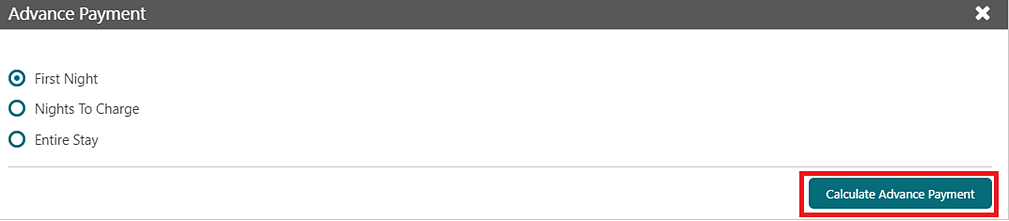
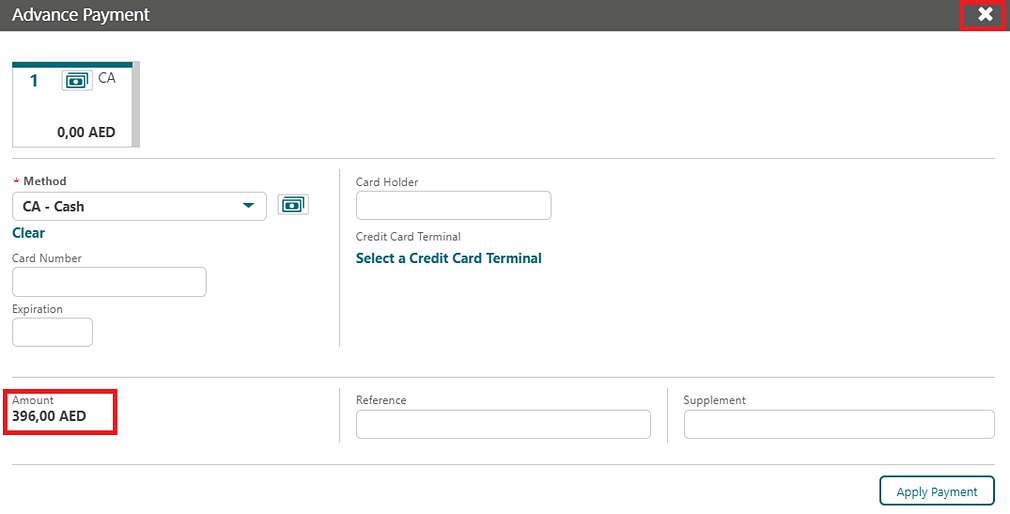
Information Collection Methods OPERA Control Updated
The Information Collection Methods OPERA Control is updated with the Folio_Profile_Validation value.
-
If the payee profile is a Guest, ID Type, or ID Number, and the (Profile) UDFC10 fields are validated, and you are prompted to enter details if the values are empty.
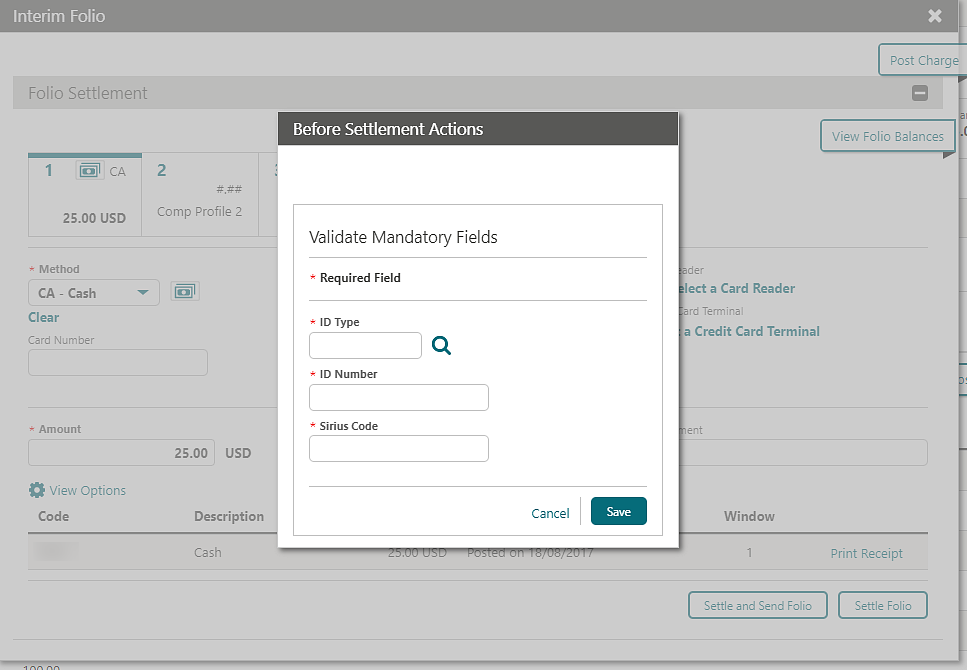
-
If the payee profile is a company TAX1_NO, then (Profile) UDFC10 fields are validated, and you are prompted to enter details if the values are empty.
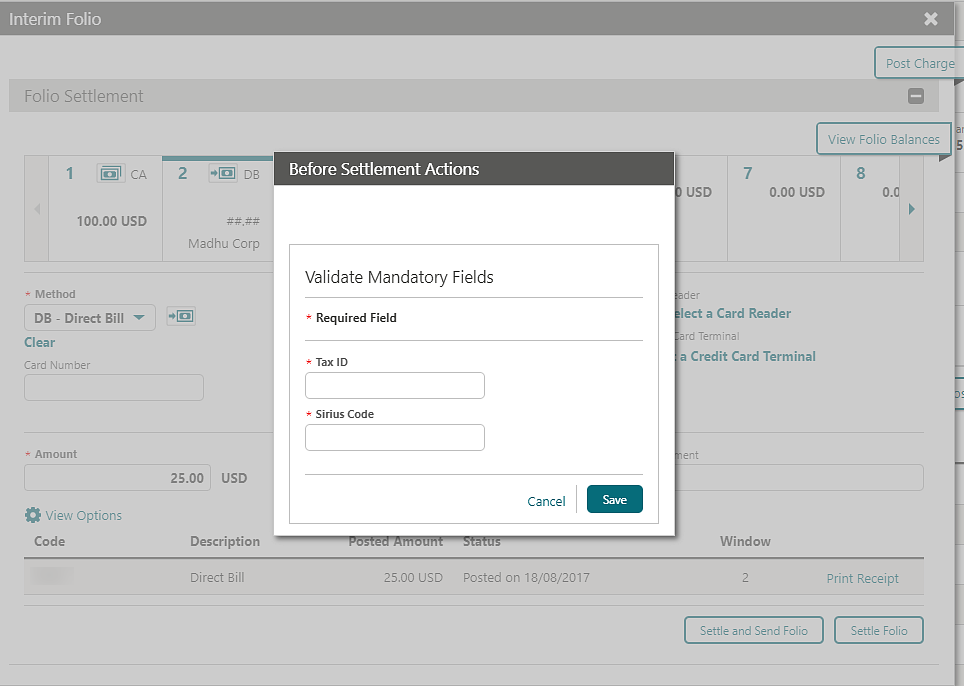
-
Folio Settlements (Interim Folio, Advance Folio, and Check out Folio)
-
Deposit Folio
-
Credit Folio
-
Passer by Folio
-
Account Receivable Folios
STEPS TO ENABLE
-
From the side menu, select Administration, select Enterprise, and then select OPERA Controls.
-
Select or confirm the Property.
-
Select the General group and scroll to the parameters section.
-
Activate the Information Collection parameter.
-
Update the Information Collection Methods setting and select Folio_Profile_Validation.
Room Status for Quick Checkout OPERA Control Added
A Room Status for Zero Balance and Auto Checkouts OPERA Control is added to the Cashiering group to determine the room status for quick check outs processed as either Zero Balance or Auto (settlement) Check out.
Note:
-
The Room Status changes only for the Inspected & Clean rooms, otherwise, the room status updates as Dirty by default.
-
For example, if the new control is set to Pickup, but the room status is Inspected or Clean, then the room status updates to Pickup during Auto Check Out or Zero Balance Check Out. However, if the room's status is on Pickup or Dirty, it changes to Dirty by default.
IMPACT OR OTHER CONSIDERATIONS
-
The room status for day-use reservations if the Default Day Use Room Status OPERA Control is updated with a value.
-
The room status for scheduled check outs, which references the Room Status for Scheduled Check Outs OPERA Control.
STEPS TO ENABLE
-
From the side menu, select Administration, select Enterprise, and then select OPERA Controls.
-
Select or confirm the Property.
-
Select the Cashiering group.
-
Locate and update the Room Status for Zero Balance and Auto Checkouts setting.
CLIENT RELATIONS
Member Level Benefits OPERA Control Added
![]() A Level Benefits OPERA Control is added to enable
the configuration of membership level benefits and enable the Level Benefits list field
in Managing Profile Membership for the primary
membership type.
A Level Benefits OPERA Control is added to enable
the configuration of membership level benefits and enable the Level Benefits list field
in Managing Profile Membership for the primary
membership type.
STEPS TO ENABLE
-
From the side menu, select Administration, select Enterprise, and then select OPERA Controls.
-
Select or confirm the Property.
-
Select the Membership group.
-
Locate and activate the Level Benefits parameter.
COMMISSIONS
Reservation Research Updated
-
Page title is updated to Research Commission Reservations.
-
The Search panel is updated with the following:
-
Reservation Status. Defaults to Checked Out, with Cancelled, and No Show available for selection.
-
Commission Paid.List field added based on Commission Paid status (Yes/No).
-
Company field. Company field available by default.
-
-
Search Result panel is updated with the following:
-
Commission Paid column added. Commission Details.
-
A vertical ellipsis Action menu option is added to display the commission payment details.
-
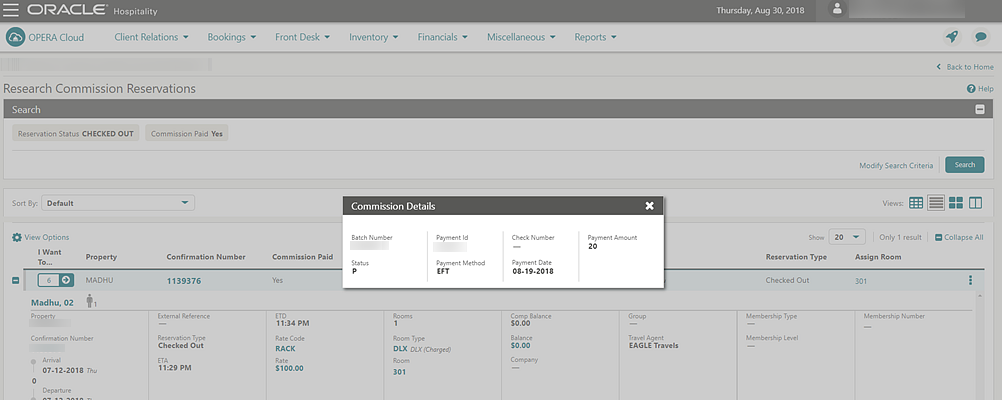
COUNTRY SPECIFIC
Country Specific - Czech Republic - Police Export Added to R&A
The following is generically available in Reporting and Analytics (R&A), but should be reviewed by properties in the Czech Republic.
Note:
Full details showing how to configure and run the CZE-Police Export report xml to provide the required data is available in the Fiscal Primary Data Documentation for the Czech Republic.Refer to: Oracle Hospitality Localization Center for Hotel; Czech Republic - under OPERA Cloud, Solutions: OPERA Cloud Fiscal Primary Data Document (Doc ID: 2598136.1)
Country Specific - France - Sample Folio Data Model Updated
The following is added generically, and should be reviewed by properties in France.
The Sample Folio template and data model (XML) is updated with a FOLIO_STATUS data element, outputting OK for a regular folio or DEPOSIT for a deposit folio.
Refer to: Oracle Hospitality Localization Center for Hotel; France - under OPERA Cloud, Documentation: OPERA Cloud Fiscal Primary Data Document (Doc ID: 2621636.1).
Country Specific - Hungary - PER_CITY_TAX_HUNGARY Tax Function Updated
A Nationalities to be Excluded OPERA Control is added to the per_city_tax_hungary UDF package function.
-
Selection - multi-select.
-
Functionality - the selected nationalities are excluded from the city tax postings.
-
Default Value - no nationality is selected by default. You must select the nationalities manually.
Note:
Refer to the Rate Information screen after the reservation is created in order to see the correct breakdown of the Rate, Package Amount, Generates, and so on.Refer to: Oracle Hospitality Localization Center for Hotel; Hungary - under OPERA Cloud, Solutions: OPERA Cloud Fiscal Primary Data Document (Doc ID: 2622840.1).
Country Specific - India - Sample Folio Updated
The following updates apply to the sample_folio_india_buckets stationery template.
Report Text Configuration
-
SAMPLE_FOLIO_INDIA_BUCKETS_TEXT1
-
SAMPLE_FOLIO_INDIA_BUCKETS_TEXT2
-
SAMPLE_FOLIO_INDIA_BUCKETS_TEXT3
-
SAMPLE_FOLIO_INDIA_BUCKETS_TEXT4
-
SAMPLE_FOLIO_INDIA_BUCKETS_TEXT5
-
SAMPLE_FOLIO_INDIA_BUCKETS_TEXT6
-
SAMPLE_FOLIO_INDIA_BUCKETS_TEXT7
-
SAMPLE_FOLIO_INDIA_BUCKETS_TEXT8
-
SAMPLE_FOLIO_INDIA_BUCKETS_TEXT9
-
SAMPLE_FOLIO_INDIA_BUCKETS_TEXT10
-
SAMPLE_FOLIO_INDIA_BUCKETS_TEXT11
-
SAMPLE_FOLIO_INDIA_BUCKETS_TEXT12
-
SAMPLE_FOLIO_INDIA_BUCKETS_TEXT13
-
SAMPLE_FOLIO_INDIA_BUCKETS_TEXT14 5
-
SAMPLE_FOLIO_INDIA_BUCKETS_TEXT1
IGST Statement
The SAMPLE_INDIA_FOLIO_BUCKETS_TEXT1 report text is used to display the IGST statement and is modified to only output when 0% IGST is posted on the folio and the reservation tax type is set to SEZ.
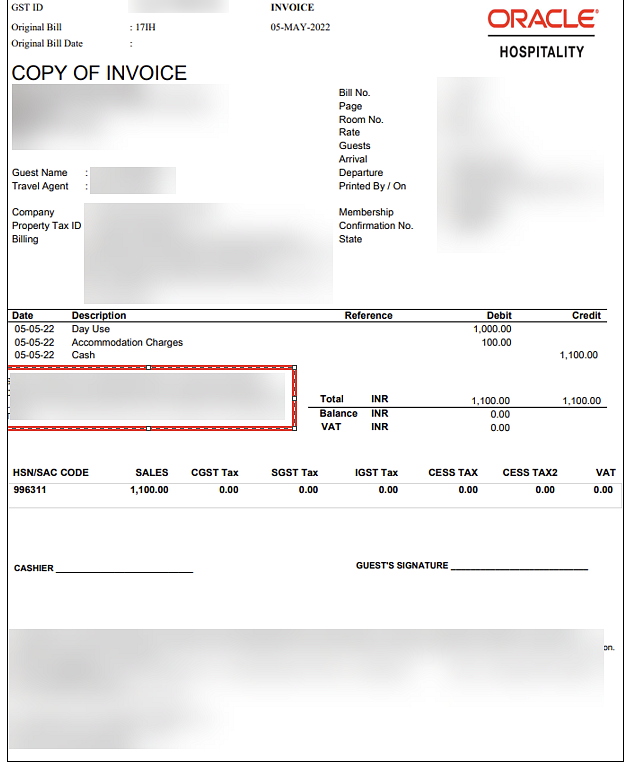
Cashier Notes
A CF_BILLING_INST (Label – Billing) element is added on the India folio and data model to output the cashier notes from reservation.
Country Specific - India - Currency Exchange Template Added
A customizable currency exchange receipt named sample_exerept_india.rtf is added for India.
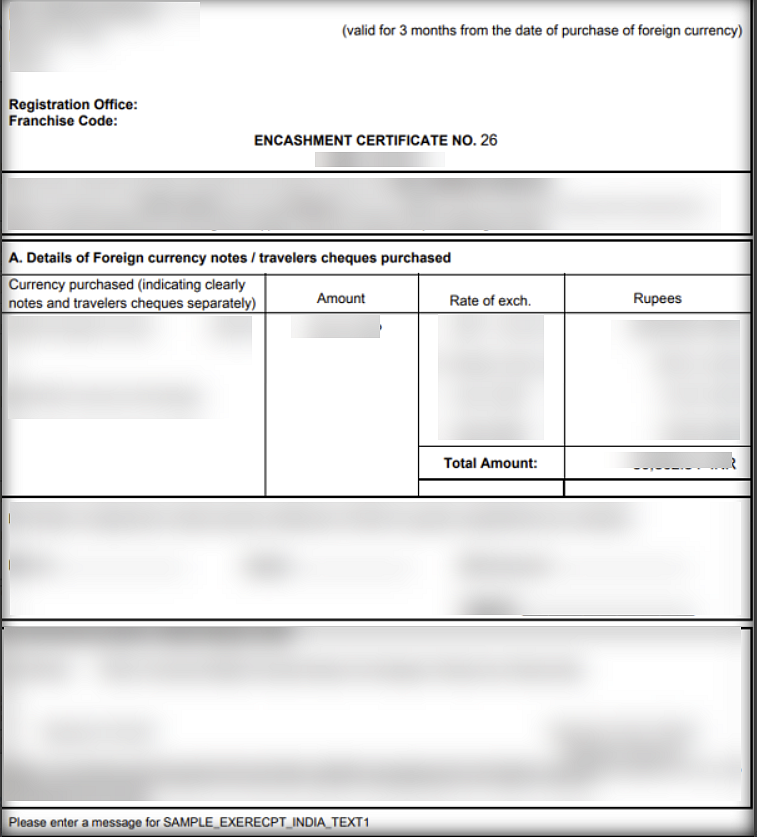
Report Text Configuration
-
SAMPLE_EXERECPT_INDIA_TEXT1
-
SAMPLE_EXERECPT_INDIA_TEXT2
-
SAMPLE_EXERECPT_INDIA_TEXT3
-
SAMPLE_EXERECPT_INDIA_TEXT4
-
SAMPLE_EXERECPT_INDIA_TEXT5
-
SAMPLE_EXERECPT_INDIA_TEXT6
-
SAMPLE_EXERECPT_INDIA_TEXT7
-
SAMPLE_EXERECPT_INDIA_TEXT8
-
SAMPLE_EXERECPT_INDIA_TEXT9
-
SAMPLE_EXERECPT_INDIA_TEXT10
Country Specific - Japan - Tokyo Accommodation Tax Function Updated
The following update is implemented generically, but is of specific interest to properties in Japan.
-
TOKYO_TAX_EXCL_Q_UDF
-
TOKYO_TAX_INC_Q_UDF
The Include Child parameter determines whether children are considered for tax purposes (values are Y or N. Y = Consider children for tax, N = Do not consider children for tax).
Refer to: Oracle Hospitality Localization Center for Hotel; Japan - under OPERA Cloud, Solutions: OPERA Cloud Fiscal Localization Documentation (Doc ID 2560520.1).
Country Specific - Philippines - BIR Updated
A payment receipt pop-up (Acknowledgement Receipt) appears when only concessionaire charges are posted on the Post It screen and settled with payment methods other than Direct Bill. The pop-up allows you to preview, email, or download the Acknowledgement Receipt.
The same pop-up appears on the Passerby and Billing screens as well while performing a settlement containing only concessionaire charges using payment methods other than Direct Bill.
Refer to: Oracle Hospitality Localization Center for Hotel; Philippines - under OPERA Cloud, Documentation: OPERA Cloud Fiscal Primary Data Document (Doc ID 2636950.1)
Country Specific - Portugal - Credit Bill Updated
The following update to Credit Bills on Folios is available generically, but is of specific interest to properties in Portugal with the Enforce Full Credit per Line Item OPERA Control active.
Note:
You must enter the credit bill reason against the selected records, otherwise, a Supplement is required when generating a credit bill error message appears when generating a credit bill.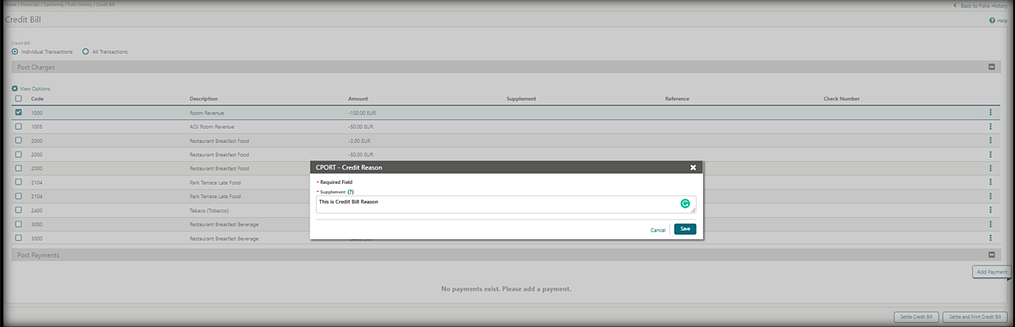
Country Specific - Switzerland - HOKO Export for Ticino Added to R&A
The following is generically available in Reporting and Analytics (R&A), but should be reviewed by properties located in the Republic and Canton of Ticino, Switzerland.
Note:
Full details showing how to configure and run the CHE_HOKO export to provide the required data in XML, XLS (Excel), or CSV format are available in the Fiscal Primary Data Documentation for Switzerland.Refer to: Oracle Hospitality Localization Center for Hotel; Switzerland - under OPERA Cloud, Solutions: OPERA Cloud Fiscal Primary Data Document (Doc ID: 2630219.1).
Country Specific - Turkey - Hotspot Report for Turkey Added to R&A
The following is generically available in R&A, but should be reviewed by properties located in Turkey.
Note:
Full details showing how to configure and run the KBS-Polis-Janderma and Hotspot Report to provide the required data in XLS (Excel) format is available in the Fiscal Primary Data Documentation for Turkey.Refer to: Oracle Hospitality Localization Center for Hotel; Turkey - under OPERA Cloud, Solutions: Fiscal Primary Data Document (Doc ID: 2914454.1).
Country Specific - Turkey - KBS Police and Janderma Export Added to R&A
The following is generically available in Reporting and Analytics (R&A), but should be reviewed by properties located in Turkey.
Note:
Full details showing how to configure and run the KBS-Polis-Janderma and Hotspot Report to provide the required data in XLS (Excel) format are available in the Fiscal Primary Data Documentation for Turkey.Refer to: Oracle Hospitality Localization Center for Hotel; Turkey - under OPERA Cloud, Solutions: Fiscal Primary Data Document (Doc ID: 2914454.1
Country Specific - Turkey - Special Guest List Added to R&A
The following is generically available in Reporting and Analytics (R&A), but should be reviewed by properties located in Turkey.
Note:
Full details showing how to configure and run the RESMI_MUSTERI_LISTESI_SORGUSU report to provide the required data in XML, XLS (Excel), or CSV format are available in the Fiscal Primary Data Documentation for Turkey.Refer to: Oracle Hospitality Localization Center for Hotel; Turkey - under OPERA Cloud, Solutions: Fiscal Primary Data Document (Doc ID: 2914454.1).
Country Specific - UAE - DTCM Arrival and Revenue Reports Added to R&A
The following reports are added generically to Reporting and Analytics (R&A), but are of specific interest to properties in United Arab Emirates (UAE).
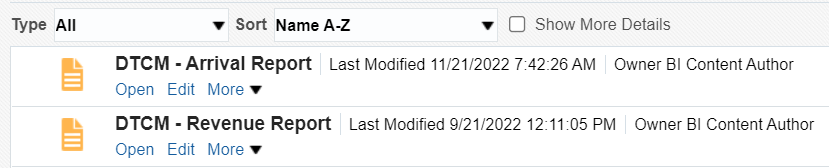
DTCM - The Arrival Report presents all arrival reservations that are checked-in for a selected date, including day-use reservations.
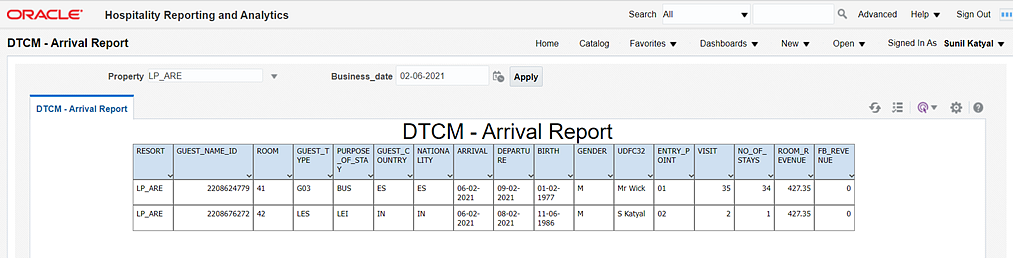
DTCM - The Revenue Report presents both Municipality Fee and Service Charge transactions wherever the transaction group MFE or SVC are linked to the transaction code.

Refer to: Oracle Hospitality Localization Center for Hotel; UAE - under OPERA Cloud, Solutions: OPERA Cloud Fiscal Primary Data Document (Doc ID: 2638314.1).
EVENTS
-
Oracle Hospitality OPERA Cloud Service, Sales and Event Management Standard Edition.
-
Oracle Hospitality OPERA Cloud Service, Sales and Event Management Premium Edition.
Features that are specific to the Sales and Event Management Premium
Edition are marked with the Premium badge. ![]()
Auto-activation of OPERA Controls for Sales and Event Management Added
-
Contacts
-
Owners
-
Relationships
-
Activities
-
Business Blocks
-
Group Rooms Control
-
Catering Events
-
Event Resources
-
Contacts
-
Owners
-
Relationships
-
Activities
-
Auto Traces
-
Business Blocks
-
Group Rooms Control
-
Catering Events
-
Event Resources
-
Activities
-
Auto Traces
-
Activity Results
-
Sales Allowance
-
Catering Events
-
Event Resources
-
Item Inventory Warnings
-
Catering Meal Periods
-
Catering Package
-
Combine Package Events in BEO
-
Forecast Event Revenue
-
Consumption Menu Forecasting
-
Use Forecast Value Only
-
Copy Forecast Figures
-
Advanced Function Space Handling
-
Event Posting
-
Event Templates
-
Event Waitlist
-
Keep Event Details on Type Change
-
Menu Item Demand Factor
-
Resource Cost
-
Book Shareable Space
-
Sub Events
-
Warn When Space is Booked
-
Scheduled Time to Update Event Status
-
Activities
-
Auto Traces
-
Activity Results
-
Sales Allowance
-
Conversion
-
Non Compete
-
Opportunities
-
Quick Room Grid
-
Lowest Guaranteed Rate
-
Ranking
-
Sales Manager Goals
-
Catering Events
-
Event Resources
-
Alternate Space
-
Item Inventory Warning
-
Catering Meal Periods
-
Catering Package
-
Combine Package Events in BEO
-
Forecast Event Revenue
-
Advanced Event Forecast Handling
-
Consumption Menu Forecasting
-
Use Forecast Value Only
-
Copy Forecast Figures
-
Advanced Function Space Handling
-
Event Posting
-
Event Templates
-
Event Waitlist
-
Keep Event Details on Type Change
-
Menu Item Demand Factor
-
Resource Cost
-
External URL
-
Book Shareable Space
-
Sub Events
-
Warn When Space is Booked
-
Guest Room as Meeting Room
-
Item Templates
-
Multi Edit Events
-
Multi Choice Menus
-
Quick Event
-
Quick Insert
-
Resource Discount
-
Custom Resources
-
Scheduled Time to Update Event Status
Sales and Event Management Essentials Edition Cloud Service Added
Oracle Hospitality OPERA Cloud Service, Sales and Event Management Essentials Edition is a new cloud service offering limited sales and event management functionality for limited service operations.
The following OPERA Controls are available for activation with the Oracle Hospitality OPERA Cloud Service, Sales and Event Management Essentials Edition add-on subscription:
-
Activities
-
Catering Events
-
Sub Events
-
Event Resources
See Sales and Event Management Functionality Matrix.
IMPACT OR OTHER CONSIDERATIONS
See Auto-activation of OPERA Controls for Sales and Event Management Added.
STEPS TO ENABLE
Contact your local Oracle Hospitality sales agent for more information. https://www.oracle.com/industries/hospitality/
Show Package Event Attendees as a Total
A Combine Package Events in BEO OPERA Control is added. When active, a Print Package Events Combined check box is enabled in the Banquet Event Order report parameters. When the Print Package Events Combined check box is selected, the attendee counts for package events with the same Block ID, Event Name, Event Type, Event Dates, Event Status, Event Times, and Function Space are summed to output a total number of attendees. The Menu and Item Inventory resources associated with matching events appear once, and the Item Inventory counts also appear as a summed total. If there are additional attendees for a package event that are not included in the package, then in the menu details section, each menu prints with the individual attendees counts. Additional attendees appear as extra attendees.

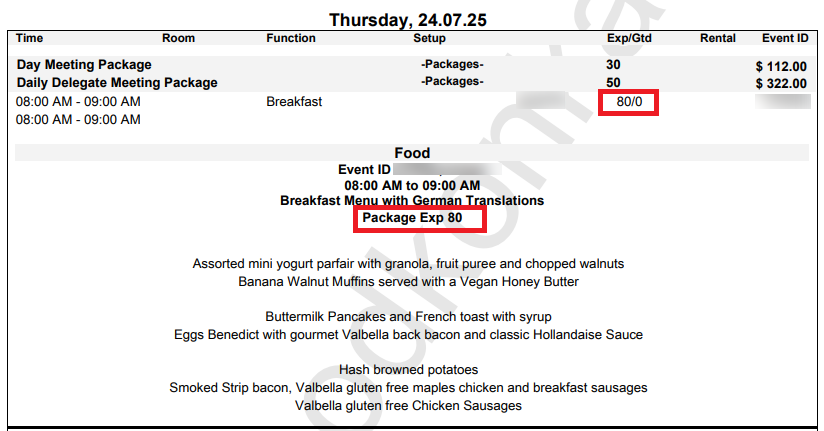
STEPS TO ENABLE
-
From the side menu, select Administration, select Enterprise, and then select OPERA Controls.
-
Select or confirm the Property.
-
Select the Events group.
-
Locate and activate the Combine Package Events in the BEO parameter.
INTEGRATIONS
Fiscal Business Event Status Added
For properties with the Fiscal Business Event OPERA Control active, a Fiscal Business Event Status menu option is added to display fiscal business event status details and resend failed messages according to the Fiscal Business Event Resend Days and Maximum Fiscal Business Events to Resend OPERA Controls added.
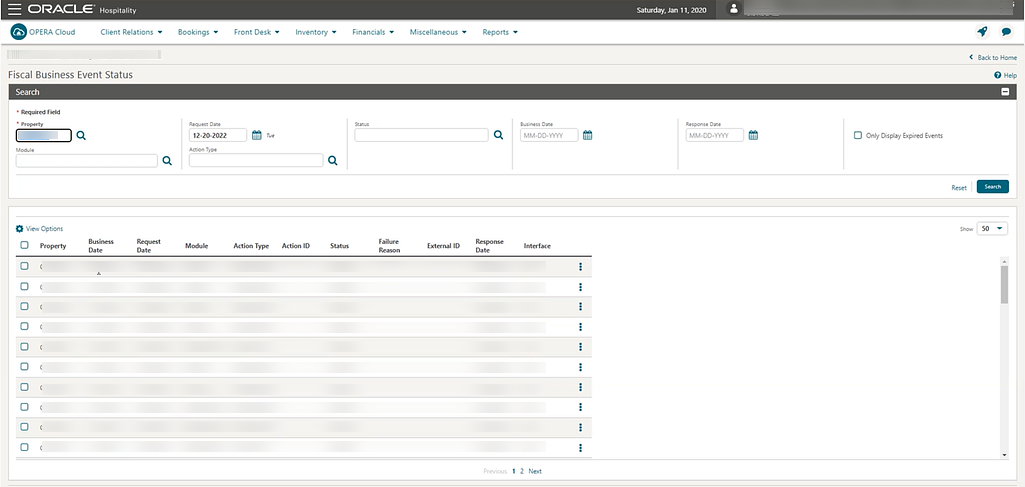
STEPS TO ENABLE
-
From the side menu, select Administration, select Enterprise, and then select OPERA Controls.
-
Select or confirm the Property.
-
Select the Cashiering group.
-
Locate the Fiscal Business Events parameter.
-
Update the Fiscal Business Event Resend Days setting value.
-
Update the Maximum Fiscal Business Events to Resend setting.
-
From the side menu, select Role Managerand then select either Manage Chain Roles or Manage Property Roles according to your needs.
-
Enter search criteria and click Search.
-
Select the role to update, click the vertical ellipsis Actions menu, and select Edit.
-
Select the Miscellaneous group and grant the tasks: Fiscal Business Event Status and Resend Fiscal Business Events.
-
Click Save.
INVENTORY
Room Ownership and Rotation Management Added
The Room Ownership Management and Room Rotation functionality is added for vacation ownership operations. With the Room Rotation OPERA Control active, you can manage room ownership details and set up room rotation rules to ensure the balanced assignment of inventory and component suite rooms to reservations.
Room ownership details can be identified as "owner exclusive," removing the room from available room search and room assignment and reserving the room for the exclusive use of the Owner and any authorized guests referred to as Owner’s Referrals.
-
Look to Book search is updated with the Owner Rooms list field for Owner and Owner referral reservations.
-
Room Diary Filter Result is updated with room ownership options.
-
Property Availability search is updated with room ownership options.
-
Generate Task Sheets Room Criteria is updated with room ownership options.
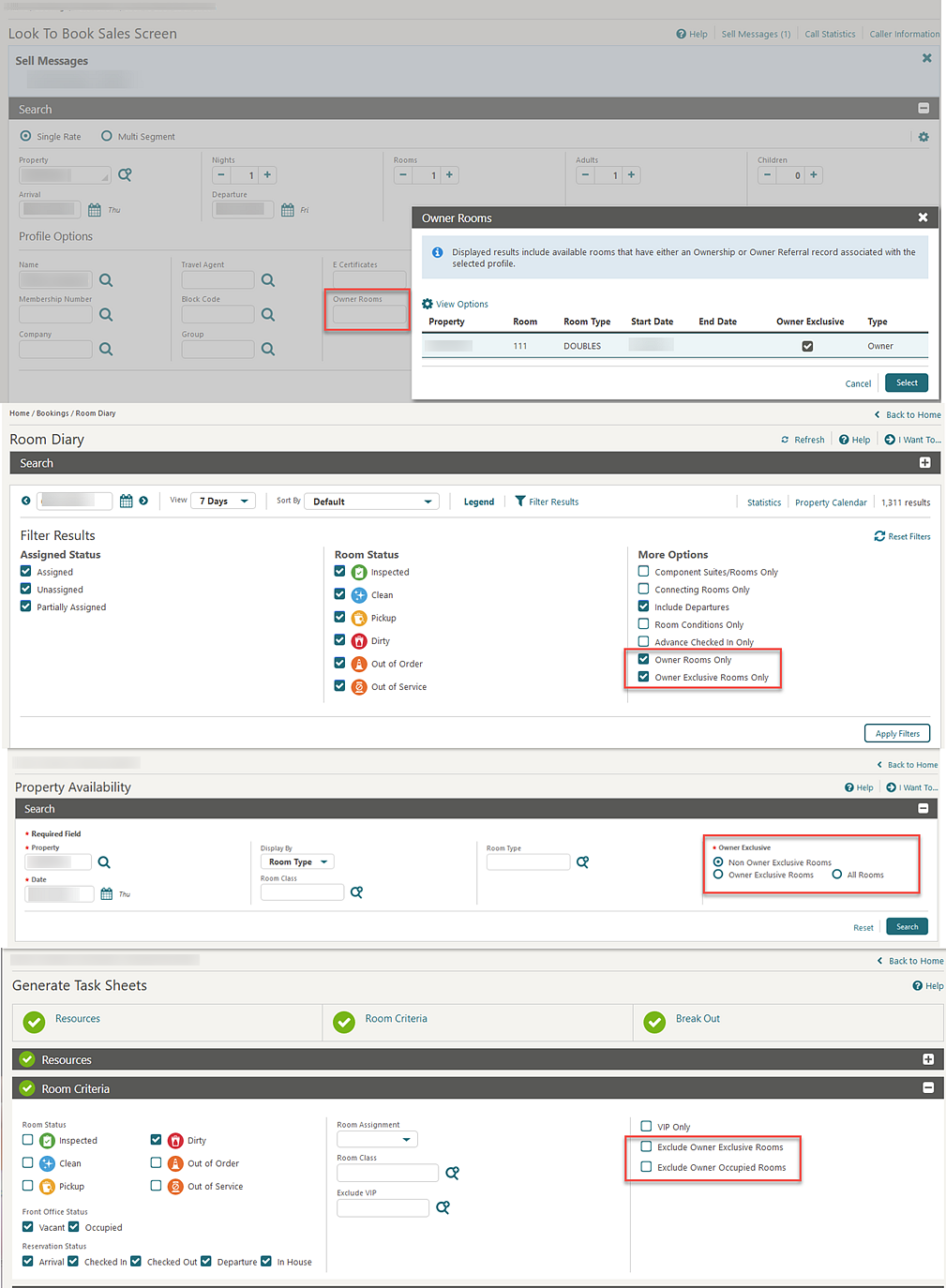
-
Business on the Books (business_on_the_books)
-
Rooms (cf_rooms)
-
History and Forecast (history_forecast)
-
Paid Commissions (postpayment)
-
Day/MTD/YTD Statistics (stat_dmy_seg)
-
Financial Transactions with Generates (finjrnlbytrans2)
-
Journal by Cashier and Transaction Code (finjrnlbytrans)
-
Three Month Forecast (three_month_forecast)
-
Reservation Statistics (res_statistics2)
-
Reservation Statistics 1 (res_statistics1)
-
Manager - Flash (manager_report)
For more information, see About Room Rotation.
IMPACT OR OTHER CONSIDERATIONS
Note:
Room Rotation cannot be used in conjunction with AI Room Assignment.STEPS TO ENABLE
-
From the side menu, select Administration, select Enterprise, and then select OPERA Controls.
-
Select or confirm the Property.
-
Select the Inventory group.
-
Locate and activate the Room Rotation function.
-
Review the Component Rooms Rotation Points parameter.
-
Review the Owner Room Grade parameter.
-
Update the Room Owner Preference for Owner Rooms setting.
-
Review the Forecast Rotation Points parameter.
-
Update the Number of Days to Forecast setting.
-
-
From the side menu, select Role Manager and then select either Manage Chain Roles or Manage Property Roles according to your needs.
-
Enter search criteria and click Search.
-
Select the role to update, click the vertical ellipsis Actions menu, and select Edit.
-
Select the Inventory group and grant the Rotation Room task and related sub tasks.
-
Select the Inventory Admin group and grant the Room Rotation Configuration task and related sub tasks.
-
Select the Client Relations group and grant the Room Ownership task and related sub tasks.
-
Select the Bookings group and grant the Room Rotation Assignment Override task.
-
Click Save.
-
MISCELLANEOUS
Delivery Methods Added to Delivery Management
-
AR Statements and Reminders.
-
AR Other Folios:
-
Deposit Folio
-
AR Invoice
-
Passerby, Post It
-
Credit Bill for Deposit Folio
-
Credit Bill for Reservation Billing
-
Credit Bill for AR Invoice
-
Credit Bill for Passerby
-
Debit Bill for Deposit Folio
-
Debit Bill for Reservation Billing
-
Debit Bill for AR Invoice
-
Debit Bill for Passerby
-
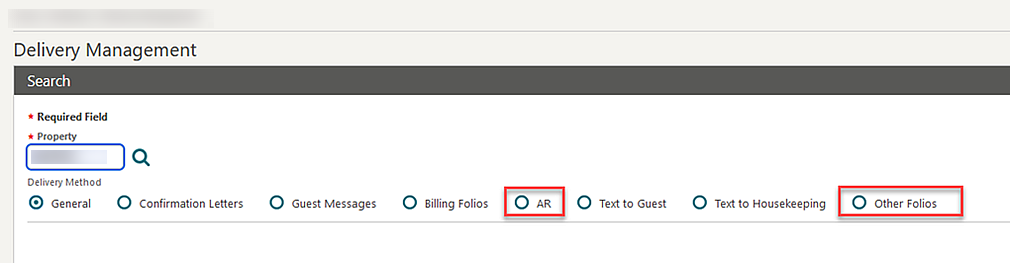
Dynamic Location Added to Various Dashboard Tiles
Multi-property tenants can set up standard property dashboard pages at the chain level from a property location and set a Dynamic Property attribute on various tiles. Dynamic Property ensures the tile is visible in all properties and displays data for a user's current property location. See Table 1-2 Tile Names and Descriptions for details on the supported tiles.
Note:
The option to select Current Property <Code> or Dynamic Property is not available when conducting chain-level customization for a hub location.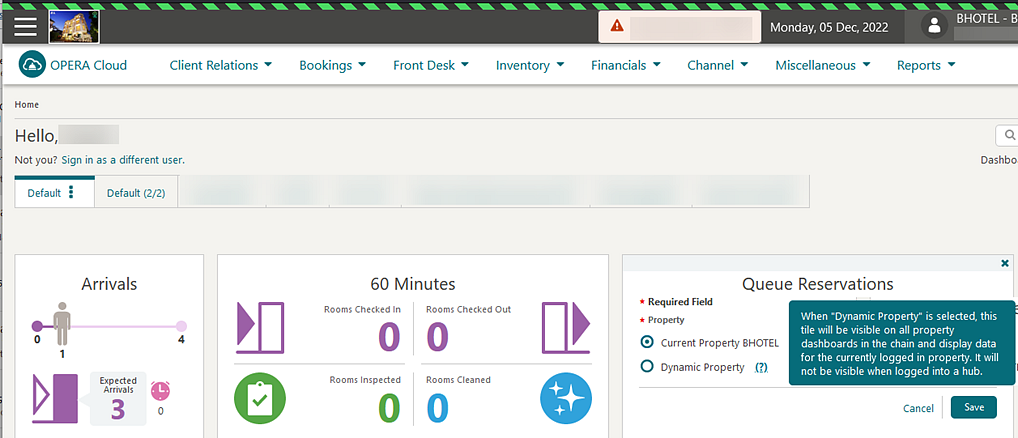
REPORTS
Scheduled Report Execution Status Updated
For properties with the Scheduled Reports OPERA Control active, the Execution Status filter in Executed Reports is updated with Incomplete to list scheduled shift reports where at least one report failed.
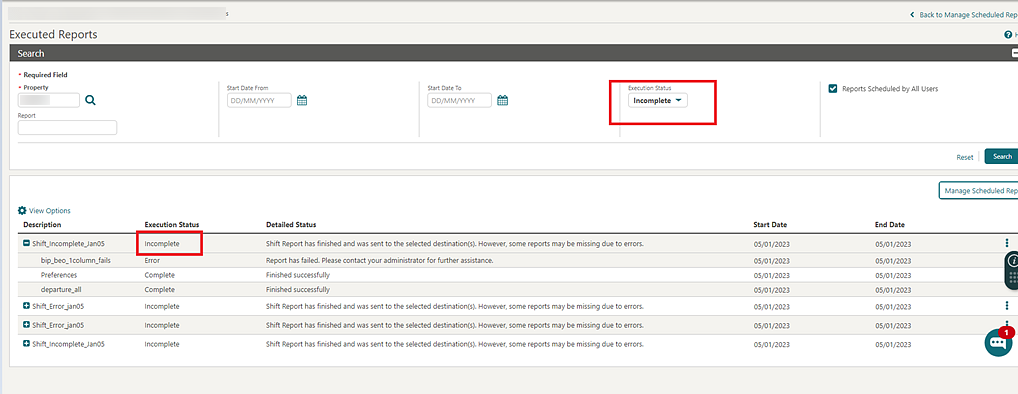
Stationery QR Code Setup Added
The ability to set up QR (Quick Response) Codes, for output on stationery is added. You can set up QR codes to convert text and selected data elements (merge codes) into a QR code image for output in a selected section of a stationery template. See Managing QR Code Definitions.
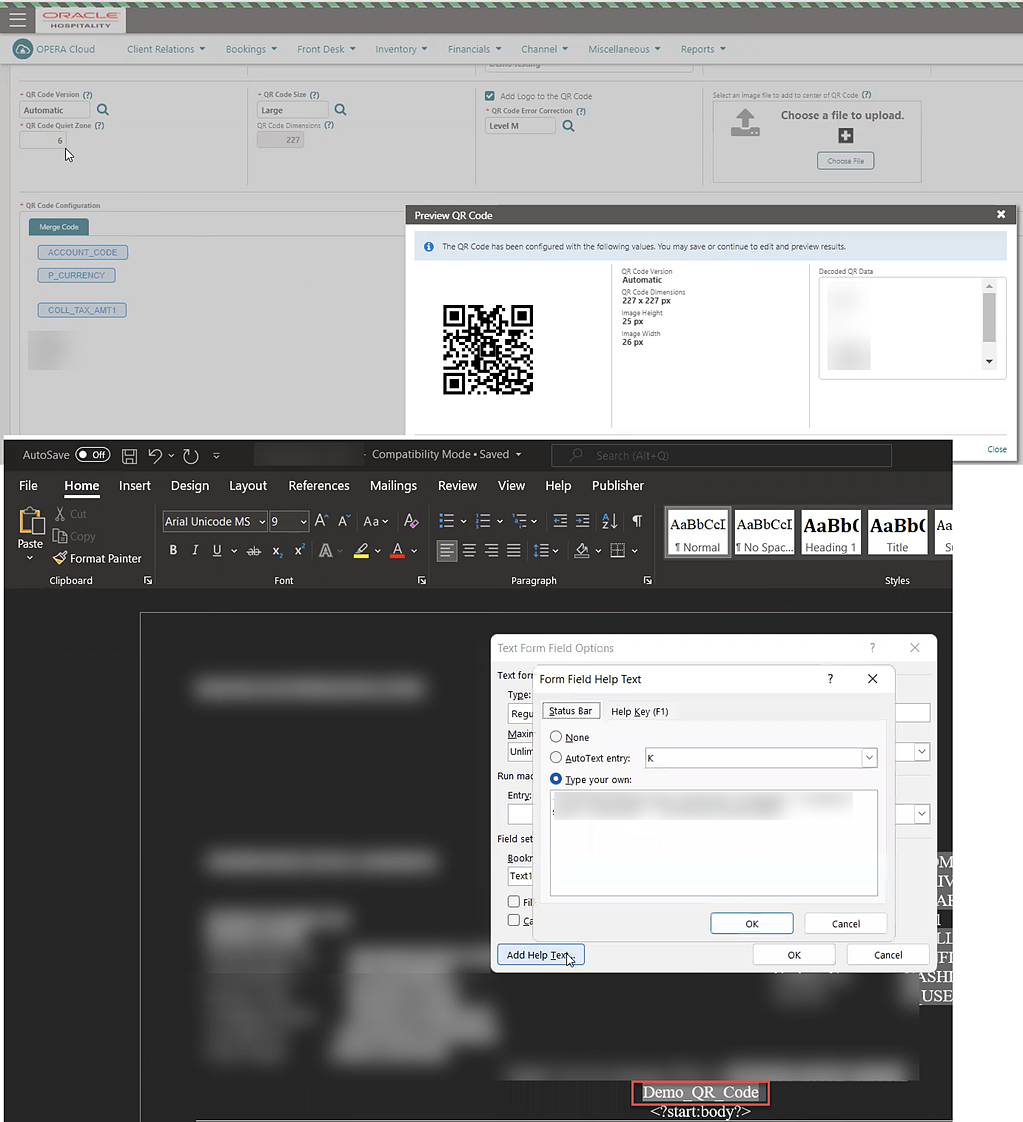
IMPACT OR OTHER CONSIDERATIONS
For more information on customizing stationery, see About Stationery Editor.
STEPS TO ENABLE
-
From the side menu, select Role Manager and select either Manage Chain Roles or Manage Property Roles.
-
Enter search criteria and click Search.
-
Select the role to update, click the vertical ellipsis Actions menu, and select Edit.
-
Select the Reports group and grant the QR Code Configuration task.
-
Click Save.
RESERVATIONS
Display Reservation Awards OPERA Control Added
A Display Reservation Awards OPERA Control is added to enable the display of Eligibility Code, Award Code, and Award Number fields in the Reservation Stay Details panel and Daily Details tab using page composer. These fields are available to central reservation and loyalty systems integrated with OPERA Cloud for posting award details to Award reservations as well as eligible (earning) reservations.
STEPS TO ENABLE
-
From the side menu, select Administration, select Enterprise, and then select OPERA Controls.
-
Select or confirm the Property.
-
Select the Membership group.
-
Locate and activate the Display Reservation Awards function.
Room Diary Updated for Component Suites
For properties with the Component Suites OPERA Control active, the room diary is updated to display component suite in Out Of Order (OOO) or Out Of Service (OOS) status when all rooms comprising the component suite are OOO or OOS status.
-
When one component room is OOO, and a second component room is OOS for equal number of nights, then Room Diary displays the component suite as OOO.
-
When one component room is OOO for two nights, and a second component room is OOS for third and fourth nights, then Room Diary displays the component suite as blocked for first two nights and for the remaining third and fourth nights as normal.
-
When one component room is OOO, and a second component room is neither OOO nor OOS, then Room Diary displays the component suite as blocked.
-
When one component room is OOS, and a second component room is neither OOO nor OOS, then Room Diary displays the component suite as normal.
ROOMS MANAGEMENT
Advanced Task Credit Rules Added
For properties with the Housekeeping Task Scheduling OPERA Control active, an Advanced Credit Rules OPERA Control is added. When the Advanced Credit Rules OPERA Control is active and the Housekeeping Credits OPERA Control is set to ROOM_TASK_RULE, you can configure four different credit rule types (Facility, Special, Miscellaneous, Travel) that can then be added when auto generating task sheets, ensuring a more efficient and equal breakout of the rooms for all room attendants.
See Configuring Task Credit Rules.
For example, consider a travel credit configured for six credits per Floor Travel on a task sheet. This credit rule is to be applied to the entire property and auto applied each day of the week. If a task sheet has rooms on three different floors (floors 1, 2 and 3), the credit is applied twice; once for traveling from floor 1 to floor 2 and once for traveling from floor 2 to floor 3.
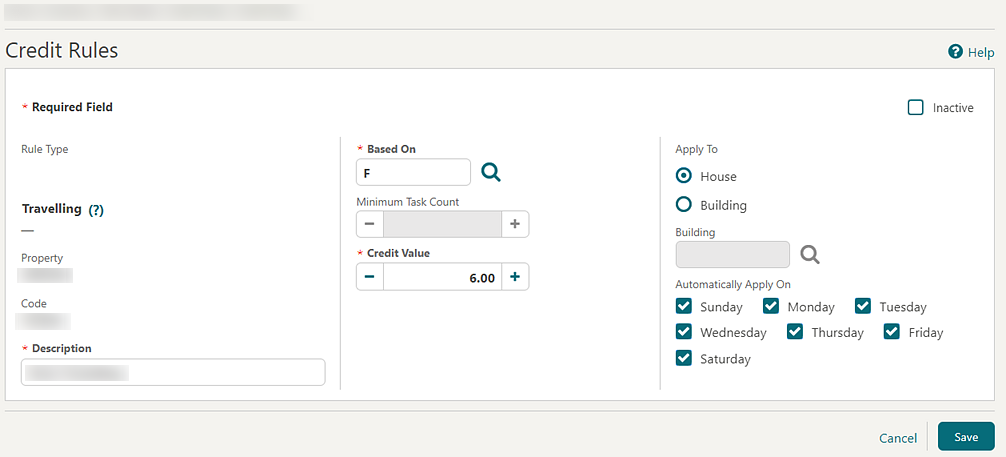
When auto generating task sheets, a Credit Rules field is auto populated according to the credit rule configuration and can be updated.
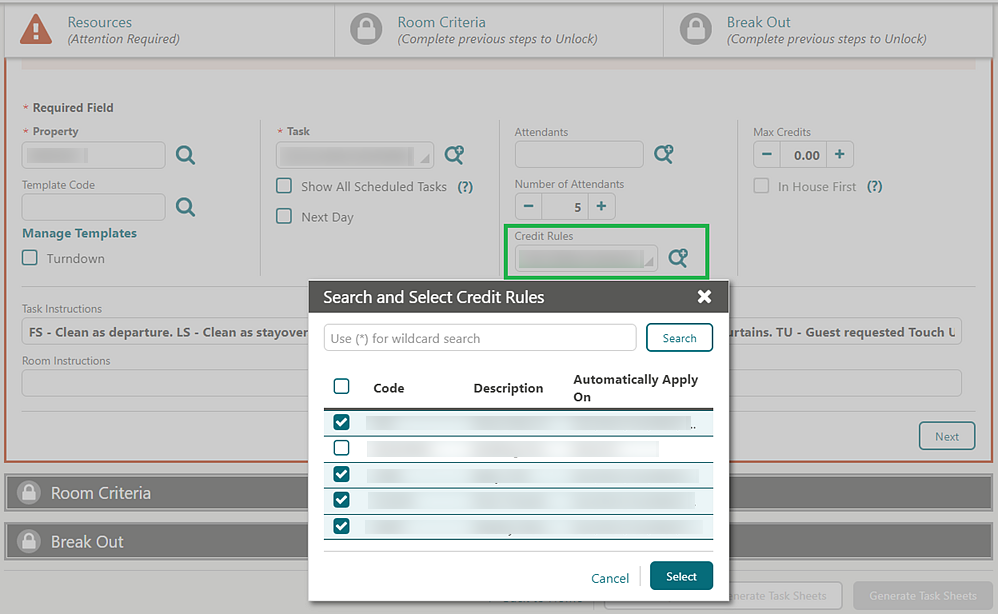
The credits appear on each of the task sheets. Click the Credits link to view a breakdown of the credits.
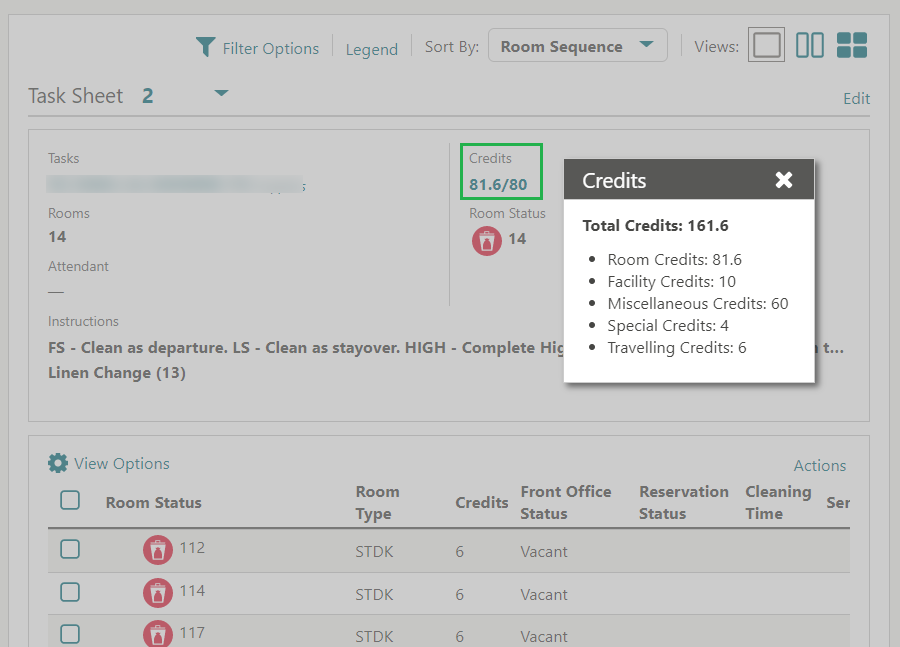
You can view the credits on various task sheet report styles.
STEPS TO ENABLE
-
From the side menu, select Administration, select Enterprise and then select OPERA Controls.
-
Select or confirm the Property.
-
Select the Room Management group.
-
Activate the Housekeeping Task Scheduling function.
-
Activate the Advanced Credit Rules function.
-
Activate and update the Housekeeping Credits setting to ROOM_TASK_RULE.
-
From the Role Manager menu, select either Manage Chain Roles or Manage Property Roles according to your needs.
-
Enter search criteria, then click Search.
-
Select the role to update, click the vertical ellipsis Actions menu, and select Edit.
-
Select the Inventory Admin group and grant the tasks: Manage Accommodation, Tasks and New/Edit Tasks.
-
Click Save.
Custom Schedule Frequency Added
For properties with the Housekeeping Task Scheduling OPERA Control active, a Custom Schedule schedule frequency is available when configuring task schedules for tasks configured as Guest Requested. See Housekeeping Task Scheduling.
Once the schedule is configured with the Custom Schedule frequency, you can manually add the task to the reservation task schedule.
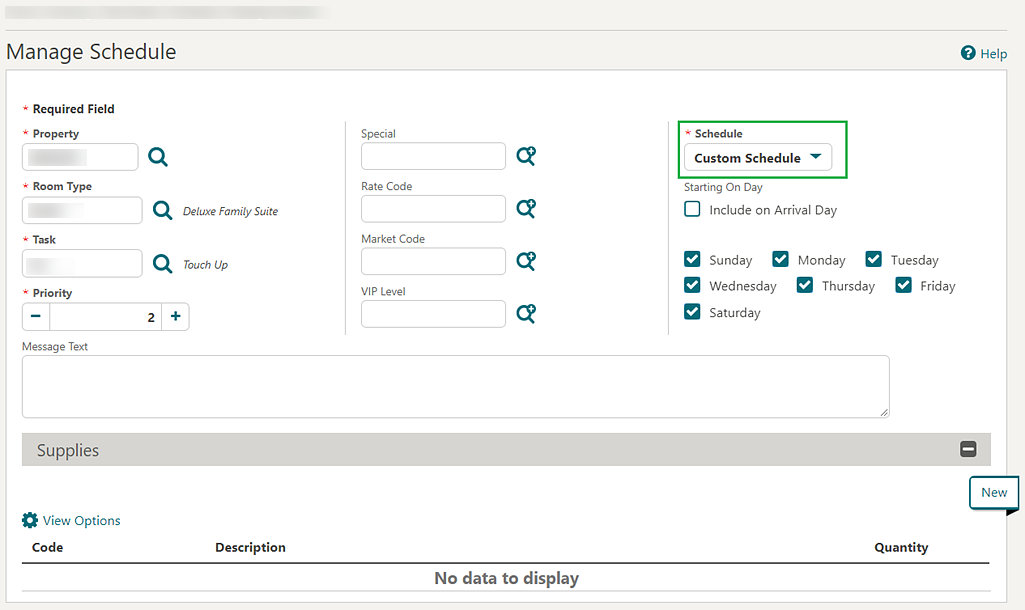
SALES
-
Oracle Hospitality OPERA Cloud Service, Sales and Event Management Standard Edition
-
Oracle Hospitality OPERA Cloud Service, Sales and Event Management Premium Edition
Features that are specific to the Sales and Event Management Premium
Edition are marked with the Premium badge. ![]()
Events Added to Opportunities
![]() For properties with the Opportunities OPERA Control active, the ability to create events for an Opportunity
is added. See Managing Opportunities.
For properties with the Opportunities OPERA Control active, the ability to create events for an Opportunity
is added. See Managing Opportunities.
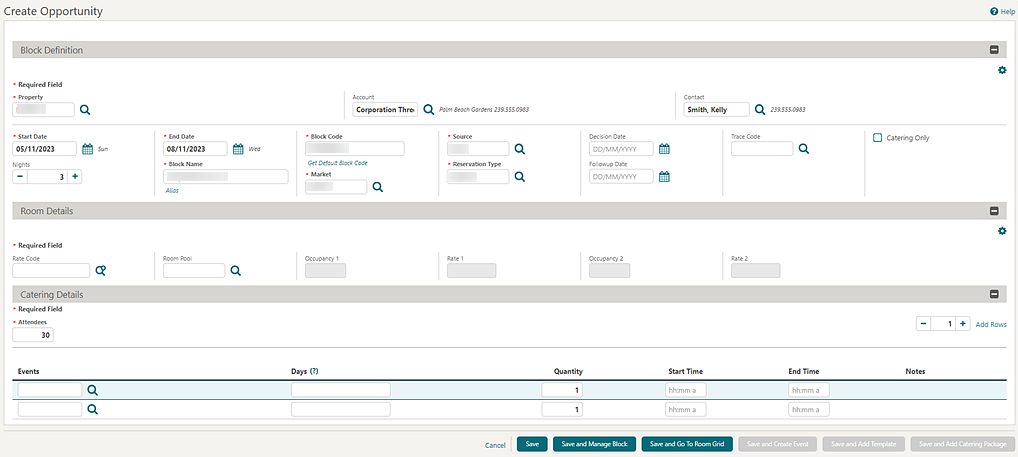
TOOLBOX
Data Import Updated for Blocks and Events
You can import past, current, and future blocks and events regardless of the start or end date of the business block. See Importing Data.
Folio Number Sequence Utility Updated
The Folio Number Sequence utility is updated to allow you to specify the starting sequence number for the internal folio type. A sequence number is used in selected countries.
Membership Transactions Import Added
![]() Data Import is updated with the
ability to import membership transactions that include the member's
points. This update is useful for chains and properties migrating
to OPERA Cloud Service, Loyalty from Oracle Hospitality OPERA Customer
Loyalty Tracking Cloud Service (aka OCIS) or other loyalty solutions.
Transactions are imported and the points are applied to the member's
point balance. A membership_transactions.csv template is available
for download.
Data Import is updated with the
ability to import membership transactions that include the member's
points. This update is useful for chains and properties migrating
to OPERA Cloud Service, Loyalty from Oracle Hospitality OPERA Customer
Loyalty Tracking Cloud Service (aka OCIS) or other loyalty solutions.
Transactions are imported and the points are applied to the member's
point balance. A membership_transactions.csv template is available
for download.