View and Edit Claim
This page provides the user with an overview of a single claim in Oracle Health Insurance Claims Adjudication and Pricing.
In View mode this page does not allow the user to edit, create or delete fields on the displayed claim. However it is possible to perform actions on the claim, based on the claim’s current status.
In Edit mode this page enables the user to edit, create or delete fields on the claim.
This page opens in view mode after submitting a claim in the Create Claim, View and Edit Claim, Manual Pricing, Manual Pricing Adjudication, Manual Benefits and Manual Adjudication of a Claim pages. This page also opens when the user selects a claim from the search results in the Search Claims page.
Page Appearance
The seeded claim page provides the following information:
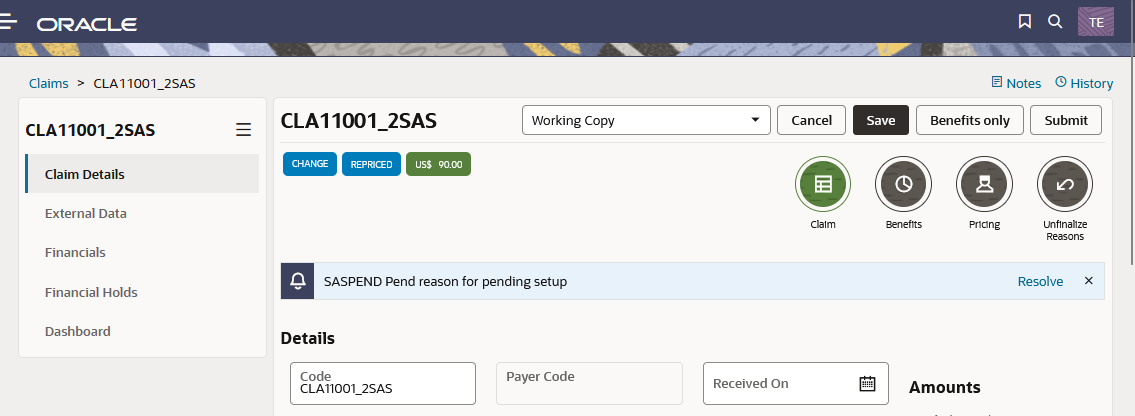
Use the following path to access the detailed claims information:
-
Claim Details
Click for details
-
Claim
-
Member
-
Payment Receiver
-
Diagnoses
-
Additional Fields
-
Claim Lines
-
Extensibility
-
Benefits
-
Applied Benefits
-
Coverages
-
Limit Consumptions
-
Product Parameters
-
Applied Parameters
-
-
Pricing
-
Applied Provider Pricing Clauses
-
Provider Limit Consumptions
-
-
Unfinalize Reasons
-
External Data
-
Financials
-
Dashboard
History
Claims tracks a detailed history of how the claim is processed. The History link in the top right corner of the page opens the Claim History window.
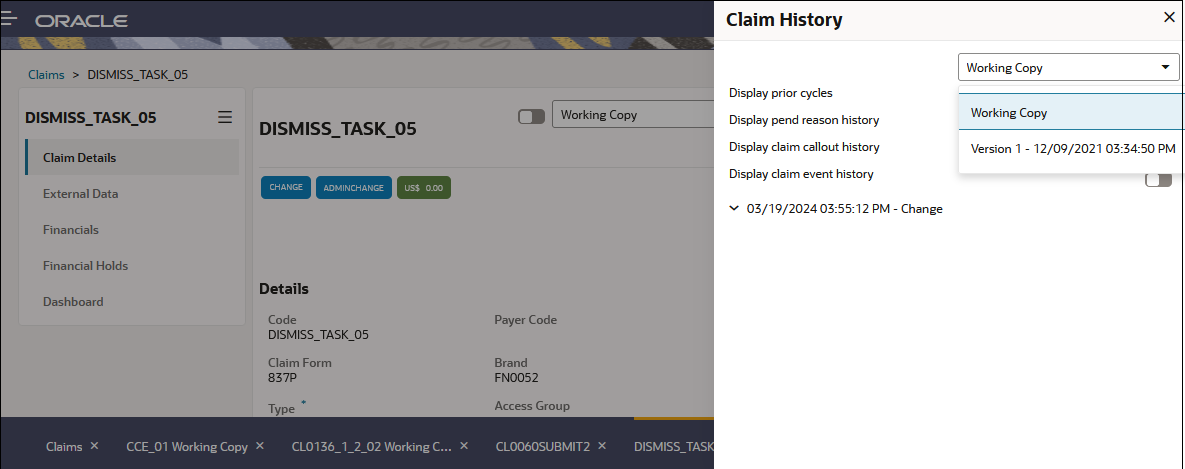
By default the window displays the full status history of the current version of the claim. A dropdown box enables restricting the history to one specific version of the claim. By checking the radio box 'Display prior cycles' the system also displays the history of earlier versions of the claim.
By checking the radio buttons for pend reason history, claim callout history or claim event history the list extends to also include these details.
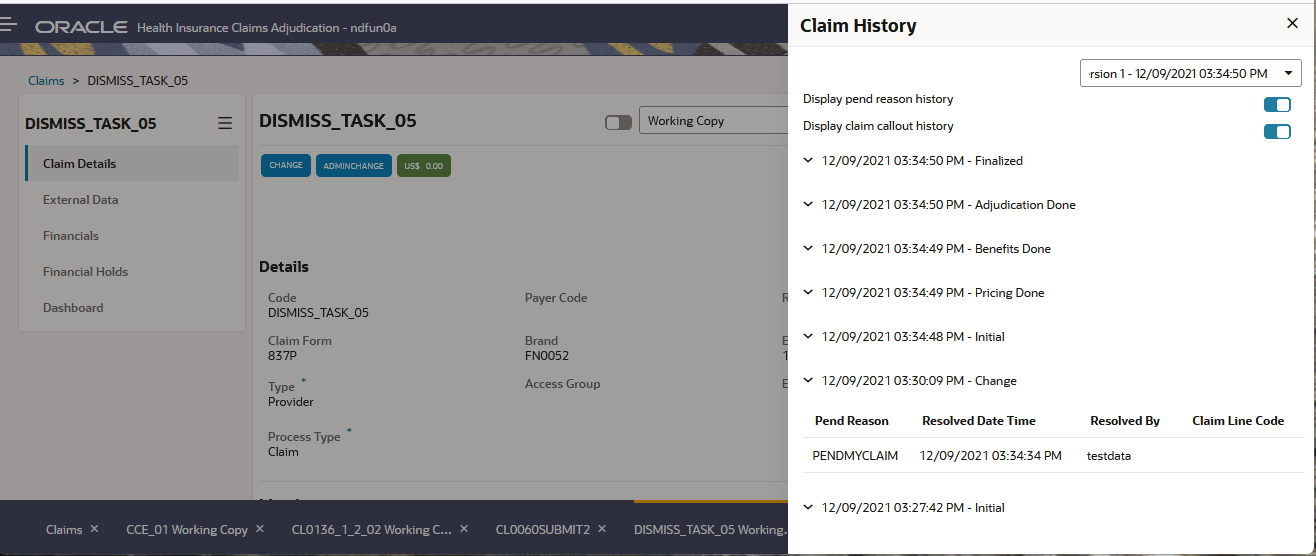
For more information on claim history see Claim History.
Claim Transactions
Claims keeps track of changes to the claim. By default the page displays the working copy of the claim. The drop down list in the top of the page enables selecting any version of the claim ('claim transaction' or 'CTR'). Claim transactions are listed in descending order of transaction date. It does not show reversal claim transactions.
|
Older versions of the claim are always read-only except for external data. |
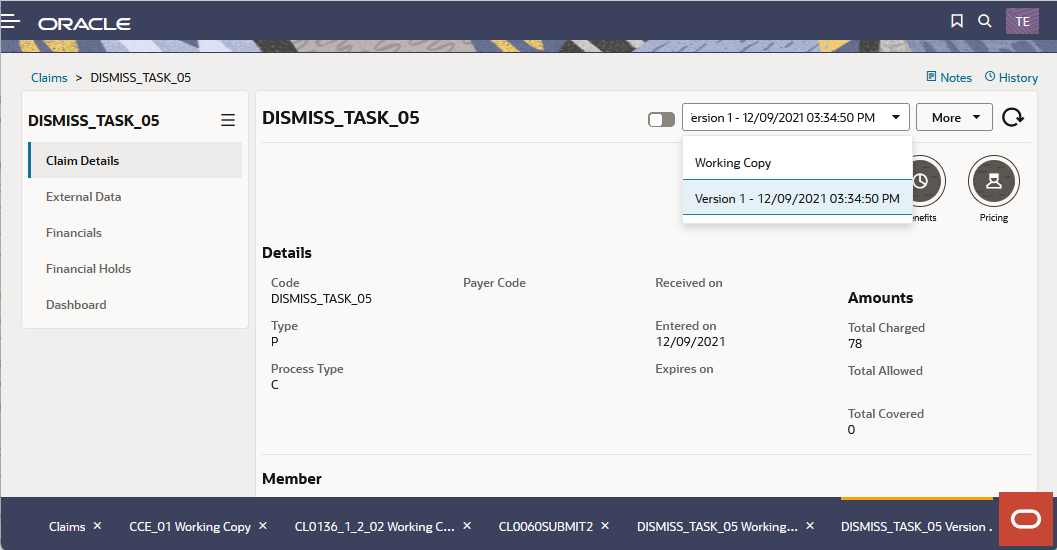
Processing Actions
In view mode the page does not allow the user to edit, create or delete fields on the displayed claim
The page however enables performing actions on the claim through buttons in the top of the screen. The available actions, and therefore the appearance of the page, depend on the status of the claim.
| Action \ Status | Entry | Change | Manual Pricing | Man. Pricing Adjudication | Pricing Finalized | Manual Benefits | Manual Adjudication | Finalized |
|---|---|---|---|---|---|---|---|---|
V |
V |
|||||||
V |
V |
|||||||
V |
V |
V |
V |
|||||
V |
||||||||
V |
V |
V |
V |
|||||
V |
V |
V |
||||||
V |
||||||||
V |
V |
|||||||
V |
V |
|||||||
V |
||||||||
V |
||||||||
V |
V |
Claims in the status INITIAL, PRICING DONE, SENT OUT FOR PREPROCESSING, SENT OUT FOR PRICING, PRICING DONE, BENEFITS DONE, and ADJUDICATION DONE have no processing action in the UI page.
Edit
Claims in the status ENTRY or CHANGE have an Edit mode. The Edit mode for these claims is available through the pencil icon in the Search Claims page and through the Edit button in the View Claim page.
| Action | ENTRY | CHANGE |
|---|---|---|
Cancel |
V |
V |
V |
V |
|
V |
V |
|
V |
Save
The system saves the claim without changing the status. The system performs the steps described under 'Updating allowed amount and/or allowed number of units' and 'Updating price principal procedure indicators'.
Submit
The system saves the claim, sets the 'Pricing Done' indicator to 'No' and saves the claim in the 'Initial' status, that is, the claim can no longer be altered and will be picked up for processing.
The system checks whether the claim has at least one claim line; if not, then the claim status remains unchanged and the user is warned with a pop-up message.
After submitting the claim, the page re-opens in View mode with the claim in context.
This action uses the Submit Operation http operation.
Benefits only
The system saves the claim, sets the 'Preprocessing Done' indicator and 'Pricing Done' indicator to 'Yes' and saves the claim in the 'Initial' status, that is, the claim can no longer be altered and will be picked up for processing.
The system checks whether the claim has at least one claim line; if not, then the claim status remains unchanged and the user is warned with a pop-up message.
The page re-opens in View mode with the claim in context.
Change
The system reverts the claim to the CHANGE status. This makes it possible to change the claim, for example, changing the serviced person. [1]
This action uses the Back to Change http operation.
Manual Pricing
The system reverts the claim to the MANUAL PRICING status. This makes it possible to change the pricing results on the claim lines. [1]
This action uses the Back to Manual Pricing http operation.
Manual Benefits
The system reverts the claim to the MANUAL BENEFITS status. This makes it possible to change the benefits results on the claim lines. [1]
This action uses the Back to Manual Benefits http operation.
Accept
The system submits the claim for re-processing.
This action uses the Submit Operation http operation.
Deny
The system prompts the user to select a fatal message that is to be attached to the claim. When the user saves the message, the system automatically applies a list of updates to the claim and submits the claim for re-processing.
Settle
Only a user with access to Settlement Reasons can settle or unsettle a claim.
The settle action is only available if the claim has status FINALIZED, the claim is unsettled (no settlement reason on the external claims data), the user has one or more access restrictions (with read and update grants) of type 'Claim Settlement' and one or more settlement reasons exist that are linked to the access restriction(s) that the user has.
The action opens the Settlement Reasons list, requiring the user to pick a settlement reason (only settlement reasons for which the user has access to are available).
The system sets the settlement reason on the external claims data record.
Unsettle
The action is only displayed if the claim has status FINALIZED, the claim is settled and the user has the access restriction of type 'Claim Settlement' (with read and update grants) that is linked to the settlement reason specified on the external claims data record.
The system removes the settlement reason on the external claims data record.
Unfinalize
To unfinalize a claim the user must specify at least one unfinalize reason. If the Source Reference Mandatory indicator on the selected unfinalize reason is set to Yes, then a source reference must be specified as well. The dialog does not display the already existing unfinalize reasons that are attached to the claim. Only unfinalize reasons for which the user has access are available.
If an unfinalize reason with a checked Lock Claim Lines indicator is used to unfinalize the claim, all claim lines will be locked for any changes. The system will not reprocess locked claim lines when reprocessing the claim; the previous results on these claim lines are kept.
Claim Details
The claim’s details are divided over the sections Claim, Benefits and Pricing. If the claim has unfinalize reasons they display in a separate section.
Pend Reasons, Messages and Errors
The top of the Claim section displays pend reasons, messages and errors attached to this version of the claim.
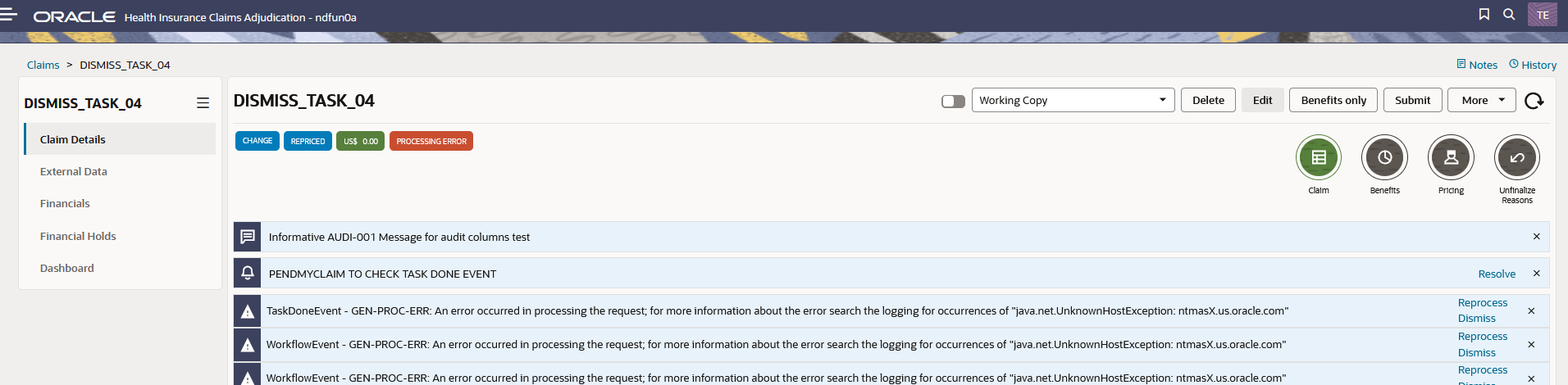
Pend Reasons
This page handles pend reasons through the following setup:
-
For claims:
-
The top of the page lists the claim pend reason(s). These pend reasons can be resolved by clicking on the link at the end of the line.
-
The [More] > Add Pend Reason button in the top right corner of the page enables adding a pend reason to the claim.
-
A detail tab under the claim also lists the claim pend reasons. This tab enables adding and resolving claim pend reasons through the […] > Resolve option.
-
-
For claim lines
-
The claim line detail window (through clain line > […] > Open) has a claim line pend reason tab. This tab enables adding and resolving claim line pend reasons through the […] > Resolve option.
-
The claim lines tab Resolve Pend Reason button_ enables resolving a claim pend reasons. Clicking the button opens a dialogue requesting the user for the specific pend reason to resolve.
-
In status ENTRY and INITIAL, adding or updating pend reasons is not allowed. Pend reasons cannot be deleted, they can only be resolved
For more information on pend reasons see Pend Reasons
Messages
Like the pend reasons, messages are accessible from multiple locations in the page.
For more information on messages see configuration:reference-data/messages.adoc.
Technical Errors
When the system is unable to execute a step in the flow, it raises a technical error. The typical causes for such errors are webservice failures, for example a timeout when waiting for a response, and exceptions thrown by dynamic logic.
The activities that caused the error can be reprocessed or dismissed by clicking ont the link at the end of the line.
Details
Non-Matched Data
A claim has many data elements that rely on reference tables, such as service codes, providers, and members. When the claim is loaded, these data elements in the payload are matched against the records that are stored in the application.
If the application fails to find the matching reference data for any data element, the claim is still loaded. The application stores whatever information it received regarding the data element that it failed to find, so that claim can be manually remediated.
Non-matched fields can only be look-up fields. Non-matched fields are cleaned up once a match has been made.
Attributes on Multiple Levels
The following fields can be specified on either the claim or claim line:
-
serviced person or object
-
service provider
-
location
-
referral provider
-
diagnoses
-
service specialties
-
authorization code
-
emergency indicator
-
payment receiver
-
location type
Not Updatable Attributes
The following fields are set by Claims and can never be edited directly:
-
Manual?
Set to Yes when the claim is entered through the page. -
Total Charged, Total Allowed and Total Covered
The system sets these fields to the sum of the claim line amounts when all the currencies of the claim line claimed amounts are equal; the currency for the total claimed amount is set as well. If the currencies are not equal for all claim lines, the field is not set; if it was already set it is nullified (including the currency). -
Classification Scheme, Classification and Classification Auth
Determined by the process flow. -
Claim Line Status
-
Claim Line Covered and Claim Line Covered #
Calculated by the process flow -
Claim Line Code
Generated by the system -
Manual Pricing? and Manual Benefits?
Routing Slips
For more information on routing slips see Routing Slips.
Claim Lines
The Claim Lines tab displays the claim lines for this claim. For more information on the claim lines data model see Claim Lines.
Replaced and Replacing Claim Lines
Replacement Rules create new claim lines that replace existing claim lines on one claim.
In the page a replacement line displays an explanatory text that refers to the claim lines that it replaces,for example, 'this line replaces line 4 and 5'.
A replaced claim line cannot be edited or deleted. A claim line that replaces another claim line can be edited, but not deleted. To remove a replacing line, undo all replacements for the entire claim.
The page enables undoing claim line replacements through an action button on the claim. This action button triggers the Undo Line Replacements http operation.
Locked Claim Lines
Locked claim lines (including all details except claim line pend reasons and informative claim line messages of origins External and Manual) cannot be edited or deleted. Locked lines can be unlocked by selecting them in the claim lines section and clicking on the Unlock Line(s) button. After clicking on the button a warning dialog is displayed, where the user has to confirm that he/she wants to unlock the selected claim lines. After confirming, the selected claim lines are unlocked and they become editable. The statuses on the unlocked claim lines are cleared.
The Unlock Line(s) button is only displayed for users that have an access restriction (with read and update grants) of type 'Claim Line Unlocking'. Refer to the "User Access" chapter of the Security Guide for more information.
Benefits
This section shows the applied benefits, the coverages, the limit consumptions the product parameters and the applied parameters. All tabs are display only.
For more details on the calculation of benefits see Benefits.
Pricing
This section shows the applied provider pricing clauses, and the provider limit consumptions. All tabs are display only.
For more details on the pricing of claims, see Claims Pricing Introduction.
External Data
External claims data serve as a container for dynamic fields and dynamic records that represent external information written to a claim or claim transaction.
External claims data can be changed regardless of a claim’s status.
Each external claims data is linked to either a (working copy) claim or a claim transaction.
Access to external claims data is governed by a separate access restriction. This means that the function access restriction of the page that shows the external claims data does not apply its Create Read Update Delete (CRUD) configuration on external claims data. When a user has update rights on the external claims data access restriction, but does not have update rights on the page that shows the external claims data (for example, manual benefits page) then that user can still update the external claims data.
For more information on external claims data see External Claims Data
Financials
This section shows financial transactions and the related financial transaction details for the claim or claim transaction in context. This section is only available if financial transactions exist for the claim. Some fields are updatable as long as the financial transaction is not handled by the financial message creation process.
|
Non-seeded dynamic fields and dynamic records are always updatable. |
|
Updating the Mandatory? indicator sets the status of the claim’s base financial object to Changed. This means that the Financial Preprocessing – Supersede activity must be executed (again) for the claim’s base financial object before a financial transaction for this claim can be included in a financial message. |
For more information on financial preprocessing see Financial Preprocessing Overview
Financial Holds
If the user has the Financial holds access rights, it is possible to record and release financial holds on the claim or claim transaction. Otherwise the dialog is display only.
The status field displays the following
-
ACTIVE when the release date is empty and the expiration date is in the future or empty.
-
RELEASED when the release date has a value.
-
EXPIRED when the release date is empty and the expiration date is in the past.
A financial hold can be released by clicking the Release Hold checkbox. When the hold is released, the Released By field is set to the user that releases the financial hold and the Release Datetime is set to the current system date and time. The status of the financial hold is changed to Released.
Updates to a financial hold are restricted to Active holds.
For more information on financial holds see Financial holds.