7 Fulfillment
Reserving Inventory and Generating Pick Slips
Topics in this part:
- Reviewing Reservation Types describes the three types of reservations: Immediate, Batch, and Interactive.
- Reviewing Other Reservation Conditions discusses other reservation conditions, such as: Coordinate grouping, drop ship reservations, special handling reservations, and reserving inventory for sets and variable sets.
- Working with Interactive Reservation (MIRV) discusses creating, changing, deleting, and displaying order information using this reservation type.
- Preparing Orders for Pick Slip Generation provides an overview on preparing an order for pick slip generation.
- Performing Pick Slip Generation includes locating the pick slip generation function, printing pick slips, performing cubing, selecting pick locations, replenishing stock, and using cart/bin picking.
- Selecting Vendors for Drop Ship Processing (MDSP) includes creating, changing, deleting, and displaying vendors for drop ship processing.
- Displaying Pick Slip Generation Inquiry (DPSI) describes this management tool.
- Working with Pick Slip Messages (WPSM) describes creating, changing, deleting, and displaying pick slip messages.
- Processing Drop Ship Orders by Batch (MDSB) describes how to generate drop ship picks by batch for selected vendors.
- Printing the Carryover Report (PCOR) describes how to generate the Carryover reports.
- Generic Pick Out API describes how to generate the outbound
pick slip message for integration with another system.
For more information see the Web Services Guide on My Oracle Support (ID 2149144.1).
- Pick Message from Order Management System (CWPickOut) describes the Pick Message from the Order Management System.
- Streamlined Pick Slip Generation (WSPS) describes a streamlined version of the pick slip generation option.
- Pick Print Eligibility (WPPE) determines whether the system will include picks for a specified order in the next pick slip generation run for the selected pick slip generation template.
- Unlock Pick Slip (MUPI) allows you to unlock a pick slip.
Reviewing Reservation Types
Purpose: The Reservation module reserves inventory from a specific warehouse or multiple warehouses for customer orders as they are entered and accepted through Order Entry.
The system continually evaluates new orders and backorders to ensure that stock is being reserved appropriately for all orders. There are two reservation types:
- Immediate = The system reserves stock when an order is placed, providing stock is available. In an immediate or real-time environment, the system reserves inventory on a first-come, first-served basis (FIFO) in the specified warehouse as each item is added to an order.
- Interactive = The system reserves stock through an interactive entry program. When using the Interactive Reservation function, no inventory is reserved until you use Working with Interactive Reservation (MIRV). This program allows you to disburse inventory manually to preferred customers or to customers who order in large wholesale volume.
Note:
In order for the system to reserve inventory for a particular item in a warehouse, the Reservation freeze field for that item warehouse must be unselected.In this topic:
- Reserve Warehouse Hierarchy
- Reviewing Immediate Reservation
- Reserving Stock with Immediate Reservation
- Reviewing Interactive Reservation
- Reserving Stock with Interactive Reservation
Reserve Warehouse Hierarchy
The system assigns a warehouse to an order or order line using the following hierarchy:
- A warehouse code for an individual order line: If you enter a warehouse code for an individual order line using the Add Line option, the system will use this warehouse to reserve the order line. This warehouse assignment will override all other reserve warehouse logic.
- A warehouse code entered on the order header: If you enter a warehouse code in the Warehouse field on the Work with Order screen, the system will use this warehouse to reserve all lines on the order. This warehouse assignment will override all other warehouse assignments except a warehouse code entered for an individual order line.
- Warehouse list: If you have not entered a warehouse code for an individual order line, or a warehouse code on the order header, the system will look for a warehouse list for the SCF of the order ship to address, if system control value Ship Complete from 1 Warehouse (B16) selected.
- The item’s primary warehouse: If no reserve warehouse can be assigned based on individual order lines, a warehouse code entered on the order header, or a warehouse list, the system will reserve the item in the warehouse defined for the item in the Item table. See Warehouse Lists and Single Order Lines.
Reviewing Immediate Reservation
Overview: In the Immediate Reservation environment, the system reserves inventory for an item when the order is placed. In addition, stock is reserved for eligible backorders as new merchandise is received into active inventory in the warehouse. This ensures that eligible backorders receive stock prior to new orders. Backorders are reviewed on a continual basis to ensure that eligible backorders receive stock prior to new orders and that orders are ready for printing as soon as possible.
The system prepares an order for pick slip generation when an order is created or changed; see Preparing Orders for Pick Slip Generation.
You must run Streamlined Pick Slip Generation (WSPS) to generate and print pick slips. See Performing Pick Slip Generation.
System control values which control Immediate Reservation:
| System Control Value | Results |
|---|---|
|
Immediate Reservation (A64) Selected/Unselected |
|
|
FIFO Flag (A03) Selected/Unselected |
|
|
Enter a valid Warehouse code that represents the primary shipping warehouse. This code will display on many screens throughout the system. NOTE If you are in a multiple warehouse environment, you may want to leave this field blank. |
|
|
Ship Complete from 1 Warehouse (B16) Selected/Unselected |
See Working with Warehouse Lists (WWHL) for an explanation of the system’s reserve warehouse logic. |
|
Split Line Over Multi Whse (B19) Selected/Unselected |
NOTE: When This system control value is not currently implemented. |
|
Enter the number of days after which an order (or order line) should be considered a future order and will not be reserved. |
Reserving Stock with Immediate Reservation
Determining stock availability: In the Immediate Reservation environment, the system reserves inventory on a first-come, first-served (FIFO) basis in the specified warehouse, as you add an item to an order.
The system is always attempting to reserve stock, based on your System Control table values and by using the Quantity Available calculation to determine if there is sufficient stock for new orders.
Quantity Available Calculation
On hand - Protected - Reserved - Reserve transfer - Backordered
= Quantity Available
Definitions:
On hand: the quantity of the item currently in the warehouse
Protected: the quantity of the item that can be reserved only through Interactive Reservation.
Reserved: the quantity of the item that is already set aside for other orders.
Reserve transfer: the quantity of the item set to be transferred to another warehouse
Backorder: the quantity of the item unavailable for existing orders that must be fulfilled through PO Receipts
Note:
Each time an item is reserved, the system reduces the Quantity available and updates the Quantity open by the Quantity ordered fields in the Item/Warehouse table. Availability is reduced, regardless of the reservation type.Reserving stock: In the Immediate Reservation environment, the system reserves stock, as follows:
- If the total order is available: The system increments the order detail line with the quantity reserved to fulfill the order. The program increments the Quantity open and Quantity reserved fields in the Item/Warehouse table.
- If a partial order is available: The system reserves what it can and backorders the rest. See Reserving Backorders.
- If no part of the order is available: See Reserving Backorders.
Note:
In a FIFO environment, an eligible order is any order taken for an item, open or held. In a Non-FIFO environment, only open orders are considered eligible for reservation.Reserving Backorders
Orders for which stock is unavailable at the time of order entry will not be eligible for immediate reservation. These orders will have stock reserved using the Evaluate Backorders Program. This is a batch program that can be initiated automatically by PO Receiving or Inventory Transactions. The system processes backorders as follows:
- When no part of the order is available: The system does not reserve the item in any warehouse and increments the Quantity backordered field in the Item/Warehouse table.
- When a partial order is available: The system reserves what it can and backorders the rest, and increments the Quantity reserved and the Quantity backordered fields in the Item/Warehouse table.
Note:
Any item/SKU which has been assigned a zone reservation code will be excluded from backorder reservation in the Evaluate Backorders Program. These items are normally reserved and shipped through the zone reservation process; however, zone reservation coded items which have been backordered through the standard order entry process can be reserved in Work with Interactive Reservation. See Shipping Zone Reservation Overview, for information on zone reservation. See Working with Interactive Reservation (MIRV), for more information on reserving interactively.Evaluating future orders: The arrival date is the date on which the customer wants to receive the order; this date controls whether the system reserves inventory immediately and whether to create pre-generated picks. The system uses the following calculation to determine future orders.
Future Orders Calculation:
If Arrival date - Reservation lead days is equal to or
greater than today's date, the order is a Future order.
The Evaluate Future Orders program runs each evening to evaluate all order detail lines marked as “future order.” The system re-runs the arrival date calculation and reserves the required inventory based on the order date, if the system-calculated date is less than or equal to today's date.
When the system determines that an order is a future order:
- Inventory is not reserved.
- Each detail line is marked as a future order.
Reviewing Interactive Reservation
Overview: This feature allows you to reserve stock for specific customers or orders via Working with Interactive Reservation (MIRV). No inventory is reserved until you run the Interactive Reservation Program to manually disperse inventory to preferred customers, or to customers who purchase large volumes of inventory.
You can designate specific customers for interactive reservation using a Customer Class code in which the Bypass reservation field is flagged, or by selecting the flag for individual customers; for these customers, orders is not reserved in order entry. You can designate specific items to bypass reservation in order entry by using a quantity limit in the Item/SKU table (i.e., items for which there is limited stock).
Note:
Use the Bypass reservation flag only if the Use OROB for Fulfillment Assignment (M31) system control value is unselected. This system control value uses the Bypass reservation flag to send orders to Order Broker for fulfillment assignment.System control values that control Interactive Reservations:
| System Control Value | Results |
|---|---|
|
Immediate Reservation (A64) Selected/Unselected |
|
|
FIFO Flag (A03) Selected/Unselected |
|
|
Default Warehouse (A04) |
Enter a valid Warehouse code that represents the default warehouse. This code will display on many screens throughout the system. NOTE: If you have multiple warehouses, you may want to leave this field blank. |
|
Ship Complete from 1 Warehouse (B16) Selected/Unselected |
See Working with Warehouse Lists (WWHL) for an explanation of the system’s reserve warehouse logic. |
|
Split Line Over Multi Whse (B19) Selected/Unselected |
NOTE: This system control value is not currently implemented. |
|
Reservation Lead Days (B27) |
Enter the number of days after which an order (or order line) should be considered a future order and will not be reserved. |
Reserving Stock with Interactive Reservation
Reservation conditions: In Working with Interactive Reservation (MIRV), the system reserves stock only if:
- The order is not a future order; the system-calculated date is less than or equal to today's date.
- The Reservation freeze field in the item/SKU warehouse record is not selected.
- Reservations can be performed against the warehouse in the Item/Warehouse record.
Note:
Each time an item is reserved, the system reduces the Quantity available and updates the Quantity reserved. Availability is reduced, regardless of the reservation type.Reserving stock: In the Immediate Reservation environment, the system reserves stock based on the values defined in the Quantity reserve limit field in the Item table. This quantity represents the maximum quantity that can be reserved for any one order through Immediate Reservation in order entry. If the quantity ordered by a customer exceeds this quantity, the system will not reserve any inventory for that order detail line. This order detail line must be flagged for reservation by the Interactive Reservation Program.
Displaying held orders: In Interactive Reservation, you can display held orders that have inventory reserved for them.
The list of held orders is displayed by hold code (e.g., all fraud orders are displayed first) and within hold code by date. You can release the inventory reservation on these orders; however, to cancel the order or take any other action, you must use the Order Maintenance function.
Reviewing Other Reservation Conditions
Purpose: The Reservation function reserves stock for customer orders; however, some orders may include items that require special handling, drop ships, or coordinate groups. Additionally, some orders have items that belong to sets or variable sets. These special conditions may cause the system to process reservations and generate picks differently than it would for regular items.
In this topic:
- Reserving Coordinate Group Items
- Reserving Drop Ship Items
- Reserving Special Handling Items
- Reserving Inventory for Finished Good Orders
- Reserving Inventory for Set Orders
- Reserving Inventory for Variable Set Orders
Reserving Coordinate Group Items
Overview: Coordinate grouping ensures that items on an order ship together. Items with the same coordinate group number will not allocate unless inventory is available for all of the items. Items are coordinate grouped in Order Entry and Order Maintenance.
If the Reservation program cannot reserve stock for all items linked by a common coordinate group, it will reserve stock for the available items and leave the other items on backorder. The remaining items will be reserved in the same manner as all other backorders.
Creating pre-generated picks: The system creates a pre-generated pick only if all lines that are coordinate grouped are eligible for pick slip preparation. The system may split the lines that are coordinate grouped across multiple picks. See Preparing Orders for Pick Slip Generation and Splitting an Order Across Multiple Picks.
Printing pick slips: No special information pertaining to coordinate grouping appears on the pick slip. See Performing Pick Slip Generation.
Important:
The same ship via must be assigned to items that belong to the same coordinate group.Reserving Drop Ship Items
Overview: A drop ship item is an item that you do not stock in inventory. When a customer places an order for a drop ship item, you order the item from your supplier (vendor). The vendor ships the item directly to your customer.
Reserving stock: To use the Drop Ship Reservation feature, you must indicate in the Vendor table whether you want to send drop ship picks, POs, and/or EDI transmissions, or process drop ship orders for this vendor using the Order Broker Drop Ship Integration. You can also ship items that are typically drop ship items from your own warehouse. For example, you may have returns that can be used to fulfill new orders; these items could be shipped from your warehouse rather than the vendor's warehouse.
When you take an order for a drop ship item, the system attempts to reserve stock from your warehouse, rather than from the vendor, as follows:
- If the entire quantity is available in the warehouse, it is reserved.
- If the entire quantity is not available in the warehouse, the system requires the order be sent from the vendor.
Printing drop ship pick slips: Drop ship items produce drop ship pick slips or drop ship purchase orders. If a drop ship item cannot be allocated from inventory, which is usually the case, the system produces a drop ship pick slip or purchase order.
The system performs the following procedures during drop ship processing:
- An item is flagged as “Drop Ship” in the Item table.
- When you add the item to an order, it displays on neither reserved nor backordered. The “Drop Ship” flag appears on the order line detail.
- When you generate pick slips or purchase orders, the system checks the Item/SKU table to determine the primary vendor assigned to the item/SKU ordered.
- The system then checks the Vendor table to determine whether this vendor takes drop ship purchase orders, drop ship pick slips, or processes drop ship orders using the interface with Order Broker’s Drop Ship Manager. If the vendor takes drop ship pick slips, the system prints a separate pick slip.
Reserving Special Handling Items
Overview: Items that can be personalized or finished are considered special handling (S/H) items. Personalization might include monogramming, engraving, hemming, etc.
Reserving S/H items: The system reserves inventory for these items in the same way as for any other item. A separate processing step is not required to reserve stock for these orders. Stock is reserved immediately or by the Evaluate All Backorders Program. See Reviewing Reservation Types.
As inventory is reserved for these orders, the reservation program increments the S/H Reserve field in the Item/Warehouse table.
Pick slip preparation: The Split Special Handling Picks (L44) controls whether the system creates a separate pre-generated pick for the order lines on an order that contain a special handling code. This system control value also controls whether the system creates a separate pick slip PDF document for picks that contain items that require special handling.
Printing pick slips: The Special Handling field on the Streamlined Pick Slip Generation Screen allows you to select pre-generated picks for pick slip generation based on the presence of a special handling code for an item. Special handling instructions entered during Order Entry will print on the pick slip if the pick slip printing program you are using permits it. This is true whether the line prints on an individual pick slip or is on a pick slip with other items.
Reserving Inventory for Finished Good Orders
Overview: Finished good orders are orders that require assembly prior to picking and packing. A finished good, defined as Finished Good in the Kit type field in the Item table, is comprised of one or more component items that you may also sell individually.
You must perform an M (Make) inventory transaction to record assembly of the finished good out of its component items. Until you perform this transaction, the finished good will not be available for reservation. See Finished Good Work Order Processing (WWOR).
Reserving stock: Finished goods are reserved at the finished good level, not at the component level.
Orders where the inventory is not reserved immediately will have stock reserved using the Evaluate All Backorders Program. See Reviewing Reservation Types.
Creating pre-generated picks: Typically, the system looks at the lead days for the shipper and your internal lead time to determine when to create a pre-generated pick.
Printing pick slips: The pick slip lists only the finished good; component information does not appear.
See Entering Finished Goods Information (WFGD) for more information on working with finished goods.
Reserving Inventory for Set Orders
Overview: A set item, identified by a Set in the Kit type field in the Item table, is composed of two or more items that you sell together as a unit. The items that make up a set are often referred to as components. You can also sell these components individually.
Reserving stock: Sets are reserved at the component level only. Orders where the inventory is not reserved immediately will have stock reserved using the Evaluate All Backorders Program. See Reviewing Reservation Types.
Soldouts:
- Component item(s): If any of the component items on a set are sold out based on the assigned soldout control code and the current inventory situation, the main set item and each of the component items are added to the order in a soldout status (S). For example, if the set includes five items, and one of the items is assigned a soldout control code indicating to sell the item out immediately, the main set item and all of the component items will be added to the order in a soldout status.
- Main set item: Similarly, if the main set item itself is assigned any soldout control code, the main set item and each of the component items are added to the order in a soldout status (S).
See Working with Soldout Controls (WSLD) for a discussion on how soldout controls indicate when an item is sold out.
Pick slip preparation: To create a pre-generated pick for a set:
- If the set and component items are coordinate grouped, all of the component items must be reserved and in an open status.
- If the set and component items are not coordinate grouped, at least one of the component items must be reserved and in an open status.
See Selecting Order Lines for Pick Slip Preparation.
Printing pick slips: The pick slip shows the components of the set, but not the price of each component. The price of the set displays on the pick slip next to the set item only.
For more information: See Entering Set Information (WSET) for more information on working with sets.
Reserving Inventory for Variable Set Orders
Overview: Variable sets, defined as Variable Set in the Kit type field in the Item table, are items that allow customers to choose from a list of component items to make up the set they want to purchase.
Reserving stock: Variable sets are reserved at the component level. Orders where inventory is not reserved immediately will have stock reserved using the Evaluate All Backorders Program. See Reviewing Reservation Types.
Printing pick slips: The pick slip lists an order detail line for each component item and does not refer to the variable set at all. Prices are shown for each component.
See Entering Variable Set Information (WVST) for more information on working with variable sets.
Preparing Orders for Pick Slip Generation
Pick slip preparation prepares an order for fulfillment when you create or change an order, such as creating pre-generated picks in the Pick Control Header and Pick Control Detail tables and defining whether the pre-generated picks require authorization. Preparing the order for pick slip generation in advance reduces the time it takes to run Streamlined Pick Slip Generation (WSPS) to fulfill and print the picking documents.
Pre-generated picks are picks created prior to running pick slip generation for an order. The status of a pre-generated pick is either G Generated No Authorization, indicating the pick requires authorization during pick slip generation, or H Generated Has Authorization, indicating the pick can bypass authorization during pick slip generation. Pick slip generation selects pre-generated picks to fulfill and print based on the pick slip selection criteria specified.
Pick slip preparation process:
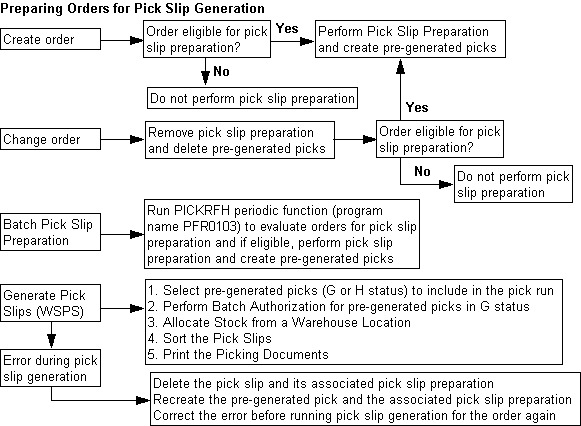
Standard pick slip generation: You cannot use standard pick slip generation (WPSG) for orders that are eligible for pick slip preparation; you must use Streamlined Pick Slip Generation (WSPS) to complete the pick slip generation process.
In this topic:
- Pick Slip Preparation Setup Requirements
- Selecting Order Lines for Pick Slip Preparation
- When is Pick Slip Preparation Performed?
- Batch Pick Slip Preparation
- Applying Pick Slip Preparation to an Order
- Splitting an Order Across Multiple Picks
- Creating Pre-Generated Picks
- Removing Pick Slip Preparation from an Order
For more information: See:
- Performing Pick Slip Generation for an overview and processing details.
- Streamlined Pick Slip Generation (WSPS) to review the options you can use to select picks for pick slip generation.
Pick Slip Preparation Setup Requirements
For more information: See Pick Slip Generation Setup Requirements for more information on the setup required to run pick slip generation.
Pick Slip Generation Templates
Use the Streamlined Pick Slip Generation Screen to create pick slip generation templates to define the selection criteria the system uses to select pre-generated picks for fulfillment. Review the pick slip generation templates that you may have used in Standard Pick Slip Generation (WPSG) to determine the pick slip generation templates to create in Streamlined Pick Slip Generation.
System Control Values
| System Control Value | Description |
|---|---|
|
Enter the number of days after which an order (or order line) should be considered a future order and should not be reserved. The FUTURE periodic function (FLR0246) uses this number of days to determine when an order line’s arrival date makes it eligible to reserve as a future order. |
|
|
Enter the number of days it takes your company, on average, to pick, pack, and ship an order. This is your internal lead time. This number determines when to create a pre-generated pick; see Selecting Order Lines for Pick Slip Preparation. |
|
|
Defines the number of records to create in the Pick Control Label table when the system creates pre-generated picks. The status of a pick control label for a pre-generated pick is U Unconfirmed. All fields are populated except the Weight, Freight Charge, Tracking Number, and Ship Date, which are populated during manifesting. |
|
|
Select this field to have pick slip preparation create a separate pre-generated pick for all items on an order that contain a special handling code. When you generate pick slips for the order, the system creates a separate PDF document for picks that contain items with special handling. Deselect this field to have pick slip preparation include items on the order that contain a special handling code on the same pre-generated pick as the other shippable items on the order (assuming another reason does not cause the system to split the order across multiple picks; see Splitting an Order Across Multiple Picks). When you generate pick slips for the order, the system does not create a separate PDF document for special handling items. See this system control value for examples. |
|
|
Select this field to have pick slip preparation create a separate pre-generated pick for each item on a ship-for-pickup order. When you generate pick slips for the order, the system submits each order line to Order Broker as a separate order. Deselect this field to have pick slip preparation include all reserved items within the warehouse on the same pre-generated pick. When you generate pick slips for the order, the system submits all items on the pick slip together, even if it creates a multi-line order. See Ship-for-Pickup Orders for background. |
Selecting Order Lines for Pick Slip Preparation
In order for the system to perform pick slip preparation and create pre-generated picks, an order must meet the following requirements.
- The Order Header must be in an open status and not locked by a user.
- A line on the order must be reserved and in an open status.
- For each reserved, open order line:
- The Arrival date cannot be a future arrival date. The system uses the arrival date defined for the order line or the order ship to if not defined at the line level; see Arrival Date Calculation.
- The Cancel date cannot fall within the time it takes to process and fulfill the pick slip. The system uses the cancel date defined for the order line or the order ship to if not defined at the line level; see Cancel Date Calculation.
- The Quantity remaining must be less than or equal to the Quantity reserved in the Reserved Order Line table.
- The Quantity remaining in the Reserved Order Line table must be less than or equal to the Quantity reserved - Quantity Printed in the Order Detail table.
- The Quantity printed in the Reserved Order Line table must be less than or equal to the Quantity reserved in the Order Detail table.
Also:
Ship complete orders: If the order is flagged as ship complete, all of the lines on the order must be reserved and in an open status.
Sets: If the order contains a set and the set and component items are coordinate grouped, all of the component items must be reserved and in an open status. If the set and component items are not coordinate grouped, at least one of the component items must be reserved and in an open status.
Coordinate-grouped items: Pick slip preparation is not applied to order lines that are assigned the same coordinate group number until all of the coordinate grouped lines are eligible for pick slip preparation.
Non-inventory items: If the only items on the order are non-inventory, the items do not need to be reserved, but must be in an open status in order to be eligible for pick slip preparation. The system creates a pre-generated pick for the non-inventory item, even if all other items on the order are not eligible for pick slip preparation; however, the system will not create a pre-generated pick for a non-inventory item if all other items on the order are backordered; when one or more backordered items are available, the system creates a pre-generated pick for the non-inventory item as well as for the available item(s).
Drop ship items: The system does not include drop ship items on a pre-generated pick.
Multiple recipients: If the order contains multiple recipients, the system evaluates each order ship to individually to determine if it qualifies for pick slip preparation.
Ship-for-pickup orders: If the Create Separate Picks for Ship for Pickup Orders (L89) system control value is selected, the system prepares a separate pick for each reserved order line.
Arrival Date Calculation
The system checks the arrival date for each line on an order to determine when to create a pre-generated pick.
Arrival Date from Order Line (or Order Ship To) - (Pick
Processing Days (B37) + Ship Via Lead Days in WSHV) < or = Today's
Date
The system creates a pre-generated pick for the order line if this system-calculated date is less than or equal to today's date; otherwise, the system does not create a pre-generated pick for the order line until the date is within the allotted time frame.
Note:
To retrieve the correct ship via lead days in Working with SCF/Ship Via Values (WSHV), the system uses the ship via on the order line (or order ship it not defined at the line level) and the SCF (first 3 digits of the postal code) and country code defined for the order ship to delivery address.Cancel Date Calculation
The system checks the cancel date for each line on the order to determine whether to create a pre-generated pick.
Cancel Date > Today’s Date + Pick Processing Days (B37)
+ Ship Via Lead Days in WSHV
The system creates a pre-generated pick for the order line if the cancel date is greater than this system-calculated date; otherwise, the system does not create a pre-generated pick for the order line.
Fields used in the arrival date and cancel date calculations:
Arrival date is the date when the customer wants to receive the order. This date controls whether the system reserves inventory and prints pre-generated picks immediately.
You can define the arrival date for an order line on the Work with Order Line Screen (Changing/Adding an Item) and you can define an arrival date for an order ship to on the Work with Order Screen. See Reviewing Reservation Types.
Cancel date is the date when the customer wants to cancel an order if it has not been shipped.
You can define a cancel date for an order line on the Work with Order Line Screen (Changing/Adding an Item) and you can define a cancel date for an order ship to on the Work with Order Screen.
Pick processing days are the number of days it takes your company, on average, to pick, pack, and ship an order. This is your internal lead time. The system uses this number to determine when to generate a pick slip.
You use the Pick Processing Days (B37) system control value to define your pick processing days.
Ship via lead days, as defined in the Working with SCF/Ship Via Values (WSHV) menu option, represents the number of days it takes a shipper to deliver the order to its destination. The SCF represents the first 3 positions of the destination postal code. To retrieve the correct ship via lead days, the system uses the ship via on the order line (or order ship it not defined at the line level) and the SCF (first 3 digits of the postal code) and country code defined for the order ship to delivery address.
When is Pick Slip Preparation Performed?
The system performs pick slip preparation when:
- An order is created; see Pick Slip Preparation when an Order is Created.
- A user or the system updates an order; see Pick Slip Preparation when an Order is Maintained.
- Pick slip generation (WSPS) cannot generate a pick slip; see Pick Slip Preparation when Pick Slips are not Generated (WSPS).
Pick Slip Preparation when an Order is Created
The system performs pick slip preparation when an order is created; see Applying Pick Slip Preparation to an Order for the updates that are performed.
| Pick Slip Preparation... | applied to an order when: |
|---|---|
|
The system performs the final order accept. If the order contains multiple recipients, the system does not perform pick slip preparation until you accept the last order ship to on the order. |
|
|
Generic Order Interface (Order API) For more information see the Web Services Guide on My Oracle Support (ID 2149144.1). |
Order Management System receives the order through the Generic Order Interface (Order API) and it is not placed in an error status. Pick slip preparation occurs after the system generates the Order Response. |
|
You select to Edit/Accept the order batch. The system performs pick slip preparation only for orders that are accepted in the order batch. |
|
|
Order Management System generates a membership order. |
Pick Slip Preparation when an Order is Maintained
The system performs pick slip preparation when a user or the system updates an order. In this situation, the system performs the following updates.
- The system REMOVES any pick slip preparation from the order; see Removing Pick Slip Preparation from an Order for the updates that are performed.
- Once the changes to the order have been made, the system EVALUATES the order to determine if it is eligible for pick slip preparation.
- If the order is eligible for pick slip preparation after the changes to the order have been made, the system RE-APPLIES pick slip preparation to the order; see Applying Pick Slip Preparation to an Order for the updates that are performed.
| Pick Slip Preparation... | removed and reapplied to an order when: |
|---|---|
|
Removed when you select the order for maintenance, across all order ship tos. Reapplied when you accept or reject the order maintenance changes, across all order ship tos. |
|
|
Releasing Held Orders (ERHO) |
You release an order from hold and its status changes to Open. |
|
You release an order from hold and its status changes to Open. |
|
|
You select Release to release an order line from hold or select Batch Release to release multiple order lines from hold. |
|
|
Evaluate Future Orders periodic function (program name FLR0246) |
An order is reserved and updated to an open status. |
|
Stock is reserved against an order. |
|
|
Evaluate Backorder Reasons without Backorder Warehouse periodic function (program name PFR0024) |
An item on backorder is reserved. |
|
Reserve Backorders periodic function (program name FLR0804) |
An item on backorder is reserved. |
|
|
|
Working with Return Authorizations (WRTA) and Receiving Returns (WRAR) |
Removed when you select an order for return authorization. Reapplied when you accept or reject the return authorization. If you add an exchange item, the system performs pick slip preparation for the exchange item when you receive the return authorization. |
|
Removed when you:
Reapplied when you exit the screen. |
|
|
You substitute an item that is on backorder with an item that is in stock. |
|
|
Inventory Transaction Upload XML Message (inCreateInvXaction) For more information see the Web Services Guide on My Oracle Support (ID 2149144.1). |
The system unreserves an order to perform a negative adjustment. |
|
Release Order on Time Hold periodic function (program name CSR0557) |
An order is released from hold. |
|
You cancel an item that is on backorder and the order is flagged as ship complete or the item being cancelled is the item that prevented a pre-generated pick from being created for the order. |
|
|
You cancel orders whose credit cards have been declined by the authorization service. NOTE: Because the order is cancelled, the system removes pick slip preparation from the order and does not reapply it. |
|
|
An order is unreserved. |
|
|
You refund a stored value card item, causing the system to add a new stored value card item to the order and create a pre-generated pick for the new card. |
|
|
You perform the reset. NOTE: To reduce the amount of time it takes to run this process, you should use Streamlined Pick Slip Generation (WSPS) to generate pick slips for as many orders as possible. |
|
|
You unlock an order. |
|
|
You void a pick slip. NOTE:
|
|
|
Generic Pick In API (Shipments, Voids, and Backorders) For more information see the Web Services Guide on My Oracle Support (ID 2149144.1). |
The transaction_type for a CWPickIn XML Message is B (full or partial backorder) or V (void). For more information see the Web Services Guide on My Oracle Support (ID 2149144.1). NOTE: The Generic Pick In API is available only for pick slips that have been fulfilled and printed through Streamlined Pick Slip Generation (WSPS); you cannot use the Generic Pick In API for pre-generated picks (picks in a G Generated No Authorization or H Generated Has Authorization status). |
|
A NO New Order tickler is created. NOTE: If the order is placed on hold, the system does not reapply pick slip preparation to the order. |
|
|
A VP Voided Pick Tickets tickler is created. NOTE: If the order is placed on hold, the system does not reapply pick slip preparation to the order. |
Pick Slip Preparation when Pick Slips are not Generated (WSPS)
If the system cannot generate a pick slip during pick slip generation, the system determines the updates that need to be performed for pick slip preparation.
| Pick Slip Not Generated Because: | Pick Slip Preparation Updates: |
|---|---|
|
The system:
NOTE: If the authorization remains in an S Sent status, the system updates the status of the pick to W Waiting for Authorization and does not delete it. |
|
|
Allocating Stock Error |
If a stock allocation error occurs and the Withhold Picks due to Item Allocation Error (F04) system control value is selected, the system:
If a stock allocation error occurs and the Withhold Picks due to Item Allocation Error (F04) system control value is unselected, the system:
NOTE: If the item that has the item stock allocation error is part of a set or is part of a coordinate group, the system holds the other items that are part of the set or coordinate group. See the Withhold Picks due to Item Allocation Error (F04) system control value for examples. |
|
Stored value card number not assigned during pick slip generation |
If the system cannot assign a card number to a virtual stored value card or a card using the Oracle Retail Customer Engagement Stored Value Card integration, the system:
|
|
Order Broker indicates the retail pickup or delivery order has been canceled |
If Order Management System sends pick slip information to the Order Broker and the Order Broker indicates the order or line has been canceled, the system:
See Retail Pickup (including Ship-for-Pickup) or Delivery Orders and the Use OROB Status Inquiry List Web Service (M05) system control value. |
|
Order Broker indicates the retail pickup or delivery order is under review |
If Order Management System sends pick slip information to the Order Broker and the Order Broker indicates the order is under review, the system:
See Retail Pickup (including Ship-for-Pickup) or Delivery Orders and the Use OROB Status Inquiry List Web Service (M05) system control value. |
|
Error During Ship-for-pickup Order Processing |
If Order Management System sends pick slip information to the Order Broker and the Order Broker returns an error, the system:
|
Batch Pick Slip Preparation
The PICKRFH Pick Gen Refresh periodic function (program name PFR0103) allows you to submit a process that evaluates orders for pick slip preparation, and if eligible:
- Removes any pick slip preparation that may have already occurred for the order; see Removing Pick Slip Preparation from an Order for the updates that are performed.
- Applies pick slip preparation to the order; see Applying Pick Slip Preparation to an Order for the updates that are performed.
Use this periodic function to:
- Initially prepare existing orders for pick slip generation; see Converting Orders to Pick Slip Preparation.
- Perform pick slip preparation for orders that initially were not eligible for pick slip preparation (for example, the order had a future arrival date).
See How to Schedule a Job for instructions on assigning this periodic function to a periodic process and to schedule when the process runs.
Note:
Oracle recommends you run this periodic function on a daily basis.Logging: For each eligible order, the system writes a message to the Trace Log if its Logging Level is set to ERROR or higher.
Converting Orders to Pick Slip Preparation
Use the following steps to apply pick slip preparation to existing open and reserved orders.
Before running the PICKRFH Pick Gen Refresh periodic function and to minimize the amount of time it takes to convert orders to pick slip preparation, you should:
- Make sure you have a current backup of the Order Management System database.
- Use Streamlined Pick Slip Generation (WSPS) to generate pick slips for as many orders as possible to reduce the number of orders that require pick slip preparation.
To estimate the time it will take you to run the conversion process, to perform pick slip preparation for 11,000 orders takes roughly 68 minutes; however, based on your system, your time may vary.
To run the conversion process:
- Log all users off Order Management System and stop any batch jobs, such as Background Asyncs (MBJC) and any Integration Layer Jobs (IJCT). This ensures there are no locks on the Order and Pick tables, no new orders are created during the conversion process, and reduces the conversion time.
- Log in to Order Management System and verify you are in the company you wish to convert.
- In Executing Periodic Processes (EPRO), select the CVTIAPICK periodic process and select OK.
- At the First Execute Periodic Process Screen (Setting Parameters), enter the company you wish to convert and select OK.
- On the Second Execute Periodic Process Screen (Selecting Functions), select Execute. The system submits the CVTIAPICK job.
- Once the CVTIAPICK job completes, open the Trace Log and verify
the system wrote a message indicating the conversion completed. The
message should be similar to the following:
PickGen Refresh completed. It generated picks for approximately 9999 orders.
Once the conversion process completes, you can allow users back in the system.
Applying Pick Slip Preparation to an Order
For orders that qualify for pick slip preparation, the system performs the following updates.
- Creates Pre-Generated Picks
- Updates Reserved Order Lines for the Order
- Updates Authorizations for the Order
For more information: See Selecting Order Lines for Pick Slip Preparation and When is Pick Slip Preparation Performed? for more information on determining when an order line is eligible for pick slip preparation, and when the system performs pick slip preparation.
Creates Pre-Generated Picks
When creating pre-generated picks for an order, the system performs the following updates.
Splits an order across multiple picks: The system may split an order into multiple pre-generated picks for several reasons; see Splitting an Order Across Multiple Picks.
Flags a pick as the first pick: If a pick doesn’t already exist for the order that is flagged as the first pick, the system flags the pre-generated pick as the first pick. If multiple pre-generated picks are created for the order, the system flags one of the picks as the first pick. If a pick contains only bill immediately items (such as virtual stored value card items, membership items, and subscription items), the system flags this pick as the first pick.
- If the Prorate Freight Charges (D39) system control value is unselected, the system charges all freight charges on an order with the first shipment; in this situation, all freight charges are added to the pick the system flags as the first pick.
- If the Prorate Freight Charges (D39) system control value is selected, the system charges a proportional amount of freight for partial shipments on an order. However, if the Prorate Freight Charges (D39) system control value is selected and all of the items on the order are exempt from freight, the system applies any item and weight charges defined for the ship via to the pick the system flags as the first pick.
Note:
If the pick flagged as the first pick is NOT selected for the first pick slip generation run for the order, the system:- Updates the First pick field in the Pick Control Header table for the pick that is included in the pick slip generation run to Y and looks at the setting of the Prorate Freight Charges (D39) system control value to determine how to apply freight charges.
- Updates the First pick field in the Pick Control Header table for the pick that was originally flagged as the first pick to N.
Recalculates tax: The system recalculates the tax for each pick created.
Creates a record in the Pick Control Header table: The system creates a record in the Pick Control Header table for each pick created for the order; see Creating Pre-Generated Picks for information on the fields that are updated. If the Split Special Handling Picks (L44) system control value is selected, the system creates a separate Pick Control Header record for all items on the order that contain a special handling code.
Creates a record in the Pick Control Detail table: The system creates a record in the Pick Control Detail table for each item on the order that qualifies for pick slip preparation; see Creating Pre-Generated Picks for information on the fields that are updated.
Creates a record in the Pick Control Label table: The system creates a record in the Pick Control Label table for the pre-generated pick, based on the setting of the # of Pick Control Labels (D47) system control value. The status of a pick control label for a pre-generated pick is U Unconfirmed. All fields are populated except the Weight, Freight Charge, Tracking Number, and Ship Date, which are populated when the pick is confirmed.
Creates a record in the Pick Stored Value Card table: The system creates a record in the Pick Store Value Card table for each physical stored value card item included on the pre-generated pick.
Viewing pre-generated picks: You can review pre-generated picks on the Display Pick Tickets for Order Screen in Order Inquiry. The status of the pick will be either G Generated No Authorization or H Generated Has Authorization; see Pick status for more information on how the system determines the status of the pre-generated pick.
Note:
Picks in a G or H status will not display on the Display Pick Tickets for Order Screen in Order Maintenance because the system removes these picks when you advance to Order Maintenance and does not recreate them until you accept or reject out of Order Maintenance.Updates Reserved Order Lines for the Order
The system updates the Reserved Order Line table for the order:
- Increments the Qty printed by the quantity on the Pick Control Detail.
- Decrements the Qty remaining by the quantity on the Pick Control Detail.
You can review the reserved order lines on an order on the Display Reserved Order Lines Screen in Order Inquiry.
Note:
The system does not update the Qty printed in the Order Detail table during pick slip preparation; this update occurs during pick slip generation. You can review the quantity printed for an order detail line on the Order Inquiry Detail Screen.Updates Authorizations for the Order
If the credit card payment on the order has been authorized, the system performs the following updates.
Determines if the authorization has expired: If the authorization for the credit card payment has expired, the system:
- Updates the Status of the Authorization History record to E Expired.
- Reduces the Amount authorized on the Order Payment Method by the expired authorization amount.
- Reduces the Void Auths record by the expired authorization amount.
You can review authorizations in an E Expired status on the Display Authorization History Screen in Order Inquiry and in Streamlined Order Inquiry (DORI).
If the authorization for the credit card payment has NOT expired, the system performs the updates below.
Creates an Authorization History record if it does not yet exist: The record contains:
- A Status of A Authorized if the credit card was authorized using online authorization, or G Generated if the credit card contains a manual authorization. Once a pick associated with a manual authorization is printed, the system updates the status to A Authorized.
- The authorization date defined for the payment (or the current date if an authorization date was not defined).
- The authorization number defined for the payment.
- The authorization amount defined for the payment (or the Total Order Amount for the Pick Control Header if an authorization amount was not defined).
You can review authorizations in an A Authorized and G Generated status on the Display Authorization History Screen in Order Inquiry and in Streamlined Order Inquiry (DORI).
Creates an Authorization History Pick record: The system creates an Auth History Pick record for each pre-generated pick created for the order.
Creates an Order Transaction History record: A message similar to the following is created if a manual authorization
exists on the order, where TST3442 is the authorization
number, 99.99 is the authorization amount, and OEPICKAUTH is the user:
AUTH MANUAL AUTH# DETECTED - TST3442 99.99 OEPICKAUTH
You can review order history on the Display Order History Screen.
Updates authorizations for the Order Payment Method:
If the Pick status for the Pick Control Header record is H Generated Has Authorization, the system:
- Removes the Authorization date, Authorization number, and Manual authorization amount from the Order Payment Method.
- Updates the Amount authorized with the authorization amount.
If the Pick status for the Pick Control Header record is G Generated No Authorization, the system:
- Retains the Authorization date, Authorization number, and Manual authorization amount for the Order Payment Method.
- Does not update the Amount authorized.
- Creates a record in the Void Auths table for the amount authorized.
You can review this information on the Display Order Pay Type Screen (1 of 2).
Creates a record in the Void Auths table: The system creates a record in the Void Auths table when:
- The credit card payment on the order has been authorized, but the Pick status for the Pick Control Header record is G Generated No Authorization.
- The Manual authorization amount for the Order Payment Method is greater than the Total Order Amount for the Pick Control Header; in this situation, the system takes the difference and creates a Void Auths record for the amount. Example: If the Manual authorization amount is 50.00 and the Total Order Amount is 30.00, the system creates a Void Auths record for 20.00.
- The credit card payment on the order has been authorized, but the order is not eligible for pick slip preparation (for example, the order is placed on hold).
Splitting an Order Across Multiple Picks
The system splits an order into several pre-generated picks for any of the following reasons.
Important:
If you change an item in Work with Item/SKUs (MITM) or change a ship via in Working with Ship Via Codes (WVIA) after a pre-generated pick has been created, the system does not recreate the picks based on the updated information. You must change the order to trigger the system to remove and reapply pick slip preparation to the order.| Reason to Split an Order | Description |
|---|---|
|
Different warehouse for item |
An order line on the order is in a different warehouse than other order lines on the order, or a single order line on the order is reserved from multiple warehouses. Example: If item A123 is reserved in warehouse 1 and items B123 and C123 are reserved in warehouse 2, the system creates a Pick Control record for item A123 and a separate Pick Control record for items B123 and C123. NOTE: The system also creates a separate pick slip PDF document for picks based on warehouse; see Sorting Pick Slips into Separate PDF Documents. |
|
Different ship via for item |
An order line on the order is assigned to a different ship via than other order lines on the order. Example: If item A123 is assigned ship via 1 and items B123 and C123 are assigned ship via 2, the system creates a Pick Control record for item A123 and a separate Pick Control record for items B123 and C123. NOTE: The system also creates a separate pick slip PDF document for picks based on warehouse; see Sorting Pick Slips into Separate PDF Documents. |
|
Special handling for item |
An item on the order requires special handling or personalization. The system splits an order by special handling only if the Split Special Handling Picks (L44) system control value is selected. This system control value also works in conjunction with the setting of the Special Handling field on the Streamlined Pick Slip Generation Screen. Example: See the Split Special Handling Picks (L44) system control value for examples. NOTE: If the Split Special Handling Picks (L44) system control value is selected, the system also creates a separate pick slip PDF document for picks based on special handling; see Sorting Pick Slips into Separate PDF Documents. |
|
Physical stored value card |
An item on the order is flagged as a physical stored value card. The system creates a separate Pick Control record for each order line that has a physical stored value card. Also, if the physical stored value card item is set up as a ship alone item, the system creates a separate Pick Control record for each unit of a stored value card item on an order line. You can flag an item as a physical stored value card at the Create Item Screen or Change Item screen. Example: An order has the following order lines. The stored value cards are NOT flagged to ship alone.
Results: The system creates the following pre-generated picks:
See Stored Value Card Purchase and Activation for more information on generating pick slips for stored value card items. |
|
Ship alone item |
An item on the order is flagged to ship alone. Example: An order has the following order lines:
Results: The system creates the following pre-generated picks:
|
|
Hazardous item |
An item on the order is flagged as hazardous. Example: An order has the following order lines:
Results: The system creates the following pre-generated picks:
|
|
Different location class for item |
An item on the order has a different location class than other items on the order. NOTE: The system uses the location class defined at the item level. Example: An order has the following order lines:
Results: The system creates the following pre-generated picks:
|
|
Ship-for-pickup order |
The order is a ship-for-pickup order and the Create Separate Picks for Ship for Pickup Orders (L89) system control value is selected. Example: An order has the following order lines:
Results: The system creates the following pre-generated picks:
|
Creating Pre-Generated Picks
Pick Slip Preparation creates pre-generated picks in the Pick Control Header and Pick Control Detail tables when an order is created or changed. You can review pre-generated picks on the Display Pick Tickets for Order Screen.
- Pick Control Header Updates for Pre-Generated Picks
- Pick Control Detail Updates for Pre-Generated Picks
Restrictions: The following options are not available until after you use Streamlined Pick Slip Generation (WSPS) to fulfill and print a pick slip:
- You cannot use the Printing Additional Pick Labels (PAPL) menu option to print additional pick control labels for pre-generated picks.
- You cannot confirm and bill shipments for a pre-generated pick using the Manually Confirming Shipments (MCON) menu option.
- You cannot assign a number to a physical stored value card using the Working with Physical Stored Value Card Assignment (WPSA) menu option.
- You cannot use the Generic Pick In API (Shipments, Voids, and
Backorders) for a pre-generated pick.
For more information see the Web Services Guide on My Oracle Support (ID 2149144.1).
- Pre-generated picks do not display in the Displaying Pick Slip Generation Inquiry (DPSI) menu option.
- The Printed field in the Reviewing Pending Orders (DOSS) menu option does not include pre-generated picks.
- Pre-generated picks are not included in the Reviewing Operations Control Summary (FLSH) menu option.
- Pre-generated picks are not included in the Ship Via/Item Inquiry (SVII) menu option.
- Pre-generated picks are not included on the Operations Control Report (POCT).
- Pre-generated picks are not included on the Carryover Report (PCOR).
Pick Control Header Updates for Pre-Generated Picks
Pick Slip Preparation updates the following fields in the Pick Control Header table for pre-generated picks. The remaining fields are not updated until you run pick slip generation for the order.
Subscription items: The system creates a separate pre-generated pick for a subscription item (the Subscription and Non-inventory fields for the item are selected). When you generate pick slips for the order, the system bills the subscription item immediately and indicates on the pick slip that the subscription is shipping separately. See Working with Item Subscriptions (WISB).
Membership items: The system creates a separate pre-generated pick for a membership item (the Membership field for the item is selected). When you generate pick slips for the order, the system bills the membership item immediately and indicates on the pick slip that the membership is shipping separately.
| Field | Pick Slip Preparation Update |
|---|---|
|
Pick control # |
The system assigns the next available number from the PCH Control # number assignment wheel. NOTE: The system assigns a new pick control number when a pre-generated pick is created, including when a pre-generated pick is deleted and then recreated because the order was updated by a user or the system. |
|
Pick status |
Defines whether the pre-generated pick requires authorization during pick slip generation. G Generated No Authorization = The pick requires authorization during pick slip generation. The system updates the pick status to G if:
H Generated Has Authorization = The pick can bypass authorization processing during pick slip generation. The system updates the pick status to H if:
NOTE: When Selecting Pre-Generated Picks for Pick Slip Generation, the system looks at Authorization History to determine if any picks in an H Generated Has Authorization status are associated with an expired authorization, and if so, the system changes the status of the pick to G Generated No Authorization. |
|
# of labels |
Based on the setting of the d# of Pick Control Labels (D47) system control value. |
|
Billing batch # |
The system does not assign a billing batch number to a pre-generated pick; the system assigns a billing batch number to the pick during pick slip generation; see Selecting Pre-Generated Picks for Pick Slip Generation. |
|
Date and Time of last update |
The date and time when the system created the pre-generated pick. The system updates this field when a pre-generated pick is created, including when a pre-generated pick is deleted and then recreated because the order was updated by a user or the system. |
|
Generation type |
Defines whether the pick contains an item that requires special handling or whether the pick is billed immediately after pick slip generation. R Regular = The pick does not contain an item that requires special handling and is billed after the shipment is confirmed. S Special Handling = The pick contains an item that requires special handling and is billed after the shipment is confirmed. I Bill Immediately = The pick is confirmed and billed immediately after pick slip generation. |
|
PO # |
The purchase order number assigned to the order. |
|
Merch |
The merchandise amount on the pre-generated pick. |
|
Freight |
The freight amount on the pre-generated pick. |
|
Add’l freight |
The additional freight amount on the pre-generated pick. |
|
Add’l charges |
The additional charge amount on the pre-generated pick. |
|
Handling |
The handling amount on the pre-generated pick. |
|
Tax |
The tax amount on the pre-generated pick. |
|
GST |
The GST tax amount on the pre-generated pick. |
|
PST |
The PST tax amount on the pre-generated pick. |
|
Total Order Amount |
The total amount on the pre-generated pick. |
|
First pick |
Indicates whether this is the first pick for the order. Y = This is the first pick for the order. N = This is not the first pick for the order. |
|
Order # |
The order number associated with the pre-generated pick. |
|
Ship to # |
The order ship to associated with the pre-generated pick. |
|
Ship via code |
The shipper assigned to the pre-generated pick. |
|
Last update by user |
The process that created the Pick Control Header record. |
|
Customer # |
The sold to customer number on the order. |
|
Warehouse |
The warehouse assigned to the pre-generated pick. The system uses this warehouse during Pick Slip Allocation Processing. |
|
Drop point |
The drop point specified for the warehouse or for the warehouse/ship via/SCF combination if you are using zone skipping. See the Work with Ship Via Indicia Screen for an overview. |
|
Country |
The country code for the shipping address on the pick. |
|
State |
The state code for the shipping address on the pick. |
|
Prefix First Name Initial Last Name Suffix |
The prefix, first name, middle initial, last name and suffix of the ship to customer on the pick. |
|
Apartment |
The apartment for the shipping address on the pick. |
|
Address line 2 |
The second address line for the shipping address on the pick. |
|
City |
The city for the shipping address on the pick. |
|
Zip |
The postal code for the shipping address on the pick. |
|
Delivery code |
Defines whether the shipping address is a residential or business address. B = Business address. R = Residential address. N = No distinction. |
|
PO Box? |
Defines whether the shipping address is a post office box. Y = The address is a post office box. N = The address is not a post office box. |
Pick Control Detail Updates for Pre-Generated Picks
Pick Slip Preparation updates the following fields in the Pick Control Detail table for pre-generated picks. The remaining fields are not updated until you run pick slip generation for the order. The system creates a record in the Pick Control Detail table for each shippable line on the order that qualifies for pick slip preparation.
Backordered and drop ship items: The system does not create a Pick Control Detail record for any items on backorder or that are flagged as drop ship until you run pick slip generation for the order.
Non-inventory items: The system:
- Does not create a pre-generated pick for a non-inventory item if all other items on the order are backordered; when one or more backordered items are available, the system creates a pre-generated pick for the non-inventory item as well as for the available item(s).
- Creates a pre-generated pick for a non-inventory item if all other items on the order are not selected for pick slip preparation; see Selecting Order Lines for Pick Slip Preparation.
Coordinate-grouped items: The system does not create a pre-generated pick for order lines that are assigned the same coordinate group number until all of the coordinate grouped lines are eligible for pick slip preparation.
| Field | Pick Slip Preparation Update |
|---|---|
|
Line # |
The pick line number assigned to a shippable order line on the order. |
|
Original qty printed |
The quantity available to ship on the pick. |
|
Qty printed |
The same as the original quantity printed. |
|
Affect inventory |
Defines whether shipping the item affects the inventory count. Y = Affect inventory. N = Do not affect inventory. |
|
Price |
The single-unit selling price of the item after applying any repricing or discounts. |
|
PCD Extension |
The selling price times the printed quantity. |
|
Freight charge |
The freight charge for the item on the pick. Included only if there is a printed quantity and the source code uses an item-level freight method. |
|
Spec Handling $ |
The total special handling charges for the item. |
|
Gift Charge |
The total giftwrap charge. |
|
Qty Ordered |
The original quantity ordered for the order detail line. |
|
Tax |
The total tax amount for the item on the pick. |
|
GST |
The total GST tax amount for the item on the pick. |
|
PST |
The total PST tax amount for the item on the pick. |
|
Order # |
The order number associated with the pick. |
|
Ship to # |
The order ship to associated with the pick. |
|
Seq # |
The order line sequence number. |
|
ITM Number |
A code for the item on the pick. |
|
SKU Code |
A code for the item’s unique characteristics, such as color and size, on the pick. |
|
Add’l chg code |
The additional charge code related to special handling for the item on the pick. |
Removing Pick Slip Preparation from an Order
The system REMOVES any pick slip preparation that may have already occurred when you or the system changes an order; see When is Pick Slip Preparation Performed? to review when the system removes pick slip preparation from an order.
The system:
- Deletes the pre-generated picks for the order in the Pick Control Header, Pick Control Detail, Pick Control Label, and Pick Stored Value Card tables that are in a G Generated No Authorization or H Generated Has Authorization status, across all order ship tos.
- Resets the Qty printed and Qty remaining fields for the order in the Reserved Order Lines table.
- If pick slips have not been generated for the order and the order
contains an online authorization:
- Retains records for the order in the Authorization History table that are in a status other than G Generated.
- Updates the Amount authorized in the Order Payment Method table to 0.00.
- Creates a record in the Void Auths table for the amount authorized in the Authorization History table.
- If pick slips have not been generated for the order and the order
contains a manual authorization:
- Deletes records for the order in the Authorization History table that are in a G Generated status (the system retains records in any other status).
- Removes any message for the order in the Order Transaction History table regarding a manual auth detected.
- Restores any manual authorization information for the order in the Order Payment Method table.
- Deletes any records for the order payment in the Void Auths table.
Note:
After removing pick slip preparation from an order and updating the order with any changes, the system evaluates the order to determine if it is eligible for pick slip preparation, and if it is, the system RE-APPLIES pick slip preparation to the order; see Pick Slip Preparation when an Order is Maintained.Pick Slip Preparation Examples
Examples of how the system performs pick slip preparation when an order is created or updated are described below.
- Example 1: Pick Slip Preparation when Order is Created with no Authorization
- Example 2: Pick Slip Preparation when Order is Created with Online Authorization
- Example 3: Pick Slip Preparation when Order is Created with Manual Authorization
- Example 4: Pick Slip Preparation when an Order is Maintained
Example 1: Pick Slip Preparation when Order is Created with no Authorization
You create an order that contains the following information:
Order Header:
- Arrival date = today’s date
- Ship via = 1
Order Detail:
| Line# | Item | Status | Arrival Date | Reserve Qty | Ship Via | Whs |
|---|---|---|---|---|---|---|
|
1 |
A1 |
Open |
today’s date |
1 |
1 |
1 |
|
2 |
B1 |
Open |
today’s date |
2 |
1 |
1 |
|
3 |
C1 |
Backorder |
today’s date |
0 |
1 |
1 |
Order Payment:
| Pay category | Authorization Date | Authorization Amount | |
|---|---|---|---|
|
2 Credit Card |
blank |
blank |
Pick slip preparation: When you accept the order, the order does not go on hold. The system:
Creates one pre-generated pick for the order in a G Generated No Authorization status:
| Pick Control# | Status | Last Update | Gen Type | First Pick | Whs | Ship Via |
|---|---|---|---|---|---|---|
|
5051 |
G |
Current date |
R Regular |
Y |
1 |
1 |
Creates two pick control details for the pre-generated pick:
| Pick Control# | Item | Qty Printed |
|---|---|---|
|
5051 |
A1 |
1 |
|
5051 |
B1 |
2 |
Updates the Qty printed and Qty Remaining for the reserved order lines on the order:
| Line# | Whs | Reserved | Printed | Remaining | Reservation Date |
|---|---|---|---|---|---|
|
1 |
1 |
1 |
1 |
0 |
today’s date |
|
2 |
1 |
2 |
2 |
0 |
today’s date |
Pick slip generation: When you process pick slip generation for the order, the system:
- Assigns a billing batch number to the pick.
- Updates the Date last update to the date when pick slip generation is run.
- Updates the Date printed to the date when pick slip generation is run.
- Updates the Status of the pick from G Generated No Authorization to 1 Waiting for Authorization.
- Performs batch authorization for the pick; see Authorizations During Pick Slip Generation.
- Determines which item/locations to reserve stock from in order to fulfill the quantity required for the pick; see Allocating Stock.
- Sorts the picks so that they generate and print in the correct order. The sort also determines when the system creates a new pick slip PDF document for the picks in the pick slip generation run. See Sorting Pick Slips into Separate PDF Documents and Pick Slip Sort within a Pick Slip PDF Document.
- Groups the picks into documents for printing; see Generating and Printing Pick Slips.
Example 2: Pick Slip Preparation when Order is Created with Online Authorization
You create an order that contains the following information:
Order Header:
- Arrival date = today’s date
- Ship via = 1
- Order total = 100.00
Order Detail:
| Line# | Item | Status | Arrival Date | Reserve Qty | Ship Via | Whs |
|---|---|---|---|---|---|---|
|
1 |
A1 |
Open |
today’s date |
1 |
1 |
1 |
|
2 |
B1 |
Open |
today’s date |
2 |
1 |
1 |
|
3 |
C1 |
Backorder |
today’s date |
0 |
1 |
1 |
Order Payment:
| Pay category | Authorization Date | Authorization Amount |
|---|---|---|
|
2 Credit Card |
today’s date |
110.00 (10.00 greater than order amount) |
Pick slip preparation: When you accept the order, the order does not go on hold. The system:
Creates one pre-generated pick for the order in an H Generated Has Authorization status:
| Pick Control# | Status | Last Update | Gen Type | First Pick | Whs | Ship Via |
|---|---|---|---|---|---|---|
|
5052 |
H |
Current date |
R Regular |
Y |
1 |
1 |
Creates two pick control details for the pre-generated pick:
| Pick Control# | Line# | Qty Printed | Item |
|---|---|---|---|
|
5052 |
1 |
1 |
A1 |
|
5052 |
2 |
2 |
B1 |
Updates the Qty printed and Qty Remaining for the reserved order lines on the order:
| Line# | Whs | Reserved | Printed | Remaining | Reservation Date |
|---|---|---|---|---|---|
|
1 |
1 |
1 |
1 |
0 |
today’s date |
|
2 |
1 |
2 |
2 |
0 |
today’s date |
Updates authorizations history for the order:
| Status | Auth Amt | Auth# | Auth Date |
|---|---|---|---|
|
A Authorized |
110.00 |
TST1 |
today’s date |
Updates the Order Payment Method:
- Removes the Authorization date, Authorization number, and Manual authorization amount.
- Updates the Amount authorized with the authorization amount.
Creates a Void Auths record for 10.00 since the authorization amount (110.00) is greater than the order total (100.00).
Pick slip generation: When you process pick slip generation for the order, the system:
- Assigns a billing batch number to the pick.
- Updates the Date updated to the date when pick slip generation is run.
- Updates the Date printed to the date when pick slip generation is run.
- Updates the Status of the pick from H Generated Has Authorization to 2 Authorized.
- Skips batch authorization for the pick.
- Determines which item/locations to reserve stock from in order to fulfill the quantity required for the pick; see Allocating Stock.
- Sorts the picks so that they generate and print in the correct order. The sort also determines when the system creates a new pick slip PDF document for the picks in the pick slip generation run. See Sorting Pick Slips into Separate PDF Documents and Pick Slip Sort within a Pick Slip PDF Document.
- Groups the picks into documents for printing; see Generating and Printing Pick Slips.
Example 3: Pick Slip Preparation when Order is Created with Manual Authorization
You create an order that contains the following information:
Order Header:
- Arrival date = today’s date
- Ship via = 1
- Order total = 100.00
Order Detail:
| Line# | Item | Status | Arrival Date | Reserve Qty | Ship Via | Whs |
|---|---|---|---|---|---|---|
|
1 |
A1 |
Open |
today’s date |
1 |
1 |
1 |
|
2 |
B1 |
Open |
today’s date |
2 |
1 |
1 |
|
3 |
C1 |
Backorder |
today’s date |
0 |
1 |
1 |
Order Payment:
| Pay category | Authorization Date | Authorization Amount |
|---|---|---|
|
2 Credit Card |
today’s date |
110.00 (10.00 greater than order amount) |
Pick slip preparation: When you accept the order, the order does not go on hold. The system:
Creates one pre-generated pick for the order in an H Generated Has Authorization status:
| Pick Control# | Status | Last Update | Gen Type | First Pick | Whs | Ship Via |
|---|---|---|---|---|---|---|
|
5053 |
H |
Current date |
R Regular |
Y |
1 |
1 |
Creates two pick control details for the pre-generated pick:
| Pick Control# | Line# | Qty Printed | Item |
|---|---|---|---|
|
5053 |
1 |
1 |
A1 |
|
5053 |
2 |
2 |
B1 |
Updates the Qty printed and Qty Remaining for the reserved order lines on the order:
| Line# | Whs | Reserved | Printed | Remaining | Reservation Date |
|---|---|---|---|---|---|
|
1 |
1 |
1 |
1 |
0 |
today’s date |
|
2 |
1 |
2 |
2 |
0 |
today’s date |
Updates authorizations history for the order:
| Status | Auth Amt | Auth# | Auth Date |
|---|---|---|---|
|
G Generated |
110.00 |
TST1 |
today’s date |
Creates an order transaction history message for the manual authorization:
| Type | Transaction Note | Amount | User |
|---|---|---|---|
|
AUTH |
MANUAL AUTH# DETECTED - TST1 |
110.00 |
OEPICKAUTH |
Updates the Order Payment Method:
- Removes the Authorization date, Authorization number, and Manual authorization amount.
- Updates the Amount authorized with the authorization amount.
Creates a Void Auths record for 10.00 since the authorization amount (110.00) is greater than the order total (100.00).
Pick slip generation: When you process pick slip generation for the order, the system:
- Assigns a billing batch number to the pick.
- Updates the Date updated to the date when pick slip generation is run.
- Updates the Date printed to the date when pick slip generation is run.
- Updates the Status of the pick from H Generated Has Authorization to 2 Authorized.
- Skips batch authorization for the pick.
- Determines which item/locations to reserve stock from in order to fulfill the quantity required for the pick; see Allocating Stock.
- Sorts the picks so that they generate and print in the correct order. The sort also determines when the system creates a new pick slip PDF document for the picks in the pick slip generation run. See Sorting Pick Slips into Separate PDF Documents and Pick Slip Sort within a Pick Slip PDF Document.
- Groups the picks into documents for printing; see Generating and Printing Pick Slips.
Example 4: Pick Slip Preparation when an Order is Maintained
You create an order that contains the following information:
Order Header:
- Arrival date = today’s date
- Ship via = 1
- Order total = 100.00
Order Detail:
| Line# | Item | Status | Arrival Date | Reserve Qty | Ship Via | Whs |
|---|---|---|---|---|---|---|
|
1 |
A1 |
Open |
today’s date |
1 |
1 |
1 |
|
2 |
B1 |
Open |
today’s date |
2 |
1 |
1 |
|
3 |
C1 |
Backorder |
today’s date |
0 |
1 |
1 |
Order Payment:
| Pay category | Authorization Date | Authorization Amount |
|---|---|---|
|
2 Credit Card |
today’s date |
110.00 (10.00 greater than order amount) |
Pick slip preparation: When you accept the order, the order does not go on hold. The system:
Creates one pre-generated pick for the order in an H Generated Has Authorization status:
| Pick Control# | Status | Last Update | Gen Type | First Pick | Whs | Ship Via |
|---|---|---|---|---|---|---|
|
5054 |
H |
Current date |
R Regular |
Y |
1 |
1 |
Creates two pick control details for the pre-generated pick:
| Pick Control# | Line# | Qty Printed | Item |
|---|---|---|---|
|
5054 |
1 |
1 |
A1 |
|
5054 |
2 |
2 |
B1 |
Updates the Qty printed and Qty Remaining for the reserved order lines on the order:
| Line# | Whs | Reserved | Printed | Remaining | Reservation Date |
|---|---|---|---|---|---|
|
1 |
1 |
1 |
1 |
0 |
today’s date |
|
2 |
1 |
2 |
2 |
0 |
today’s date |
Updates authorizations history for the order:
| Status | Auth Amt | Auth# | Auth Date |
|---|---|---|---|
|
G Generated |
110.00 |
TST1 |
today’s date |
Creates an order transaction history message for the manual authorization:
| Type | Transaction Note | Amount | User |
|---|---|---|---|
|
AUTH |
MANUAL AUTH# DETECTED - TST1 |
110.00 |
OEPICKAUTH |
Updates the Order Payment Method:
- Removes the Authorization date, Authorization number, and Manual authorization amount.
- Updates the Amount authorized with the authorization amount.
Creates a Void Auths record for 10.00 since the authorization amount (110.00) is greater than the order total (100.00).
Maintain order: You advance to Order Maintenance for the order. As soon as you advance to Order Maintenance for the order, the system removes all pick slip preparation from the order.
You add an item to the order.
Order Detail:
| Line# | Item | Status | Arrival Date | Reserve Qty | Ship Via | Whs |
|---|---|---|---|---|---|---|
|
1 |
A1 |
Open |
today’s date |
1 |
1 |
1 |
|
2 |
B1 |
Open |
today’s date |
2 |
1 |
1 |
|
3 |
C1 |
Backorder |
today’s date |
0 |
1 |
1 |
|
4 |
D1 |
Open |
today’s date |
1 |
1 |
2 |
Pick slip preparation: When you accept the order, the order does not go on hold. The system:
Because the new item added to the order has a different warehouse, the system creates two pre-generated picks for the order in a G Generated No Authorization status (since the authorization amount no longer covers the shippable amount on the order):
| Pick Control# | Status | Last Update | Gen Type | First Pick | Whs | Ship Via |
|---|---|---|---|---|---|---|
|
5055 |
G |
Current date |
R Regular |
Y |
1 |
1 |
|
5056 |
G |
Current date |
R Regular |
N |
2 |
1 |
Creates two pick control details for the first pre-generated pick and 1 pick control detail for the second pre-generated pick:
| Pick Control# | Line# | Qty Printed | Item |
|---|---|---|---|
|
5055 |
1 |
1 |
A1 |
|
5055 |
2 |
2 |
B1 |
|
5056 |
4 |
1 |
D1 |
Updates the Qty printed and Qty Remaining for the reserved order lines on the order:
| Line# | Whs | Reserved | Printed | Remaining | Reservation Date |
|---|---|---|---|---|---|
|
1 |
1 |
1 |
1 |
0 |
today’s date |
|
2 |
1 |
2 |
2 |
0 |
today’s date |
|
4 |
1 |
1 |
1 |
0 |
today’s date |
Updates authorizations history for the order:
| Status | Auth Amt | Auth# | Auth Date | |
|---|---|---|---|---|
|
G Generated |
110.00 |
TST1 |
today’s date |
Creates an order transaction history message for the manual authorization:
| Type | Transaction Note | Amount | User |
|---|---|---|---|
|
AUTH |
MANUAL AUTH# DETECTED - TST1 |
110.00 |
OEPICKAUTH |
Updates the Order Payment Method:
- Removes the Authorization date, Authorization number, and Manual authorization amount.
- Updates the Amount authorized with the authorization amount.
Creates a Void Auths record for 10.00 since the authorization amount (110.00) is greater than the order total (100.00).
Pick slip generation: When you process pick slip generation for the order, the system:
- Assigns a billing batch number to each pick.
- Updates the Date updated to the date when pick slip generation is run.
- Updates the Date printed to the date when pick slip generation is run.
- Updates the Status of the pick from G Generated No Authorization to 1 Waiting for Authorization.
- Performs batch authorization for each pick.
- Determines which item/locations to reserve stock from in order to fulfill the quantity required for the pick; see Allocating Stock.
- Sorts the picks so that they generate and print in the correct order. The sort also determines when the system creates a new pick slip PDF document for the picks in the pick slip generation run. Because a different warehouse is defined for each pick, the system sorts the picks into separate pick slip PDF documents. See Sorting Pick Slips into Separate PDF Documents and Pick Slip Sort within a Pick Slip PDF Document.
- Groups the picks into documents for printing; see Generating and Printing Pick Slips.
Performing Pick Slip Generation
Purpose: Pick slip generation controls the warehouse workload by determining the volume and type of orders to print. Use this program to print pick slips as needed.
In this topic:
- Pick Slip Generation Overview
- Pick Slip Generation Setup Requirements
- Drop Ship Pick Slips
- Selecting Pre-Generated Picks for Pick Slip Generation
- Authorizations During Pick Slip Generation
- Allocating Stock
- Pick Slip Allocation Processing
- Streamlined Allocation
- Allocation Processing Against Multiple Locations
- Examples: Allocation Against Multiple Locations
- Allocation Processing Against Primary Primary Location
- Examples: Allocation Against Primary Primary Location
- Confirming and Billing the Pick Slip Immediately
- Let Down Replenishment
- Let Down Replenishment Processing
- Let Down Replenishment Example
- Sorted Pick Sort GH Table
- Sorting Pick Slips into Separate PDF Documents
- Pick Slip Sort within a Pick Slip PDF Document
- Using Cart/Bin Picking
- Sorting Pick Slips into Separate Cart Batches
- Pick Slip Sort Within a Cart Batch
- Generating and Printing Pick Slips
- Available Pick Slip Generation Documents
Pick Slip Generation Overview
To perform pick slip generation, select Gen Picks for a pick slip generation template on the Work with Streamlined Pick Slip Generation Screen. The system submits the PICK_GEN job. By default, this job is submitted to the PICKGEN job queue at the Job Management Screen rather than the QBATCH job queue.
PICKGEN job queue: In order to avoid errors during pick slip generation, DO NOT route the PICK_GEN job from the PICKGEN job queue. The PICKGEN job queue processes one job at a time. If a PICKGEN job is running and another job is submitted, the job remains in a RDY status until the PICKGEN job queue is available to process it.
Preparing an order for pick slip generation: The system prepares an order for fulfillment when you create or change an order by creating records in the Pick Control Header and Pick Control Detail tables and defining whether the records require authorization. Preparing the order for pick slip generation in advance reduces the time it takes to run Streamlined Pick Slip Generation (WSPS) to fulfill and print the picking documents. See Preparing Orders for Pick Slip Generation for an overview and processing details.
Pick slip generation performs the following steps.
| # | Step |
|---|---|
|
1. |
Select Pre-Generated Picks for Pick Slip Generation The system determines which pre-generated picks to include in the pick slip generation run, based on the pick slip selection criteria specified on the Streamlined Pick Slip Generation Screen. To be eligible for pick slip generation, an order cannot be locked by some other process, such as order maintenance. Pre-generated picks are picks created during pick slip preparation prior to running pick slip generation for an order. The status of a pre-generated pick is either G Generated No Authorization, indicating the pick requires authorization during pick slip generation, or H Generated Has Authorization, indicating the pick can bypass authorization during pick slip generation. See Creating Pre-Generated Picks. When the system selects a pre-generated pick to include in the pick slip generation run, the system changes the Pick status from G Generated No Authorization to 1 Waiting for Authorization or H Generated Has Authorization to 2 Authorized. |
|
2. |
Perform Card Authorizations The system performs batch authorization processing for picks in the Pick Control Header table that are in a 1 Waiting for Authorization status. The system sends the authorization request for the shippable amount on the pick. If a credit card or stored value card type payment method that requires authorization does not receive an approved authorization, the system does not generate the pick slip. See: |
|
3. |
Allocate Stock from a Warehouse Location The system determines which item/locations to reserve stock from in order to fulfill the quantity required for the pick. See Allocating Stock. If the Let Down Replenishment (C36) system control value is set to REPORT or RPT/EXEC, the system determines if a primary location needs to be replenished. See Let Down Replenishment. If an item cannot be picked due to allocation errors, the system prints the item on the Item Stock Allocation Error Report. The Withhold Picks due to Item Allocation Error (F04) system control value defines whether the system prints a pick slip for an order when an item on the order creates a stock allocation error. Once the system determines the location(s) from where to allocate stock for pick slip generation, the system creates the associated records in the Pick Location table. |
|
4. |
Sort the Pick Slips The system uses the Pick Sort GH table to sort the pick slips so that they generate and print in the correct order. The sort also determines when the system creates a new pick slip PDF document for the pick slips in the pick slip generation run. See Sorting Pick Slips into Separate PDF Documents and Pick Slip Sort within a Pick Slip PDF Document. Note: Streamlined pick slip generation does not sort pick slips if the Bypass Creation of Pick Forms during WSPS Pick Generation (K55) system control value is selected.If the Use Cart/Bin Picking? (B38) system control value is selected, the system:
See Using Cart/Bin Picking, Sorting Pick Slips into Separate Cart Batches, and Pick Slip Sort Within a Cart Batch. |
|
5. |
Print the Picking Documents The system groups the pick slips into documents for printing.
Bypass printable picks: Streamlined pick slip generation does not generate printable pick slips if the Bypass Creation of Pick Forms during WSPS Pick Generation (K55) system control value is selected. See Generating and Printing Pick Slips and Available Pick Slip Generation Documents. |
Picks not included? If you run pick slip generation and the system does not include the picks you were expecting, you can use Pick Print Eligibility (WPPE) to determine the reason why the picks for an order were not included.
Pick Slip Generation Setup Requirements
- Pick Slip Selection Criteria
- Scheduling Pick Slip Generation
- Freeze Evaluation in Pick Slip Generation
- Pick Slip Form Setup Requirements
- Images on Pick Slips
- Number Assignment Values
- Warehouse Management Settings for Pick Slip Generation
- System Control Values That Apply to Pick Slip Generation
- Property Related to Pick Slip Generation
Pick Slip Selection Criteria
Select the Streamlined Pick Slip Generation (WSPS) menu option to define the pick slip selection criteria that the system uses to generate pick slips. Once you create a pick slip generation template, you can use it to define your criteria, submit the pick slip generation process, and print the pick slip documents.
Scheduling Pick Slip Generation
You can schedule when pick slip generation runs for a particular pick slip generation template using a periodic function whose Program name is PFR0107 and whose Parameter matches the pick slip generation template’s Description.
To set up:
| # | Step |
|---|---|
|
1. |
Use Streamlined Pick Slip Generation (WSPS) to create a pick slip generation template. The system automatically creates a periodic function for the pick slip generation template if you select the Create Periodic Function flag and the template’s Description is 7 characters or less. NOTE: The Description must be 7 characters or less because the maximum length for the periodic function name is 7 positions. Also, in order to create a periodic function for the template, the description cannot contain a single quote (’). Example: To run pick slip generation by
selected order number, create a pick slip generation template with
a description of The system creates the periodic function with the following settings:
NOTE: You can also use Working with Periodic Functions (WPER) to manually create the periodic function. In this situation, the program name must be PFR0107 and the Parameter must match the Description of the pick slip generation template. |
|
2. |
Use Working with Periodic Processes (WPPR) to assign the periodic function to a periodic process.
|
|
3. |
Once you have created the periodic process, you can use the Execute Periodic Process screen (located in the Working with Periodic Processes (WPPR) or Executing Periodic Processes (EPRO) menu option) to define a schedule for the job. See How to Schedule a Job for instructions. |
Freeze Evaluation in Pick Slip Generation
Pick slip generation evaluates the status of the Reservation freeze field for an item warehouse, the Reservation freeze flag for an item location, and the Frz (Freeze) field for a warehouse location. If there is a freeze at any level, pick slips do not print. Instead, the system prints the Item Stock Allocation Error Report listing the items that were ordered but not picked and the reason why the inventory was not picked.
Pick Slip Form Setup Requirements
See Forms Setup for more information on the setup required for the pick slip form. This setup includes:
- Specify the Maximum Number of Pick Slips Per Spool File
- Set up Related System Control Values
- Create Image Files for Company or Entity Logos (Graphical Forms)
- Forms Properties
Images on Pick Slips
You can include a company or entity logo on the printed pick slip. See Setting Up Company Logos for Forms for more information.
Important:
Company and entity logos on forms is not currently implemented.Number Assignment Values
Use the Setting Up the Number Assignment Table (WNUM) menu option to set up the following number assignment values.
| Number Assignment | Description | End # |
|---|---|---|
|
PCH Billing Batch # (A13) |
Assigns the next number to a batch of pick slips so that you may bill all pick slips in the batch in a single step. |
7 positions |
|
PCH Control # (A15) |
Assigns the next number to uniquely identify each pick. |
7 positions |
|
Cart Batch # (A26) |
Assigns the next number to a cart to be used for cart/bin picking. |
3 positions |
Warehouse Management Settings for Pick Slip Generation
If you are using a warehouse management system and do not need to generate pick slip documents, use streamlined pick slip generation and select the Bypass Creation of Pick Forms during WSPS Pick Generation (K55) to improve pick slip performance.
System Control Values That Apply to Pick Slip Generation
- System Control Values Related to Drop Ship Pick Slips
- System Control Values Related to Pick Slip Allocation
- System Control Values Related to Let Down Replenishment
- System Control Values Related to Pick Slip Sort
- System Control Values Related to Cart/Bin Picking
- System Control Values Related to Printing Pick Slips
System Control Values Related to Drop Ship Pick Slips
See Drop Ship Pick Slips for more information about each system control value.
| System Control Value | Description |
|---|---|
|
Defines whether to print prices on drop ship pick slips. |
|
|
Defines whether a single item or multiple items print on a drop ship pick slip. |
|
|
Defines how to authorize charges for drop ship picks. |
|
|
Defines whether the system prints a separate drop ship invoice for each ship alone item on an order. |
|
|
Defines the program that prints drop ship pick slips. |
|
|
Defines whether the system displays drop ship items as backordered on the regular pick slip even after a drop ship pick slip or purchase order has been generated for the drop ship item. |
System Control Values Related to Pick Slip Allocation
See Allocating Stock for more information about each system control value.
| System Control Value | Description |
|---|---|
|
Defines whether a company will fulfill orders from another company's inventory. |
|
|
Indicates whether pick slip generation allocates inventory from specific pickable locations in the warehouse. |
|
|
Include Bulk Locations in Primary Primary Availability (F87) |
Defines whether the system includes the quantity in bulk locations in the available pick quantity for the primary primary location. |
|
Include Secondary Locations in Primary Primary Availability (F88) |
Defines whether the system includes the quantity in secondary locations in the available pick quantity for the primary primary location. |
|
Defines whether the system prints a pick slip for an order when an item on the order creates a stock allocation error. |
System Control Values Related to Let Down Replenishment
See Let Down Replenishment for more information about each system control value.
| System Control Value | Description |
|---|---|
|
Determines whether to use let down replenishment during pick slip generation. |
|
|
Defines the types of locations from which you want to replenish stock when performing primary location replenishment. |
|
|
Defines whether you want to include the print quantity in primary replenishment calculations. |
|
|
Indicates whether pick slip generation allocates inventory from specific pickable locations in the warehouse. |
|
|
Determines whether you can print the consolidated replenishment detail reports for replenishment control requests created by multiple pick slip generations in a single day. |
System Control Values Related to Pick Slip Sort
See Sorting Pick Slips into Separate PDF Documents for more information about each system control value.
| System Control Value | Description |
|---|---|
|
Identifies the program that sorts data for pick slips in pick slip generation. |
|
|
Defines whether the system separates gift orders from non-gift orders when sorting pick slips. |
|
|
Defines whether the system separates foreign from domestic addresses when sorting pick slips. |
|
|
Defines whether the system considers the pick sequence number defined in DCreating and Maintaining Locations (WLOC) when sorting pick slips in a batch. |
|
|
Indicates whether to load the location code(s) for each pick slip into the Picking sequence array field of the Pick Control Header Extended and Pick Sort GH tables when you generate pick slips, so that you can use this information for your pick sort program. |
System Control Values Related to Cart/Bin Picking
See Using Cart/Bin Picking for more information about each system control value.
| System Control Value | Description |
|---|---|
|
Defines whether to use the cart/bin picking feature to sort pick slips. |
|
|
Defines the maximum number of single line pick slips to include in a single batch. |
|
|
Defines the maximum number of multi-line pick slips to include in each batch. |
|
|
Defines the maximum number of zones (up to six) allowed on a multi-line pick slip before generating another batch. |
|
|
Defines the total cubic volume of the cart. |
|
|
Defines the cubic volume of the smallest bin within a cart. |
|
|
Defines the minimum number of picks that can fit in a cart. |
|
|
Defines whether to break single line pick slips into separate cart/bin batches based on the warehouse zone. |
|
|
Defines whether the system considers the pick sequence number defined in Creating and Maintaining Locations (WLOC) when sorting pick slips in a batch. |
System Control Values Related to Printing Pick Slips
See Generating and Printing Pick Slips for more information about each system control value.
| System Control Value | Description |
|---|---|
|
Generate Invoice Number at Pick Gen (H80) and Generate Invoice # at Pick Gen without Address Match (K81) |
Define whether to assign pending invoice numbers to qualifying orders at pick slip generation. |
|
Defines the name of the program that prints pick slips. |
|
|
Defines the name of the program that prints batch pull sheets. |
|
|
Defines the name of the program to print batch pull sheets for cart/bin picking. |
|
|
Defines whether to print the Batch Pull Sheet Item Summary report when printing pick slips. |
|
|
Defines whether the system will print gift acknowledgements for Gift orders (The Gift field on the order header is selected) when you generate pick slips, when you bill the orders, or not at all. |
|
|
Defines the program name to print batch item pull labels. |
|
|
Bypass Creation of Pick Forms during WSPS Pick Generation (K55) |
Indicates whether to bypass generation of printable pick slip and other documents in order to accelerate streamlined pick slip generation. |
Property Related to Pick Slip Generation
Checking for authorizations: The CHECK_AUTHS_IN_PICKS property controls whether you can generate pick slips if generate pick slips when records exist for your company in the CC Authorization Transaction table. See this property for more information.
Drop Ship Pick Slips
Drop ship items are items that are not stocked in inventory. When a customer buys a drop ship item, you order the item from your supplier (vendor). The vendor ships the item directly to the customer.
System control values related to drop ship pick slips:
| System Control Value | Description |
|---|---|
|
Defines whether to print prices on drop ship pick slips. |
|
|
Defines whether a single item or multiple items print on a drop ship pick slip. |
|
|
Determines the amount to authorize for drop ship purchase order and drop ship pick slips. |
|
|
Defines whether the system prints a separate drop ship invoice for each ship alone item on an order. |
|
|
Defines the program that prints drop ship pick slips. |
|
|
Defines whether the system displays drop ship items as backordered on the regular pick slip even after a drop ship pick slip or purchase order was generated for the drop ship item. |
Order Broker Drop Ship system control values: See Drop Ship Integration Values (H20) for a list of the system control values related to the Order Broker Drop Ship Integration.
DROPSHIP Authorization Records in W Status
The system creates a record in the Drop Ship Work table when you process drop ship orders. The record remains in the Drop Ship Work table until the corresponding authorization transaction in the CC Authorization Transaction table receives an approved authorization. The drop ship output (pick slip or purchase order) is not produced until the credit card on the order receives an approved authorization.
When you select to generate pick slips, if a drop ship work record exists for a drop ship order paid with a credit card and the credit card did not receive an approved authorization during drop ship processing due to transmission failure, a pop-up window opens.
When you see this pop-up window during pick slip generation, you can either:
- select Accept to generate pick slips without first re-sending the drop ship order for authorization.
When you generate pick slips, the system sends all authorization records in the CC Authorization Transaction table to the authorization service, including the authorization transaction associated with the drop ship order. If you do this, a record remains in the Drop Ship Work table for the drop ship order, but the corresponding authorization record no longer exists in the CC Authorization Transaction table.
To generate drop ship output for the drop ship order, you need to delete the record from the Drop Ship Work table and process drop ship orders again.
Note:
When you process drop ship orders again, the system sends an authorization transaction to the authorization service for the drop ship order that was stranded in the Drop Ship Work table. You need to make sure that you do not receive a double authorization for the drop ship order since the authorization transaction associated with the drop ship order was sent to the authorization service when you ran pick slip generation.Note:
You continue to receive this pop-up window when you generate pick slips until you delete the record in the Drop Ship Work table.- select Reject to return to the Work with Streamlined Pick Slip
Generation Screen without generating pick slips. You can verify
with the authorization service whether the drop ship authorization
was received.
- If the authorization was received by the authorization service, use the Reprocess Drop Ship Authorizations Screen (RPDS) to receive the authorization. If the drop ship order receives an approved authorization, the system generates the drop ship output (pick slip or purchase order) and deletes the record from the Drop Ship Work table.
- If the authorization was not received by the authorization service,
check the CC Authorization Transaction table to verify that only the
authorization transaction for the drop ship order exists. Then, use
the Reprocess Drop Ship Authorizations Screen
(RPDS) to resend the drop ship authorization transaction. If
the drop ship order receives an approved authorization, the system
generates the drop ship output (pick slip or purchase order) and deletes
the record from the Drop Ship Work table and CC Authorization Transaction
table.
Note:
If authorization transactions exist in the CC Authorization Transaction table for non-drop ship orders, the system sends the authorization transactions to the authorization service when you reprocess drop ship authorizations.
| Screen Option | Procedure |
|---|---|
|
Continue to generate pick slips without correcting the drop ship error |
Select Accept. The system sends all records in the CC Authorization Transaction table to the Authorization Service, including the authorization associated with the drop ship order. |
|
Return to Work with Pick Slip Generation without generating pick slips |
Select Reject. The system returns you to the Work with Streamlined Pick Slip Generation Screen allowing you to correct the drop ship error before generating pick slips. |
For more information: See Selecting Vendors for Drop Ship Processing (MDSP) for more information on processing drop ship orders.
Selecting Pre-Generated Picks for Pick Slip Generation
The system determines which pre-generated picks (picks in the Pick Control Header table whose status is either G Generated No Authorization or H Generated Has Authorization) to include in the pick slip generation run, based on the pick slip selection criteria specified on the Streamlined Pick Slip Generation Screen. To be eligible for pick slip generation, an order cannot be locked by some other process, such as order maintenance.
During pick selection, the system also:
- Assigns a billing batch number to the pick.
- Updates the Date and Time Updated in the Pick Control Header table to the current date and time.
- Updates the Date and Time Printed in the Pick Control Header table to the current date and time.
- Looks at Authorization History to determine if any picks in an H Generated Has Authorization status are associated with an expired authorization or Credit Card Authorization Reversal. If so, the system updates the status of the Authorization History record to E Expired and changes the status of the pick to G Generated No Authorization.
- Looks at Authorization History to determine if any picks in an H Generated Has Authorization status are associated with a stored value card payment and the Perform Balance Inquiry during Batch Authorizations (J19) system control value is selected. If so, the system changes the status of the pick to G Generated No Authorization.
- Looks at the Online Authorization table to determine if any picks are associated with an online authorization in an S Sent status for a deactivated pay type. In this situation, the system ignores the online authorization, and if another credit card type payment method is on the order, the pick goes out for authorization for the new payment method.
- Changes the Pick status from G Generated No Authorization to 1 Waiting for Authorization or H Generated Has Authorization to 2 Authorized. The system performs authorization during pick slip generation for picks that are in a 1 Waiting for Authorization status; see Authorizations During Pick Slip Generation.
Submitting ship-for-pickup orders to the Order Broker: If an order selected for pick slip generation is flagged to ship to a store location for customer pickup, the process sends a Submit Order request to the Order Broker. See Ship-for-Pickup Orders for an overview.
Checking status for retail pickup or delivery orders: If a retail pickup or delivery order from the Order Broker is selected for pick slip generation, the process sends a status inquiry or status list request to the Order Broker to confirm that the order has not been canceled since the last update on its status was received, or that it is not currently under review. See Retail Pickup (including Ship-for-Pickup) or Delivery Orders for an overview, and see Use OROB Status Inquiry List Web Service (M05) for details.
Authorizations During Pick Slip Generation
Purpose: The system performs batch authorization processing during pick slip generation for picks that are in a 1 Waiting for Authorization status in the Pick Control Header table.
Includes drop ship or brokered items? If the order includes a drop ship or brokered order line as well as a backordered line, as well as any pickable lines:
- If none of the lines have been authorized, the system obtains an authorization for all order lines.
- If the drop ship or brokered lines have been authorized, the system obtains an authorization only for the backordered or pickable lines.
Picks that skip the authorization process: The system skips the authorization process for picks in the Pick Control Header table that are in a 2 Post-Authorization status. For these picks, the system continues with regular pick slip generation; see Allocating Stock.
Also, the system does not authorize pick slips for ship-for-pickup orders if the Payment at POS for Ship for Pickup Orders (L60) system control value is selected. See that system control value for background.
Automatic authorization: You can approve all authorizations for a service bureau automatically if you want to avoid waiting for the response.
This option is available if all of the following are true:
- The Default Vendor Response for Automatic Authorizations (G10) system control value provides a valid response code for the service bureau,
- The Immediate response field for the service bureau is unselected, and
- The user has the required authority, as controlled by the Continue Authorization without Receipt (A90) secured feature.
You might choose automatic authorization if you expect a substantial delay before you receive the response from the service bureau, you want to approve and print pick slips quickly, and the possibility of the orders failing authorization is slight.
Determining the Amount to Authorize
The system sends the dollar amount associated with what is shippable on the order that has not yet received an authorization, across all ship to customers, for authorization.
- If the card is the only payment method, the shippable dollar amount
includes:
- shippable merchandise amount, excluding drop ship items.
- tax associated with the shippable merchandise amount.
- total freight
- total additional freight
- total order level additional charges
Note:
The system sends the total freight and total additional freight for authorization, regardless of whether you are prorating freight charges (the Prorate Freight Charges (D39) system control value is selected).- If the card is the catch-all payment method, the amount to authorize is the remaining shippable dollar amount not associated with another payment method on the order. The system subtracts the amount applied to any other payment methods from the shippable dollar amount.
shippable dollar amount - dollar amount associated with
other payment methods = amount to authorize for this card
If more than one card is sent for authorization: The system sends for authorization the card defined with a dollar amount, and then sends the catch-all card for authorization.
Example: If you specify that $50.00 is to be charged to Visa and the remainder of the order is to be charged to Mastercard, the first $50.00 will be applied to Visa. The system authorizes only the amount that can be shipped. If only $40.00 is being shipped, an authorization request for $40.00 will be sent for the Visa card. If an additional $40.00 is shipped the following week, two authorizations will be requested: the remaining $10.00 for Visa and $30.00 for Mastercard. If the Visa card is approved and the Mastercard is declined, the second shipment will not occur. The full shipment amount must be approved for the shipment to occur. The system will keep the authorization code, date and amount for the Visa card. The authorization will be good for the number of days you specify in the Reauthorization days field in the Payment Type table.
Deferred and installment pay plans: If the Auth full amount (Authorize full amount) field for the Flexible Payment Option is selected, the full pickable amount is sent for authorization. If this field is unselected, and:
- The order includes an installment payment plan, the first installment amount for the pickable merchandise is sent for authorization.
- The order includes a deferred payment plan, $1.00 is sent for authorization.
Note:
If the Authorize full pickable amount field is selected, the system submits the full amount of the pick slip for authorization, even though this amount is not deposited immediately.Credit cards requiring authorizations less than $1.00: If the credit card amount to authorize is less than $1.00 and you have defined an authorization number in the Authorization Number for Authorizations Under $1.00 (I08) system control value, the system does not send the credit card to the service bureau for authorization and instead assigns the authorization number defined in the system control value to the credit card. If an authorization number is not defined in this system control value, the system sends the credit card to the service bureau for authorization, regardless of the amount that requires authorization.
If the order includes drop ship items: The system does not include any drop ship items in the amount requiring authorization for pick slip generation. However, when you use Selecting Vendors for Drop Ship Processing (MDSP), the system includes all items when determining the amount for the authorization request.
If a new authorization is required and an authorization for a previous shipment has expired: If there is an expired authorization for a previously generated pick slip, and a new authorization is required for the pick slip that is now being generated, the system authorizes the amount for the new pick slip, excluding the amount for previously generated pick slip. In this case, the amount of the expired authorization is authorized while the full amount is deposited through Processing Auto Deposits (SDEP).
Example: Item 1 on an order was authorized for 10.00 and the pick slip generated, but the authorization has since expired. A pick slip is now generated for item 2 for 15.00, and the amount authorized at this time is 15.00. During deposit processing, the 10.00 is authorized, and 25.00 is deposited.
Sending Authorization Requests to the Authorization Service
When you send a batch authorization request to the authorization service, the system:
- Creates a record in the CC Authorization Transaction table.
- Places the pick slip in a pending status.
- Looks at the authorization service settings to determine how to
send the batch authorization request to the authorization s
- If the Communication type setting for the service bureau is Integration Layer, the system sends the authorization request to the integration layer job defined in the Batch auth integration layer process field for the authorization service. See Processing Authorizations and Deposits using an Integration Layer Process.
- If the Communication type setting for the service bureau is Payment Link, the system sends the authorization request to the service bureau via a direct connection instead of using advanced queuing. The communication settings are defined in the Interface Properties. See Processing Authorizations and Deposits Using Point-to-Point Communication.
- Sends the authorization request to the service bureau and waits for a response. If an authorization response is not received, the system continues with pick slip generation processing and does not generate a pick slip for the order that did not receive an authorization. The Pick Control Header and Pick Control Detail records for the pick slip requiring authorization will remain in a pending status.
Authorizations When Consolidating Invoices
The Consolidated Invoice (B49) system control value indicates whether to consolidate invoices for shipments on the same order on the same date. The setting of this system control value also determines whether the system sends a separate authorization request for each pick slip generated for an order.
If the Consolidated Invoice system control value is selected, the system consolidates order shipments that occur on the same date into a single invoice. The setting of the Invoice Consolidation Method (E29) system control value determines whether the system consolidates all order shipments (across ship tos) that occur on the same date into a single invoice, or whether the system consolidates all order ship to shipments (single ship to) that occur on the same date into a single invoice.
In this situation, the system will obtain one authorization (for all order shipments or for each order ship to shipment) and will create one deposit record for the total amount being shipped, regardless of the number of pick slips that are generated for the order. The full amount of the shipment must be authorized when this method is used. If the authorization is declined, the system does not generate any pick slips for the order.
Consolidating invoices allows you to limit the number of authorization and deposit transactions required for the order, and reduces your transaction fees to the service bureau.
- If all pick slips for the order are billed on the same day, the authorization amount will match the deposit amount and no more authorizations will be required for settlement.
- If all pick slips for the order are not billed on the same day, the authorization amount will not match the deposit amount and the order will be re-authorized at settlement with each deposit.
Example: Order # 745 has a shipment amount of $100.00. The system generates 3 pick slips for the order, each with an authorization amount of $100.00.
| Pick Slip | Shipment Amount |
|---|---|
|
1 |
$25.00 |
|
2 |
$40.00 |
|
3 |
$35.00 |
One authorization will be obtained for the entire order. If the customer has an available balance of only $30.00, nothing will be shipped. All 3 pick slips associated with the order will be deleted from the Pick Control tables.
Important:
In Order Management System 21.0 or higher, you cannot select the Consolidated Invoice system control value if it is not already selected. If the system control value is currently selected (set to Y) and you deselect it (change it to N or blank), you cannot then change it back to selected. The option to consolidate invoices will be removed at a later date.If the Consolidated Invoice system control value is unselected, the system produces a separate invoice for each pick slip generated, regardless of when they ship (bill). In this situation, the system sends a separate authorization for each pick slip associated with the order.
Example: Order # 746 has a shipment amount of $100.00. The system generates 3 pick slips for the order.
| Pick Slip | Shipment Amount | Authorization Amount |
|---|---|---|
|
1 |
$25.00 |
$25.00 |
|
2 |
$40.00 |
$40.00 |
|
3 |
$35.00 |
$35.00 |
A separate authorization will be obtained for each pick slip associated with the order. If the customer has an available balance of only $30.00, pick slip 1 will ship, but pick slips 2 and 3 will not ship.
See Consolidated Invoice (B49) and Invoice Consolidation Method (E29) for more information.
Receiving a Response from the Authorization Service
When an authorization response is received, the system:
- Updates the Credit Card Authorization Transaction table with the values in the authorization response message.
- Updates the Authorization History table.
- Continues with pick slip generation.
If the authorization is declined: The system:
- Does not generate a pick slip for the order.
- Deletes the Pick Control Header and Pick Control Detail records since the items cannot ship.
- Prints the order on the Credit Card Authorization Listing for authorizations that have been declined.
- Updates the record in the Authorization History table indicating the card was declined. You can review the declined authorization on the Display Authorization History Screen and Authorization History Details Window in standard Order Inquiry.
- If the Credit Card Decline Email Program (K53) system control value specifies a valid email program, the pick slip generation program generates an email to customers whose orders are placed on hold due to credit card decline. See that system control value for more information.
If the authorization is approved: The system:
- Generates a pick slip for the order.
- Prints the order on the Credit Card Authorization Listing for authorizations that have been approved.
- Updates the status of the record in the Authorization table to *RCVD.
- Updates the record in the Authorization History table indicating the card has been approved, the authorization number, the date the card was authorized, and the dollar amount authorized. You can review the approved authorization on the Display Authorization History Screen and Authorization History Details Window in standard Order Inquiry.
AVS response: If the credit card charge is approved (authorized) but the credit card fails the address verification check, the authorization may be placed on hold (based on the value in the Hold reason field in the Vendor Response table). The order header is also placed on AT (declined credit card) hold. You must contact the customer and obtain correct address information, then take the order header and credit card pay type off of hold through the Selecting Held Orders (ERHO) menu option and resend for authorization or cancel the order. A pick slip is not generated until the credit card receives an approved authorization and passes AVS verification. See Address Verification Service (AVS).
Voiding pick slips: If you void a pick slip, the credit card is still authorized. The authorization does not expire until the number of days you specify in the Reauthorization days field in the Payment Type table have elapsed. If the authorization is valid when the order is re-submitted for pick slip generation, the system will use the existing authorization. The authorization amount may not match the shipment amount when the deposit request is processed. If this occurs, the service bureau may reauthorize the order for the correct amount prior to accepting the deposit.
Deposits: Authorization numbers and authorization amounts should match the deposits. The system pulls the authorization numbers from the authorization history records for the order/payment method to try to match the authorizations and deposits. See Processing Auto Deposits (SDEP).
Stored Value Card Balance Inquiry: If the Perform Balance Inquiry during Batch Authorizations (J19) system control value is selected, the system sends a stored value card balance inquiry request to the service bureau before performing batch authorization against the stored value card.
- If the remaining balance on the stored value card is equal to or greater than the amount to authorize, the system performs batch authorization against the stored value card.
- If the remaining balance on the stored value card is less than
the amount to authorize, and:
- The stored value card is the catch-all pay type on the order, the system does not perform batch authorization for the order and does not generate a pick slip for the order. Also, if a Hold Reason for Stored Value Cards with Insufficient Funds (J18) is defined, the system places the order on hold.
- The stored value card is not the catch-all pay type on the order, the system performs batch authorization for the order to authorize the stored value card pay type for the remaining balance and the catch-all pay type for the remaining authorization amount.
See Batch Authorization Balance Inquiry for more information.
Allocating Stock
Pick Slip Allocation determines the locations where the system pulls stock in order to fulfill the pick slips in the pick slip generation run.
The system calls pick slip allocation after authorization processing. The system deletes any pick slips that failed authorization before performing pick slip allocation.
Pick Location Types
As the system searches for locations in pick slip generation, it tries to allocate only from locations defined as pickable. The following warehouse location types exist.
| Location Type | Description |
|---|---|
|
Primary |
Primary locations are the main picking locations, although a primary location may be defined as pickable or non-pickable. These locations may contain more than one item/SKU. Pickable primary locations are filled during replenishment from other locations, based on the setting of the Replenish from Location Type (A66) system control value. Item/location records have min/max values used in the replenishment. Non-reservable primary locations are excluded from the replenishment system. Item/location records in a primary location are never deleted by the system. |
|
Secondary |
Secondary locations may be pickable or non-pickable, and they can contain more than one item/SKU. Pickable secondary locations can be replenished from other locations, based on the setting of the Replenish from Location Type (A66) system control value. Item/location records associated with these locations are never deleted by the system. Pickable and non-pickable secondary locations are used to replenish primary locations. Non-reservable locations are excluded from the replenishment system. |
|
Bulk |
Bulk locations are used to store overstock quantities. They usually contain case or carton quantities, can be defined as pickable or non-pickable, and can contain more than one item/SKU. Quantities stored in bulk locations are used to replenish primary or secondary locations. Item/location records associated with bulk locations are deleted by the system when the on-hand in that location reaches zero. Non-reservable locations are excluded from the replenishment system. |
|
Temporary |
Temporary locations are assigned by the system or an operator to temporarily store inventory until it can be put away or picked. A temporary location cannot exist without at least one item/location record associated with it. When stock is moved into a temporary location, the system creates an item/location record. When the on-hand in the item/location reaches zero, the system deletes the location and the item/location records. Order Management System does not allocate merchandise from a temporary location even if the location is defined as pickable. In order to allocate stock, you must move the merchandise to a non-temporary, pickable location. |
Pick Slip Allocation Processing
The system performs the following steps during pick slip allocation.
- Determining the Type of Pick Slip Generated
- Determining the Inventory Sharing Setting
- Populating the Picking Sequence Array Field in the Pick Sort GH table
- Determining the Pick Detail Quantity
- Determining the Weight and Cube of the Pick Slip
- Determining Whether to Check Location Quantities during Allocation
- Determining the Shipper for the Pick Slip
- Determining Whether to Hold Pick Slips Due to Allocation Errors
- Performing Updates After Successful Allocation
Inventory transactions: In order to allocate stock without errors, you should not process inventory transactions while running pick slip generation.
Inventoried item? The system performs allocation processing for inventoried items only (the Non-inventory field for the item is unselected and the Affect inventory field for the Pick Control Detail record is set to Y).
Streamlined allocation? If the Use Streamlined Allocation (L63) system control value is selected, the system allocates the entire quantity printed (and reserved) on the pick slips from the item’s primary primary location in the warehouse on the Pick Control Header and bypasses certain allocation processing to accelerate pick slip generation. You might use streamlined allocation if you integrate with a warehouse management system. See Streamlined Allocation for processing details.
Determining the Type of Pick Slip Generated
The system looks at the records in the Pick Control Header table to determine if the Generation type is R (Regular), S (Special Handling), or I (Bill Immediately).
- If the Generation type for the record in the Pick Control Header table is R (Regular) or S (Special Handling), the system continues with allocation processing.
- If the Generation type for the record in the Pick Control Header table is I (Bill Immediately), the system confirms and immediately bills the pick slip. See Confirming and Billing the Pick Slip Immediately.
Determining the Inventory Sharing Setting
The system looks at the setting of the Inventory Sharing (A69) system control value. This system control value defines whether a company will fulfill orders from another company’s inventory.
Note:
The system does not perform this step if you Use Streamlined Allocation (L63).- If selected, the company where you ran pick slip generation fulfills orders from another company’s inventory. The Shared company/warehouse in the Creating and Maintaining Warehouses (WWHS) menu option indicates the company and warehouse that provides the inventory to fulfill orders against the company where you ran pick slip generation.
- If unselected, the company where you ran pick slip generation fulfills orders from its on-hand inventory.
See Inventory Sharing (A69) for more information about this system control value.
Populating the Picking Sequence Array Field in the Pick Sort GH table
The system looks at the following system control values to determine whether the system loads the location code or location picking sequence number into the Picking sequence array field in the Pick Control Header Extended table and Pick Sort GH table when you generate pick slips.
Note:
The system does not perform this step if you Use Streamlined Allocation (L63).The system uses the Picking sequence array field to sort pick slips into separate PDF documents and during cart/bin picking. See Sorting Pick Slips into Separate PDF Documents and Sorting Pick Slips into Separate Cart Batches.
| Sort Picks by Pick Sequence (E89) | Load Location into Pick Sequence (G34) | Results: |
|---|---|---|
|
unselected |
unselected or selected |
The system leaves the Picking sequence array field in the Pick Control Header Extended and Pick Sort GH tables blank. |
|
selected |
selected |
The system loads the Picking sequence array field in the Pick Control Header Extended and Pick Sort GH tables with the location code. |
|
selected |
unselected |
The system loads the Picking sequence array field in the Pick Control Header Extended and Pick Sort GH tables with the location picking sequence number. |
See Sort Picks by Pick Sequence (E89) and Load Location into Pick Sequence (G34) for more information about each system control value.
Determining the Pick Detail Quantity
The system uses the following calculation to determine the quantity required to fulfill a pick slip detail record.
Qty Ordered in Pick Control Detail - Qty Backordered in Pick Control Detail = Quantity required for pick slip detail
Determining the Weight and Cube of the Pick Slip
The system determines the weight and cube of the pick slip.
Note:
The system does not perform this step if you Use Streamlined Allocation (L63).Weight of pick calculation: If a Ship weight is defined for the SKU, the system uses the SKU Ship weight; otherwise, the system uses the item Ship weight:
SKU or Item Ship Weight * Quantity Printed on Pick Control Detail = Weight of pick in Pick Control Header Extended
The system rounds the weight of the pick slip to 3 decimal places, for example 9.999.
Example: The system generates a pick slip for the following items.
| Item | Item Ship Weight | SKU Ship Weight | Pick Qty | Weight of Pick |
|---|---|---|---|---|
|
ABC BCD CDE |
1.234 3.111 4.0 |
3.111 4.25 |
2 1 1 |
2.468 + 3.111 + 4.25 = 9.829 |
Cube of pick calculation: If a Cube factor is defined for the SKU, the system uses the SKU cube factor; otherwise, the system uses the item cube factor:
SKU or Item Cube factor * Quantity Printed on Pick Control Detail = Cube size of pick in Pick Control Header Extended
The system rounds the cube of the pick slip to the nearest integer.
Example: The system generates a pick slip for the following items.
| Item | Item Cube Factor | SKU Cube Factor | Pick Qty | Cube Size of Pick |
|---|---|---|---|---|
|
ABC BCD CDE |
2.1 5.4 11.0 |
5.4 11.6 |
2 1 1 |
4.2 + 5.4 + 11.6 = 21 (rounded from 21.2) |
The system uses the cube size of pick value during cart/bin picking; see Using Cart/Bin Picking.
Determining Whether to Check Location Quantities during Allocation
The system looks at the setting of the Check Location Quantities During Pick Generation (C54) system control value to determine whether to allocate inventory from specific pickable locations in the warehouse.
Note:
The system ignores the setting of the Check Location Quantities During Pick Generation (C54) system control value if you Use Streamlined Allocation (L63).- If selected, the system allocates inventory from the first pickable location with enough stock to satisfy the quantity printed on the pick slip. If there is not enough stock, the system allocates inventory across multiple pickable locations, beginning with primary, secondary, then bulk locations. See Allocation Processing Against Multiple Locations for more processing information.
- If unselected, the system allocates the entire quantity printed on the pick slips from the item's primary primary location. If the primary primary location does not contain this quantity, you must perform replenishment immediately after running pick slip generation in order to replenish stock from bulk and secondary locations to the primary primary location. See Allocation Processing Against Primary Primary Location.
Note:
If you are using Let Down Replenishment to generate and process replenishments during pick slip generation, you must select the Check Location Quantities During Pick Generation (C54) system control value.Determining the Shipper for the Pick Slip
The system uses the following hierarchy to determine the ship via code to default to the Pick Control Header Table. The system uses the ship via code in the Pick Control Header table as the shipper for the pick slip.
-
Use the ship via override defined for the pick slip generation template.
-
Use an alternate ship via defined for the ship via on the Order Header.
-
For single line pick slips, use the ship via defined on the Order Detail.
-
For multi line pick slips, use the ship via defined on the Order Header.
Streamlined allocation: If you Use Streamlined Allocation (L63), the system overrides the ship via that defaults to the Pick Control Header Table only if a ship via override is defined for the pick slip generation template; the system does not override the ship via to the alternate ship via defined for the ship via on the order header.
Freight exempt items at the ship via level: When the system applies a ship via override to the pick slip, the system does not look at the Freight Exempt Item Ship Via table to determine if one or more of the items on the pick slip is excluded from freight for the ship via override. The system keeps the freight that was applied to the order during order entry and prints this freight amount on the pick slip. See Working with Freight Exempt Items (WFEI) for more information about freight exempt items.
Note:
The system does not write an order history message if you Use Streamlined Allocation (L63).1. Use the ship via override defined for the pick slip generation template.
If a ship via is defined in the Override all orders to via field for the pick slip generation template, and this ship via passes Ship Via Override Validation during Pick Slip Generation, the system updates the Ship via field in the Pick Control Header record to the override ship via code.
Examples: The following ship via overrides exist in the Item Ship Via Override table for item ABC and ship via codes 1 and 2.
Example 1: You place an order for item ABC. The ship via code defined on the Order Header is ship via 1.
Ship via code 2 is defined as the Override all orders to via field for the pick slip generation template.
When you generate a pick slip for the order, the system updates the Ship via field in the Pick Control Header record to ship via code 2.
Example 2: You place an order for item ABC. The ship via code defined on the Order Header is ship via 1.
Ship via code 3 is defined as the Override all orders to via field for the pick slip generation template.
When you generate a pick slip for the order, the system updates the Ship via field in the Pick Control Header record to ship via code 1. The system does not apply the ship via defined in the Override all orders to via field for the pick slip generation template because that ship via is not a valid shipper for the item.
Example 3: You place an order for item ABC. The ship via code defined on the Order Header is ship via 1. The ship via code defined on the Order Detail is ship via 2.
Ship via code 3 is defined as the Override all orders to via field for the pick slip generation template.
When you generate a pick slip for the order, the system updates the Ship via field in the Pick Control Header record to ship via code 3. The system applies the ship via defined in the Override all orders to via field for the pick slip generation template because the system does not validate that the ship via is a valid shipper for the item when the ship via on the Order Detail does not match the ship via on the Order Header.
2. Use an alternate ship via defined for the ship via on the Order Header.
If the pick slip qualifies for an alternate ship via defined for the ship via on the order header, and this ship via code passes Ship Via Override Validation during Pick Slip Generation, the system updates the Ship via field in the Pick Control Header record to the alternate ship via code.
You can define an alternate ship via code for a ship via on the Create Ship Via (2 of 2) Screen. See this screen for more information on defining alternate shippers for a ship via code.
Note:
If the alternate ship via chosen for the order does not pass Ship Via Override Validation during Pick Slip Generation, the system does not use this alternate ship via code for the Pick Control Header and does not reevaluate the other alternate ship vias defined for the ship via on the Order Header.Alternate ship via hierarchy: The system uses the following hierarchy to determine which alternate ship via to use. Once the pick slip qualifies for one of the alternate ship vias, the system does not continue to determine if the pick slip qualifies for any of the other alternate ship vias.
-
Use the first alternate ship via defined for the ship via on the Order Header.
The pick slip qualifies for the first alternate ship via if:
- The current date - the Date shipped defined in the Invoice Detail table for the first invoice for the order ship to is greater than the number defined in the # of days since 1st shipment field for the alternate ship via, Or
- The # of shipments defined in the Order Ship To table is greater than the number defined in the # of shipments field for the alternate ship via.
-
Use the second alternate ship via defined for the ship via on the Order Header.
The pick slip qualifies for the second alternate ship via if:
- The total Ship wgt. (Shipping weight) for the items on the pick slip is less than the Minimum weight field for the alternate ship via, Or
- The Total order amount for the pick slip in the Pick Control Header table is less than the Minimum value field for the alternate ship via.
-
Use the third alternate ship via defined for the ship via on the Order Header.
The pick slip qualifies for the third alternate ship via if:
- The total Ship wgt. (Shipping weight) for the items on the pick slip is greater than the Maximum weight field for the alternate ship via, Or
- The Total order amount for the pick slip in the Pick Control Header table is greater than the Maximum value field for the alternate ship via.
First alternate ship via examples: The first alternate ship via is defined for ship via 1:
| Setting | Example |
|---|---|
|
Alternate ship via 1 |
11 |
|
# of days since 1st shipment |
7 |
|
# of shipments |
2 |
Example # of days since 1st shipment: On 8/18, you generate a pick slip for the first shipment on the order. The system creates an invoice and updates the Date shipped field for the Invoice Detail record to 8/18. Since this is the first shipment for the order, the system does not use alternate ship via code 11 on the pick slip and instead uses the ship via code on the Order Header (ship via code 1).
On 8/26, you generate a pick slip for the second shipment on the order. The system uses the following calculation to determine the number of days since the first shipment: current date - earliest date shipped = number of days since the first shipment. In this example, the calculation is: 8/26 - 8/18 = 8 days. The number of days since the first shipment is greater than the number defined for the # of days since 1st shipment field for alternate ship via 1. The system updates the Ship via field in the Pick Control Header record to alternate ship via code 11.
Example # of shipments: On 8/23, you generate a pick slip for the first shipment on the order.
On 8/24, you generate a pick slip for the second shipment on the order. Since the number of shipments (2) is equal to the # of shipments field for alternate ship via 1, the system does not use alternate ship via code 11 on the pick slip and instead uses the ship via code on the Order Header (ship via code 1).
On 8/25, you generate a pick slip for the third shipment on the order. Since the number of shipments (3) is greater than the # of shipments field for alternate ship via 1, the system updates the Ship via field in the Pick Control Header record to alternate ship via code 11.
Second alternate ship via examples: The second alternate ship via is defined for ship via 1:
| Setting | Example |
|---|---|
|
Alternate ship via 2 |
12 |
|
Minimum weight |
5 |
|
Minimum value |
25.00 |
Example minimum weight: You place an order for item ABC for a quantity of 1 and item BCD for a quantity of 2. The ship via code on the Order Header is 1.
The Shipping weight defined for item ABC is 1.5. The Shipping weight for item BCD is .5. The total shipping weight for the order is 2.5 (1.5 + .5 + .5 = 2.5).
When you generate a pick slip for the order, because the total shipping weight for the items on the pick slip is less than the Minimum weight defined for alternate ship via 2, the system updates the Ship via field in the Pick Control Header record to alternate ship via code 12.
Example minimum value: You place an order for item ABC for a quantity of 5. The ship via code on the Order Header is 1.
The total order amount for the pick slip is $18.30.
When you generate a pick slip for the order, because the pick slip total for the order is less than the Minimum value defined for alternate ship via 2, the system updates the Ship via field in the Pick Control Header record to alternate ship via code 12.
Third alternate ship via examples: The third alternate ship via is defined for ship via 1:
| Setting | Example |
|---|---|
|
Alternate ship via 3 |
13 |
|
Maximum weight |
25 |
|
Maximum value |
250.00 |
Example maximum weight: You place an order for item ABC for a quantity of 1 and item BCD for a quantity of 2. The ship via code on the Order Header is 1.
The Shipping weight defined for item ABC is 14.0. The Shipping weight for item BCD is 6.5. The total shipping weight for the order is 27.0 (14.0 + 6.5 + 6.5 = 27.0).
When you generate a pick slip for the order, because the total shipping weight for the items on the pick slip is greater than the Maximum weight defined for alternate ship via 3, the system updates the Ship via field in the Pick Control Header record to alternate ship via code 13.
Example maximum value: You place an order for item ABC. The ship via code on the Order Header is 1.
The total order amount for the pick slip is $251.30.
When you generate a pick slip for the order, because the pick slip total for the order is greater than the Maximum value defined for alternate ship via 3, the system updates the Ship via field in the Pick Control Header record to alternate ship via code 13.
3. For single line pick slips, use the ship via defined on the Order Detail.
If the pick slip is for a single pick detail, the system updates the Ship via field in the Pick Control Header record to the ship via code defined on the Order Detail record.
If the ship via code on the Order Detail record is blank, the system uses the ship via on the Order Header.
Example: The following ship via overrides exist in the Item Ship Via Override table.
| Item | Eligible Ship Via Override Codes for Item |
|---|---|
|
ABC |
1 2 |
|
BCD |
1 2 3 |
You place an order for items ABC and BCD.
- The ship via on the order header is ship via code 1.
- The ship via code on the order detail for item ABC is ship via code 2.
- The ship via code on the order detail for item BCD is ship via code 3.
During pick slip generation, the system creates a separate pick slip for item ABC and BCD.
- The system updates the Ship via field in the Pick Control Header record for the pick slip for item ABC to ship via code 2.
- The system updates the Ship via field in the Pick Control Header record for the pick slip for item BCD to ship via code 3.
4. For multi line pick slips, use the ship via defined on the Order Header.
If the pick slip does not qualify for a ship via override, or the ship via override does not pass Ship Via Override Validation during Pick Slip Generation, the system updates the Ship via field in the Pick Control Header record to the ship via code defined on the Order Header record.
Ship Via Override Validation during Pick Slip Generation
Before the system applies a ship via override to the Pick Control Header record, the system validates that the ship via code is a valid shipper for each item on the associated Pick Control Detail records.
The system looks at the Item Ship Via Override table for each item on the Pick Control Detail records.
- If a ship via override exists in the Item Ship Via Override table
for the item, the system validates that the ship via override for
the Pick Control Header record exists as a valid ship via override
for the item.
- If the ship via override for the Pick Control Header record exists as a valid ship via override for the item, the system allows the ship via override to the Pick Control Header record.
- If the ship via override for the Pick Control Header record does not exist as a valid ship via override for the item, the system does not allow the ship via override to the Pick Control Header record.
- If a ship via override does not exist in the Item Ship Via Override table for any of the items on the Pick Control Detail records, the system allows the ship via override to the Pick Control Header record.
Note:
The system performs this validation only if the ship via code defined on the Order Detail record is blank or matches the ship via code on the Order Header.For more information: See Working with Item Ship Via Overrides for more information on defining item ship via overrides.
Determining Whether to Hold Pick Slips Due to Allocation Errors
The setting of the Withhold Picks due to Item Allocation Error (F04) system control value defines whether the system prints a pick slip for an order when an item on the order creates a stock allocation error.
- If selected, the system does not print a pick slip for any item that is on the same order as the item that has the item stock allocation error, even if the item will print on a separate pick slip.
- If unselected, the system prints a pick slip for items on the order that did not create item stock allocation errors. If the item that has the item stock allocation error is part of a set or is part of a coordinate group, the system holds the other items that are part of the set or coordinate group.
Order history: The system creates an order transaction history message for the item that has the item stock allocation error: PICK GEN Item Allocation error - Order line 1.
Pick slip totals: The system recalculates the pick slip totals so that amounts related to items with an allocation error are not included on the pick slip.
Example 1: An example of how the system generates a pick slip when the Withhold Picks Due to Item Allocation Error system control value is selected.
Streamlined Pick Generation: Withhold Picks Due to Allocation Error Selected
| Order Line | Item Type | Status | Coordinate Group # |
|---|---|---|---|
|
1 |
regular item resulting in allocation error |
in-stock |
1 |
|
2 |
ship alone item |
in-stock |
|
|
3 |
coordinate group item |
in-stock |
1 |
|
4 |
coordinate group item |
in-stock |
1 |
|
5. |
regular item |
in-stock |
1 |
Result for all:
The system does not print a pick slip for the item which created an allocation error. The item is listed on the Item Stock Allocation Error report.
Also, the system does not print a pick slip for any item that is on the same order as the item that has the item stock allocation error.
Example 2: An example of how the system generates a pick slip when the Withhold Picks Due to Item Allocation Errors system control value is unselected.
Withhold Picks Due to Item Allocation Error = Unselected
| Order Line | Item Type | Status | Coordinate Group Number | Result |
|---|---|---|---|---|
|
1 |
regular item resulting in allocation error |
in-stock |
1 |
The system does not print a pick slip for the item which created an allocation error. The item is listed on the Item Stock Allocation Error report. |
|
2 |
ship alone item |
in-stock |
The system prints a separate pick slip for the ship alone item. |
|
|
3 |
coordinate group item |
in-stock |
1 |
The system does not print a pick slip for the 2 items that are coordinate grouped with the item that has the item stock allocation error. |
|
4 |
coordinate group item |
in-stock |
1 |
|
|
5 |
regular item |
in-stock |
The system prints a pick slip for the regular item. |
Performing Updates After Successful Allocation
The system performs the following updates after the quantity required for the pick slip is successfully allocated.
Item Location Table
The system updates each record in the Item Location table whose stock was used during allocation processing.
| Field | Description |
|---|---|
|
Printed Qty |
The system increases the printed quantity by the Qty printed from the Pick Control Detail record. For example, if the existing printed quantity for the Item Location record is 1 and you print a pick slip for a quantity of 2, the system updates the Printed qty to 3. |
Order Ship To Table
| Field | Description |
|---|---|
|
# Picks outstanding |
The system increases this field by the number of pick slips generated for the order ship to in the pick slip generation run. |
|
Last pick print date |
The system updates this field with the date of the pick slip generation run. |
Order Detail Table
For each record in the Pick Control Detail table that was allocated successfully, the system updates the associated record in the Order Detail table.
| Field | Description |
|---|---|
|
Qty printed |
The system increases the printed quantity by the Qty printed from the Pick Control Detail record. For example, if the existing printed quantity for the Order Detail record is 1 and you print a pick slip for a quantity of 2, the system updates the Qty printed to 3. |
|
Date printed |
The date pick slip generation was run. |
Pick Control Detail Table
| Field | Description |
|---|---|
|
Qty printed |
The system updates this field to the allocated quantity for the pick control line. |
Pick Control Header Table
| Field | Description |
|---|---|
|
Date printed |
The date pick slip generation was run. |
|
Time printed |
The time pick slip generation was run. |
|
NOTE: The system does not populate the Pick zone 1 - 6 fields if you Use Streamlined Allocation (L63). |
|
|
Pick zone 1 |
The first zone to pick from in alphabetical sequence. An asterisk (*) displays if:
|
|
Pick zone 2 |
The second zone to pick from in alphabetical sequence. An asterisk (*) displays if:
|
|
Pick zone 3 |
The third zone to pick from in alphabetical sequence. An asterisk (*) displays if:
|
|
Pick zone 4 |
The fourth zone to pick from in alphabetical sequence. An asterisk (*) displays if:
|
|
Pick zone 5 |
The fifth zone to pick from in alphabetical sequence. An asterisk (*) displays if:
|
|
Pick zone 6 |
The sixth zone to pick from in alphabetical sequence. An asterisk (*) displays if:
|
|
# of lines |
The number of associated records in the Pick Control Detail table. |
|
Ship via code |
The ship via code assigned to the pick control header. See Determining the Shipper for the Pick Slip for more information on how the system determines the ship via code to default to the Pick Control Header record and pick slip. |
Pick Control Header Extended Table
Note:
The system does not populate the Cube size of pick, Weight of pick, or Picking seq array fields if you Use Streamlined Allocation (L63).| Field | Description |
|---|---|
|
Cube size of pick |
The system updates the cube size of the pick slip based on the cube of pick calculation. See Determining the Weight and Cube of the Pick Slip. |
|
Weight of pick |
The system updates the weight of the pick slip based on the weight of pick calculation. See Determining the Weight and Cube of the Pick Slip. |
|
Picking seq array |
NOTE: The system can display up to 25 locations or location picking sequence numbers in this field. If more than one pick slip detail record used the same item location to allocate from, the system displays the location or location picking sequence number in the picking sequence array once. |
Pick Location Table
The system creates a record in the Pick Location table for each location whose stock was used during allocation processing.
| Field | Description |
|---|---|
|
Company |
The Company from the Pick Control Detail record. |
|
PCH control # |
The PCH Control # from the Pick Control Detail record. |
|
PCD Line # |
The PCD Line # from the Pick Control Detail record. |
|
PDL CMP company |
The ROL CMP Company from the Reserved Order Line record. |
|
Warehouse |
The ROL WHS Warehouse from the Reserved Order Line record. |
|
Location |
|
|
PDL Qty allocated |
The PCD Qty printed from the Pick Control Detail record. |
|
PDL Zone |
The Location zone from the Location record. |
|
PDL Picking Sequence |
The Picking sequence from the Location record. |
|
PDL Billing Batch # |
The PCH Billing batch # from the Pick Control Header record. |
|
PDL Cart Batch # |
The PCH Cart batch # from the Pick Control Header record. NOTE: The system does not populate this field if you Use Streamlined Allocation (L63). |
|
PDL Cart Bin # |
The PCD Cart bin # from the Pick Control Detail record. NOTE: The system does not populate this field if you Use Streamlined Allocation (L63). |
|
Order # |
The Order # from the Pick Control Detail record. |
|
Ship to # |
The Ship to # from the Pick Control Detail record. |
|
PDL ITM Number |
The ITM Number from the Pick Control Detail record. |
|
PDL SKU Code |
The SKU Code from the Pick Control Detail record. |
Streamlined Allocation
If the Use Streamlined Allocation (L63) system control value is selected, the system performs streamlined allocation during pick slip generation.
When would you perform streamlined allocation? If you integrate with a warehouse management system, you might use the Generic Pick Out API to communicate pick slip information to the external system. In this case, you can accelerate pick slip processing by performing streamlined allocation.
For more information see the Web Services Guide on My Oracle Support (ID 2149144.1).
Note:
The system performs Streamlined Allocation only if the Bypass Creation of Pick Forms during WSPS Pick Generation (K55) system control value is selected.When the Use Streamlined Allocation (L63) system control value is selected, the system allocates the entire quantity printed (and reserved) on the pick slips from the item’s primary primary location in the warehouse on the Pick Control Header.
Retail pickup or delivery orders? If there are any retail pickup or delivery orders eligible for pick slip generation, the system uses streamlined allocation only if:
- the Use OROB Status Inquiry List Web Service (M05) system control value is set to CANCELED or ALL, and
- the Message Version Number property is higher than 4.0
See the Use OROB Status Inquiry List Web Service (M05) system control value for a discussion.
During streamlined allocation, the system:
| # | Step |
|---|---|
|
1. |
Verifies that a primary primary location is defined for the item. If a primary primary location is not defined for the item, the system does not print the item on the pick slip and instead includes the item on the Item Stock Allocation Error Report: No prime loc. |
|
2. |
Determines if the item’s primary primary location is in the warehouse defined on the Pick Control Header record.
|
|
3. |
The system verifies that the item’s primary primary location is eligible for allocation. The item’s primary primary location is not eligible for allocation if:
|
|
4. |
If no item stock allocation errors exist, the system allocates the quantity required for the pick slip from the item’s primary primary location. Note: The system will not generate a stock allocation error if there is not enough stock in the item’s primary primary location. |
|
5. |
The system does several updates after allocation; see Performing Updates After Successful Allocation. |
Bypassed allocation processing: Streamlined allocation bypasses the following:
- Ignores the setting and does not perform any functionality related
to the following system control values:
- Inventory Sharing (A69)
- Sort Picks by Pick Sequence (E89)
- Load Location into Pick Sequence (G34)
- Check Location Quantities During Pick Generation (C54)
- Include Bulk Locations in Primary Primary Availability (F87)
- Include Secondary Locations in Primary Primary Availability (F88)
- Let Down Replenishment (C36)
- Does not perform any calculations to determine the weight and cube of the pick slip.
- Only overrides the ship via that defaults to the Pick Control Header Table if a ship via override is defined for the pick slip generation template; the system does not override the ship via to the alternate ship via defined for the ship via on the order header.
- Does not populate the Pick zone 1 - 6 fields in the Pick Control Header table.
- Does not populate the Picking sequence array field in the Pick Control Header Extended and Pick Sort GH tables.
- Does not populate the Cube size of pick and Weight of pick fields in the Pick Control Header Extended table.
- Does not populate the PDL Zone, PDL Picking Sequence, PDL Cart Batch #, or PDL Cart Bin # fields in the Pick Location table.
Allocation Processing Against Multiple Locations
When the Check Location Quantities During Pick Generation (C54) system control value is selected, the system allocates inventory from the first pickable location with enough stock to satisfy the quantity printed on the pick slip. If there is not enough stock, the system allocates inventory across multiple pickable locations, beginning with primary, secondary, then bulk locations.
The system performs the following steps for each pick control detail record in the pick slip generation run when the Check Location Quantities During Pick Generation (C54) system control value is selected.
| # | Step |
|---|---|
|
1. |
The system verifies that the Item warehouse record associated with the warehouse on the Reserved Order Line is not frozen.
|
|
2. |
The system determines which item locations are eligible for allocation. Item locations excluded from allocation: The system excludes an item location from the list of locations available to allocate from if:
|
|
3. |
The system uses the following calculation to determine the quantity available in each eligible item location. Item location available quantity calculation:
NOTE: If the pending transaction quantity for the item location is a positive quantity, the system does not include it in the calculation. |
|
4. |
The system tries to allocate the pick slip detail quantity against one item location, comparing the quantity required for the Pick Control Detail record to the calculated available quantity in the item location. The system uses the following hierarchy when searching for an item location that can fulfill the entire pick slip detail quantity. 1. Allocate the entire pick slip detail quantity from one primary pickable location, searching primary locations in alphabetical sequence. NOTE: The system does not consider the item’s primary primary location first.
2. If the entire pick slip detail quantity cannot be allocated from one primary pickable location, allocate the entire quantity from one secondary pickable location, searching secondary locations in alphabetical sequence. 3. If the entire pick slip detail quantity cannot be allocated from one secondary pickable location, allocate the entire quantity from one bulk pickable location, searching bulk locations in alphabetical sequence. |
|
5. |
If the system cannot allocate the entire pick slip detail quantity against one item location, the system tries to allocate the pick slip detail quantity across item locations until the Quantity ordered for the Pick Control Detail record has been reached. The system uses the following hierarchy when searching across item locations to fulfill the pick slip detail quantity. 1. Allocate the pick slip detail quantity from primary pickable locations, allocating from primary locations in alphabetical sequence.
2. If the entire pick slip detail quantity cannot be allocated from primary pickable locations only, continue allocating the pick slip detail quantity from secondary pickable locations, allocating from secondary locations in alphabetical sequence. 3. If the entire pick slip detail quantity cannot be allocated from primary and secondary pickable locations, continue allocating the pick slip detail quantity from bulk pickable locations, allocating from bulk locations in alphabetical sequence. |
|
6. |
If the system cannot allocate the entire pick slip detail quantity across item locations, the system determines the setting of the Let Down Replenishment (C36) system control value.
|
|
7. |
If the system is able to allocate the pick slip quantity in the Item Warehouse, the system allocates the stock and continues with pick slip generation processing; see Performing Updates After Successful Allocation. |
Examples: Allocation Against Multiple Locations
- Example: Allocate Against One Item Location
- Example: Allocate Against Multiple Item Locations
- Example: Include Non-Pickable Secondary Locations in Primary Primary Availability
- Example: Include Non-Pickable Bulk Locations in Primary Primary Availability
- Example: Include Non-Pickable Bulk and Secondary Locations in Primary Primary Availability
Example: Allocate Against One Item Location
In this example:
- The Check Location Quantities During Pick Generation (C54) system control value is selected.
- The Include Secondary Locations in Primary Primary Availability (F88) system control value is unselected.
- The Include Bulk Locations in Primary Primary Availability (F87) system control value is unselected.
You generate a pick slip for item ABC for a quantity of 25.
Item ABC exists in the following item locations that are eligible for allocation.
| Location | Location Type | On Hand Qty | Pending Transaction Qty | Printed Qty |
|---|---|---|---|---|
|
A1 |
P (primary) |
10 |
-2 |
0 |
|
A2 |
P (primary) |
10 |
0 |
8 |
|
PRIMARY |
P (primary) |
25 |
0 |
20 |
|
B1 |
S (secondary) |
10 |
0 |
0 |
|
B2 |
S (secondary) |
25 |
50 |
0 |
The system calculates the available quantity for each item location.
- location A1 = 8 (10 on hand - 2 negative pending transaction = 8 available)
- location A2 = 2 (10 on hand - 8 printed = 2 available)
- location PRIMARY = 5 (25 on hand - 20 printed = 5 available)
- location B1 = 10
- location B2 = 25
Because item location B2 has enough available stock to fulfill the entire pick slip quantity of 25, the system allocates the entire pick slip quantity from location B2.
Example: Allocate Against Multiple Item Locations
In this example:
- The Check Location Quantities During Pick Generation (C54) system control value is selected.
- The Include Secondary Locations in Primary Primary Availability (F88) system control value is unselected.
- The Include Bulk Locations in Primary Primary Availability (F87) system control value is unselected.
You generate a pick slip for item ABC for a quantity of 50.
Item ABC exists in the following item locations that are eligible for allocation.
| Location | Location Type | On Hand Qty | Pending Transaction Qty | Printed Qty |
|---|---|---|---|---|
|
A1 |
P (primary) |
10 |
-2 |
0 |
|
A2 |
P (primary) |
10 |
0 |
8 |
|
PRIMARY |
P (primary) |
25 |
0 |
20 |
|
B1 |
S (secondary) |
10 |
0 |
0 |
|
B2 |
S (secondary) |
25 |
50 |
0 |
The system calculates the available quantity for each item location.
- location A1 = 8 (10 on hand - 2 negative pending transaction = 8 available)
- location A2 = 2 (10 on hand - 8 printed = 2 available)
- location PRIMARY = 5 (25 on hand - 20 printed = 5 available)
- location B1 = 10
- location B2 = 25
Because an item location does not exist that can fulfill the entire pick slip quantity of 50, the system allocates the pick slip quantity across pickable locations, starting with primary locations in alphanumeric order and then secondary locations in alphanumeric order. The system allocates stock in the following order:
- 8 units from location A1.
- 2 units from location A2.
- 5 units from location PRIMARY.
- 10 units from location B1.
- 25 units from location B2.
Example: Include Non-Pickable Secondary Locations in Primary Primary Availability
In this example:
- The Check Location Quantities During Pick Generation (C54) system control value is selected.
- The Include Secondary Locations in Primary Primary Availability (F88) system control value is selected.
- The Include Bulk Locations in Primary Primary Availability (F87) system control value is unselected.
You generate a pick slip for item ABC for a quantity of 50.
Item ABC exists in the following item locations that are eligible for allocation. Location PRIMARY is the item’s primary primary location.
| Location | Location Type | Pickable? | On Hand Qty | Pending Transaction Qty | Printed Qty |
|---|---|---|---|---|---|
|
A1 |
P (primary) |
Y |
10 |
-2 |
|
|
A2 |
P (primary) |
Y |
10 |
0 |
8 |
|
PRIMARY |
P (primary) |
Y |
25 |
0 |
20 |
|
B1 |
S (secondary) |
Y |
10 |
0 |
0 |
|
B2 |
S (secondary) |
Y |
25 |
50 |
0 |
|
B3 |
S (secondary) |
N |
25 |
0 |
0 |
The system calculates the available quantity for each item location.
- location A1 = 8 (10 on hand - 2 negative pending transaction = 8 available)
- location A2 = 2 (10 on hand - 8 printed = 2 available)
- location PRIMARY = 5 (25 on hand - 20 printed = 5 available)
- location B1 = 10
- location B2 = 25
- location B3 = 25 (included in the available pick quantity for location PRIMARY)
Because an item location does not exist that can fulfill the entire pick slip quantity of 50, the system allocates the pick slip quantity across pickable locations, starting with primary locations in alphanumeric order and then secondary locations in alphanumeric order. The system allocates stock in the following order:
- 8 units from location A1.
- 2 units from location A2.
- 30 units from location PRIMARY (5 available + 25 from B3 = 30)
- 10 units from location B1
Note:
In order for the system to pick 30 units from location PRIMARY, you must transfer the 25 units in location B3 to location PRIMARY.Example: Include Non-Pickable Bulk Locations in Primary Primary Availability
In this example:
- The Check Location Quantities During Pick Generation (C54) system control value is selected.
- The Include Secondary Locations in Primary Primary Availability (F88)system control value is unselected.
- The Include Bulk Locations in Primary Primary Availability (F87) system control value is selected.
You generate a pick slip for item ABC for a quantity of 50.
Item ABC exists in the following item locations that are eligible for allocation. Location PRIMARY is the item’s primary primary location.
| Location | Location Type | Pickable | On Hand Qty | Pending Transaction Qty | Printed Qty |
|---|---|---|---|---|---|
|
A1 |
P (primary) |
Y |
10 |
-2 |
|
|
A2 |
P (primary) |
Y |
10 |
0 |
8 |
|
PRIMARY |
P (primary) |
Y |
25 |
0 |
20 |
|
B1 |
S (secondary) |
Y |
10 |
0 |
0 |
|
B2 |
S (secondary) |
Y |
25 |
50 |
0 |
|
C1 |
B (bulk) |
N |
100 |
0 |
0 |
The system calculates the available quantity for each item location.
- location A1 = 8 (10 on hand - 2 negative pending transaction = 8 available)
- location A2 = 2 (10 on hand - 8 printed = 2 available)
- location PRIMARY = 5 (25 on hand - 20 printed = 5 available)
- location B1 = 10
- location B2 = 25
- location C1 = 100 (included in the available pick quantity for location PRIMARY)
Because item location PRIMARY has enough available stock to fulfill the entire pick slip quantity of 50 (once 45 units are added to the PRIMARY location’s availability), the system allocates the entire pick slip quantity from location PRIMARY.
Note:
In order for the system to pick 50 units from location PRIMARY, you must transfer the 45 units in location C1 to location PRIMARY.Example: Include Non-Pickable Bulk and Secondary Locations in Primary Primary Availability
In this example:
- The Check Location Quantities During Pick Generation (C54) system control value is selected.
- The Include Secondary Locations in Primary Primary Availability (F88) system control value is selected.
- The Include Bulk Locations in Primary Primary Availability (F87) system control value is unselected.
You generate a pick slip for item ABC for a quantity of 75.
Item ABC exists in the following item locations that are eligible for allocation. Location PRIMARY is the item’s primary primary location.
| Location | Location Type | Pickable | On Hand Qty | Pending Transaction Qty | Printed Qty |
|---|---|---|---|---|---|
|
A1 |
P (primary) |
Y |
10 |
-2 |
|
|
A2 |
P (primary) |
Y |
10 |
0 |
8 |
|
PRIMARY |
P (primary) |
Y |
25 |
0 |
20 |
|
B1 |
S (secondary) |
Y |
50 |
0 |
0 |
|
B2 |
S (secondary) |
Y |
50 |
50 |
0 |
|
B3 |
S (secondary) |
N |
25 |
0 |
0 |
|
C1 |
B (bulk) |
N |
25 |
0 |
0 |
The system calculates the available quantity for each item location.
- location A1 = 8 (10 on hand - 2 negative pending transaction = 8 available)
- location A2 = 2 (10 on hand - 8 printed = 2 available)
- location PRIMARY = 5 (25 on hand - 20 printed = 5 available)
- location B1 = 10
- location B2 = 25
- location C1 = 50 (included in the available pick quantity for location PRIMARY)
- location B3 = 25 (included in the available pick quantity for location PRIMARY)
Because an item location does not exist that can fulfill the entire pick slip quantity of 75, the system allocates the pick slip quantity across pickable locations, starting with primary locations in alphanumeric order and then secondary locations in alphanumeric order. The system allocates stock in the following order:
- 8 units from location A1.
- 2 units from location A2.
- 55 units from location PRIMARY (5 available + 25 from C1 + 25 from B3 = 55)
- 10 units from location B1.
Note:
In order for the system to pick 65 units from location PRIMARY, you must transfer the 25 units from location C1 and the 25 units from location B3 to location PRIMARY.Allocation Processing Against Primary Primary Location
When the Check Location Quantities During Pick Generation (C54) system control value is unselected, the system allocates the entire quantity printed (and reserved) on the pick slips from the item's primary primary location. Even if the primary primary location does not contain this quantity, the system determined that this quantity is available in the warehouse. You must perform replenishment immediately after running pick slip generation to transfer stock from secondary and bulk locations to the primary primary location to satisfy the quantities printed on the pick slips.
The system does the following steps when the Check Location Quantities During Pick Generation (C54) system control value is unselected.
| # | Step |
|---|---|
|
1. |
The system verifies that a primary primary location is defined for the item. If a primary primary location is not defined for the item, the system does not print the item on the pick slip and instead includes the item on the Item Stock Allocation Error Report: No prime loc. |
|
2. |
The system determines if the item’s primary primary location is in the warehouse defined on the Pick Control Header record.
|
|
3. |
The system verifies that the item’s primary primary location is eligible for allocation. The item’s primary primary location is not eligible for allocation if:
|
|
Verification for secondary and bulk locations: If the system needs to pull inventory from a non-pickable secondary or bulk location in order to replenish the primary primary location, the system:
|
|
|
4. |
If no item stock allocation errors exist, the system allocates the quantity required for the pick slip from the item’s primary primary location. NOTE: If the system used inventory from a non-pickable secondary or bulk location in order to fulfill the pick slip, you must perform replenishment immediately after running pick slip generation to transfer stock from secondary and bulk locations to the primary location to satisfy the quantity printed on the pick slip. |
|
5. |
The system does several updates after allocation; see Performing Updates After Successful Allocation. |
Examples: Allocation Against Primary Primary Location
- Example: Primary Primary Item Location with Enough Inventory
- Example: Item Warehouse with Enough Inventory
Example: Primary Primary Item Location with Enough Inventory
In this example, the primary primary location has enough on hand inventory to fulfill the pick slip.
Item ABC has the following locations in warehouse 2.
| Location | On Hand | Pending |
|---|---|---|
|
A1 (pickable primary primary location) |
10 |
0 |
|
C1 (non-pickable bulk location) |
10 |
0 |
You place an order for item ABC for a quantity of 8.
When you run pick slip generation, the system generates a pick slip for item ABC, pulling the 8 units needed for the pick slip from warehouse 2, location A1.
The system decreases the on hand quantity for the item locations by the quantity used by the pick slip.
| Location | On Hand | Pending |
|---|---|---|
|
A1 (pickable primary primary location) |
2 |
0 |
|
C1 (non-pickable bulk location) |
10 |
0 |
Example: Item Warehouse with Enough Inventory
In this example, the primary primary location does not have enough on hand quantity to fulfill the pick slip, but the item warehouse does have enough on hand inventory.
Item ABC has the following locations in warehouse 2.
| Location | On Hand | Pending |
|---|---|---|
|
A1 (pickable primary primary location) |
2 |
0 |
|
C1 (non-pickable bulk location) |
10 |
0 |
You place an order for item ABC for a quantity of 8.
When you run pick slip generation, the system generates a pick slip for item ABC, pulling the 8 units needed for the pick slip from warehouse 2, location A1. You will need to perform replenishment immediately after running pick slip generation to transfer stock from bulk locations to the primary locations to satisfy the quantities printed on the pick slips.
The system decreases the on hand quantity for the item locations by the quantity used by the pick slip.
| Location | On Hand | Pending |
|---|---|---|
|
A1 (pickable primary primary location) |
4 (assuming the 10 units in bulk were moved to primary primary during replenishment processing) |
0 |
|
C1 (non-pickable bulk location) |
0 |
0 |
Confirming and Billing the Pick Slip Immediately
During allocation processing, if the Generation type for the Pick Control Header record is I (Bill Immediately), the system confirms and bills the pick slip immediately.
Which items are billed immediately? The system confirms and bills a pick slip immediately for the following types of items:
- virtual stored value card item; see Stored Value Card Purchase and Activation.
- membership item; see Membership Overview.
- subscription item; see Working with Item Subscriptions (WISB).
The system does the following steps during immediate billing.
| # | Step |
|---|---|
|
1. |
The system updates the record in the Pick Control Header table.
|
|
2. |
The system creates a record in the Billing Header Data Queue table. |
|
3. |
The system creates a record in the Billing Detail Data Queue table for each record in the Pick Control Detail table that needs to bill immediately. |
|
4. |
The system creates a record in the Billing Loc Data Queue table for each record in the Pick Location table that needs to bill immediately. |
|
5. |
If the item on the pick slip is a virtual stored value card item, the system creates a record in the Billing SVC Data Queue table. |
|
6. |
Once the pick slip has been processed by billing, the system updates the Pick status field for the record in the Pick Control Header table to A (Submitted to Async). |
Let Down Replenishment
Overview: Let down replenishment is the automatic restocking of primary locations initiated by the system when you generate pick slips. The system can recommend, or recommend and immediately process, a replenishment transfer, to insure that inventory quantities in primary locations will be adequate for the pick slips you have generated. The Let Down Replenishment (C36) system control value determines whether the system initiates replenishment when you generate pick slips, and whether the system completes the replenishment transfer, or recommends but does not complete the transfer. See Let Down Replenishment Processing.
Note:
Let-down replenishment does not occur through streamlined pick slip generation if the Bypass Creation of Pick Forms during WSPS Pick Generation (K55) system control value is selected.Let Down Replenishment Setup
Before you can process a Let Down Replenishment, you need to complete the necessary setup. Setup includes:
- System Control Values Related to Let Down Replenishment
- Location Table
- Item Location Table
- Item Warehouse Table
System Control Values Related to Let Down Replenishment
The following system control values relate to Let Down Replenishment.
| System Control Value | Description |
|---|---|
|
Let Down Replenishment (C36) |
Defines whether the system performs Let Down Replenishment when you generate pick slips, and whether the replenishments will be immediately processed based on the system-recommended inventory transfers, or will be recommended but not processed.
|
|
Check Location Quantities During Pick Generation (C54) |
This field must be selected in order to use Let Down Replenishment (C36). See Allocation Processing Against Multiple Locations. |
|
Replenish from Location Type (A66) |
Determines the location types from which inventory will be pulled during Let Down Replenishment.
|
|
Include Print Quantity in Available Calculations (A65) |
This field must be selected in order to use Let Down Replenishment (C36). When selected the system includes the number of units needed to fulfill printed pick tickets in the replenishment calculation. By using this option, the system reduces the on-hand quantity in the primary location by the number of units that are to be picked before determining the quantity to replenish. The system also reduces the quantity on-hand in the location that will be used to replenish the primary location by this amount, before determining the quantity available to move. |
|
Consolidated Replenishment Report Program Name (G49) |
Defines the print program used to print consolidated replenishment reports. You can use these reports to consolidate replenishment information from multiple let down replenishment transactions processed on the same day. To print consolidated replenishment reports, the following system control values must be set to these values:
Leave this field blank if you do not want to print consolidated reports. |
Location Table
Type: Identifies which locations can be replenished, and which locations to use to replenish. Valid location types are primary, secondary, bulk, and temporary.
- Primary locations are the only locations that will be replenished.
- Non-pickable secondary and bulk locations are the only location types that can be used to replenish the primary location.
Freeze: The freeze status of the location indicates whether the location is on hold. If the primary location is frozen, it cannot be replenished. If the secondary or bulk location is frozen, inventory in the location cannot be used to replenish a primary location.
Item Location Table
The following fields must be completed for the replenishment calculation to be performed.
Min qty: The minimum number of units of the item/SKU that should be kept in the item location.
Max qty: the maximum number of units of the item/SKU that should be kept in the item location.
Reservation freeze: Indicates whether the item location is frozen. If the item in the primary location is frozen, it cannot be replenished. If the item in the secondary or bulk location is frozen, inventory in the location cannot be used to replenish a primary location. Also, Pick Slip Generation does not print pick slips for an item/location that is frozen.
Placement date: The system uses the placement date to determine the order in which bulk and secondary locations are used to stock the primary locations. The system replenishes from bulk locations first in earliest placement date/item location creation sequence, then from secondary locations in earliest placement date/item location creation sequence.
Item Warehouse Table
Reservation freeze: Indicates whether the item warehouse is frozen. If the item is frozen at the warehouse level, it is not evaluated for replenishment or pick slip allocation at any location.
Let Down Replenishment Processing
The system uses the following steps during Let Down Replenishment.
1. Determines if a pickable location for the item on the order has enough inventory to fill the pick slip.
- If a pickable location for the item on the order has enough inventory to fill the pick slip, the system does not call Let Down Replenishment, and instead, allocates stock from the pickable location and generates a pick slip for the order. See Pick Slip Allocation Processing.
- If a pickable location for the item on the order does not have enough inventory to fill the pick slip, and Let Down Replenishment Setup has been completed, the system calls Let Down Replenishment.
2. Calculates the replenishment quantity.
The system moves enough stock to the pickable primary location to cover the open pick slips.
Which location to replenish? If a primary primary location is defined for the item, the system replenishes this location; otherwise, the system replenishes the first primary location defined for the item in alphabetical sequence.
The system uses the following calculations to determine the replenishment quantity required for Let Down Replenishment:
Adjusted on hand quantity in primary location calculation:
On-hand quantity in primary location + Positive pending
transfer quantity in primary location - Negative pending transfer
quantity in primary location - Printed quantity in primary location
(if included) = Adjusted on-hand quantity in primary location
- The amount of any pending transfers to the location (a positive pending transfer quantity) is added to the on-hand quantity so that the location is not over-replenished.
- The amount of any pending transfers from the location (a negative pending transfer quantity) is subtracted from the on-hand quantity so the location is not under-replenished.
- The Include Print Quantity in Available Calculations (A65) system control value determines whether the quantity on printed pick slips is included in the calculation so that the location will also be replenished for the items being shipped. This system control value should be selected when using Let Down Replenishment (C36).
Replenishment quantity calculation:
Maximum quantity in primary location - Adjusted on-hand
quantity in primary location + Pick slip quantity = Replenishment
quantity.
3. Determines where to get the inventory.
If the Replenish from Location Type (A66) system control value is set to SEC/BULK, the system gets inventory first from eligible bulk locations in earliest placement date/ascending item location sequence. If the bulk locations cannot fulfill the entire quantity needed for replenishment, the system then gets inventory from secondary locations in earliest placement date/ascending item location sequence.
The freeze status of the location is also evaluated. If the Reservation freeze flag in the Item Location table is selected, the location will not be used to replenish the primary location.
4. Calculates the quantity to move from each bulk and/or secondary location.
If the location is eligible to be used to replenish the pickable primary location, the following calculation is done to determine the available quantity to move from the secondary or bulk location:
Quantity to move from secondary or bulk location calculation:
On hand quantity in secondary or bulk location - Printed
quantity in secondary or bulk location (if included) - Negative pending
transfer quantity in secondary or bulk location = Quantity to Move
from secondary or bulk location
- Negative pending transfer quantities indicate that inventory in the location is in the process of being transferred from the location, but the transfer is not yet reflected in the on-hand quantity. Because this inventory has already been marked for transfer, it is subtracted from the on-hand quantity so that it will not be included in multiple transfers.
- Positive pending transfer quantities indicate that inventory is in the process of being transferred to the location, but the transfer is not yet reflected in the on-hand quantity. Because the inventory may or may not be in the location, it is not included in the on-hand quantity.
- The Include Print Quantity in Available Calculations (A65) system control value determines whether the quantity on printed pick slips is included in the calculation so that the location will also be replenished for the items being shipped. This system control value should be selected to use Let Down Replenishment (C36).
All eligible locations are evaluated in earliest placement date/item location creation sequence until the required quantity to replenish is reached, or until all locations have been evaluated.
What if the quantity available to move does not cover the pick slip quantity? If the quantity that is available to move to the primary location does not cover the pick slip quantity, the system will not perform Let Down Replenishment and instead, print the item on the Item Stock Allocation Error Report.
5. Creates and confirms the Replenishment Control request.
As the system evaluates the primary locations to replenish and the quantities that will be moved from the bulk and/or secondary locations to replenish them, a record for each pending transfer transaction is added to the Replenishment Control request. When the request is generated:
- The Pending field in the Item Location table for the primary location is increased by the total quantity to transfer.
- The Pending field in the Item Location table for each bulk and secondary location that will be used to replenish the location is decreased by the quantity to transfer from that location.
6. Looks at the Let Down Replenishment (C36) system control value to determine how to proceed.
- If the Let Down Replenishment (C36) system control value is set to REPORT, the system generates the pick slips and the Replenishment Detail by From Location Report but does not process the replenishment.
- If the Let Down Replenishment (C36) system control value is set to RPT/EXEC, the system continues to the next step.
7. Submits the RPLN_UPD job.
The RPLN_UPD job:
- Increases the on-hand quantity in the primary location by the transaction amount.
- Decreases the pending transfer quantity in the primary location by the transaction amount.
- Decreases the on-hand quantity in the location from which the inventory was transferred by the transaction amount.
- Decreases the pending transfer quantity in the location from which the inventory was transferred by the transfer amount.
- Updates the Inventory Transaction History table with the transaction activity.
- Deletes the processed replenishment control request from the system.
8. Generates the pick slips.
The system also generates the Replenishment Detail Report by Item. You can use this report as a worksheet to move the recommended replenishment quantity to the primary location before you confirm the pick slip.
Let Down Replenishment Example
In this example:
- The Let Down Replenishment (C36) system control value is set to RPT/EXEC or REPORT.
- The Replenish from Location Type (A66) system control value is set to SEC/BULK.
- The Include Print Quantity in Available Calculations (A65) system control value is selected.
The following item locations exist for item A123 in warehouse 5.
| Location | Type | Max | Min | On Hand | Printed | Pending | Date |
|---|---|---|---|---|---|---|---|
|
B1 |
Bulk |
120 |
12 |
120 |
0 |
-108 |
4/06 |
|
B2 |
Bulk |
120 |
12 |
24 |
0 |
0 |
4/05 |
|
S1 |
Secondary |
60 |
12 |
60 |
0 |
0 |
4/04 |
|
S2 |
Secondary |
60 |
12 |
60 |
0 |
0 |
4/03 |
|
M1 |
Primary |
60 |
12 |
6 |
2 |
2 |
4/02 |
A customer places an order for item A123 for a quantity of 50.
When you generate a pick slip for the order, the system allocates the quantity of 50 against location M1 (the item’s primary location) and does the following steps:
1. Calculates the Adjusted on hand quantity for the primary item location:
On hand quantity + Positive pending quantity - Negative
pending quantity - Printed quantity = Adjusted on hand quantity
| Location | On Hand Qty | Pending Qty | Printed Qty | Adjusted On Hand Qty |
|---|---|---|---|---|
|
M1 |
6 |
2 |
2 |
6 |
2. Calculates the Replenishment quantity for the primary item location:
Pick slip quantity - Adjusted on hand quantity = Replenishment
quantity
| Location | Pick Slip Qty | Adjusted On Hand Qty | Replenishment Qty |
|---|---|---|---|
|
M1 |
50 |
6 |
44 |
3. Calculates the available quantity to move from bulk and secondary locations:
On hand quantity - Printed quantity - Negative pending
transfer quantity = Quantity available to move
| Location | On Hand Qty | Printed Qty | Pending Qty | Qty Available to Move |
|---|---|---|---|---|
|
B1 |
120 |
0 |
-108 |
12 |
|
B2 |
24 |
0 |
0 |
24 |
|
S1 |
60 |
0 |
0 |
60 |
|
S2 |
60 |
0 |
0 |
60 |
|
Total quantity eligible to replenish primary locations: |
156 |
|||
4. Decides the sequence in which to take stock from the eligible locations. The system first looks at bulk locations in Earliest placement date/Item location creation sequence. If the bulk locations cannot fulfill the replenishment quantity, the system then looks at secondary locations in Earliest placement date/Item location creation sequence. In this example, the sequence is:
- B2: Bulk location, Placement date 4/05
- B1: Bulk location, Placement date 4/06
- S2: Secondary location, Placement date 4/03
- S1: Secondary location, Placement date 4/04
5. Creates the Replenish Control record, indicating the recommended replenishment quantity to move from bulk and secondary locations to the primary location.
| From Location | To Location | Qty to Move |
|---|---|---|
|
B1 |
M1 |
12 |
|
B2 |
M1 |
24 |
|
S2 |
M1 |
8 |
6. Updates the Pending quantity for the item locations, based on the recommended replenishment quantities. Also updates the Printed quantity for the primary location:
| Location | Type | Max | Min | On Hand | Printed | Pending |
|---|---|---|---|---|---|---|
|
B1 |
Bulk |
120 |
12 |
120 |
0 |
-120 |
|
B2 |
Bulk |
120 |
12 |
24 |
0 |
-24 |
|
S1 |
Secondary |
60 |
12 |
60 |
0 |
0 |
|
S2 |
Secondary |
60 |
12 |
60 |
0 |
-8 |
|
M1 |
Primary |
60 |
12 |
6 |
52 |
46 |
7. If the Let Down Replenishment (C36) system control value is set to RPT/EXEC, the system processes the Let Down Replenishment and updates the On hand quantity and Pending quantity for the item locations:
| Location | Type | Max | Min | On Hand | Printed | Pending |
|---|---|---|---|---|---|---|
|
B1 |
Bulk |
120 |
12 |
108 |
0 |
-108 |
|
S1 |
Secondary |
60 |
12 |
60 |
0 |
0 |
|
S2 |
Secondary |
60 |
12 |
52 |
0 |
0 |
|
M1 |
Primary |
60 |
12 |
50 |
52 |
2 |
Note:
If the Let Down Replenishment (C36) system control value is set to REPORT, the system generates the pick slips and the Replenishment Detail by From Location Report but does not process the replenishment.8. When you confirm the pick slip, the system updates the On hand quantity and Printed quantity for the primary location:
| Location | Type | Max | Min | On Hand | Printed | Pending |
|---|---|---|---|---|---|---|
|
B1 |
Bulk |
120 |
12 |
108 |
0 |
-108 |
|
S1 |
Secondary |
60 |
12 |
60 |
0 |
0 |
|
S2 |
Secondary |
60 |
12 |
52 |
0 |
0 |
|
M1 |
Primary |
60 |
12 |
0 |
2 |
2 |
Sorted Pick Sort GH Table
After Pick Slip Allocation Processing and Let Down Replenishment, the system sorts records in the Pick Sort GH table in the following order in order to:
- Sort pick slips into separate PDF documents correctly. See Sorting Pick Slips into Separate PDF Documents and Pick Slip Sort within a Pick Slip PDF Document.
- Sort pick slips into cart batches correctly and assign a cart bin number to each pick slip in the cart batch correctly. See Sorting Pick Slips into Separate Cart Batches and Pick Slip Sort Within a Cart Batch.
Note:
Streamlined pick slip generation does not use the Pick Sort GH table if the Bypass Creation of Pick Forms during WSPS Pick Generation (K55) system control value is selected.Sorted Pick Sort GH table:
- Company
- Printed
- Warehouse
- Billing Batch #
- Ship Via Priority in descending order
- Special handling status in descending order
- Gift Pick in descending order
- Foreign Country in descending order
- Single Line in descending order
- Zone 1
- Zone 2
- Zone 3
- Zone 4
- Zone 5
- Zone 6
- Picking Sequence Array
- Location
- Item
- SKU
Note:
The system sorts records in the Pick Sort GH table in this order regardless of the setting of the Use Cart/Bin Picking? (B38) system control value.Sorting Pick Slips into Separate PDF Documents
The system generates each pick slip form as a PDF (portable document format) file, typically opened through the Adobe Reader or within a separate browser window. Each PDF file has one or more individual pick slip forms, based on the Reasons to Sort Pick Slips into Separate PDF Documents.
Working with the pick slip form: Once the system finishes processing one pick slip PDF document, you can open and print the pick slips in the document using the Forms Management (My Forms); you do not have to wait until all of the PDF documents for the pick slip generation run have generated.
Pick slip form naming convention: The system
uses the print program, the user ID of the person who generated pick
slips, the job date and time stamp, and the document sort number as
the name of the pick slip PDF document. For example, a file named PICKG.KBROWN.20090804.103001456_002.PDF indicates this is
a pick slip PDF document generated by user KBROWN on August 4, 2009
and the document is the second document for a specific pick sort,
such as pick slips for warehouse 1 and ship via priority 5. See Form Naming Conventions for more information.
Pick sort program name: The setting of the Pick Sort Program Name (C65) system control value defines how the system sorts pick slips into separate PDF documents. The base pick sort program FLR2017 is described under Reasons to Sort Pick Slips into Separate PDF Documents. The sorting order of your pick slips may vary depending on the pick sort program name you define in this system control value.
Note:
Streamlined pick slip generation does not generate printable pick slips if the Bypass Creation of Pick Forms during WSPS Pick Generation (K55) system control value is selected.Reasons to Sort Pick Slips into Separate PDF Documents
The system creates a new pick slip PDF document for the following reasons. The system uses the Sorted Pick Sort GH Table to decide how to sort the pick slips into separate pick slip PDF documents.
Once the system decides how many pick slip PDF documents to generate, the system decides how to sort the pick slips within the PDF document; see Pick Slip Sort within a Pick Slip PDF Document.
| Reason to Sort a Pick Slip into a Separate PDF Document | Description |
|---|---|
|
Warehouse |
The system creates a separate pick slip PDF document for each warehouse. Example: The system creates a separate pick slip for:
|
|
Special handling pick slip |
If the Split Special Handling Picks (L44) system control value is selected, the system creates a separate pick slip PDF document for special handling items. Also, when pre-generated picks are created, the system creates a separate pre-generated pick for the items on the order that contain a special handling code to further ensure that items that require special handling are not included on the same pick slip as items that do not require special handling. Example: The system creates a separate pick slip for:
NOTE: The Special Handling field on the Streamlined Pick Slip Generation Screen defines whether pick slip generation generates picks for items that require special handling:
|
|
Ship via priority |
Within each warehouse, the system creates a separate pick slip PDF document for each ship via priority, in descending order. Example: The system creates a separate pick slip PDF document for:
NOTE: If the system creates a separate pick slip PDF document for special handling items, the system does not create a separate pick slip PDF document based on ship via priority. Example: The system creates a separate pick slip PDF document for:
|
|
Maximum Number of Pick Slips Per Spool File Setting |
The PICKS_IN_SPOOL_FILE setting in Working with Admin Properties (CPRP) indicates the maximum number of pick slips in a single PDF document. If the number of pick slips in a PDF document reaches the number defined in the PICKS_IN_SPOOL_FILE setting, the system creates a new PDF document. See Specify the Maximum Number of Pick Slips Per Spool File for more information. |
Example: Sorting Pick Slips into Separate Pick Slip PDF Documents
The system generates the following pick slips. In this example:
- The Split Special Handling Picks (L44) system control value is unselected.
- The
PICKS_IN_SPOOL_FILEsetting in Working with Customer Properties (PROP) is set to 250.
| Pick Slip Count | Warehouse | Ship Via Priority |
|---|---|---|
|
50 |
1 |
1 |
|
75 |
2 |
1 |
|
300 |
1 |
5 |
|
225 |
2 |
5 |
|
25 |
2 |
9 |
|
510 |
1 |
9 |
Based on the Reasons to Sort Pick Slips into Separate PDF Documents, the system sorts the pick slips into 9 separate pick slip PDF documents:
- 50 pick slips for warehouse 1, ship via priority 1
- 250 pick slips for warehouse 1, ship via priority 5
- 50 pick slips for warehouse 1, ship via priority 5
- 250 pick slips for warehouse 1, ship via priority 9
- 250 pick slips for warehouse 1, ship via priority 9
- 10 pick slips for warehouse 1, ship via priority 9
- 75 pick slips for warehouse 2, ship via priority 1
- 225 pick slips for warehouse 2, ship via priority 5
- 25 pick slips for warehouse 2, ship via priority 9
Notice that the system creates multiple PDF documents for pick slips in warehouse 1, ship via priority 5 and for pick slips in warehouse 1, ship via priority 9, based on 250 in the PICKS_IN_SPOOL_FILE setting.
Voiding and reprinting pick slips:
- If you select the Reprint option for a pick slip, the system creates
a separate pick slip PDF document based on warehouse, ship via priority,
the Split Special Handling Picks (L44) system control value, and the
PICKS_IN_SPOOL_FILEsetting in Working with Customer Properties (PROP). - If you select the Reprint All option, the system does not create
a separate pick slip PDF document based on warehouse, ship via priority,
or the Split Special Handling Picks (L44) system control value. The
system will create a separate pick slip PDF document based only on
the
PICKS_IN_SPOOL_FILEsetting in Working with Customer Properties (PROP).
See Reprinting and Voiding Pick Slips (WVRP or WSVP) for more information on voiding and reprinting pick slips.
Pick Slip Sort within a Pick Slip PDF Document
The system uses the Sorted Pick Sort GH Table to decide how to sort the pick slips within a pick slip PDF document.
The system prints pick slips that contain one pick detail line before printing pick slips that contain multiple detail lines. Also, the following system control values determine whether the system sorts gift orders and foreign orders before non-gift orders and domestic orders.
Sort picks by gift flag?
- If the Sort Pick Slips by Gift Flag (D53) system control value is selected, the system prints pick slips for gift orders before pick slips for non-gift orders. The system considers the order a gift order if the Gift flag on the Order Ship To record is Y.
- If the Sort Pick Slips by Gift Flag (D53) system control value is unselected, the system does not include the gift order setting in the pick slip sort.
Sort picks by shipping destination?
- If the Sort Picks by Foreign/Domestic Flag (D54) system control value is selected, the system prints pick slips for foreign shipping addresses before pick slips for domestic shipping addresses. The system considers the address a foreign address if the country on the shipping address does not match the Default Country for Customer Address (B17).
- If the Sort Picks by Foreign/Domestic Flag (D54) system control value is unselected, the system does not consider the shipping destination in the pick slip sort.
Note:
Streamlined pick slip generation does not generate printable pick slips if the Bypass Creation of Pick Forms during WSPS Pick Generation (K55) system control value is selected.Non-inventory items: The system prints a non-inventory item ((the Non-inventory field for the item is selected and the Affect inventory field for the Pick Control Detail record is set to N) that is NOT identified as a virtual stored value card or membership item on a pick slip when it is eligible based on the pick slip generation criteria in any of the following situations:
- It is the only item on the order.
- The order includes inventory items that are printing on the same pick slip.
- The order includes inventory items that are printing on another pick slip in the same pick slip generation run.
- the order includes only other non-inventory items (no inventory items), but at least one of these items is a virtual stored value card or membership item.
- The order includes inventory items, but they have already been picked, cancelled, or closed in some other way.
If you specify a location for a non-inventory item, this location prints on the pick slip; but, the system does not include this location in the warehouse zones or picking sequence array used for the pick slip sort within a pick slip PDF document.
For more information: See:
- Simplified Pick Slip Sort to review how the system sorts pick slips within a pick document when the Sort Pick Slips by Gift Flag (D53) and Sort Picks by Foreign/Domestic Flag (D54) system control values are unselected.
- Gift Flag Pick Slip Sort to review how the system sorts pick slips within a pick document when the Sort Pick Slips by Gift Flag (D53) system control value is selected and the Sort Picks by Foreign/Domestic Flag (D54) system control value is unselected.
- Shipping Destination Pick Slip Sort to review how the system sorts pick slips within a pick document when the Sort Pick Slips by Gift Flag (D53) system control value is unselected and the Sort Picks by Foreign/Domestic Flag (D54) system control value is selected.
- Gift Flag and Shipping Destination Pick Slip Sort to review how the system sorts pick slips within a pick document when the Sort Pick Slips by Gift Flag (D53) and Sort Picks by Foreign/Domestic Flag (D54) system control values are selected.
Simplified Pick Slip Sort
If the Sort Pick Slips by Gift Flag (D53) and Sort Picks by Foreign/Domestic Flag (D54) system control values are unselected, the system sorts the pick slips within a pick document in the following order.
- Single line pick slips.
- Multi line pick slips.
If more than one pick slip meets a sort level, the system sorts the pick slips:
- Alphabetically by the warehouse zones defined in the Zone 1, Zone 2, Zone 3, Zone 4, Zone 5 and Zone 6 fields in the Pick Sort GH table.
- Alphabetically by picking sequence array. See Populating the Picking Sequence Array Field in the Pick Sort GH table for more information on how the system updates the Picking sequence array field in the Pick Control Header Extended table and Pick Sort GH table during pick slip allocation.
Single line only pick slip example: The system generates the following pick slips.
| Pick Slip | Pick Line | Warehouse Zone | Picking Sequence Array |
|---|---|---|---|
|
1 |
1 |
P |
0000007 |
|
2 |
1 |
M |
0000010 |
|
3 |
1 |
A |
0000012 |
|
4 |
1 |
P |
0000008 |
|
5 |
1 |
M |
0000009 |
|
6 |
1 |
A |
0000011 |
In this example, the system sorts the pick slips in the pick document in the following order:
| Pick Slip | Warehouse Zone | Picking Sequence Array |
|---|---|---|
|
6 |
A |
0000011 |
|
3 |
A |
0000012 |
|
5 |
M |
0000009 |
|
2 |
M |
0000010 |
|
1 |
P |
0000007 |
|
4 |
P |
0000008 |
Multi line only pick slip example: The system generates the following pick slips.
| Pick Slip | Pick Line | Warehouse Zones | Picking Sequence Array |
|---|---|---|---|
|
1 |
1 2 |
A |
00000110000012 |
|
2 |
1 2 |
A M |
00000100000012 |
|
3 |
1 2 |
A M |
00000090000012 |
|
4 |
1 2 |
A M |
00000100000011 |
|
5 |
1 2 |
M A |
00000090000011 |
|
6 |
1 2 |
M |
00000090000010 |
In this example, the system sorts the pick slips in the pick document in the following order:
| Pick Slip | Warehouse Zones Alphabetically | Picking Sequence Array |
|---|---|---|
|
1 |
A |
00000110000012 |
|
5 |
AM |
00000090000011 |
|
3 |
AM |
00000090000012 |
|
4 |
AM |
00000100000011 |
|
2 |
AM |
00000100000012 |
|
6 |
M |
00000090000010 |
Single and multi line pick slip example: The system generates the following pick slips.
| Pick Slip | Pick Line | Warehouse Zones | Picking Sequence Array |
|---|---|---|---|
|
1 |
1 2 |
A |
00000110000012 |
|
2 |
1 2 |
A M |
00000100000012 |
|
3 |
1 |
A |
0000012 |
|
4 |
1 2 |
A M |
00000100000011 |
|
5 |
1 |
M |
0000009 |
|
6 |
1 2 |
M M |
00000090000010 |
In this example, the system sorts the pick slips in the pick document in the following order:
| Pick Slip | Single Line? | Warehouse Zones Alphabetically | Picking Sequence Array |
|---|---|---|---|
|
3 |
Y |
A |
0000012 |
|
5 |
Y |
M |
0000009 |
|
1 |
N |
A |
00000110000012 |
|
4 |
N |
AM |
00000100000011 |
|
2 |
N |
AM |
00000100000012 |
|
6 |
N |
M |
00000090000010 |
Note:
Streamlined pick slip generation does not generate printable pick slips if the Bypass Creation of Pick Forms during WSPS Pick Generation (K55) system control value is selected.Gift Flag Pick Slip Sort
If the Sort Pick Slips by Gift Flag (D53) system control value is selected and the Sort Picks by Foreign/Domestic Flag (D54) system control value is unselected, the system sorts the pick slips within a pick document in the following order.
- Single line pick slips for gift orders.
- Multi line pick slips for gift orders.
- Single line pick slips for non-gift orders.
- Multi line pick slips for non-gift orders.
If more than one pick slip meets a sort level, the system sorts the pick slips:
- Alphabetically by the warehouse zones defined in the Zone 1, Zone 2, Zone 3, Zone 4, Zone 5 and Zone 6 fields in the Pick Sort GH table.
- Alphabetically by picking sequence array. See Populating the Picking Sequence Array Field in the Pick Sort GH table for more information on how the system updates the Picking sequence array field in the Pick Control Header Extended table and Pick Sort GH table during pick slip allocation.
Single line gift flag example: The system generates the following pick slips.
| Pick Slip | Gift? | Pick Line | Warehouse Zone | Picking Sequence Array |
|---|---|---|---|---|
|
1 |
Y |
1 |
P |
0000007 |
|
2 |
N |
1 |
M |
0000010 |
|
3 |
Y |
1 |
A |
0000012 |
|
4 |
Y |
1 |
P |
0000008 |
|
5 |
N |
1 |
M |
0000009 |
|
6 |
N |
1 |
A |
0000011 |
In this example, the system sorts the pick slips in the pick document in the following order:
| Pick Slip | Gift? | Warehouse Zone | Picking Sequence Array |
|---|---|---|---|
|
3 |
Y |
A |
0000012 |
|
1 |
Y |
P |
0000007 |
|
4 |
Y |
P |
0000008 |
|
6 |
N |
A |
0000011 |
|
5 |
N |
M |
0000009 |
|
2 |
N |
M |
0000010 |
Multi line gift flag example: The system generates the following pick slips.
| Pick Slip | Gift? | Pick Line | Warehouse Zones | Picking Sequence Array |
|---|---|---|---|---|
|
1 |
N |
1 2 |
A |
00000110000012 |
|
2 |
N |
1 2 |
A M |
00000100000012 |
|
3 |
N |
1 2 |
A M |
00000090000012 |
|
4 |
Y |
1 2 |
A M |
00000100000011 |
|
5 |
N |
1 2 |
M A |
00000090000011 |
|
6 |
Y |
1 2 |
M |
00000090000010 |
In this example, the system sorts the pick slips in the pick document in the following order:
| Pick Slip | Gift? | Warehouse Zones Alphabetically | Picking Sequence Array |
|---|---|---|---|
|
4 |
Y |
AM |
00000100000011 |
|
6 |
Y |
M |
00000090000010 |
|
1 |
N |
A |
00000110000012 |
|
5 |
N |
AM |
00000090000011 |
|
3 |
N |
AM |
00000090000012 |
|
2 |
N |
AM |
00000100000012 |
Single and multi line gift flag example: The system generates the following pick slips.
| Pick Slip | Gift? | Pick Line | Warehouse Zones | Picking Sequence Array |
|---|---|---|---|---|
|
1 |
N |
1 2 |
A |
00000110000012 |
|
2 |
N |
1 2 |
A M |
00000100000012 |
|
3 |
N |
1 |
A |
0000012 |
|
4 |
N |
1 2 |
A M |
00000100000011 |
|
5 |
Y |
1 |
M |
0000009 |
|
6 |
Y |
1 2 |
M M |
00000090000010 |
In this example, the system sorts the pick slips in the pick document in the following order:
| Pick Slip | Gift? | Single Line? | Warehouse Zones Alphabetically | Picking Sequence Array |
|---|---|---|---|---|
|
5 |
Y |
Y |
M |
0000009 |
|
6 |
Y |
N |
M |
00000090000010 |
|
3 |
N |
Y |
A |
0000012 |
|
1 |
N |
N |
A |
00000110000012 |
|
4 |
N |
N |
AM |
00000100000011 |
|
2 |
N |
N |
AM |
00000100000012 |
Note:
Streamlined pick slip generation does not generate printable pick slips if the Bypass Creation of Pick Forms during WSPS Pick Generation (K55) system control value is selected.Shipping Destination Pick Slip Sort
If the Sort Pick Slips by Gift Flag (D53) system control value is unselected and the Sort Picks by Foreign/Domestic Flag (D54) system control value is selected, the system sorts the pick slips within a pick document in the following order.
- Single line pick slips with a foreign shipping address.
- Multi line pick slips with a foreign shipping address.
- Single line pick slips with a domestic shipping address.
- Multi line pick slips with a domestic shipping address.
If more than one pick slip meets a sort level, the system sorts the pick slips:
- Alphabetically by the warehouse zones defined in the Zone 1, Zone 2, Zone 3, Zone 4, Zone 5 and Zone 6 fields in the Pick Sort GH table.
- Alphabetically by picking sequence array. See Populating the Picking Sequence Array Field in the Pick Sort GH table for more information on how the system updates the Picking sequence array field in the Pick Control Header Extended table and Pick Sort GH table during pick slip allocation.
Single line foreign ship example: The system generates the following pick slips.
| Pick Slip | Foreign? | Pick Line | Warehouse Zone | Picking Sequence Array |
|---|---|---|---|---|
|
1 |
Y |
1 |
P |
0000007 |
|
2 |
N |
1 |
M |
0000010 |
|
3 |
Y |
1 |
A |
0000012 |
|
4 |
Y |
1 |
P |
0000008 |
|
5 |
N |
1 |
M |
0000009 |
|
6 |
N |
1 |
A |
0000011 |
In this example, the system sorts the pick slips in the pick document in the following order:
| Pick Slip | Foreign? | Warehouse Zone | Picking Sequence Array |
|---|---|---|---|
|
3 |
Y |
A |
0000012 |
|
1 |
Y |
P |
0000007 |
|
4 |
Y |
P |
0000008 |
|
6 |
N |
A |
0000011 |
|
5 |
N |
M |
0000009 |
|
2 |
N |
M |
0000010 |
Multi line foreign ship example: The system generates the following pick slips.
| Pick Slip | Foreign? | Pick Line | Warehouse Zones | Picking Sequence Array |
|---|---|---|---|---|
|
1 |
N |
1 2 |
A |
00000110000012 |
|
2 |
N |
1 2 |
A M |
00000100000012 |
|
3 |
N |
1 2 |
A M |
00000090000012 |
|
4 |
Y |
1 2 |
A M |
00000100000011 |
|
5 |
N |
1 2 |
M A |
00000090000011 |
|
6 |
Y |
1 2 |
M |
00000090000010 |
In this example, the system sorts the pick slips in the pick document in the following order:
| Pick Slip | Foreign? | Warehouse Zones Alphabetically | Picking Sequence Array |
|---|---|---|---|
|
4 |
Y |
AM |
00000100000011 |
|
6 |
Y |
M |
00000090000010 |
|
1 |
N |
A |
00000110000012 |
|
5 |
N |
AM |
00000090000011 |
|
3 |
N |
AM |
00000090000012 |
|
2 |
N |
AM |
00000100000012 |
Single and multi line foreign ship example: The system generates the following pick slips.
| Pick Slip | Foreign? | Pick Line | Warehouse Zones | Picking Sequence Array |
|---|---|---|---|---|
|
1 |
N |
1 2 |
A |
00000110000012 |
|
2 |
N |
1 2 |
A M |
00000100000012 |
|
3 |
N |
1 |
A |
0000012 |
|
4 |
N |
1 2 |
A M |
00000100000011 |
|
5 |
Y |
1 |
M |
0000009 |
|
6 |
Y |
1 2 |
M M |
00000090000010 |
In this example, the system sorts the pick slips in the pick document in the following order:
| Pick Slip | Single Line? | Foreign? | Warehouse Zones Alphabetically | Picking Sequence Array |
|---|---|---|---|---|
|
5 |
Y |
Y |
M |
0000009 |
|
6 |
N |
Y |
M |
00000090000010 |
|
3 |
Y |
N |
A |
0000012 |
|
1 |
N |
N |
A |
00000110000012 |
|
4 |
N |
N |
AM |
00000100000011 |
|
2 |
N |
N |
AM |
00000100000012 |
Note:
Streamlined pick slip generation does not generate printable pick slips if the Bypass Creation of Pick Forms during WSPS Pick Generation (K55) system control value is selected.Gift Flag and Shipping Destination Pick Slip Sort
If the Sort Pick Slips by Gift Flag (D53) and Sort Picks by Foreign/Domestic Flag (D54) system control values are selected, the system sorts the pick slips within a pick document in the following order.
- Single line pick slips for gift orders with a foreign shipping address.
- Multi line pick slips for gift orders with a foreign shipping address.
- Single line pick slips for gift orders with a domestic shipping address.
- Multi line pick slips for gift orders with a domestic shipping address.
- Single line pick slips for non-gift orders with a foreign shipping address.
- Multi line pick slips for non-gift orders with a foreign shipping address.
- Single line pick slips for non-gift orders with a domestic shipping address.
- Multi line pick slips for non-gift orders with a domestic shipping address.
If more than one pick slip meets a sort level, the system sorts the pick slips:
- Alphabetically by the warehouse zones defined in the Zone 1, Zone 2, Zone 3, Zone 4, Zone 5 and Zone 6 fields in the Pick Sort GH table.
- Alphabetically by picking sequence array. See Populating the Picking Sequence Array Field in the Pick Sort GH table for more information on how the system updates the Picking sequence array field in the Pick Control Header Extended table and Pick Sort GH table during pick slip allocation.
Single line gift flag and foreign ship example: The system generates the following pick slips.
| Pick Slip | Gift? | Foreign? | Pick Line | Warehouse Zone | Picking Sequence Array |
|---|---|---|---|---|---|
|
1 |
Y |
N |
1 |
P |
0000007 |
|
2 |
N |
Y |
1 |
M |
0000010 |
|
3 |
Y |
N |
1 |
A |
0000012 |
|
4 |
Y |
N |
1 |
P |
0000008 |
|
5 |
N |
N |
1 |
M |
0000009 |
|
6 |
N |
N |
1 |
A |
0000011 |
|
7 |
N |
Y |
1 |
P |
0000008 |
|
8 |
Y |
Y |
1 |
P |
0000008 |
In this example, the system sorts the pick slips in the pick document in the following order:
| Pick Slip | Gift? | Foreign? | Warehouse Zone | Picking Sequence Array |
|---|---|---|---|---|
|
8 |
Y |
Y |
P |
0000008 |
|
3 |
Y |
N |
A |
0000012 |
|
1 |
Y |
N |
P |
0000007 |
|
4 |
Y |
N |
P |
0000008 |
|
2 |
N |
Y |
M |
0000010 |
|
7 |
N |
Y |
P |
0000008 |
|
6 |
N |
N |
A |
0000011 |
|
5 |
N |
N |
M |
0000009 |
Multi line gift flag and foreign ship example: The system generates the following pick slips.
| Pick Slip | Gift? | Foreign? | Pick Line | Warehouse Zones | Picking Sequence Array |
|---|---|---|---|---|---|
|
1 |
N |
N |
1 2 |
A |
00000110000012 |
|
2 |
N |
Y |
1 2 |
A M |
00000100000012 |
|
3 |
N |
N |
1 2 |
A M |
00000090000012 |
|
4 |
Y |
N |
1 2 |
A M |
00000100000011 |
|
5 |
N |
N |
1 2 |
M A |
00000090000011 |
|
6 |
Y |
N |
1 2 |
M |
00000090000010 |
|
7 |
N |
Y |
1 2 |
A M |
00000090000012 |
|
8 |
Y |
Y |
1 2 |
A M |
00000100000012 |
In this example, the system sorts the pick slips in the pick document in the following order:
| Pick Slip | Gift? | Foreign? | Warehouse Zones Alphabetically | Picking Sequence Array |
|---|---|---|---|---|
|
8 |
Y |
Y |
AM |
00000100000012 |
|
4 |
Y |
N |
AM |
00000100000011 |
|
6 |
Y |
N |
M |
00000090000010 |
|
7 |
N |
Y |
AM |
00000090000012 |
|
2 |
N |
Y |
AM |
00000100000012 |
|
1 |
N |
N |
A |
00000110000012 |
|
5 |
N |
N |
AM |
00000090000011 |
|
3 |
N |
N |
AM |
00000090000012 |
Single and multi line gift flag and foreign ship example: The system generates the following pick slips.
| Pick Slip | Gift? | Foreign? | Pick Line | Warehouse Zones | Picking Sequence Array |
|---|---|---|---|---|---|
|
1 |
N |
N |
1 2 |
A |
00000110000012 |
|
2 |
N |
Y |
1 2 |
A M |
00000100000012 |
|
3 |
N |
N |
1 |
A |
0000012 |
|
4 |
N |
N |
1 2 |
A M |
00000100000011 |
|
5 |
Y |
N |
1 |
M |
0000009 |
|
6 |
Y |
Y |
1 2 |
M M |
00000090000010 |
In this example, the system sorts the pick slips in the pick document in the following order:
| Pick Slip | Single? | Gift? | Foreign? | Warehouse Zones Alphabetically | Picking Sequence Array |
|---|---|---|---|---|---|
|
6 |
N |
Y |
Y |
M |
00000090000010 |
|
5 |
Y |
Y |
N |
M |
0000009 |
|
2 |
N |
N |
Y |
AM |
00000100000012 |
|
3 |
Y |
N |
N |
A |
0000012 |
|
1 |
N |
N |
N |
A |
00000110000012 |
|
4 |
N |
N |
N |
AM |
00000100000011 |
Note:
Streamlined pick slip generation does not generate printable pick slips if the Bypass Creation of Pick Forms during WSPS Pick Generation (K55) system control value is selected.Using Cart/Bin Picking
Overview: Cart/bin picking generates a batch pick slip list for one picker to handle in a single pick slip run.
Cart/bin picking:
- Groups items together for picking by determining the total number of items that can fit on a single picking cart.
- Generates a Cart/Bin Batch Picking Pullsheet for each cart, and a Cart Batch Recap for the pick slip run.
- Sorts and groups pick slips by cart batch number. See Sorting Pick Slips into Separate Cart Batches.
Note:
Streamlined pick slip generation does not generate cart/bin batches if the Bypass Creation of Pick Forms during WSPS Pick Generation (K55) system control value is selected.Cart/Bin Picking Setup
In order to use cart/bin picking, you must complete the following information.
Cube factor of item: Enter a Cube factor for the item on the Create Item Screen. You can also enter a Cube factor for the SKU on the Create SKU 2 of 2 (With Overrides) Screen. The cube factor for the SKU overrides the cube factor for the item. The system uses this value to determine the cube size of the pick slip. See Determining the Weight and Cube of the Pick Slip.
System control values: Complete the system control values that display on the Edit Cart/Bin Values Screen (B38).
| System Control Value | Description |
|---|---|
|
Use Cart/Bin Picking? (B38) |
Must be selected in order to use cart/bin picking. |
|
Sort Picks by Pick Sequence (E89) |
If selected, the system includes the Picking sequence array field in the Pick Sort GH table when sorting pick slips in a batch. See Pick Slip Sort Within a Cart Batch. |
|
Cube of Bin (B44) |
Enter the cubic volume of the smallest bin within a cart. |
|
Cube of Cart (B42) |
Enter the total cubic volume of the cart. The system adds pick slips to a cart batch until adding another pick slip will cause the cube total for the cart batch to go over the Cube of Cart (B42). |
|
Minimum Number of Picks in a Cart (B47) |
Enter the minimum number of picks that can fit in a cart. Example:
|
|
Maximum Number of Single Line Picks (B39) |
Enter the maximum number of single line pick slips to include in a single batch. Example: If you enter 12, and the number of single line pick slips generated in a pick run is 15, the system creates 2 cart batches. The first cart batch has 12 single line pick slips and the second cart batch has the remaining 3 single line pick slips. |
|
Maximum Number of Multi Line Picks (B40) |
Enter the maximum number of multi-line pick slips to include in each batch. Example: If you enter 12, and the number of multi line pick slips generated in a pick run is 15, the system creates 2 cart batches. The first cart batch has 12 multi line pick slips and the second cart batch has the remaining 3 multi line pick slips. |
|
Maximum Number of Zones (B41) |
Enter the maximum number of zones (up to six) allowed on a multi-line pick slip before generating another batch. |
Note:
All cubing dimensions for evaluating cubic value of items, carts, and batches should be rendered in the same unit of measure throughout the system, whether you use inches, feet, or a point rating.Examples of Cart/Bin Picking with Cubing and without Cubing
Example 1: Cart bin picking with cubing
Criteria:
- Total cube for batch = 31,000
- Total number of orders in batch = 10
- Minimum bin size = 3,000
- Total number of multi-line picks = 5
- Break single line picks by zone = Selected
Explanation:
Using the criteria, the system performs cubing and separates the single line picks from the multi-line picks. Within this grouping, the picks are further grouped by zone or by pick sequence number depending on the value entered in the Sort Picks by Pick Sequence (E89) system control value. In compiling each batch, the program accumulates the total cubic measurement for each line. When it has reached a total cube of 31,000 or ten single line picks, it creates a batch. The program continues to do this until all single line picks are written to the Pick Slip Print table. The program then does the same with the multi-line picks (using 5 picks or 31,000 cube for total batch limits) until all picks are exhausted.
Example 2: Cart bin picking without cubing
Criteria:
- Total cube for batch = 30,000
- Total number of orders in batch = 10
- Minimum, bin size = 3,000
Explanation:
Using the criteria, the system sorts the orders by warehouse zone or by pick sequence number depending on the value entered in the Sort Picks by Pick Sequence (E89) system control value. In compiling the orders for a single batch, the system accumulates the total cube for the orders. The accumulated cube and the number of orders is evaluated against the system control values. Once the program reaches either an accumulated cube of 30,000 or ten orders, it creates a batch. The number of bins to be used on the cart would be determined by dividing the minimum bin size of 3,000 into the total cube for the order. The system may only assign five orders to a batch based on the cube; only 5 bins would be needed.
Sorting Pick Slips into Separate Cart Batches
The system uses the Sorted Pick Sort GH Table to determine how to sort the pick slips into separate cart batches. The system creates a new cart batch for the following reasons.
| # | Step |
|---|---|
|
1. |
The Warehouse in the Pick Sort GH table changes. |
|
2. |
Within warehouse, the Ship Via Priority in the Pick Sort GH table changes. The system sorts the pick slips in descending ship via priority order. For example, the system creates a cart batch for ship via priority 5 before creating a cart batch for ship via priority 1. |
|
3. |
The Generation type in the Pick Control Header table changes. |
|
4. |
The Gift Pick in the Pick Sort GH table changes from Y to N or blank. Y displays in this field if the Gift flag on the Order Ship To record is Y. |
|
5. |
The Foreign Country in the Pick Sort GH table changes from Y to N or blank. Y displays in this field if the country on the shipping address does not match the Default Country for Customer Address (B17). |
|
6. |
The Single Line in the Pick Sort GH table changes from Y to N or blank. Y displays in this field if the pick slip has 1 pick slip line. |
|
7. |
The total cubic volume of the cart (defined in the Cube of Cart (B42) system control value) is reached. The system uses the following calculations to determine the total cubic volume of a cart. # of bins used calculation: The system calculates the number of bins used for a pick slip as follows:
NOTE: If the # of bins used calculation results in a value that is less than or equal to 0, the system updates the # of bins used for a pick slip to 1. Cube total for pick slip calculation: The system calculates the cube total for a pick slip as follows:
The system adds pick slips to a cart batch until adding another pick slip will cause the cube total for the cart batch to go over the Cube of Cart (B42) value. At that point, the system creates a new cart batch. See Cart Batch Example: Total Cubic Volume of Cart Reached for an example. |
|
8. |
The number of single line pick slips reaches the Maximum Number of Single Line Picks (B39) allowed. See Cart Batch Example: Maximum Pick Slips in a Batch Reached for an example. |
|
9. |
The number of multi line pick slips reaches the Maximum Number of Multi Line Picks (B40) allowed. See Cart Batch Example: Maximum Pick Slips in a Batch Reached for an example. |
|
10. |
The Special handling sts in the Pick Sort GH table changes from Y to N or blank. Y displays in this field if the pick slip has a line that requires special handling. |
|
11. |
For multi line pick slips, the zone combination defined in the Zone 1, Zone 2, Zone 3, Zone 4, Zone 5 and Zone 6 fields in the Pick Sort GH table changes. Maximum number of zones for multi line pick slips: If the number of zones defined for a pick slip is greater than the Maximum Number of Zones (B41), the system updates the Zone fields in the Pick Sort GH table with asterisks (*) instead of the zone code. In this situation, the system sorts these pick slips to the top of the list and places these pick slips in the same cart batch. See Cart Batch Example: Maximum Number of Zones Reached for an example. |
|
12. |
For single line pick slips, if the Break Single Line Picks by Zone (E33) system control value is selected, the zone defined in the Zone 1 field in the Pick Sort GH table changes. For example, the system sorts pick slips for zone A into one cart batch and sorts pick slips for zone B into a separate cart batch. |
When the system creates a new cart batch, the system:
- Uses the Cart Batch # number assignment wheel to assign
the next cart batch number.
Note:
The End # for this number assignment wheel should be 3 so that the system restarts the cart batch # at 1 once a cart batch # of 999 has been reached. - Restarts the bin # at 1. You can have up to 999 bins in a cart batch.
Once the system determines how many cart batches to generate, the system determines how to sort the pick slips within the cart batch; see Pick Slip Sort Within a Cart Batch.
Sorting Pick Slips into Cart Batches When Not Using Cart/Bin Picking
If the Use Cart/Bin Picking? (B38) system control value is unselected, the system:
- Creates a cart batch # of 1.
- Assigns a bin # of 1 to the first pick slip in the Sorted Pick Sort GH Table.
- Continues adding pick slips to cart batch # 1 until the bin # reaches 999.
- Once the bin # reaches 999, the system creates cart batch # 2 and repeats steps 2 and 3 until all of the pick slips in the pick generation run have been assigned a cart batch # and bin #.
Note:
Streamlined pick slip generation does not generate cart/bin batches if the Bypass Creation of Pick Forms during WSPS Pick Generation (K55) system control value is selected.Cart Batch Example: Sorting Pick Slips into Separate Batches
You generate the following pick slips for a pick generation run. In this example, each pick slip in the run has the same warehouse, generation type, and special handling status. Also:
- The total cubic volume for a cart (defined in the Cube of Cart (B42) system control value) has not been reached. See Cart Batch Example: Total Cubic Volume of Cart Reached for an example.
- The item(s) for each pick slip is located in zone A. See Cart Batch Example: Maximum Number of Zones Reached for an example.
- The Maximum Number of Single Line Picks (B39) and Maximum Number of Multi Line Picks (B40) has not been reached. See Cart Batch Example: Maximum Pick Slips in a Batch Reached for an example.
| Pick Slip | Whs | Ship Via Priority | Gift Pick | Foreign Country | Single Line? |
|---|---|---|---|---|---|
|
1 |
1 |
5 |
N |
N |
N |
|
2 |
1 |
1 |
Y |
Y |
Y |
|
3 |
1 |
5 |
N |
N |
Y |
|
4 |
1 |
5 |
N |
Y |
Y |
|
5 |
1 |
1 |
N |
N |
N |
|
6 |
1 |
1 |
Y |
Y |
Y |
|
7 |
1 |
5 |
N |
Y |
Y |
|
8 |
1 |
5 |
Y |
Y |
Y |
In this example, the system sorts the pick slips into the following cart batches:
| Cart Batch | Pick Slip | Whs | Ship Via Priority | Gift Pick | Foreign Country | Single Line? |
|---|---|---|---|---|---|---|
|
1 |
8 |
1 |
5 |
Y |
Y |
Y |
|
2 |
4 7 |
1 |
5 |
N |
Y |
Y |
|
3 |
3 |
1 |
5 |
N |
N |
Y |
|
4 |
1 |
1 |
5 |
N |
N |
N |
|
5 |
2 6 |
1 |
1 |
Y |
Y |
Y |
|
6 |
5 |
1 |
1 |
N |
N |
N |
Note:
Streamlined pick slip generation does not generate cart/bin batches if the Bypass Creation of Pick Forms during WSPS Pick Generation (K55) system control value is selected.Cart Batch Example: Total Cubic Volume of Cart Reached
You generate the following pick slips for a pick generation run. In this example, each pick slip in the run has the same warehouse, ship via priority, generation type, gift pick setting, foreign setting, and special handling status. Also:
- The items for each pick slip are located in zone A. See Cart Batch Example: Maximum Number of Zones Reached for an example.
- Each pick slip has multiple lines and the Maximum Number of Multi Line Picks (B40) has not been reached. See Cart Batch Example: Maximum Pick Slips in a Batch Reached for an example.
- The Cube of Bin (B44) is 2.
- The Cube of Cart (B42) is 16
The Sorted Pick Sort GH Table sorts the pick slips into the following order:
| Pick Slip | Cube of Pick Slip |
|---|---|
|
1481 |
9 |
|
1483 |
5 |
|
1476 |
4 |
|
1478 |
7 |
|
1479 |
6 |
|
1482 |
11 |
|
1480 |
16 |
The system calculates the number of bins used for each pick slip.
(Cube of pick slip from Pick Sort GH table / Cube of Bin (B44) value) + .99 = Number of Bins Used
| Pick Slip | Calculation | # of Bins Used |
|---|---|---|
|
1481 |
(9 / 2) + .99 = 5.49 |
5 |
|
1483 |
(5 / 2) + .99 = 3.49 |
3 |
|
1476 |
(4 / 2) + .99 = 2.99 |
2 |
|
1478 |
(7 / 2) + .99 = 4.49 |
4 |
|
1479 |
(6 / 2) + .99 = 3.99 |
3 |
|
1482 |
(11 / 2) + .99 = 6.49 |
6 |
|
1480 |
(16 / 2) + .99 = 8.99 |
8 |
The system calculates the cube total for each pick slip.
Summation of (Number of Bins Used * Cube of Bin (B44) value) = Cube Total for a Cart Batch
| Pick Slip | # of Bins Used | Calculation | Cube Total for Pick Slip |
|---|---|---|---|
|
1481 |
5 |
5 x 2 = 10 |
10 |
|
1483 |
3 |
3 x 2 = 6 |
6 |
|
1476 |
2 |
2 x 2 = 4 |
4 |
|
1478 |
4 |
4 x 2 = 8 |
8 |
|
1479 |
3 |
3 x 2 = 6 |
6 |
|
1482 |
6 |
6 x 6 = 12 |
12 |
|
1480 |
8 |
8 x 8 = 16 |
16 |
The system adds pick slips to a cart batch until adding another pick slip will cause the cube total for the cart batch to go over the value in the Cube of Cart (B42) system control value. In this example, because the Cube of Cart (B42) is 16, the system sorts the pick slips into the following cart batches:
| Cart Batch | Pick Slips | Batch Cube Total | Cube Total for Cart Batch |
|---|---|---|---|
|
1 |
1481 1483 |
10 6 |
16 |
|
2 |
1476 1478 |
4 8 |
12 |
|
3 |
1479 |
6 |
6 |
|
4 |
1482 |
12 |
12 |
|
5 |
1480 |
16 |
16 |
Note:
Streamlined pick slip generation does not generate cart/bin batches if the Bypass Creation of Pick Forms during WSPS Pick Generation (K55) system control value is selected.Cart Batch Example: Maximum Pick Slips in a Batch Reached
You generate the following pick slips for a pick generation run. In this example, each pick slip in the run has the same warehouse, ship via priority, generation type, gift pick setting, foreign setting, and special handling status. Also:
- The total cubic volume for a cart (defined in the Cube of Cart (B42) system control value) has not been reached. See Cart Batch Example: Total Cubic Volume of Cart Reached for an example.
- The item(s) for each pick slip is located in zone A. See Cart Batch Example: Maximum Number of Zones Reached for an example.
- The Maximum Number of Single Line Picks (B39) is 4.
- The Maximum Number of Multi Line Picks (B40) is 2.
| Pick Slip | Single Line? |
|---|---|
|
1 |
Y |
|
2 |
Y |
|
3 |
N |
|
4 |
Y |
|
5 |
N |
|
6 |
Y |
|
7 |
Y |
|
8 |
N |
In this example, the system sorts the pick slips into the following cart batches:
| Cart Batch | Pick Slip | Single Line? |
|---|---|---|
|
1 |
1 2 4 6 |
Y |
|
2 |
7 |
Y |
|
3 |
3 5 |
N |
|
4 |
8 |
N |
Note:
Streamlined pick slip generation does not generate cart/bin batches if the Bypass Creation of Pick Forms during WSPS Pick Generation (K55) system control value is selected.Cart Batch Example: Maximum Number of Zones Reached
You generate the following pick slips for a pick generation run. In this example, each pick slip in the run has multiple lines, the same warehouse, ship via priority, generation type, gift pick setting, foreign setting, and special handling status. Also:
- The total cubic volume for a cart (defined in the Cube of Cart (B42) system control value) has not been reached. See Cart Batch Example: Total Cubic Volume of Cart Reached for an example.
- Each pick slip has multiple lines and the Maximum Number of Multi Line Picks (B40) has not been reached. See Cart Batch Example: Maximum Number of Zones Reached for an example.
- The Maximum Number of Zones (B41) system control value is 3.
| Pick Slip | Zone 1 | Zone 2 | Zone 3 | Zone 4 | Zone 5 | Zone 6 |
|---|---|---|---|---|---|---|
|
1 |
A |
M |
||||
|
2 |
A |
C |
M |
|||
|
3 |
A |
C |
D |
M |
S |
|
|
4 |
A |
M |
||||
|
5 |
C |
D |
M |
|||
|
6 |
A |
M |
||||
|
7 |
C |
M |
||||
|
8 |
C |
D |
M |
|||
|
9 |
C |
D |
M |
S |
||
|
10 |
A |
C |
M |
S |
In this example, the system sorts pick slips into the following cart batches:
| Cart Batch | Pick Slip | Zone 1 | Zone 2 | Zone 3 | Zone 4 | Zone 5 | Zone 6 |
|---|---|---|---|---|---|---|---|
|
1 |
3 9 10 |
* |
* |
* |
* |
* |
* |
|
Note: Because pick slips 3, 9 and 10 contain more zones than the Maximum Number of Zones (B41) allowed, the system updates the Zone fields in the Pick Sort GH table with asterisks (*). The system sorts pick slips with asterisks in the Zone fields to the top of the list and places them in the same cart batch number. |
|||||||
|
2 |
2 |
A |
C |
M |
|||
|
3 |
1 4 6 |
A |
M |
||||
|
4 |
5 8 |
C |
D |
M |
|||
|
6 |
7 |
C |
M |
Note:
Streamlined pick slip generation does not generate cart/bin batches if the Bypass Creation of Pick Forms during WSPS Pick Generation (K55) system control value is selected.Pick Slip Sort Within a Cart Batch
The system sorts the pick slips within a cart batch in the following order.
- Alphabetically by the warehouse zones defined in the Zone 1, Zone 2, Zone 3, Zone 4, Zone 5 and Zone 6 fields in the Pick Sort GH table.
- Alphabetically by picking sequence array. See Populating the Picking Sequence Array Field in the Pick Sort GH table for more information on how the system updates the Picking sequence array field in the Pick Control Header Extended table and Pick Sort GH table during pick slip allocation.
Single line only cart batch example: The system sorts the following pick slips into a single cart batch.
| Pick Slip | Pick Line | Warehouse Zone | Picking Sequence Array |
|---|---|---|---|
|
1 |
1 |
P |
0000007 |
|
2 |
1 |
M |
0000010 |
|
3 |
1 |
A |
0000012 |
|
4 |
1 |
P |
0000008 |
|
5 |
1 |
M |
0000009 |
|
6 |
1 |
A |
0000011 |
In this example, the system sorts the pick slips in the cart batch in the following order:
| Pick Slip | Warehouse Zone | Picking Sequence Array |
|---|---|---|
|
6 |
A |
0000011 |
|
3 |
A |
0000012 |
|
5 |
M |
0000009 |
|
2 |
M |
0000010 |
|
1 |
P |
0000007 |
|
4 |
P |
0000008 |
Multi line only cart batch example: The system sorts the following pick slips into a single cart batch.
| Pick Slip | Pick Line | Warehouse Zones | Picking Sequence Array |
|---|---|---|---|
|
1 |
1 2 |
A |
00000110000012 |
|
2 |
1 2 |
A M |
00000100000012 |
|
3 |
1 2 |
A M |
00000090000012 |
|
4 |
1 2 |
A M |
00000100000011 |
|
5 |
1 2 |
M A |
00000090000011 |
|
6 |
1 2 |
M |
00000090000010 |
In this example, the system sorts the pick slips in the cart batch in the following order:
| Pick Slip | Warehouse Zones | Picking Sequence Array |
|---|---|---|
|
1 |
A |
00000110000012 |
|
5 |
AM |
00000090000011 |
|
3 |
AM |
00000090000012 |
|
4 |
AM |
00000100000011 |
|
2 |
AM |
00000100000012 |
|
6 |
M |
00000090000010 |
Note:
Streamlined pick slip generation does not generate cart/bin batches if the Bypass Creation of Pick Forms during WSPS Pick Generation (K55) system control value is selected.Generating and Printing Pick Slips
How to generate pick slips: You can accept the criteria that were entered by selecting Generate Picks for a pick slip generation template and selecting OK at the Work with Streamlined Pick Slip Generation Screen. The system submits a batch job (PICK_GEN) to generate the pick slips. By default, this job is submitted to the PICKGEN job queue at the Job Management Screen rather than the QBATCH job queue.
Updates: Once the pick slips have generated, the system:
- Updates the Printed field in the Pick Sort GH table to Y.
- Updates the Pick status field in the Pick Control Header table to M (Manifesting).
- Unlocks the order by clearing the User field in the Order Header table.
Pick slip form: The system generates each pick slip form as a PDF (portable document format) file, typically opened through the Adobe Reader or within a separate browser window. Each PDF file has one or more individual pick slip forms, based on the Reasons to Sort Pick Slips into Separate PDF Documents.
Once the system finishes processing one pick slip PDF document, you can open and print the pick slips in the document using the Forms Management (My Forms); you do not have to wait until all of the PDF documents for the pick slip generation run have generated.
Note:
Streamlined pick slip generation does not generate cart/bin batches or printable pick slips if the Bypass Creation of Pick Forms during WSPS Pick Generation (K55) system control value is selected.Order Transaction History message: When it generates a pick slip, the system writes an Order Transaction History message:
- If the Use Cart/Bin Picking? (B38) system control value is selected
and you are not using streamlined pick slip generation with the Bypass
Creation of Pick Forms during WSPS Pick Generation (K55) system control
value selected, the message includes the pick control number, warehouse
number, cart batch number, billing batch number, and bin number, for
example:
Pk 1236612 Whs 1 Ct/Bn 1234734/411/1where1236612is the pick slip number,1is the warehouse number,1234734is the billing batch number,411is the cart batch number and1is the cart bin number. - Otherwise, the message includes the pick control number, warehouse
number, and billing batch number, for example:
Pk 1236609 Whs 1 Batch # 1234731where1236609is the pick slip number,1is the warehouse number, and1234731is the billing batch number.
You can review these messages at the Display Order History Screen.
Picks not included? If you run pick slip generation and the system does not include the picks you were expecting, you can use Pick Print Eligibility (WPPE) to determine the reason why the picks were not included.
Generate invoice number during pick slip generation? If the Generate Invoice Number at Pick Gen (H80) or Generate Invoice # at Pick Gen without Address Match (K81) system control value is selected, the system might assign a pending invoice number during pick slip generation and writes this number to the Pick Control Header table.
Include printed drop ship items as backordered on pick slip? The system prints drop ship items as backordered on the pick slip if a drop ship pick slip or purchase order has not yet been generated for the drop ship item.
Also, if the Add Printed Drop Ship Lines as Backordered on Pick (E93) system control value is selected, the system prints drop ship items as backordered on the pick slip after a drop ship pick slip or purchase order has been generated for the drop ship item.
Include soldout lines on pick slip? The system prints soldout order lines on the first pick slip generated for an order if the Soldout notifications field for the order type on the order is selected.
Set items on picking documents: When printing pick slip documents for set items:
- Pick Slip: The system prints the main set item and set component items on the pick slip. If the component items are flagged as ship alone items, a separate pick slip prints for each item included in the set with the message **Other Items Shipped Separately**. However, the system will include the main set item with one of the component items in order to avoid printing the main set item on its own pick slip. The total for the set prints on one pick slip.
- Cart/Bin Batch Picking Pullsheet: The system prints the main set item and set components on this report. The system includes the quantity of the main set item and the quantity of each component item in the Total Units field. For example, if the set item consists of 1 unit of component 1 and 2 units of component 2 and you order 2 sets, the system displays 8 in the Total Units field (2 main set items + 2 component 1 items + 4 component 2 items).
- Batch Item Pull Label: The system prints a batch item pull label for the main set item and set component items.
- Batch Pull Sheet Item Summary Report: The system prints the main set item and set component on this report. A location displays for the set component items, but not the main set item.
- Pick Unit Report: The system includes the quantity of each component item in the Units/All Picks and Units/Multi Line Picks fields on this report.
- Cart Batch Recap: The system includes the quantity of the main set item and the quantity of each component item in the Qty and Items fields on this report.
Prorate freight charges? If the Prorate Freight Charges (D39) system control value is unselected, the system charges all freight charges on an order with the first shipment; in this situation, all freight charges are added to the first pick slip generated for the order. If the Prorate Freight Charges (D39) system control value is selected, the system charges a proportional amount of freight for partial shipments on an order.
Available Pick Slip Generation Documents
Invalid data during pick slip generation: If an order in the pick slip generation run contains invalid data, such as an invalid source code, customer, or ship via code, the system does not generate a pick slip for the order. However, depending on the type of information that is invalid, the system may include the order on the following reports:
| Pick Slip Generation Document | When It Prints |
|---|---|
|
If a print program is defined in the Pick Printing Program (C37) system control value, the system generates pick slips; however, streamlined pick slip generation does not generate printable pick slips if the Bypass Creation of Pick Forms during WSPS Pick Generation (K55) system control value is selected. See Generating and Printing Pick Slips for more information on how the system determines which pick slips to generate. |
|
|
The system generates the Cart/Bin Batch Picking Pullsheet when you generate pick slips if you are Using Cart/Bin Picking (the Use Cart/Bin Picking? (B38) system control value is selected) and a print program has been defined in the Cart/Bin Batch Pull Sheet Printing Program (C39) system control value. The system generates the Picking Pullsheet when you generate pick slips if you are NOT Using Cart/Bin Picking (the Use Cart/Bin Picking? (B38) system control value is unselected) and a print program has been defined in the Use Cart/Bin Picking? (B38) system control value. NOTE: Streamlined pick slip generation does not generate this report if the Bypass Creation of Pick Forms during WSPS Pick Generation (K55) system control value is selected. |
|
|
The system generates this report when you generate pick slips if you have items on the orders which cannot be picked. |
|
|
The system prints a batch item pull label when you are Generating and Printing Pick Slips if a print program name has been defined in the Batch Item Pull Label Printing Program (F63) system control value. NOTE: Streamlined pick slip generation does not generate this report if the Bypass Creation of Pick Forms during WSPS Pick Generation (K55) system control value is selected. |
|
|
The system generates this report when you generate pick slips if system control value Print Batch Pull Sheet Item Summary (C59) is selected. NOTE: Streamlined pick slip generation does not generate this report if the Bypass Creation of Pick Forms during WSPS Pick Generation (K55) system control value is selected. |
|
|
The system generates this report automatically when you generate pick slips. This report indicates the pick slip generation template used to generate the pick slips. NOTE: Streamlined pick slip generation does not generate this report if the Bypass Creation of Pick Forms during WSPS Pick Generation (K55) system control value is selected. |
|
|
The system generates gift acknowledgments during pick slip generation if the Automatic Generation of Gift Acknowledgement (B92) system control value is set to P. NOTE: Streamlined pick slip generation does not generate this report if the Bypass Creation of Pick Forms during WSPS Pick Generation (K55) system control value is selected. |
|
|
The system produces this recap listing when you generate pick slips if you are Using Cart/Bin Picking. NOTE: Streamlined pick slip generation does not generate this report if the Bypass Creation of Pick Forms during WSPS Pick Generation (K55) system control value is selected. |
|
|
The system generates this report if you perform authorization during pick slip generation. The system produces two versions of the report: one includes declines, and one includes authorized pick slips; see Authorizations During Pick Slip Generation for an overview. |
|
|
The system generates this report if you perform authorization during pick slip generation. |
|
|
The system generates this report if you perform authorization during pick slip generation. |
|
|
The system generates this report during Streamlined Pick Slip Generation (WSPS) if:
|
Confirming and Billing Shipments
Topics in this part:
- Manually Confirming Shipments (MCON) describes how to confirm shipments manually, or interactively, using the pick control number, billing batch number (without exceptions), and billing batch number (with exceptions).
- Reprinting and Voiding Pick Slips (WVRP or WSVP) explains how to reprint and void a single pick slip or a range of pick slips.
- Void Pick Batch (WSVP)
- Printing the Fill Rate Reports (PFRR) provides report samples and descriptions of the Fill Rate, Shipment Summary, and Backorder Summary reports.
- Printing the Manifest Audit Report (PMAR) describes how to print a report listing the status of upload records received from the PC manifest.
- Printing Additional Pick Labels (PAPL) describes how to print extra pick control labels for a specified pick control number.
Drop Ship Pick Slip/Invoice
Purpose: The drop ship pick slip/invoice lists item and retail price information for a drop ship order.
How to print: The system generates the drop ship pick slip/invoice when you process drop ship pick slips or drop ship purchase orders at the Select Vendors for Drop Ship Screen. Purchase order receiving also generates a drop ship pick slip/invoice if the Print Drop Ship Invoice at time of Purchase Order Receiving (F10) system control value is selected.
Working with forms: See Forms Management (My Forms) for information on displaying or printing drop ship pick slips and other forms.
Note:
The information presented here is included on your drop ship pick slip/invoice only if your print program supports it. The Drop Ship Pick Print Program (E92) system control value identifies the pick slip printing program to use for drop ship orders. The standard program for drop ship pick slips is the same as the standard program for regular pick slips (PICKG for the graphical pick slip).For more information see the Web Services Guide on My Oracle Support (ID 2149144.1).
Sample pick slip: See the graphical drop ship pick slip sample.
Contents: The INPUT_TYPE setting for your pick slip form in Working with Customer Properties (PROP) indicates the means by which your drop ship pick printing program obtains the data to print on the pick slip form. Each option is available only if your drop ship pick printing program supports it. Valid values are:
- XML = The program uses the Pick Message from Order Management System (CWPickOut) to generate the drop ship pick slip.
- DB = The program queries the database to generate the drop ship pick slip. The INPUT_TYPE setting for the standard printing program PICKG is DB.
For more information see the Web Services Guide on My Oracle Support (ID 2149144.1).
| Drop Ship Pick Slip Sold To Label (ORDERED By) | Comments |
|---|---|
|
Logo |
You can include a company logo or an entity logo. See Setting Up Company Logos for Forms and the Print Entity Image (K35) system control value for background and setup information. |
|
Order Number and Ship To Number |
The order number and the ship-to number, separated by a hyphen. The ship to number is set to 1 if there is only one shipping address. From the order_nbr and order_shipto_nbr attributes in the Pick Message from Order Management System (CWPickOut) or the Order # and Ship to # fields in the Pick Control Header table. |
|
Barcode |
Formatted as The BARCODE_IMAGE value for the PICKG and PICKDBG (graphical pick slip) settings in Working with Customer Properties (PROP) controls whether the system prints a barcode on the drop ship pick slip. From the CMP Company, PCH Control #, and PCL Label Number fields in the Pick Control Label table. |
|
Generation Date |
The date the drop ship pick slip was generated. From the date_printed attribute in the V or the PCH Date printed field in the Pick Control Header table. |
|
Sold To sold to name and address |
The sold-to name and address has the label ORDERED BY: and is enclosed in a rounded box on the base graphical drop ship pick slip. Includes the following:
|
|
Drop Ship Pick Slip Ship To Label |
A separate drop ship pick slip prints for each ship to customer on the order. |
|
Logo |
See Setting Up Company Logos for Forms for setup information. |
|
Barcode |
Formatted as The BARCODE_IMAGE value for the PICKG and PICKDBG (graphical pick slip) settings in Working with Customer Properties (PROP) controls whether the system prints a barcode on the pick slip. From the CMP Company, PCH Control #, and PCL Label Number fields in the Pick Control Label table. |
|
Order Number and Ship To Number |
The order number and the ship-to number, separated by a hyphen. The ship to number is set to 1 if there is only one shipping address. From the order_nbr and order_shipto_nbr attributes in the Pick Message from Order Management System (CWPickOut) or the Order # and Ship to # fields in the Pick Control Header table. |
|
Billing Batch Number and Cart Batch Number |
The billing batch number assigned by the system to a group of pick slips and the cart batch number assigned to the pick slip. See Using Cart/Bin Picking. From the billing_batch_nbr and cart_batch_nbr attributes in the Pick Message from Order Management System (CWPickOut) or the PCH Billing batch # and PCH Cart batch # fields in the Pick Control Header table. |
|
Ship To ship to name and address |
The ship to name and address can be an order-level shipping address, a permanent customer ship to address, a recipient sold to customer, or the sold to customer on the order. See Assigning an Order Shipping Address, Using a Permanent Shipping Address in Order Entry, Adding a Recipient Order in Order Entry, and Entering Orders for more information. Includes the following:
United States of |
|
Generation Date |
The date the pick slip was generated. From the date_printed attribute in the Pick Message from Order Management System (CWPickOut) or the PCH Date printed field in the Pick Control Header table. |
|
Customer # |
The number assigned by the system to identify the sold-to customer on the order. From the sold_to_customer_nbr attribute in the Pick Message from Order Management System (CWPickOut) or the CST Customer # field in the Pick Control Header table. |
|
Ship Via Description |
The first 10 positions of the ship via description,
such as From the ship_via_desc attribute in the Pick Message from Order Management System (CWPickOut) or the VIA Shipper Name field in the Ship Via table. |
|
Order Level Message |
The first four order level messages on the order whose Print flag is set to Print on Both or Print on Picks. See the Work with Order Messages Screen for more information on order level messages. From the msg attribute in the Pick Message from Order Management System (CWPickOut) for msg_type OH or the OMS Message field in the Order Message table. |
|
Drop Ship Pick Slip Header Information |
|
|
Date Of Order |
The date the order was placed. From the order_date attribute in the Pick Message from Order Management System (CWPickOut) or the OHD Order date field in the Order Header table. |
|
Purchase Order No. |
The purchase order number, if any, that was provided by the sold-to customer. You can enter a purchase order number on the Work with Order screen in order entry. From the po_nbr attribute in the Pick Message from Order Management System (CWPickOut) or the PCH PO # field in the Pick Control Header table. |
|
Source Code |
The source code from the order header. From the source attribute in the Pick Message from Order Management System (CWPickOut) or the OHD SRC Source code field in the Order Header table. |
|
Packer |
Not currently implemented. |
|
Shipped Via |
The first 10 positions of the ship via description,
such as From the ship_via_desc attribute in the Pick Message from Order Management System (CWPickOut) or the VIA Shipper Name field in the Ship Via table. |
|
Customer No. |
The number assigned by the system to identify the sold-to customer. From the sold_to_customer_nbr attribute in the Pick Message from Order Management System (CWPickOut) or the CST Customer # field in the Pick Control Header table. |
|
Order No. |
The order number associated with the drop ship pick slip. From the order_nbr attribute in the Pick Message from Order Management System (CWPickOut) or the Order # field in the Order Ship To table. |
|
Page No. |
The number of this drop ship pick slip page. |
|
Drop Ship Pick Slip Detail Information |
The system uses the Pick Location table to determine the sequence in which to display the pick slip details on the pick slip. Pick slip details print on the pick slip in zone, location picking sequence number, location, line number sequence. NOTE: Each item prints on a separate drop ship pick slip if the Allow Only Single Line on Drop Ship Pick (C82) system control value is selected. Also, if the Print One Drop Ship Invoice per Ship Alone Item (E38) system control value is selected, a separate drop ship pick slip prints for each unit of a ship-alone item. |
|
Line No. |
A unique number to identify the pick slip line number for the item. From the pick_line_nbr attribute in the Pick Message from Order Management System (CWPickOut) or the PCD Line # field in the Pick Control Detail table. |
|
Items Ordered |
The number of units ordered on the order line. From the qty_ordered attribute in the Pick Message from Order Management System (CWPickOut) or the ODT qty ordered field in the Order Detail table. |
|
Items Shipped |
The quantity of the item to ship on this pick slip. NOTE:
From the qty_printed attribute in the Pick Message from Order Management System (CWPickOut) or the PCD Original qty printed field in the Pick Control Detail table. |
|
Backordered |
This field is not currently used for drop ship pick slips. |
|
Location Code |
The location in the warehouse where the item is picked. Included only for items shipping on this pick slip. From the whse_location attribute in the Pick Message from Order Management System (CWPickOut) or the Location field in the Pick Location table. |
|
Item Number |
A code that represents a unit of inventory.
A SKU code, such as From the item and sku attributes in the Pick Message from Order Management System (CWPickOut) or the ITM Number and SKU Code in the Pick Control Detail table. Set items: If the main set item or its component items are flagged
as ship alone items, a separate pick slip prints for each item included
in the set with the message Gift
wrap: The message Special handling instructions: A detailed description of any special handling option, such as color, material, monogramming, engraving, style, or size prints underneath any item to receive special handling. The special handling charge is included in the Shipping & Handling total on the pick slip. Custom special handling information that prints on the pick slip is the special handling option, the customer response, and the special handling charge. Standard special handling instructions are preceded by the description of the additional charge code you use to identify standard special handling. Item or SKU comments: Only comments flagged to Print on picks and invoices or Print on picks only print on the pick slip. Comments can be entered at the base item level or SKU level by selecting Comments for an item at the Work with Items Screen. Order line message: Order line messages flagged to Print on Both or Print on Picks print on the pick slip. You can enter an order line message by selecting Messages for an item at the Work with Order Lines screen. |
|
Description |
A description of the item. A description of the SKU is also included if the item contains SKUs. From the item_desc and sku_desc attributes in the Pick Message from Order Management System (CWPickOut) or the Description field in the Item table and Description field in the SKU table. |
|
Unit Price |
The amount the customer pays for each unit of the item. Included only for items on this pick slip. Not included on drop ship pick slips for gift orders, or if the Print Amounts on Drop Ship Picks (C81) system control value is unselected. selling_price |
|
Extension |
The item price times the quantity shipped on this pick slip. Not included on drop ship pick slips for gift orders, or if the Print Amounts on Drop Ship Picks (C81) system control value is selected. From the selling_price_extended attribute in the Pick Message from Order Management System (CWPickOut) or the PCD Extension field in the Pick Control Detail table. |
|
Shipped Separately Message |
The message |
|
Drop Ship Pick Slip Totals |
Totals print on every page of multi-page drop ship pick slips. No totals print on drop ship pick slips for gift orders or if the Print Amounts on Drop Ship Picks (C81) system control value is unselected. |
|
Total Merchandise |
The total merchandise value of all items on the drop ship pick slip, after applying any discounts or repricing. This total does not include items shipping from your warehouse, backordered items, canceled or soldout items, items shipped separately, or items with stock allocation errors. From the merch_amt attribute in the Pick Message from Order Management System (CWPickOut) or the PCH Merch field in the Pick Control Header table. |
|
Shipping & Handling |
The total shipping and handling for this shipment, including any freight, additional freight, duty, additional charges, and special handling. If the Prorate Freight Charges (D39) system control value is unselected, the system charges all freight charges on an order with the first shipment; in this situation, all freight charges are added to the first pick slip generated for the order. If the Prorate Freight Charges (D39) system control value is selected, the system charges a proportional amount of freight for partial shipments on an order. However, if the Prorate Freight Charges (D39) system control value is selected and all of the items on the order are exempt from freight, the system applies any item and weight charges defined for the ship via to the first pick slip generated for the order. NOTE: If a negative additional charge is applied to the order, the system deducts the amount from the shipping and handling total.From the freight_amt + addl_freight_amt + addl_charge_amt + hand_charge_amt attributes in the Pick Message from Order Management System (CWPickOut) or the PCH Freight + PCH Add’l Freight + PCH Add’l Charges + PCH Handling fields in the Pick Control Header table. |
|
Sales Tax |
The total tax for all items shipping on the pick slip. This total may include tax on shipping and handling, additional charges, and GST (Goods and Service tax) and PST (Provincial Service tax) tax rates which are specific to companies that operate in Canada and orders shipped to and within Canadian boundaries. For more information on GST and PST tax rates, see Setting Up Order Entry Values. NOTE: Sales tax does not include VAT (Value Added Tax), a taxing method that applies in only certain states and countries and includes the tax in the price of the item. For more information on VAT, see the description of the Tax Included in Price (E70) system control value.From the tax_amt + gst_amt + pst_amt attributes in the Pick Message from Order Management System (CWPickOut) or the PCH Tax + PCH GST + PCH PST fields in the Pick Control Header table. |
|
Order Total |
Total merchandise, shipping and handling, additional charges, and tax, for this shipment. From the total_order_amt attribute in the Pick Message from Order Management System (CWPickOut) or the PCH Total Order Amount field in the Pick Control Header table. |
|
Total Paid |
The amount the customer prepaid. This total is zero if the customer used a credit card. From the amt_paid attribute in the Pick Message from Order Management System (CWPickOut) or the PCH Amount Paid field in the Pick Control Header table. |
|
Refund |
The amount you owe the customer if the prepaid amount is more than the amount due. From the balance_due_amt attribute in the Pick Message from Order Management System (CWPickOut) or the PCH Balance Due field in the Pick Control Header table. |
|
Bal Due |
The amount the customer owes you if the prepaid amount is less than the amount due. This amount is zero if the total balance was prepaid or a credit card was applied to the order. From the balance_due_amt attribute in the Pick Message from Order Management System (CWPickOut) or the PCH Balance Due field in the Pick Control Header table. |
|
Total |
Total merchandise, shipping and handling, tax, and additional charges. From the total_order_amt attribute in the Pick Message from Order Management System (CWPickOut) or the PCH Total Order Amount field in the Pick Control Header table. |
Gift order: You can define an order as a
gift order by selecting the Gift field on the Work with Order screen
in Order Entry. When you generate drop ship pick slips for the order,
the system also generates a gift acknowledgement for the sold-to customer,
with the message ****GIFT ACKNOWLEDGEMENT**** after
all of the items. See the Gift Acknowledgement for more information.
Order Broker Drop Ship Integration
Chapters in this part: The following options are related to integration with Order Broker’s Drop Ship Manager module.
- Interface with Order Broker’s Supplier Direct Fulfillment Module: Overview and Setup describes the setup required for integration with Order Broker’s Drop Ship Manager module.
- Supplier Direct Fulfillment Processing provides details on process flows and the communication between Order Management System and Order Broker’s Drop Ship Manager.
- Downloading Drop Ship Vendors (ECSV) explains how to download initial vendor information for vendors using the Order Broker’s Drop Ship Manager.
- Working with Retail Brands (WRBD) explains how to create and maintain retail brands for use with the Order Broker’s Drop Ship Manager.
- Displaying Unprocessed Drop Ship Items (DUDS) describes the menu option you use to review all unprocessed drop ship items, including items fulfilled through integration with Order Broker’s Drop Ship Manager.
- Printing Drop Ship Reports (PDSR) describes the reports you can use to print information related to orders fulfilled through integration with Order Broker’s Drop Ship Manager.
- Working with Drop Ship Background Jobs (WPBJ) describes how to start, stop, and troubleshoot the CDC async job.
- Working with Drop Ship Errors (WDSE) describes the screen you use to review or delete records which went into error status when they were transferred between Order Broker’s Drop Ship Manager and Order Management System.
Pick Message from Order Management System (CWPickOut)
Message version: The message version of the PICK_OUT process should be set to 5.0, as versions 1.0 through 4.0 of the CWPickOut message includes tags that are not currently supported. See XML Versions for a discussion on setting outbound message versions.
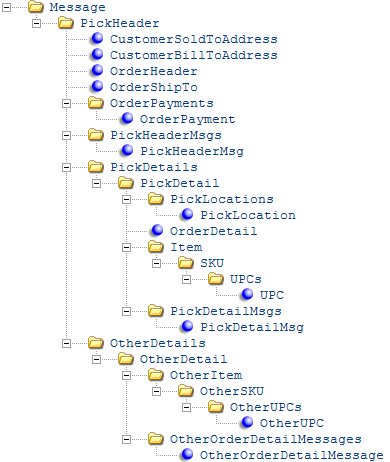
The PICK_OUT integration layer process generates this message based on PCH trigger records, as described under Pick Out Processing. See Generic Pick Out API for an overview.
For more information see the Web Services Guide on My Oracle Support (ID 2149144.1).
Note:
- Numeric fields include decimal points. However, if there are zeros after the decimal point, the system includes only one zero after the whole number. For example, if the numeric field is 7 positions with a 3 place decimal, the system includes the number as 1234.0 instead of 1234.000.
- See Translating Special Characters for more information on the special characters Order Management System replaces in outbound XML messages.
| Message Attribute | Type | Length | Description |
|---|---|---|---|
|
Message |
There is one Message element for each CWPickOut message. |
||
|
source |
alpha |
25 |
Informational only. |
|
target |
alpha |
25 |
Informational only. |
|
type |
alpha |
25 |
Set to CWPickOut. |
|
date_created |
numeric |
8 |
The date the pick slip was printed in YYYY-MM-DD format. |
|
time_created |
numeric |
6 |
The time the pick slip was printed in HH:MM:SS format. |
|
PickHeader |
There is one PickHeader element for each CWPickOut message. |
||
|
transaction_type |
alpha |
1 |
Indicates whether this is a new or reprinted pick slip or a request to void a pick slip. Valid values are:
|
|
company |
numeric |
3 |
The company that generated the pick slip. From the CMP Company field in the Pick Control Header table. |
|
pick_nbr |
numeric |
7 |
The pick control number. From the PCH Control # field in the Pick Control Header table. |
|
pick_status |
alpha |
1 |
The status of the pick slip. Possible statuses are:
NOTE: If the status of the pick slip is void, the system sends an abbreviated CWPickOut message to the external system; see Sample CWPickOut message (Void Pick Slip). For more information see the Web Services Guide on My Oracle Support (ID 2149144.1). Not included if you do not use PC manifesting. From the PCH Pick status field in the Pick Control Header table. |
|
nbr_labels |
numeric |
3 |
The number of labels printed on the pick slip, as specified by the # of Pick Control Labels (D47) system control value. From the PCH # of labels field in the Pick Control Header table. |
|
billing_batch_nbr |
numeric |
7 |
The billing batch number assigned by the system to a group of pick slips. From the PCH Billing batch # field in the Pick Control Header table. |
|
date_printed |
numeric |
8 |
The date the pick slip was generated in YYYY-MM-DD format. From the PCH Date printed field in the Pick Control Header table. |
|
time_printed |
numeric |
8 |
The time the pick slip was generated in HH:MM:SS format. From the PCH Time printed field in the Pick Control Header table. |
|
cart_batch_nbr |
numeric |
3 |
The cart batch number assigned to the pick slip. See Using Cart/Bin Picking for an overview. This attribute is not included if the Bypass Creation of Pick Forms during WSPS Pick Generation (K55) system control value is selected and you generated the pick out trigger through Streamlined Pick Slip Generation (WSPS). From the PCH Cart batch # field in the Pick Control Header table. |
|
pick_zone1 through 6 |
alpha |
1 each |
The warehouse zone(s) containing items on the pick slip. See Sorting Pick Slips into Separate PDF Documents for more information on how the system uses warehouse zones when sorting pick slips. From the PCH Pick zone 1 - PCH Pick zone 6 fields in the Pick Control Header table. |
|
nbr_lines |
numeric |
3 |
The total number of separate lines on the pick slip, each for one or more units of an item. From the PCH # of lines field in the Pick Control Header table. |
|
gen_type |
alpha |
1 |
The type of pick slip generation. Possible types are:
From the PCH Generation type field in the Pick Control Header table. |
|
po_nbr |
alpha |
15 |
The purchase order number, if any, entered at the order header. From the PCH PO # field in the Pick Control Header table. |
|
merch_amt |
numeric |
20.2 |
The total merchandise value of all items shipping on the pick slip, after applying any discounts or repricing. This total does not include backordered, held, or drop ship items, even if they are printed on the pick slip, because they are not included in this shipment. Also, this total does not include canceled or soldout items, items shipped separately, or items with allocation stock errors. From the PCH Merch field in the Pick Control Header table. |
|
freight_amt |
numeric |
20.2 |
The total freight, if any, to charge for the shipment. The Prorate Freight Charges (D39) system control value controls whether to include the total order-level freight charge on the initial shipment if there is more than one shipment for an order. From the PCH Freight field in the Pick Control Header table. |
|
addl_freight_amt |
numeric |
20.2 |
The total amount in the additional freight bucket, if any, for the shipment. The additional freight amount is included for every pick slip printed for the order. From the PCH Add’l Freight field in the Pick Control Header table. |
|
addl_charge_amt |
numeric |
20.2 |
The total additional charge amount for the order ship-to. This can be a negative amount if an additional charge code was used to add a discount to the order. From the PCH Add’l Charges field in the Pick Control Header table. |
|
hand_charge_amt |
numeric |
20.2 |
The total special handling charges for this shipment. From the PCH Handling field in the Pick Control Header table. |
|
tax_amt |
numeric |
20.2 |
The total tax amount for this pick shipment.
From the PCH Tax field in the Pick Control Header table. |
|
gst_amt |
numeric |
20.2 |
The total Canadian GST (goods and services tax) amount, if any, for the shipment. From the PCH GST field in the Pick Control Header table. |
|
pst_amt |
numeric |
20.2 |
The total Canadian PST (provincial services tax) amount, if any, for the shipment. From the PCH PST field in the Pick Control Header table. |
|
amt_paid |
numeric |
20.2 |
The total amount prepaid against the order in prepaid pay types (payment category 1). This amount is included for each pick slip for the order. From the PCH Amount Paid field in the Pick Control Header table. |
|
total_order_amt |
numeric |
20.2 |
The total value of the shipment, including merchandise, freight, additional freight, handling, tax, and additional charges. NOTE: If the additional charge amount represents a discount, it is subtracted from the other amounts to produce the total order amount for the shipment.From the PCH Total Order Amount field in the Pick Control Header table. |
|
balance_due_amt |
numeric |
20.2 |
The total amount of any refund due to the customer (positive amount) or balance due (negative amount). From the PCH Balance Due field in the Pick Control Header table. |
|
first_pick |
alpha |
1 |
Indicates whether this is the first pick slip for a particular order detail line. Valid values are:
This flag is set to N only if you have previously shipped a partial quantity of an order detail line, and are now shipping an additional quantity for that line, but not making any initial shipments for any other order lines. Example: An order includes an order detail line with a quantity of 10. Five of the units are reserved and five are backordered. The first pick slip includes the five reserved units. Subsequently, you receive a purchase order for the item and the remaining five units are reserved. If you print a pick slip for just those five units, then this flag is set to N; however, if the pick also includes a first shipment for another order detail line, this flag is set to Y. From the PCH First Pick field in the Pick Control Header table. |
|
alternate_pick_nbr |
alpha |
30 |
From the PCH OCR B number field in the Pick Control Header table. |
|
master_carton_nbr |
numeric |
7 |
If the pick slip is part of a master carton, this is the master carton pick slip number; otherwise, it is the same as the pick_nbr. From the PCH Master Carton # field in the Pick Control Header table. |
|
pending_invoice_nbr |
numeric |
7 |
Included only if the Generate Invoice Number at Pick Gen (H80) or DGenerate Invoice # at Pick Gen without Address Match (K81) system control value is selected. From the Pending Invoice Number field in the Pick Control Header table. |
|
master_carton_pick |
alpha |
1 |
Indicates if this is a master pick slip, which displays the sold to customer’s name and address and the order totals across all ship to customers on the order. Valid values are:
From the PCH Master Carton Pick field in the Pick Control Header table. |
|
master_label_order |
alpha |
1 |
Indicates if this is part of a master label order. Valid values are:
From the PCH Master Label Order? field in the Pick Control Header table. |
|
order_nbr |
numeric |
8 |
The unique number identifying the order. From the Order # field in the Pick Control Header table. |
|
order_shipto_nbr |
numeric |
3 |
A number identifying the shipping address on the order. Set to 1 if there is only one shipping address. From the Ship to # field in the Pick Control Header table. |
|
sold_to_customer_nbr |
numeric |
9 |
The sold to customer who placed the order. From the CST Customer # field in the Pick Control Header table. |
|
ship_to_customer_nbr |
numeric |
3 |
The ship to customer on the order. From the Ship to # field in the Pick Control Header table. |
|
The following ship-to name and address attributes are derived from:
See: |
|||
|
ship_to_prefix |
alpha |
3 |
The prefix of the ship to customer on the pick. From the NAM Prefix field in the Pick Control Header table. |
|
ship_to_fname |
alpha |
15 |
The first name of the ship to customer on the pick. From the NAM First Name field in the Pick Control Header table. |
|
ship_to_initial |
alpha |
1 |
The middle initial of the ship to customer on the pick. From the NAM Initial field in the Pick Control Header table. |
|
ship_to_lname |
alpha |
25 |
The last name of the ship to customer on the pick. From the NAM Last Name field in the Pick Control Header table. |
|
ship_to_suffix |
alpha |
3 |
The suffix of the ship to customer on the pick. From the NAM Suffix field in the Pick Control Header table. |
|
ship_to_company |
alpha |
30 |
The company name for the address of the ship to customer on the pick. From the NAM Company name field in the Pick Control Header table. |
|
ship_to_apt |
alpha |
10 |
The apartment for the address of the ship to customer on the pick. From the NAM Apartment field in the Pick Control Header table. |
|
ship_to_addr1 |
alpha |
32 |
The street address of the ship to customer on the pick. From the NAM Street Address field in the Pick Control Header table. |
|
ship_to_addr2 |
alpha |
32 |
The second address line of the ship to customer on the pick. From the NAM Address line 2 field in the Pick Control Header table. |
|
ship_to_addr3 |
alpha |
32 |
The third address line of the ship to customer on the pick. From the XNA Address line 3 field in the Pick Control Header table. |
|
ship_to_addr4 |
alpha |
32 |
The fourth address line of the ship to customer on the pick. From the XNA Address line 4 field in the Pick Control Header table. |
|
ship_to_country |
alpha |
3 |
The country code for the address of the ship to customer on the pick. From the RPR Country field in the Pick Control Header table. |
|
ship_to_country_name |
alpha |
30 |
The name of the country for the address of the ship to customer on the pick. From the Description field in the Country table. |
|
ship_to_city |
alpha |
25 |
The city for the address of the ship to customer on the pick. From the NAM City field in the Pick Control Header table. |
|
ship_to_state |
alpha |
2 |
The state code for the address of the ship to customer on the pick. From the NAM State field in the Pick Control Header table. |
|
ship_to_state_name |
alpha |
25 |
The name of the state for the address of the ship to customer on the pick. From the Description field in the State table. |
|
ship_to_postal_code |
alpha |
10 |
The zip code for the address of the ship to customer on the pick. From the NAM Postal Code Scan field in the Pick Control Header table. |
|
ship_to_delivery_code |
alpha |
1 |
Identifies the address as a business or residential address.
From the NAM Delivery code field in the Pick Control Header table. |
|
ship_to_po_box_flag |
alpha |
1 |
Indicates if the customer's delivery address is a post office box.
From the NAM PO Box? field in the Pick Control Header table. |
|
ship_to_day_phone |
alpha |
14 |
The day time phone number. From the:
|
|
ship_to_day_ext |
alpha |
4 |
The day phone extension. From the:
|
|
ship_to_eve_phone |
alpha |
14 |
The evening phone number. From the:
|
|
ship_to_eve_ext |
alpha |
4 |
The evening phone extension. From the:
|
|
ship_to_fax_phone |
alpha |
14 |
The third (fax or mobile) number. The Third Phone Number Type (L53) system control value determines whether the third phone number is labeled the Fax or Mobile number on screens and reports. From the:
|
|
ship_to_fax_ext |
alpha |
4 |
The third (fax or mobile) phone extension. From the:
|
|
ship_to_email_address |
alpha |
50 |
The email address of the ship to customer on the pick. From the:
|
|
ship_via |
numeric |
2 |
The shipper specified at the order header. See Working with Ship Via Codes (WVIA) for more information. From the VIA Ship via code field in the Pick Control Header table. |
|
ship_via_desc |
alpha |
30 |
The description of the ship via. From the VIA Shipper name field in the Ship Via table. |
|
drop_point |
numeric |
3 |
The drop point specified for the warehouse, or for the warehouse/ship via/SCF combination if you are using zone skipping. See the Work with Ship Via Indicia Screen for an overview. From the DPT Drop Point field in the Pick Control Header table. |
|
indicia |
alpha |
20 |
The indicia number specified for the ship via indicia, if any. See the Work with Ship Via Indicia Screen for an overview. From the SVI Number field in the Ship Via Indicia table. |
|
indicia_desc |
alpha |
20 |
The first line of the indicia description if a ship via indicia applies. This is the Indicia description 1 field. See the Work with Ship Via Indicia Screen for an overview. From the SVI Description 1 field in the Ship Via Indicia table. |
|
whse |
numeric |
3 |
The warehouse shipping the item(s). From the Warehouse field in the Pick Control Header table. |
|
whse_company |
numeric |
3 |
The company associated with the warehouse. The whse_company may differ from the company if you use inventory sharing. From the PCH CMP Company field in the Pick Control Header table. |
|
HAZ_Code |
numeric |
2 |
The hazard code, if any, assigned to the item(s) on the pick slip. Included only if all the items on the pick slip have the same hazard code. See Working with Hazardous Item Codes (WHAZ) for more information. From the HAZ Code field in the Pick Control Header table. |
|
HAZ_Description |
alpha |
40 |
The description of the hazard code. From the HAZ Description field in the Hazard table. |
|
HAZ_Class |
alpha |
15 |
The Class specified for the hazard code. From the HAZ Class field in the Hazard table. |
|
HAZ_Label_type |
alpha |
15 |
The Label type specified for the hazard code. From the HAZ Label type field in the Hazard table. |
|
msg_code |
alpha |
2 |
The Pick message code, if any, specified at the Streamlined Pick Slip Generation Screen, as set up through Working with Pick Slip Messages (WPSM). Note: The text of the message is included in the PickHeaderMsg element.From the PSM Message code field in the Pick Control Header table. |
|
pick_weight |
numeric |
7.3 |
The total weight of items on the pick slip, calculated based on the per-unit ship weight of the item or SKU. See Performing Initial Item Entry (MITM) for more information. From the PHX Weight of pick field in the Pick Control Header Ext table. |
|
pick_cube_size |
numeric |
11.2 |
The total cube size of items on the pick slip, calculated based on the per-unit cube factor of the item or SKU. See Performing Initial Item Entry (MITM) for more information. From the PHX Cube size of pick field in the Pick Control Header Ext table. |
|
reprint |
alpha |
1 |
Set to Y if this is a reprinted pick slip; otherwise, not included. See Reprinting and Voiding Pick Slips (WVRP or WSVP) for more information. |
|
reprint_pick_nbr |
numeric |
7 |
The original pick slip number for a reprinted pick slip. From the PCH Reprinted PCH Control field in the Pick Control Header table. |
|
nbr_cartons |
numeric |
3 |
The number of cartons required for the pick slip. From the PHX Nbr of bins field in the Pick Control Header Ext table. |
|
van_route |
alpha |
4 |
The van route defined for the shipment. The system populates this attribute only if the ship_via on the Pick Header matches the Default Van Delivery Ship Via (L07). From the:
See the Work with Van Routes Screen for background. Available in: Version 3.0 in Order Management System 2.5 or later. |
|
van_route_name |
alpha |
30 |
The name of the van_route defined for the shipment. From the Van Route name field in the Warehouse Van Route table. Available in: Version 3.0 in Order Management System 2.5 or later. |
|
van_route_seq_nbr |
numeric |
4 |
The sequence number assigned to the van_route. From the:
Available in: Version 3.0 in Order Management System 2.5 or later. |
|
CustomerSoldToAddress Each CWPickOut message contains one CustomerSoldToAddress element, indicating the sold to customer on the order. NOTE: The sold-to name and address information below is identical to ship-to name and address information above unless the order uses an order-level shipping address, permanent customer ship-to address, or recipient customer. See Creating and Updating Sold-to Customers (WCST) for more information. |
|||
|
company |
numeric |
3 |
The company code for the company where the sold to customer is located. From the CMP Company field in the Customer Sold To table. |
|
sold_to_customer_nbr |
numeric |
9 |
The sold to customer number. From the CST Customer # field in the Customer Sold To table. |
|
sold_to_alternate_id |
alpha |
15 |
The alternate ID defined for the sold to customer. From the CST Interface cust code field in the Customer Sold To table. |
|
sold_to_prefix |
alpha |
3 |
The prefix of the sold to customer. From the NAM Prefix field in the Customer Sold To table. |
|
sold_to_fname |
alpha |
15 |
The first name of the sold to customer. From the NAM First Name field in the Customer Sold To table. |
|
sold_to_initial |
alpha |
1 |
The middle initial of the sold to customer. From the NAM Initial field in the Customer Sold To table. |
|
sold_to_lname |
alpha |
25 |
The last name of the sold to customer. From the NAM Last Name field in the Customer Sold To table. |
|
sold_to_suffix |
alpha |
3 |
The suffix of the sold to customer. From the NAM Suffix field in the Customer Sold To table. |
|
sold_to_company |
alpha |
30 |
The company name for the address of the sold to customer. From the NAM Company name field in the Customer Sold To table. |
|
sold_to_apt |
alpha |
10 |
The apartment for the address of the sold to customer. From the NAM Apartment field in the Customer Sold To table. |
|
sold_to_addr1 |
alpha |
32 |
The street address for the address of the sold to customer. From the NAM Street Address field in the Customer Sold To table. |
|
sold_to_addr2 |
alpha |
32 |
The second address line for the address of the sold to customer. From the NAM Address line 2 field in the Customer Sold To table. |
|
sold_to_addr3 |
alpha |
32 |
The third address line for the address of the sold to customer. From the XNA Address line 3 field in the Customer Sold To table. |
|
sold_to_addr4 |
alpha |
32 |
The fourth address line for the address of the sold to customer. From the XNA Address line 4 field in the Customer Sold To table. |
|
sold_to_country |
alpha |
3 |
The country code for the address of the sold to customer. From the RPR Country field in the Customer Sold To table. |
|
sold_to_country_name |
alpha |
30 |
The name of the country. From the Country description field in the Country table. |
|
sold_to_city |
alpha |
25 |
The city for the address of the sold to customer. From the NAM City field in the Customer Sold To table. |
|
sold_to_state |
alpha |
2 |
The state code for the address of the sold to customer. From the NAM State field in the Customer Sold To table. |
|
sold_to_state_name |
alpha |
25 |
The name of the state. From the STE Description field in the State table. |
|
sold_to_postal_code |
alpha |
10 |
The zip code for the address of the sold to customer. From the NAM Zip field in the Customer Sold To table. |
|
sold_to_delivery_code |
alpha |
1 |
Identifies the address as a business or residential address.
From the NAM Delivery code field in the Customer Sold To table. |
|
sold_to_email_address |
alpha |
50 |
The email address for the sold to customer. From the CST E-mail address field in the Customer Sold To table. |
|
sold_to_email_status |
alpha |
2 |
Indicates the preferred method of correspondence for the sold to customer's primary email address.
From the CST E-mail Status field in the Customer Sold To table. |
|
sold_to_po_box_flag |
alpha |
1 |
Identifies the customer's delivery address as a post office box.
From the NAM PO box? field in the Customer Sold To table. |
|
sold_to_day_phone |
alpha |
14 |
The sold to customer's day phone number. From the Phone field in the Customer Sold To Phone # table for CS# Phone # type D. |
|
sold_to_day_ext |
alpha |
4 |
The day phone number extension. From the CS# extension field in the Customer Sold To Phone # table. |
|
sold_to_eve_phone |
alpha |
14 |
The sold to customer's evening phone number. From the Phone field in the Customer Sold To Phone # table for CS# Phone # type E. |
|
sold_to_eve_ext |
alpha |
4 |
The evening phone number extension. From the CS# extension field in the Customer Sold To Phone # table. |
|
sold_to_fax_phone |
alpha |
14 |
The sold to customer's third (fax or mobile) number. The Third Phone Number Type (L53) system control value determines whether the third phone number is labeled the Fax or Mobile number on screens and reports. From the Phone field in the Customer Sold To Phone # table for CS# Phone # type F. |
|
sold_to_fax_ext |
alpha |
4 |
The third (fax or mobile) number extension. From the CS# extension field in the Customer Sold To Phone # table. |
|
CustomerBillToAddress |
The bill-to customer information is included if a bill-to is assigned to the sold-to customer for the order. See Creating and Updating Bill-to Customers (WCBT) for more information. |
||
|
company |
numeric |
3 |
A code for the company where the bill to customer is located. From the CMP Company field in the Customer Bill To table. |
|
bill_to_customer_nbr |
numeric |
7 |
The bill to customer number. From the CBT Account # field in the Customer Bill To table. |
|
bill_to_prefix |
alpha |
3 |
The prefix of the bill to customer. From the NAM Prefix field in the Customer Bill To table. |
|
bill_to_fname |
alpha |
15 |
The first name of the bill to customer. From the NAM First Name field in the Customer Bill To table. |
|
bill_to_initial |
alpha |
1 |
The middle initial of the bill to customer. From the NAM Initial field in the Customer Bill To table. |
|
bill_to_lname |
alpha |
25 |
The last name of the bill to customer. From the NAM Last Name field in the Customer Bill To table. |
|
bill_to_suffix |
alpha |
3 |
The suffix of the bill to customer. From the NAM Suffix field in the Customer Bill To table. |
|
bill_to_company |
alpha |
30 |
The company name for the address of the bill to customer. From the NAM Company name field in the Customer Bill To table. |
|
bill_to_apt |
alpha |
10 |
The apartment for the address of the bill to customer. From the NAM Apartment field in the Customer Bill To table. |
|
bill_to_addr1 |
alpha |
32 |
The street address for the address of the bill to customer. From the NAM Street Address field in the Customer Bill To table. |
|
bill_to_addr2 |
alpha |
32 |
The second address line for the address of the bill to customer. From the NAM Address line 2 field in the Customer Bill To table. |
|
bill_to_addr3 |
alpha |
32 |
The third address line for the address of the bill to customer. From the XNA Address line 3 field in the Customer Bill To table. |
|
bill_to_addr4 |
alpha |
32 |
The fourth address line for the address of the bill to customer. From the XNA Address line 4 field in the Customer Bill To table. |
|
bill_to_city |
alpha |
25 |
The city for the address of the bill to customer. From the NAM City field in the Customer Bill To table. |
|
bill_to_state |
alpha |
2 |
The state code for the address of the bill to customer. From the NAM State field in the Customer Bill To table. |
|
bill_to_state_name |
alpha |
25 |
The name of the state. From the STE Description field in the Customer Bill To table. |
|
bill_to_postal_code |
alpha |
10 |
The zip code for the address of the bill to customer. From the NAM Postal Code Scan field in the Customer Bill To table. |
|
bill_to_country |
alpha |
3 |
The country code for the address of the bill to customer. From the RPR Country field in the Customer Bill To table. |
|
bill_to_country_name |
alpha |
30 |
The name of the country. From the Country description field in the Country table. |
|
bill_to_day_phone |
alpha |
14 |
The day time phone number for the bill to customer. From the CB# Phone field in the Customer Bill To Phone # table. |
|
bill_to_day_ext |
alpha |
4 |
The day time phone number extension. From the CB# Extension field in the Customer Bill To Phone # table. |
|
bill_to_eve_phone |
alpha |
14 |
The evening phone number for the bill to customer. From the CB# Phone field in the Customer Bill To Phone # table. |
|
bill_to_eve_ext |
alpha |
4 |
The evening phone number extension. From the CB# Extension field in the Customer Bill To Phone # table. |
|
bill_to_fax_phone |
alpha |
14 |
The third (fax or mobile) number for the bill to customer. The Third Phone Number Type (L53) system control value determines whether the third phone number is labeled the Fax or Mobile number on screens and reports. From the CB# Phone field in the Customer Bill To Phone # table. |
|
bill_to_fax_ext |
alpha |
4 |
The third (fax or mobile) number extension. From the CB# Extension field in the Customer Bill To Phone # table. |
|
bill_to_email_address |
alpha |
50 |
The email address of the bill to customer. From the CBT Email Address field in the Customer Bill To Phone # table. |
|
bill_to_email_status |
alpha |
2 |
Indicates the preferred method of correspondence for the bill to customer's email address.
From the CBT Opt In/Opt Out field in the Customer Bill To table. |
|
bill_to_delivery_code |
alpha |
1 |
Identifies the address as a business or residential address.
From the NAM delivery code in the Customer Bill To table. |
|
bill_to_po_box_flag |
alpha |
1 |
Identifies the customer's delivery address as a post office box.
From the NAM PO box? in the Customer Bill To table. |
|
OrderHeader |
There is one OrderHeader element for each CWPickOut message. See Reviewing the Order Inquiry Header Screen for background. |
||
|
transaction_type |
alpha |
25 |
Not currently implemented. |
|
company |
numeric |
3 |
The company associated with the order generating the pick slip. From the CMP Company field in the Order Header table. |
|
order_nbr |
numeric |
8 |
A unique number to identify the order. From the Order # field in the Order Header table. |
|
order_status |
alpha |
1 |
From the OHD Order status field in the Order Header table. |
|
nbr_recipients |
numeric |
3 |
The total number of shipping addresses on the order. From the OHD # of Recipients field in the Order Header table. |
|
order_date |
numeric |
8 |
The date the order was placed in YYYY-MM-DD format. From the OHD Order date field in the Order Header table. |
|
entered_date |
numeric |
8 |
The date the order was entered in YYYY-MM-DD format. From the OHD Entered date field in the Order Header table. |
|
entered_time |
numeric |
6 |
The time the order was entered in HH:MM:SS format. From the OHD Entered time field in the Order Header table. |
|
freight_amt |
numeric |
20.2 |
From the OHD Freight charge field in the Order Header table. |
|
freight_balance_amt |
numeric |
20.2 |
From the OHD Freight balance field in the Order Header table. |
|
user_date |
numeric |
8 |
In YYYY-MM-DD format. From the OHD User Defined Date field in the Order Header table. |
|
order_channel |
alpha |
1 |
Indicates the order channel, such as retail or e-commerce. Typically populated only for orders you receive from an external source, such as the generic order API. From the OHD Internet Order field in the Order Header table. |
|
email_confirm_date |
numeric |
8 |
YYYY-MM-DD format. Included only when the system has generated an automatic email confirmation; see When Does the System Generate an Email Notification? for more information. The confirmation can consist of an actual email message, or it can be the Outbound Email XML Message (CWEmailOut). From the OHD Email Confirm Date field in the Order Header table. For more information see the Web Services Guide on My Oracle Support (ID 2149144.1). |
|
bill_to_customer_nbr |
numeric |
7 |
Included if a bill-to account is assigned to the sold-to customer. From the CBT Account # field in the Order Header table. |
|
user_hold_reason |
alpha |
2 |
From the OHD OHR User hold reason field in the Order Header table. |
|
system_hold_reason |
alpha |
2 |
From the OHD OHR Sys hold reason field in the Order Header table. |
|
sold_to_customer_nbr |
numeric |
9 |
A unique number to identify the sold-to customer who placed the order. From the Customer # field in the Order Header table. |
|
membership_id |
alpha |
12 |
The membership program that generated the order. Included only for membership orders generated through the Generating Membership Orders (EGMO) menu option. From the MEM Membership ID field in the Order Header table. |
|
membership_seq_nbr |
numeric |
3 |
A unique number to identify a customer membership for a single sold-to customer and membership program. This sequence number makes it possible to create multiple customer memberships in the same membership program for a customer. Included only for membership orders generated through the Generating Membership Orders (EGMO) menu option. From the CSM Sequence # field in the Order Header table. |
|
batch_nbr |
numeric |
5 |
A unique number to identify an order batch. Included only if the order was generated as part of a batch. From the OBA Batch # field in the Order Header table. |
|
order_type |
alpha |
1 |
From the Order Type table. See Establishing Order Types (WOTY) for background. From the OTY Order type field in the Order Header table. |
|
order_type_desc |
alpha |
30 |
The description of the order type. From the OTY Description field in the Order Header table. |
|
sales_rep_nbr |
numeric |
7 |
The salesrep number, if any, specified for the order. See Working with Sales Representatives (WSLS) for more information. From the SLS Salesman # field in the Order Header table. |
|
source |
alpha |
9 |
The source code from the order header. See Entering Orders for more information on how the source code controls the freight, discounting, currency, and other factors on an order. From the OHD SRC Source code field in the Order Header table. |
|
entered_by_user |
alpha |
10 |
Not currently implemented. |
|
customer_class |
alpha |
2 |
The customer class used to identify and track a group of customers. See Setting Up the Customer Class Table (WCCL) for more information. From the CCL Customer class field in the Order Header table. |
|
alternate_order_id |
alpha |
30 |
The number used to identify the order in a remote system. From the E-comm order number in the Order Header Extended table, displayed as the Alt ord # at the Display Order Properties Screen. Included only if this field is populated, such as through the generic order API. From the OHE E-Comm Order Number field in the Order Header Extended table. |
|
currency_code |
alpha |
3 |
The code identifying the currency on the order, as set up through Working with Currency (WCUR). Included only if the Multi Currency by Offer (E03) system control value is selected. From the OHE Currency field in the Order Header Extended table. |
|
currency_desc |
alpha |
30 |
The description of the currency, as set up through Working with Currency (WCUR). From the CUR Currency description field in the Currency table. |
|
currency_rate |
numeric |
11.7 |
The currency Conversion rate, as set up through Working with Currency (WCUR). From the CUR Conversion rate field in the Currency table. |
|
email_address |
alpha |
50 |
The order-level email address, if any. See Working with an Order-Level Email Address for more information on how the system selects this email address. From the OHE Order Email Address field in the Order Header Extended table. |
|
entity |
numeric |
3 |
The entity code associated with the source code on the order header. Entities are associated with a source code through the division assigned to the source code. See Working with Entities (WENT) for more information on entities. From the ENT Entity number field in the Division table. Available in: Version 2.0 in Order Management System 2.0 or later. |
|
entity_description |
alpha |
25 |
The description of the entity associated with the source code on the order header. From the ENT Description field in the Entity table. Available in: Version 2.0 in Order Management System 2.0 or later. |
|
OrderShipTo |
While some information on an order, such as payment methods, is stored at the header level, the information in the OrderShipTo can vary for each shipping address on the order. See Reviewing the Order Inquiry Header Screen for background on the fields. |
||
|
company |
numeric |
3 |
The company that generated the pick slip. From the CMP Company field in the Order Ship To table. |
|
order_nbr |
numeric |
8 |
The order number associated with the pick slip. From the Order # field in the Order Ship To table. |
|
order_shipto_nbr |
numeric |
3 |
A number identifying the shipping address on the order. Set to 1 if there is only one shipping address. From the Ship to # field in the Order Ship To table. |
|
shipto_status |
alpha |
1 |
From the OST Order status field in the Order Ship To table. |
|
tax_code |
alpha |
1 |
The code indicating the order’s tax status. Valid values are:
See Working with Customer Tax Status for more information. From the OST Tax code field in the Order Ship To table. |
|
addl_charge_amt |
numeric |
20.2 |
The total additional charges for this shipping address. If there are both positive and negative additional charges, this amount is the net. From the OST Add’l charges field in the Order Ship To table. |
|
addl_charge_balance_amt |
numeric |
20.2 |
The total amount of the additional charges for this shipping address that have not yet been billed. From the OST Add’l chg balance field in the Order Ship To table. |
|
arrival_date |
numeric |
8 |
The date the customer requested to receive the order in YYYY-MM-DD format. The order date defaults, but you can override it. From the OST Arrival date field in the Order Ship To table. |
|
cancel_bo |
alpha |
1 |
A code that identifies whether items that are unavailable (backordered) should be canceled automatically with the first shipment on the order. Valid values are:
From the OST Cancel BO? field in the Order Ship To table. |
|
cancel_date |
numeric |
8 |
The date the customer wants the order canceled if it has not been shipped, in YYYY-MM-DD format. The system stops trying to reserve merchandise for this order a predefined number of days before the cancel date. The order is not canceled automatically, but is listed on the Order Cancellation List. From the OST Cancel date field in the Order Ship To table. |
|
contact_name |
alpha |
30 |
The name of the person who should receive the package; your entry at the Attention field in order entry. From the OST Contact name field in the Order Ship To table. |
|
est_freight_amt |
numeric |
20.2 |
The Estimated freight, if any, entered at the Work with Order Ship to Properties Screen. See that screen for more information. From the OST Estimated freight field in the Order Ship To table. |
|
fedex_nbr |
alpha |
10 |
The Carrier #, if any, entered at the Work with Order Ship to Properties Screen. See that screen for more information. From the OST Federal express # field in the Order Ship To table. |
|
freight_amt |
numeric |
20.2 |
The total freight charges for this shipping address. From the OST Freight field in the Order Ship To table. |
|
freight_balance_amt |
numeric |
20.2 |
The unpaid freight charges for this shipping address. From the OST Frt balance field in the Order Ship To table. |
|
gift_order |
alpha |
1 |
A code that identifies whether the order is a gift order. If the order is a gift:
Valid values are:
From the OST Gift order field in the Order Ship To table. |
|
hand_charge_amt |
numeric |
20.2 |
The total special handling charges for the shipping address. From the OST Handling field in the Order Ship To table. |
|
hand_balance_amt |
numeric |
20.2 |
The total special handling charges for the shipping address that have not yet been billed. From the OST Handling balance field in the Order Ship To table. |
|
merch_amt |
numeric |
20.2 |
The total dollar value of all items for this shipping address based on the actual selling price. From the OST Merch field in the Order Ship To table. |
|
merch_balance_amt |
numeric |
20.2 |
The total merchandise value for the shipping address that has not yet been billed. From the OST Merch balance field in the Order Ship To table. |
|
resale_exemption_nbr |
alpha |
30 |
The customer’s tax identification number, typically the resale or exempt certificate number assigned to a customer who is identified as tax exempt (E) or as a reseller (R). Any combination of letters, numbers, or special characters is accepted. From the OST Resale/Exempt # field (Tax identification) in the Order Ship To table. |
|
ship_complete |
alpha |
1 |
A code that determines whether all the items on an order must ship together. Valid values are:
From the OST Ship complete? field in the Order Ship To table. |
|
tax_amt |
numeric |
20.2 |
The total tax amount for this shipping address. From the OST Tax field in the Order Ship To table. |
|
tax_balance_amt |
numeric |
20.2 |
The tax amount for this shipping address that has not yet been billed. From the OST Tax balance field in the Order Ship To table. |
|
gst_amt |
numeric |
20.2 |
The total GST (Canadian goods and services tax) amount for this shipping address. From the OST GST field in the Order Ship To table. |
|
gst_balance_amt |
numeric |
20.2 |
The total GST (Canadian goods and services tax) amount for this shipping address that has not yet been billed. From the OST GST balance field in the Order Ship To table. |
|
pst_amt |
numeric |
20.2 |
The total PST (Canadian provincial services tax) amount for this shipping address. From the OST PST field in the Order Ship To table. |
|
pst_balance_amt |
numeric |
20.2 |
The total PST (Canadian provincial services tax) amount for this shipping address that has not yet been billed. From the OST PST balance field in the Order Ship To table. |
|
po_nbr |
alpha |
15 |
The purchase order number under which the order was placed. From the OST Purchase order # field in the Order Ship To table. |
|
nbr_lines |
numeric |
3 |
The total number of order detail lines for this shipping address. From the OST # of lines field in the Order Ship To table. |
|
addl_freight_amt |
numeric |
20.2 |
The total additional freight charges for this shipping address. From the OST Add’l freight field in the Order Ship To table. |
|
addl_freight_balance_amt |
numeric |
20.2 |
The total additional freight charges for this shipping address that have not yet been billed. From the OST Add’l freight balance field in the Order Ship To table. |
|
discount_pct |
numeric |
5.2 |
The flat discount percentage that applies to the entire order. For example, when you enter a discount percentage at the order header, or it defaults from a membership, this field is updated. Prorated discounts, such as promotions or dollar discounts by source code or offer, do not update this field. From the OST Discount % field in the Order Ship To table. |
|
sold_to_customer_nbr |
numeric |
9 |
The sold-to customer receiving the order. Included only if it is a different customer than the one who placed the order. From the OST CST Customer # field in the Order Ship To table. |
|
ship_to_customer_nbr |
numeric |
3 |
The permanent ship-to customer receiving the order. Included only if the order uses a permanent ship-to address. From the OST CSH Ship to # field in the Order Ship To table. |
|
hold_reason |
alpha |
2 |
From the OST OHR Hold reason field in the Order Ship To table. |
|
whse |
numeric |
3 |
A code that identifies the warehouse from which merchandise on the order will be shipped. A value appears in this field only if it was entered by an operator during order entry or order maintenance. From the Warehouse field in the Order Ship To table. |
|
ship_via |
numeric |
2 |
A code for the shipper. A different ship via may also exist at the item level. From the Ship via field in the Order Ship To table. |
|
ship_via_desc |
alpha |
30 |
The description of the ship via, as set up through Working with Ship Via Codes (WVIA). From the VIA Shipper name field in the Ship Via table. |
|
line_of_business |
alpha |
3 |
The code representing the line of business, if the system has assigned one to the order. See Working with Lines of Business (WLOB) for background. From the OST Line Of Business field in the Order Ship To table. |
|
line_of_business_desc |
alpha |
40 |
The description of the line of business. From the LOB Description field in the Line Of Business table. |
|
geographic_zone |
alpha |
3 |
The geographic zone where the order is shipping, as set up through Creating and Maintaining Geographic Zones (WGZN). Included only if the Bypass Geographic Zone Searching in Order Entry/Order Maintenance (H55) system control value is unselected. From the OST GZF Geographic Zone field in the Order Ship To table. |
|
geographic_zone_desc |
alpha |
30 |
Not currently implemented. The description of the geographic zone. From the GZF description field in the Geographic Zone table. |
|
broker_delivery_type |
alpha |
1 |
Indicates the type of an order received from or sent to the Order Broker. Possible settings are: R = retail pickup order: a store location requests the Order Management System distribution center transfer the requested merchandise to the originating store for customer pickup D = delivery order: a store location requests the Order Management System distribution center ship the order directly to the customer S = ship-for-pickup: Order Management System ships the merchandise to a designated store location for customer pickup This information is stored in the Order Ship To table,
and is included only if the order is a retail pickup, delivery, or
ship-for-pickup order being fulfilled through integration with the
Order Broker. Orders that include items that are backordered in Order
Management System and sent to the Order Broker for fulfillment (brokered
backorders) do not have a Available in: Version 3.0 in Order Management System 2.5 or later. |
|
destination_store |
alpha |
12 |
The store number identifying the destination for a ship-for-pickup order, as set up through Work with Store Cross Reference (WSCR) and stored in the Order Ship To Address table. Included only for ship-for-pickup orders. See the Order Broker Integration for a discussion. Available in: Version 3.0 in Order Management System 2.5 or later. |
|
originating_store |
alpha |
12 |
The store number identifying the store location where a retail pickup or delivery order originated, as set up through Work with Store Cross Reference (WSCR) and stored in the Order Message table. Included only for retail pickup and delivery orders received from the Order Broker. See the Order Broker Integration for a discussion. Available in: Version 3.0 in Order Management System 2.5 or later. |
|
locate_order_nbr |
alpha |
35 |
The number assigned by the originating system to identify a retail pickup or ship-for-pickup fulfilled through the Order Broker integration. See Order Broker Integration for background. Retail pickup order: This is the number passed from the Order Broker in the Fulfillment Response message, and is the order number assigned by the originating system, such as Xstore. Stored as the E-comm order number in the Order Header Extended record (the Alt ord on the Display Order Properties Screen). Ship-for-pickup order:
Not included? The
Available in: Version 4.0 in Order Management System release 3.5 or later. |
|
OrderPayment |
The OrderPayment element and its attributes repeat for each payment method associated with the pick. |
||
|
pay_type |
numeric |
2 |
The code for the pay type on the order, as
set up through Working with Pay Types (WPAY). If there is more than one payment method on the order, this attribute
reads From the PAY Pay type field in the Order Payment Method table. |
|
pay_type_desc |
alpha |
30 |
The description of the pay type on the order. Included only if there is just a single payment method on the order. From the PAY Description field in the Order Payment Method table. |
|
pay_category |
numeric |
1 |
The category of the pay type on the order. Included only if there is just a single payment method on the order. Possible pay categories are:
From the OPM Pay Category field in the Order Payment Method table. |
|
PickHeaderMsg |
Pick slip header messages include:
Only messages for the ship-to related to the pick slip are included. |
||
|
seq_nbr |
numeric |
3 |
A unique number to identify the pick slip message or order header message. Each message type is numbered separately. |
|
msg_type |
alpha |
2 |
Indicates whether this is an order header message or pick slip message. Valid values are:
|
|
msg |
alpha |
60 (order) or 120 (pick) |
The text of the order header or pick slip message. Note: Nomsg attribute is included for
an order header message if you set the Print flag at the Work with Order Messages Screen without entering any text.
|
|
PickDetail |
Which items included? There is a PickDetail element for each order line available to print on the current pick contained in this CWPickOut message. This element includes:
The system does not include a PickLocation element for any item that does not have a printed quantity. This element does not include:
Drop ship picks: When generating a CWPickOut message for a drop ship pick slip, there is a separate PickDetail element for each drop ship item included on the pick. Items to print on a separate pick, that are on backorder, that are held, or that have a future arrival date are included in the OtherDetail element. See the Display Pick Control Details Screen for more information. |
||
|
company |
numeric |
3 |
The company that generated the pick slip. From the CMP Company field in the Pick Control Detail table. |
|
pick_nbr |
numeric |
7 |
The pick control number that identifies the pick slip. From the PCH Control # field in the Pick Control Detail table. |
|
pick_line_nbr |
numeric |
5 |
A unique number to identify the pick slip line number for the item. From the PCD Line # field in the Pick Control Detail table. |
|
bo_control |
alpha |
1 |
Specifies what action should be taken for this line. Set to C (Ship and cancel remainder) only if the Auto-cancel backorder flag was selected in order entry. Otherwise, the system ship any available quantity and puts the remainder on backorder. From the PCD Backorder control field in the Pick Control Detail table. |
|
original_qty_printed |
numeric |
5 |
The quantity available to ship on this pick slip. Included only if the item is available to ship (that is, not backordered, held, a future order, or a drop ship item). Included for both the set component and the main set item for set items. From the PCD Original qty printed field in the Pick Control Detail table. |
|
qty_printed |
numeric |
5 |
The same as the original quantity printed. From the PCD Qty printed field in the Pick Control Detail table. |
|
cart_bin_nbr |
numeric |
3 |
The cart bin number assigned to the item on the pick. Included only for items with a printed quantity. This attribute is not included if the Bypass Creation of Pick Forms during WSPS Pick Generation (K55) system control value is selected and you generated the pick out trigger through Streamlined Pick Slip Generation (WSPS). From the PCD Cart bin # field in the Pick Control Detail table. |
|
line_status |
alpha |
1 |
A status of H indicates that the order line is held. Other statuses are not currently implemented. From the PCD Line status field in the Pick Control Detail table. |
|
affect_inventory |
alpha |
1 |
Indicates whether shipping this item affects the inventory count. For example, the main set item does not affect inventory, but the set components do. Valid values are:
Not included for items without a printed quantity (held, backordered, drop ship, or future arrival date). From the PCD Affect Inventory field in the Pick Control Detail table. |
|
selling_price |
numeric |
13.2 |
The single-unit selling price of the item after applying any repricing or discounts. Not included for set component items, items flagged as “no charge,” or items without a printed quantity. From the PCD Price field in the Pick Control Detail table. |
|
selling_price_extended |
numeric |
20.2 |
The selling price times the printed quantity. Not included unless both of these values exist. From the PCD Extension field in the Pick Control Detail table. |
|
freight_amt |
numeric |
13.2 |
The freight charge for this item on this pick slip. Included only if there is a printed quantity and the source code uses an item-level freight method; see Working with Source Codes (WSRC) for more information. From the PCD Freight Charge field in the Pick Control Detail table. |
|
hand_charge_amt |
numeric |
13.2 |
The total special handling charges for the item. Included only if there is a printed quantity. From the PCD Spec Handling $ field in the Pick Control Detail table. |
|
gift_charge_amt |
numeric |
13.2 |
The total giftwrap charge. Included only if there is a printed quantity. From the PCD Gift Charge field in the Pick Control Detail table. |
|
qty_ordered |
numeric |
5 |
The original quantity ordered for the order detail line. Always included. From the PCD Qty Ordered field in the Pick Control Detail table. |
|
qty_bo |
numeric |
5 |
Included for backordered, held, drop ship, and future arrival items. From the PCD Qty Backordered field in the Pick Control Detail table. |
|
tax_amt |
numeric |
13.5 |
The tax amount for the item on this pick slip. Included only if there is a selling price included. If a tax override amount is defined for the order line and you process multiple shipments against the line, the system prorates the tax override amount across the units shipped on the order line to determine the new tax override amount and the tax amount to apply to each shipment. Example: If the tax override amount for the order line is 9.00 and the order quantity is 3, the system charges 3.00 if you ship 1 unit of the item and then charges 6.00 if you ship the remaining 2 units of the item. From the PCD Tax field in the Pick Control Detail table. |
|
gst_amt |
numeric |
13.5 |
The total Canadian GST (goods and services tax) amount, if any, for the item on this pick slip. Included only if there is a selling price included. From the PCD GST field in the Pick Control Detail table. |
|
pst_amt |
numeric |
13.5 |
The total Canadian PST (provincial services tax) amount, if any, for the item on this pick slip. Included only if there is a selling price included. From the PCD PST field in the Pick Control Detail table. |
|
order_nbr |
numeric |
8 |
A unique number to identify the order. Always included. From the Order # field in the Pick Control Detail table. |
|
order_shipto_nbr |
numeric |
3 |
Identifies the shipping address on the order. Always included. From the Ship to # field in the Pick Control Detail table. |
|
order_detail_nbr |
numeric |
5 |
Identifies the order line sequence number, which may be different from the pick slip line number. Always included. From the Seq # field in the Pick Control Detail table. |
|
item |
alpha |
12 |
A unique code to identify the item. Always included. From the ITM Number field in the Pick Control Detail table. |
|
item_desc |
alpha |
40 |
The description of the item. Always included. From the Description field in the Item table. |
|
sku |
alpha |
14 |
The item’s unique characteristics, such as its color and size. Always included if the item has SKUs. Note: If the SKU does not use all three SKU elements, the system does not include the blank space for the SKU elements that are not used. For example, if the SKU is BLUE SMLL, it is passed as sku="BLUE SMLL" and not sku="BLUE SMLL ".From the SKU Code field in the Pick Control Detail table. |
|
sku_desc |
alpha |
40 |
The description of the SKU. Always included if the item has SKUs. From the Description field in the SKU table. |
|
addl_charge_code |
alpha |
2 |
The additional charge code related to special handling, if any. Always included if the item has special handling. From the ADD Add’l chg code field in the Pick Control Detail table. |
|
addl_charge_desc |
alpha |
30 |
Not currently implemented. The description of the additional charge code, if any. Always included if the item has special handling. From the ADD Description field in the Additional Charge table. |
|
locate_line_nbr |
numeric |
5 |
Retail pickup or delivery order: The requesting
system line number from the originating location and system, from
the Ship-for-pickup order:
Not included for any other type of order. See the Order Broker Integration for background. Available in: Version 4.0 in Order Management System release 3.5 or later. |
|
broker_request_id |
numeric |
30 |
A unique number assigned by the Order Broker to identify the order in Order Broker. Included only for a retail pickup, delivery, or ship-for-pickup order, and only for an item that is actually printed on the current pick slip; for example, not included for a backordered or drop ship item. Not included for any other type of order. See the Order Broker Integration for background. Numeric? Although the field in the Order Broker table is alphanumeric, Order Broker passes a numeric request ID, so this is always a numeric value. Available in: Version 4.0 in Order Management System release 3.5 or later. |
|
PickLocation |
This element is included only if there is a printed quantity for the item. See the Display Pick Locations Screen for more information. |
||
|
company |
numeric |
3 |
The company that generated the pick slip. From the CMP Company field in the Pick Location table. |
|
pick_nbr |
numeric |
7 |
The pick control number that identifies the pick slip. From the PCH Control # field in the Pick Location table. |
|
pick_line_nbr |
numeric |
5 |
A unique number to identify the pick slip line number for the item. From the PCD Line # field in the Pick Location table. |
|
whse |
numeric |
3 |
The warehouse shipping the items. From the Warehouse field in the Pick Location table. |
|
whse_company |
numeric |
3 |
The company associated with the warehouse shipping the item. May be different from the company associated with the order and pick slip if you use inventory sharing. From the PDL CMP Company field in the Pick Location table. |
|
whse_zone |
alpha |
1 |
The warehouse zone containing the item. See Sorting Pick Slips into Separate PDF Documents for more information on how the system uses warehouse zones when sorting pick slips. From the PDL Zone field in the Pick Location table. |
|
whse_location |
alpha |
7 |
The location in the warehouse where the item should be picked. From the Location field in the Pick Location table. |
|
qty_allocated |
numeric |
5 |
The same as the printed quantity. From the PDL Qty allocated field in the Pick Location table. |
|
OrderDetail |
Note: This element is always included for every pick detail line. See Reviewing Order Inquiry Detail Information for more information. |
||
|
company |
numeric |
3 |
The company where the order was placed. From the CMP Company field in the Order Detail table. |
|
order_nbr |
numeric |
8 |
The order number. From the Order # field in the Order Detail table. |
|
order_shipto_nbr |
numeric |
3 |
The order ship to number. From the Ship to # field in the Order Detail table. |
|
order_detail_nbr |
numeric |
5 |
The order detail line sequence number. From the Seq # field in the Order Detail table. |
|
drop_ship |
alpha |
1 |
Indicates if the item on the order line is a drop ship item.
From the ODT drop ship flag field in the Order Detail table. |
|
discount_applied |
alpha |
1 |
Indicates if a discount was applied against the order line.
From the Discount applied field in the Order Detail table. |
|
line_status |
alpha |
1 |
The status of the order line.
From the ODT line status field in the Order Detail table. |
|
no_charge |
alpha |
1 |
Not currently implemented. From the ODT No charge field in the Order Detail table. |
|
affect_inventory |
alpha |
1 |
Controls whether the system reserves the item on the order line and reduces inventory after shipment.
From the ODT affect inventory field in the Order Detail table. |
|
arrival_date |
numeric |
8 |
The date the customer requested delivery of the item, in YYYY-MM-DD format. From the ODT arrival date field in the Order Detail table. |
|
bo_level |
numeric |
2 |
A number that controls the priority of order fulfillment on a backordered item. From the ODT BO level field in the Order Detail table. |
|
cancel_date |
numeric |
8 |
The last date on which the customer will accept receipt of the item, in YYYY-MM-DD format. From the ODT cancel date field in the Order Detail table. |
|
coordinate_group |
numeric |
3 |
A number assigned to 2 or more order lines to ensure that they ship together. From the ODT coordinate group field in the Order Detail table. |
|
date_printed |
numeric |
8 |
The date on which a pick slip for the order line was printed, in YYYY-MM-DD format. From the ODT date printed field in the Order Detail table. |
|
date_reserved |
numeric |
8 |
The date when units on the order line were reserved, in YYYY-MM-DD format. From the ODT date reserved field in the Order Detail table. |
|
discount_amt |
numeric |
5.2 |
The amount of the discount applied to the item. From the ODT discount field in the Order Detail table. |
|
expected_ship_date |
numeric |
8 |
For backordered items, this is the date a purchase order containing the backordered item is expected, in YYYY-MM-DD format. From the ODT expected ship date field in the Order Detail table. |
|
freight_amt |
numeric |
13.2 |
The charge for shipping the item. From the ODT freight charge field in the Order Detail table. |
|
future_order |
alpha |
1 |
Not currently implemented. From the ODT Future order field in the Order Detail table. |
|
original_price |
numeric |
13.2 |
The offer price of the item before any discount is applied. From the ODT original price field in the Order Detail table. |
|
selling_price |
numeric |
13.2 |
The price the customer is charged for a single unit of the item. From the ODT price field in the Order Detail table. |
|
qty_cancelled |
numeric |
5 |
The number of units on the order line that have been cancelled. From the ODT qty cancelled field in the Order Detail table. |
|
qty_ordered |
numeric |
5 |
The number of units ordered on the order line. From the ODT qty ordered field in the Order Detail table. |
|
qty_printed |
numeric |
5 |
The number of units on the order line for which pick slips have been printed. From the ODT qty printed field in the Order Detail table. |
|
qty_reserved |
numeric |
5 |
The number of units on the order line for which stock has been reserved. From the ODT qty reserved field in the Order Detail table. |
|
qty_shipped |
numeric |
5 |
The number of units on the order line that have shipped. From the ODT qty shipped field in the Order Detail table. |
|
qty_soldout |
numeric |
5 |
The number of units on the order line that are sold out and are no longer available to ship. From the ODT qty sold out field in the Order Detail table. |
|
qty_returned |
numeric |
5 |
The number of units on the order line that the customer has returned. From the ODT qty returned field in the Order Detail table. |
|
hand_charge_amt |
numeric |
13.2 |
The charge for special handling the item. From the ODT special handling $ field in the Order Detail table. |
|
tax_amt |
numeric |
13.5 |
Sales tax charged for the item on the order line; this is the extended tax amount. From the ODT tax field in the Order Detail table. |
|
gst_amt |
numeric |
13.5 |
The Canadian Goods and Services tax for the order line. From the ODT GST field in the Order Detail table. |
|
pst_amt |
numeric |
13.5 |
The Provincial Services tax for the order line. From the ODT PST field in the Order Detail table. |
|
time_reserved |
numeric |
6 |
The time the item on the order line was reserved in HH:MM:SS format. From the ODT time reserved field in the Order Detail table. |
|
units_confirmed |
numeric |
5 |
The number of units on the order line that have been confirmed for shipment. From the ODT units confirmed field in the Order Detail table. |
|
gift_wrap |
alpha |
1 |
Indicates whether the item is gift wrapped.
From the Gift wrap field in the Order Detail table. |
|
cost_override_amt |
numeric |
13.4 |
The override to the item's cost from order entry or maintenance. From the Cost override field in the Order Detail table. |
|
date_entered |
numeric |
8 |
The date on which the order line was entered, in YYYY-MM-DD format. From the Entered date field in the Order Detail table. |
|
time_entered |
numeric |
6 |
The time on which the order line was entered, in HH:MM:SS format. From the Entered time field in the Order Detail table. |
|
priority |
numeric |
1 |
A number that controls the priority of order fulfillment on a backordered item. Priority codes range from 0 - 9, where 0 is the lowest priority and 9 is the highest priority. From the Priority field in the Order Detail table. |
|
bo_reason |
alpha |
1 |
A code that represents the reason the item is on backorder.
From the Backorder reason field in the Order Detail table. |
|
freight_override |
alpha |
1 |
Indicates if the freight was overridden for the order line.
From the Freight override field in the Order Detail table. |
|
addl_freight_amt |
numeric |
13.2 |
The additional freight charges for the order line. From the Freight additional field in the Order Detail table. |
|
offer_price |
numeric |
13.2 |
The offer price of the item on the order line before any discount is applied. From the Offer price in the Order Detail table. |
|
price_method |
alpha |
1 |
The method the system used to calculate the price of an item, but before applying an order-level discount.
From the Price method field in the Order Detail table. |
|
unit_freight_charge |
numeric |
13.2 |
The amount of freight charged for each unit of the item on the order line. From the ODT freight unit charge field in the Order Detail table. |
|
set_main_item |
alpha |
1 |
Indicates if the item on the order line is a main set item.
From the Set main item field in the Order Detail table. |
|
set_seq_nbr |
numeric |
3 |
The sequence number assigned to a set item, allowing you to group all components of a set. From the Set seq # field in the Order Detail table. |
|
qty_credited |
numeric |
5 |
The number of returned units on the order line for which a credit was issued. From the Qty credited field in the Order Detail table. |
|
alias |
alpha |
12 |
A code used as an additional way to identify the item on the order line. From the Alias field in the Order Detail table. |
|
prediscount_amt |
numeric |
13.2 |
The price of the item before any discounts were applied. From the ODT pre-discount field in the Order Detail table. |
|
duty_amt |
numeric |
13.2 |
The amount of duty charged for the item. From the ODT duty field in the Order Detail table. |
|
sub_set |
alpha |
1 |
From the ODT sub set? field in the Order Detail table. |
|
sub_set_seq_nbr |
numeric |
3 |
From the ODT sub set sequence # field in the Order Detail table. |
|
warranty_item |
alpha |
1 |
Indicates if the item on the order line is a warranty item.
From the ODT warranty item? field in the Order Detail table. |
|
needed_by_date |
numeric |
8 |
In YYYY-MM-DD format. From the ODT need by date field in the Order Detail table. |
|
tax_override |
alpha |
1 |
If this flag is Y, the order was received from an external system and a tax, GST, or PST amount was defined, indicating the tax amount from the external system should be retained on the order line. From the ODT future use Y/N 1 field in the Order Detail table. |
|
sh_exclude_tax |
alpha |
1 |
Not currently implemented. Indicates if special handling charges were excluded from tax. From the ODT future use Y/N 2 field in the Order Detail table. |
|
addl_charge_code |
alpha |
2 |
The code that represents the type of special handling that applies to the item. From the ADD add'l chg code field in the Order Detail table. |
|
addl_charge_desc |
alpha |
30 |
Not currently implemented. A description of the additional charge. From the ADD Description field in the Additional Charge table. |
|
item |
alpha |
12 |
The code for the item on the order line. From the ITM number field in the Order Detail table. |
|
item_desc |
alpha |
40 |
The description of the item. From the Description field in the Item table. |
|
sku |
alpha |
14 |
A code for the SKU, such as color, size, or style, of the item. From the SKU code field in the Order Detail table. Note: If the SKU does not use all three SKU elements, the system does not include the blank space for the SKU elements that are not used. For example, if the SKU is BLUE SMLL, it is passed as sku="BLUE SMLL" and not sku="BLUE SMLL ". |
|
sku_desc |
alpha |
40 |
The description of the SKU, if this is a SKUed item. From the Description field in the SKU table. |
|
whse |
numeric |
3 |
A code for the warehouse in which the item was reserved. From the ODT WHS warehouse field in the Order Detail table. |
|
cancel_reason |
numeric |
2 |
A code indicating the reason the order line was cancelled. From the CNR cancel reason code field in the Order Detail table. |
|
cancel_reason_desc |
alpha |
30 |
A description of the cancel reason. From the CNR Description field in the Cancel Reason table. |
|
offer |
alpha |
3 |
The offer code assigned to the order line. From the Offer number field in the Order Detail table. |
|
ship_via |
numeric |
2 |
Not currently implemented. From the ODT VIA Ship via code field in the Order Detail table. |
|
ship_via_desc |
alpha |
30 |
Not currently implemented. From the VIA Shipper name field in the Ship Via table. |
|
source |
alpha |
9 |
A code that identifies the source code assigned to the order line. From the ODT SRC source code field in the Order Detail table. |
|
price_override_code |
alpha |
1 |
A code that represents the reason for overriding the item price or giving the item to the customer at no charge. From the POR price override code field in the Order Detail table. |
|
price_override_desc |
alpha |
30 |
A description of the price override. From the POR Description field in the Price Override Reason table. |
|
bo_whse |
numeric |
3 |
A code that identifies the warehouse from which a backordered item will be shipped. From the ODT B/O warehouse field in the Order Detail table. |
|
add_on_code |
numeric |
3 |
This field is not currently implemented. From the ODT AOC add-on code field in the Order Detail table. |
|
add_on_desc |
alpha |
40 |
Not currently implemented. |
|
Item |
Note: This element is always included for every pick detail line. See Performing Initial Item Entry (MITM) for more information. |
||
|
Transaction_type |
Not currently implemented. |
||
|
Company |
numeric |
3 |
A code for the company where the item is located. From the CMP Company field in the Item table. |
|
Item_Number |
alpha |
12 |
The item number on the pick. From the Item number field in the Item table. |
|
Allow_SKUs |
alpha |
1 |
Indicates whether the item contains SKUs.
From the Allow SKUs field in the Item table. |
|
Item_average_cost |
numeric |
13.4 |
Not currently implemented. |
|
ITM_Cubing_value |
numeric |
7.1 |
The cubic volume of the item, indicating the number of units of the item that can fit into a carton. From the Cub val field in the Item table. |
|
Drop_ship_item |
alpha |
1 |
Indicates whether you ship the item from your warehouse, or have your vendor ship it to the customer directly.
From the Drop ship field in the Item table. |
|
FIFO_cost |
numeric |
13.4 |
Not currently implemented. |
|
Item_height |
numeric |
3 |
The height measurement for the item. The Height, Length, and Width values are used to determine the cubic volume of the item. From the Height field in the Item table. |
|
Kit_type |
alpha |
1 |
Defines the type of kit or set functionality for the item.
From the Kit type field in the Item table. |
|
Item_length |
numeric |
3 |
The length measurement for the item. The Height, Length, and Width values are used to determine the cubic volume of the item. From the Length field in the Item table. |
|
Long_SKU_style |
alpha |
20 |
A user-defined field you can use to further identify the item. From the Long SKU style field in the Item table. |
|
Long_SKU_vendor |
alpha |
7 |
A user-defined field you can use to further identify the item. From the Long SKU vendor field in the Item table. |
|
Lot_Nbr_tracking |
alpha |
1 |
Not currently implemented. Indicates if you track the item using a lot number.
From the Lot # tracking field in the Item table. |
|
Non-inventory |
alpha |
1 |
Indicates whether inventory levels are maintained for the item.
From the Non-inventory field in the Item table. |
|
Partial_units |
alpha |
1 |
From the Partial units field in the Item table. |
|
Pieces_per_case |
numeric |
5 |
Determines the number of units that fit in a case. From the Pieces per case field in the Item table. |
|
Selling_qty |
numeric |
5 |
The required order quantity (or multiple of) for the item. From the Selling qty field in the Item table. |
|
Selling_weight |
numeric |
7.3 |
The selling weight of the item, used to calculate the freight charge on an item when the freight method on the order is Freight by weight or Freight by order weight. From the Selling weight field in the Item table. |
|
Ship_alone |
alpha |
1 |
Indicates how to ship the item.
From the Ship alone field in the Item table. |
|
Ship_weight |
numeric |
7.3 |
The actual shipping weight of the item. From the Ship weight field in the Item table. |
|
Standard_cost |
numeric |
13.4 |
The standard cost of the item. From the Standard cost field in the Item table. |
|
User_field_1 |
alpha |
10 |
A user-defined field for the item. From the User field 1 field in the Item table. |
|
User_field_2 |
alpha |
10 |
A user-defined field for the item. From the User field 2 field in the Item table. |
|
User_field_3 |
alpha |
10 |
A user-defined field for the item. From the User field 3 field in the Item table. |
|
User_field_4 |
alpha |
10 |
A user-defined field for the item. From the User field 4 field in the Item table. |
|
Width |
numeric |
3 |
The width measurement for the item. The Height, Length, and Width values are used to determine the cubic volume of the item. From the Width field in the Item table. |
|
Expiration_limit |
numeric |
5 |
From the Expiration limit field in the Item table. |
|
FIFO_Tracking |
alpha |
1 |
Not currently implemented. |
|
ITM_Allow_Pct_discount |
alpha |
1 |
Determines whether the item is eligible for a discount percent during order entry.
From the Allow % discount? field in the Item table. |
|
CasePiece |
alpha |
1 |
From the C/P field in the Item table. |
|
ITM_Oversize_flag |
alpha |
1 |
Determines whether the item is considered an oversized item.
From the Oversize field in the Item table. |
|
ITM_Description |
alpha |
40 |
A description of the item. From the Description field in the Item table. |
|
ITM_Required_truck_item |
alpha |
1 |
Indicates if the item is a required truck item (when the item is ordered, the system uses the truck ship via as an override on the order line).
From the Required truck item field in the Item table. |
|
ITM_Second_Language_Desc |
alpha |
40 |
The second language description defined for the item. From the Second language desc field in the Item table. |
|
ITM_Exclude_From_Flex_Pay |
alpha |
1 |
Determines whether the item is excluded from deferred and installment payment plans.
From the Exclude from flex pay field in the Item table. |
|
ITM_Royalty |
alpha |
1 |
Indicates whether sales of the item require royalty payments to an author or owner.
From the Royalty field in the Item table. |
|
ITM_Membership |
alpha |
1 |
Indicates the item represents a membership program, which you can use to generate periodic orders to a customer.
From the Membership field in the Item table. |
|
ITM_Generic_Ecommerce |
alpha |
20 |
From the Generic ecommerce field in the Item table. |
|
ITM_Last_Ecomm_Info_Chg |
numeric |
8 |
The date the item was last changed for e-commerce, in YYYY-MM-DD format. From the Last ecomm info chg field in the Item table. |
|
ITM_Qty_Threshold |
numeric |
9 |
Indicates when to trigger an automatic download of item availability information to the e-commerce staging tables; from there, the information is available to the web storefront. From the Qty threshold field in the Item table. |
|
ITM_Create_Date |
numeric |
8 |
The date the item was created in YYYY-MM-DD format. From the Create date field in the Item table. |
|
ITM_Retail_Style_Nbr |
alpha |
20 |
A user-defined code used to identify the item. From the Retail style # field in the Item table. |
|
Buyer |
alpha |
3 |
A code that represents a person who is authorized to make purchases for your company. From the Buyer field in the Item table. |
|
Buyer_Name |
alpha |
30 |
The name of the buyer. From the Name field in the Item table. |
|
CTN_ID_Nbr |
numeric |
2 |
The type of carton in which the item must be shipped. From the CTN ID # field in the Item table. |
|
HAZ_Code |
numeric |
2 |
A code used to categorize the item as a hazardous material that requires special storage and handling. From the Code field in the Item table. |
|
HAZ_Description |
alpha |
40 |
A description of the hazard code. From the Description field in the Hazard table. |
|
HAZ_Class |
alpha |
15 |
A class of hazardous materials such as flammable or radioactive. From the Class field in the Hazard table. |
|
HAZ_Label_type |
alpha |
15 |
The type of label that should be produced for the type of hazardous material. The label identifies the hazardous item as flammable or radioactive to warehouse personnel or shippers. From the Label type field in the Hazard table. |
|
Item_class |
alpha |
3 |
A code that identifies a group of items. From the Item class field in the Item table. |
|
ICL_Description |
alpha |
30 |
A description of the item class. From the Item class description field in the Item Class table. |
|
ICL_Commission_Pct |
numeric |
5.2 |
A percentage used to calculate commissions for sales representatives selling the class of items. From the Comm % field in the Item Class table. |
|
ICL_Estimated_Frt |
numeric |
13.2 |
Your “best guess” on the vendor's freight charges for items in the item class. This unit amount is added to an item's cost to represent the estimated freight charges. From the Estimated frt field in the Item Class table. |
|
ICL_Estimated_Frt_Pct |
numeric |
5.2 |
Your “best guess” on the vendor's freight charges for items in the item class. This percentage amount is added to an item's cost to represent the estimated freight charges. From the Estimated frt % field in the Item Class table. |
|
ICL_Desired_GM_Pct |
numeric |
5.2 |
The percentage margin % of the item's price that should exceed the cost of the item, so that the selling price of the item results in a profitable outcome. From the Desired G/M % field in the Item Class table. |
|
ICL_Vat_Exempt |
alpha |
1 |
Indicates whether the item class is exempt from VAT.
From the VAT exempt? field in the Item Class table. |
|
ICL_Hidden_Tax_Amount |
numeric |
13.2 |
The amount to include in the Hidden tax field for an item class subject to VAT. On orders subject to VAT and tax-inclusive pricing, tax does not accumulate in the Tax bucket for the order; instead, you charge a tax-inclusive price for items, and the tax is “hidden” on the order detail line. From the Hidden tax amount field in the Item Class table. |
|
ICL_Qty_Threshold |
numeric |
5 |
Indicates when to trigger an automatic download of item availability information to the e-commerce staging tables for the item class; from there, the information is available to the web storefront. From the Qty threshold field in the Item Class table. |
|
ICL_Hidden_Tax_Pct |
numeric |
5.2 |
The percent to include in the Hidden tax field for an item class subject to VAT. On orders subject to VAT and tax-inclusive pricing, tax does not accumulate in the Tax bucket for the order; instead, you charge a tax-inclusive price for items, and the tax is “hidden” on the order detail line. From the Hidden tax % field in the Item Class table. |
|
SKU_group |
numeric |
3 |
A code that represents a group of common characteristics of a SKUed item. From the SKU group field in the Item table. |
|
SKU_group_description |
alpha |
30 |
A description of a SKU group. From the Description field in the Item SKU Group table. |
|
Item_status |
alpha |
1 |
A code that represents an item's status, such as discontinued or active. From the STS field in the Item table. |
|
Item_status_description |
alpha |
30 |
A description of the item status. From the Description field in the Item Status table. |
|
IST_Message_line_1 |
alpha |
50 |
A message displayed in order entry and maintenance for items with this status code. From the IST message line 1 field in the Item Status table. |
|
IST_Message_line_2 |
alpha |
50 |
A message displayed in order entry and maintenance for items with this status code. From the IST message line 2 field in the Item Status table. |
|
IST_Return_disposition |
alpha |
2 |
A code that identifies how the returned merchandise will be handled (whether the return updates inventory). From the IST return disposition field in the Item Status table. |
|
LCL_Location_class |
alpha |
2 |
A code that represents a location type, such as caged area. From the LCL location class field in the Item table. |
|
LCL_Description |
alpha |
30 |
A description of the location class. From the Description field in the Location Class table. |
|
Long_SKU_class |
numeric |
4 |
A code used to group items into long SKU classes for reporting purposes. From the Class field in the Item table. |
|
LSC_Description |
alpha |
30 |
A description of the long SKU class. From the Description field in the Long SKU Class table. |
|
LSD_Department |
numeric |
4 |
A code used to group items into long SKU departments for reporting purposes. From the Department field in the Item table. |
|
LSD_Description |
alpha |
30 |
A description of the long SKU department. From the Description field in the Long SKU Department table. |
|
LSD_Long_Sku_Division |
alpha |
4 |
The division associated with the long SKU department. From the LSD long SKU division field in the Long SKU Department table. |
|
Long_SKU_Div_Description |
alpha |
30 |
A description of the long SKU division. From the Description field in the Long SKU Division table. |
|
Unit_of_measure |
alpha |
3 |
The unit of measure defined for the item, for example each or case of 12. From the UOM field in the Item table. |
|
UOM_Description |
alpha |
30 |
A description of the unit of measure. From the UOM description field in the Unit of Measure table. |
|
UOM_Units |
numeric |
5 |
The number of units represented by the unit of measure, such as 12 units in a case. From the UOM units field in the Unit of Measure table. |
|
Vendor_Nbr |
numeric |
7 |
A code that identifies the vendor, or supplier, of the item. From the Vendor # field in the Item table. |
|
VIA_Ship_via_code |
numeric |
2 |
A code that represents the carrier to use when shipping the item. From the VIA ship via code field in the Item table. |
|
VIA_Shipper_name |
alpha |
30 |
The name of the carrier used to ship the item. From the VIA shipper name field in the Ship Via table. |
|
Warehouse |
numeric |
3 |
A code that represents the primary warehouse where you keep the item. From the Whs field in the Item table. |
|
Warehouse_name |
alpha |
30 |
The name of the primary warehouse. From the Name field in the Warehouse table. |
|
Manufacturer_Vendor |
numeric |
7 |
The vendor who manufactured the item. From the Manufacturer vendor VND V field in the Item table. |
|
ITM_ENT_Entity_Number |
numeric |
3 |
The entity, or business unit, associated with the item. From the ITM ENT entity number field in the Item table. |
|
ENT_Description |
alpha |
30 |
A description of the entity. From the ENT description field in the Entity table. |
|
ITM_SEA_Season |
alpha |
3 |
The season associated with the item, such as spring. From the ITM SEA season field in the Item table. |
|
SEA_description |
alpha |
30 |
A description of the season. From the Description field in the Season table. |
|
SEA_Start_date |
numeric |
8 |
The date that indicates the beginning of the season, in YYYY-MM-DD format. From the SEA start date field in the Season table. |
|
SEA_End_date |
numeric |
8 |
The date that indicates the end of the season, in YYYY-MM-DD format. From the SEA end date field in the Season table. |
|
ITM_SVC_Type |
alpha |
1 |
A code that indicates the item is a stored value card, and whether the stored value card is a physical or virtual card.
From the ITM SVC Type field in the Item table. Available in: Version 4.0 in Order Management System 3.5 or later. |
|
SKU |
Note: This element is included for every pick detail line for a SKUed item. See Performing Initial Item Entry (MITM) for more information. |
||
|
SKU_Code |
alpha |
14 |
The SKU code for the item, such as style, color, and/or size. Note: If the SKU does not use all three SKU elements, the system does not include the blank space for the SKU elements that are not used. For example, if the SKU is BLUE SMLL, it is passed as sku="BLUE SMLL" and not sku="BLUE SMLL ".From the SKU code field in the SKU table. |
|
Collating_sequence_Nbr |
numeric |
5 |
The collating sequence number assigned to the SKU. From the Collating seq # field in the SKU table. |
|
Compatibility |
alpha |
3 |
The compatibility code assigned to the SKU; other SKUs that are compatible to this SKU are assigned the same compatibility code. From the Compatibility field in the SKU table. |
|
SKU_Cubing_value_override |
numeric |
7.1 |
The cubic volume of the SKU, which overrides the cubic volume defined for the item. From the Cub val field in the SKU table. |
|
SKU_Description |
alpha |
40 |
A description of the SKU. From the Description field in the SKU table. |
|
SKU_Subscription |
alpha |
1 |
Indicates whether the SKU is a subscription item.
From the Subscription field in the SKU table. |
|
Height_override |
numeric |
3 |
The height measurement for the SKU. The Height, Length, and Width values are used to determine the cubic volume of the SKU. From the Height override field in the SKU table. |
|
Length_override |
numeric |
3 |
The length measurement for the SKU. The Height, Length, and Width values are used to determine the cubic volume of the SKU. From the Length override field in the SKU table. |
|
List_price |
numeric |
13.2 |
The list price defined for the SKU. From the List price field in the SKU table. |
|
Long_SKU_color |
numeric |
5 |
A code that represents the color portion of the long SKU code. From the Long SKU color field in the SKU table. |
|
Long_SKU_size |
numeric |
5 |
A code that represents the size portion of the long SKU code. From the Long SKU size field in the SKU table. |
|
Long_SKU_width |
numeric |
5 |
A code that represents the width portion of the long SKU code. From the Long SKU width field in the SKU table. |
|
Lowest_price |
numeric |
13.2 |
The lowest recommended sale price for the SKU. From the Lowest price field in the SKU table. |
|
Max_qty_for_location |
numeric |
7 |
The SKU's recommended maximum number of units to be stored in the primary pick location. From the Max qty for location field in the SKU table. |
|
Max_qty_for_warehouse |
numeric |
7 |
The SKU's recommended maximum number of units to be stored in the primary warehouse. From the Max qty for warehouse field in the SKU table. |
|
Min_qty_for_location |
numeric |
7 |
The SKU's recommended minimum number of units to be stored in the primary pick location. From the Min qty for location field in the SKU table. |
|
Min_qty_for_warehouse |
numeric |
7 |
The SKU's recommended minimum number of units to be stored in the primary warehouse. From the Min qty for warehouse field in the SKU table. |
|
Out_of_stock_flag |
alpha |
1 |
Indicates whether the SKU is out of stock.
From the Out of stock flag field in the SKU table. |
|
Qty_order_direct_ship |
numeric |
7 |
From the Qty order direct ship field in the SKU table. |
|
Receipt_date |
numeric |
8 |
The last time inventory for the SKU was received in YYYY-MM-DD format. From the Receipt date field in the SKU table. |
|
Reserve_qty_limit |
numeric |
7 |
If the order quantity exceeds this amount, the system does not attempt to reserve the item and indicates the backorder reason. From the Reserve qty limit field in the SKU table. |
|
Restrict_orders |
alpha |
1 |
Defines whether you can accept an order for the SKU and whether demand is captured.
From the Restrict orders field in the SKU table. |
|
Retail_reference_Nbr |
numeric |
15 |
The retail reference number assigned to the SKU. From the Retail ref # field in the SKU table. |
|
Out_of_stock_date |
numeric |
8 |
The last date the on hand level for the SKU was zero in YYYY-MM-DD format. From the Out of stock date field in the SKU table. |
|
Selling_weight_override |
numeric |
7.3 |
The selling weight of the SKU, used to calculate the freight charge on the SKU when the freight method on the order is Freight by weight or Freight by order weight. From the Selling weight override field in the SKU table. |
|
Short_SKU |
numeric |
7 |
The short SKU number defined for the SKU, used to identify the SKU. From the Short SKU field in the SKU table. |
|
User_field_1 |
alpha |
10 |
A user-defined field for the SKU. From the User field 1 field in the SKU table. |
|
User_field_2 |
alpha |
10 |
A user-defined field for the SKU. From the User field 2 field in the SKU table. |
|
User_field_3 |
alpha |
10 |
A user-defined field for the SKU. From the User field 3 field in the SKU table. |
|
Weight_override |
numeric |
7.3 |
The actual shipping weight of the SKU. From the Weight override field in the SKU table. |
|
Width_override |
numeric |
3 |
The width measurement for the SKU. The Height, Length, and Width values are used to determine the cubic volume of the SKU. From the Width override field in the SKU table. |
|
Harmonize_code |
alpha |
16 |
A code that prints on customs documents for international shipments. If you charge duty on international orders, use this field to define the item's duty rate. From the Harmonize code field in the SKU table. |
|
SKU_Coordinate_group |
numeric |
3 |
A code assigned to the SKU to ensure that certain items ship together when ordered together. Items with the same coordinate group code will ship together through the same shipper. From the Coord group field in the SKU table. |
|
SKU_Open_qty |
numeric |
7 |
The total number of units on orders that have not shipped. From the SKU open qty field in the SKU table. |
|
SKU_Future_qty |
numeric |
7 |
The total number of units on future orders. From the Future qty field in the SKU table. |
|
SKU_Suspense_qty |
numeric |
7 |
The total number of units received against the purchase order that are currently in suspense. From the SKU suspense qty field in the SKU table. |
|
SKU_On_hold_qty |
numeric |
7 |
The total number of units on hold. From the On hold qty field in the SKU table. |
|
SKU_Standard_Cost |
numeric |
13.4 |
The standard cost of the SKU. |
|
SKU_Second_Language_Desc |
alpha |
40 |
The second language description defined for the SKU. From the Second language desc field in the SKU table. |
|
SKU_VAT_Exempt_flag |
alpha |
1 |
Indicates whether the item is exempt from VAT.
From the VAT exempt flag field in the SKU table. |
|
SKU_Second_compatibility |
alpha |
3 |
The compatibility code assigned to the SKU; other SKUs that are compatible to this SKU are assigned the same compatibility code. From the Second compatibility field in the SKU table. |
|
SKU_Hidden_tax_amount |
numeric |
13.2 |
The hidden tax amount to include in the price of an item subject to VAT. From the Hidden tax amount field in the SKU table. |
|
SKU_Hidden_tax_percent |
numeric |
5.2 |
The hidden tax percent to include in the price of an item subject to VAT. See How Hidden Tax is Calculated by Percentage for more information. From the Hidden tax percent field in the SKU table. |
|
SKU_Suppress_BO_Card |
alpha |
1 |
Indicates whether to produce a backorder card for the SKU.
From the SKU suppress B/O card field in the SKU table. |
|
SKU_Projected_Returns |
numeric |
7 |
The number of units you expect to receive in returns for the SKU. From the SKU projected returns field in the SKU table. |
|
SKU_User_field_4 |
alpha |
5 |
A user-defined field for the SKU. From the SKU user field 4 field in the SKU table. |
|
SKU_User_field_5 |
alpha |
5 |
A user-defined field for the SKU. From the SKU user field 5 field in the SKU table. |
|
SKU_Book_Inventory |
numeric |
7 |
The expected inventory per catalog or advertisement. From the SKU book inventory field in the SKU table. |
|
SKU_Returnable |
alpha |
1 |
Indicates whether the SKU can be returned.
From the SKU returnable field in the SKU table. |
|
SKU_Retail_X-Ref_Nbr |
numeric |
10 |
The retail reference number assigned to the SKU. From the SKU retail x-ref # field in the SKU table. |
|
SKU_LS_Style |
alpha |
20 |
The long SKU style defined for the SKU. From the SKU L/S style field in the SKU table. |
|
SKU_LS_Vendor |
alpha |
7 |
The long SKU vendor defined for the SKU. From the SKU L/S vendor field in the SKU table. |
|
SKU_Receiving_Priority |
alpha |
2 |
A number that controls the priority of receiving the SKU. From the SKU receiving priority field in the SKU table. |
|
SKU_Generic_Ecommerce |
alpha |
10 |
From the SKU generic ecommerce field in the SKU table. |
|
SKU_Last_Download_Qty |
numeric |
5 |
The inventory quantity that was last downloaded through the e-commerce interface. From the SKU last download qty field in the SKU table. |
|
SKU_Last_Extract |
numeric |
8 |
The date when the inventory information for the SKU was last extracted in YYYY-MM-DD format. From the SKU last extract field in the SKU table. |
|
SKU_Last_Ecomm_Info_Chg |
numeric |
8 |
The date when the SKU information was last downloaded through the e-commerce interface in YYYY-MM-DD format. From the SKU last ecomm info chg field in the SKU table. |
|
SKU_SVC_Card_Reload |
alpha |
1 |
From the SKU future use Y/N 1 field in the SKU table. |
|
SKU_Original_Retail_Price |
numeric |
13.2 |
The original retail price for the SKU. From the SKU original retail price field in the SKU table. |
|
SKU_Create_Date |
numeric |
8 |
The date the SKU was created in YYYY-MM-DD format. From the SKU create date field in the SKU table. |
|
SKU_GTIN_Nbr |
numeric |
14 |
The GTIN number defined for the SKU. From the SKU GTIN # field in the SKU table. |
|
SKU_Commodity_Code |
numeric |
8 |
The commodity code defined for the SKU. From the SKU commodity code field in the SKU table. |
|
CTN_ID_Nbr |
numeric |
2 |
The carton ID number assigned to the SKU, identifying a particular size box. From the CTN ID # (SKU) field in the SKU table. |
|
Frequency_code |
alpha |
1 |
A code that classifies the performance of an item. From the Freq code field in the SKU table. |
|
Percentage_of_picks |
numeric |
5.2 |
The percentage of picks generated for the item. From the Pct of picks field in the Frequency table. |
|
Warehouse |
numeric |
3 |
The warehouse where the SKU is located. From the Whs field in the SKU table. |
|
Warehouse_name |
alpha |
30 |
The name of the warehouse. From the Name field in the Warehouse table. |
|
Location |
alpha |
7 |
The primary location where the SKU is located. From the Location field in the SKU table. |
|
SLC_Code |
alpha |
2 |
The soldout control code specified for the SKU. From the SLC code field in the SKU table. |
|
SLC_Description |
alpha |
30 |
The description of the soldout control code. From the SLC description field in the Soldout Control table. |
|
SLC_Status |
numeric |
1 |
Indicates whether the system sells out the SKU immediately.
From the Status field in the Soldout Control table. |
|
Unit_of_measure |
alpha |
3 |
The unit of measure defined for the SKU. From the UOM field in the SKU table. |
|
UOM_Description |
alpha |
30 |
A description of the unit of measure. From the UOM description field in the Unit of Measure table. |
|
UOM_Units |
numeric |
5 |
The number of units represented by the unit of measure, such as 12 units in a case. From the UOM units field in the Unit of Measure table. |
|
SKU_Element_1_Code |
alpha |
4 |
A code representing a SKU element, such as blue (color) or small (size). From the Element 1 field in the SKU table. |
|
SKU_Element_1_Desc |
alpha |
10 |
A description of the SKU element, such as navy blue. From the Element 1 desc field in the SKU Element 1 table. |
|
SKU_Element_1_Name |
alpha |
4 |
The name of SKU element 1, such as color, size, or width. From the Split SKU Element Column Headings (A52, A53, A54) system control values. |
|
SKU_Element_2_Code |
alpha |
4 |
A code representing a SKU element, such as blue (color) or small (size). From the Element 2 field in the SKU table. |
|
SKU_Element_2_Desc |
alpha |
10 |
A description of the SKU element, such as navy blue. From the Element 2 desc field in the SKU Element 2 table. |
|
SKU_Element_2_Name |
alpha |
4 |
The name of SKU element 2, such as color, size, or width. From the Split SKU Element Column Headings (A52, A53, A54) system control values. |
|
SKU_Element_3_Code |
alpha |
4 |
A code representing a SKU element, such as blue (color) or small (size). From the Element 3 field in the SKU table. |
|
SKU_Element_3_Desc |
alpha |
10 |
A description of the SKU element, such as navy blue. From the Element 3 desc field in the SKU Element 3 table. |
|
SKU_Element_3_Name |
alpha |
4 |
The name of SKU element 3, such as color, size, or width. From the Split SKU Element Column Headings (A52, A53, A54)system control values. |
|
SKU_IST_Item_status |
alpha |
1 |
Not currently implemented. The status of the item, such as discontinued. From the SKU IST item status field in the SKU table. |
|
Item_status_description |
alpha |
30 |
A description of the item status. From the Description field in the Item Status table. |
|
IST_Message_line_1 |
alpha |
50 |
A message to display when ordering an item with this status. From the IST message line 1 field in the Item Status table. |
|
IST_Message_line_2 |
alpha |
50 |
Not currently implemented. A message to display when ordering an item with this status. From the IST message line 2 field in the Item Status table. |
|
IST_Return_disposition |
alpha |
2 |
A code that identifies how return merchandise with this item status is handled, in terms of whether the return updates inventory and the warehouse and location to which the merchandise is returned. From the IST return disposition field in the Item Status table. |
|
SKU_ITC_Category |
alpha |
4 |
A code assigned to the SKU to classify and group like items for use in item relationships and compatibility. From the ITC category field in the SKU table. |
|
Item_category_description |
alpha |
30 |
A description of the item category. From the Description field in the Item Category table. |
|
SKU_PRP_Prep_Code |
alpha |
2 |
A code that identifies a SKU's special handling or processing requirements within the warehouse. From the SKU PRP prep code field in the SKU table. |
|
PRP_Description |
alpha |
30 |
A description of the prep code. From the PRP description field in the Prep Code table. |
|
SKU_Country_of_Origin |
alpha |
3 |
A code representing the country where the SKU originated. From the SKU country of origin field in the SKU table. |
|
Country_description |
alpha |
30 |
A description of the country of origin. From the Description field in the Country table. |
|
SKU_LSC_LS_Class |
numeric |
4 |
The long SKU class defined for the SKU. From the SKU LSC L/S class field in the SKU table. |
|
LSC_Description |
alpha |
30 |
A description of the long SKU class. From the Description field in the Long SKU Class table. |
|
SKU_ZRC_Zone_Reservation |
alpha |
4 |
The zone reservation code assigned to the SKU, identifying the item as climate-sensitive. From the SKU ZRC zone reservation field in the SKU table. |
|
UPC |
Note: This element is included only if there are any UPC codes defined for the item on the pick detail line. See Work with UPC Codes Screen for more information. |
||
|
UPC_Type |
alpha |
3 |
The type of UPC code. Informational only.
From the UPC type field in the Item UPC table. |
|
UPC |
alpha |
14 |
The UPC code defined for the SKU. From the UPC field in the Item UPC table. |
|
UPC_VND_Vendor |
numeric |
7 |
The supplier who sells you merchandise. From the UPC VND vendor nbr field in the Item UPC table. |
|
PickDetailMsg |
Note: This element is included if there are any of the following for the pick detail line:
|
||
|
pick_line_nbr |
numeric |
5 |
Identifies the line number of the PickDetail. |
|
seq_nbr |
numeric |
3 |
A unique number to identify the pick detail message line. Numbering restarts for each separate msg_type. |
|
msg_type |
alpha |
2 |
Valid values are:
|
|
msg_label |
alpha |
15 |
The Field label for the special handling format. |
|
msg |
alpha |
60 |
The message text. No |
|
OtherDetail |
Which items included? There is an OtherDetail element for each order line available to print for the order ship to on a pick other than the current pick. This element includes:
This element does not include:
Drop ship picks: When generating a CWPickOut message for a drop ship pick slip, there is a separate PickDetail element for each drop ship item included on the pick. Items to print on a separate pick, that are on backorder, that are held, or that have a future arrival date are included in the OtherDetail element. See Reviewing Order Inquiry Detail Information for more information. Available in: Version 4.0 in Order Management System 3.5 or later. |
||
|
company |
numeric |
3 |
The company where the order was placed. From the CMP Company field in the Order Detail table. |
|
order_nbr |
numeric |
8 |
The order number. From the Order # field in the Order Detail table. |
|
order_shipto_nbr |
numeric |
3 |
The order ship to number. From the Ship to # field in the Order Detail table. |
|
order_detail_nbr |
numeric |
5 |
The order detail line sequence number. From the Seq # field in the Order Detail table. |
|
drop_ship |
alpha |
1 |
Indicates if the item on the order line is a drop ship item.
From the ODT drop ship flag field in the Order Detail table. |
|
discount_applied |
alpha |
1 |
Indicates if a discount was applied against the order line.
From the Discount applied field in the Order Detail table. |
|
line_status |
alpha |
1 |
The status of the order line.
From the ODT line status field in the Order Detail table. |
|
no_charge |
alpha |
1 |
Not currently implemented. From the ODT No charge field in the Order Detail table. |
|
affect_inventory |
alpha |
1 |
Controls whether the system reserves the item on the order line and reduces inventory after shipment.
From the ODT affect inventory field in the Order Detail table. |
|
arrival_date |
numeric |
8 |
The date the customer requested delivery of the item, in YYYY-MM-DD format. From the ODT arrival date field in the Order Detail table. |
|
bo_level |
numeric |
2 |
A number that controls the priority of order fulfillment on a backordered item. From the ODT BO level field in the Order Detail table. |
|
cancel_date |
numeric |
8 |
The last date on which the customer will accept receipt of the item, in YYYY-MM-DD format. From the ODT cancel date field in the Order Detail table. |
|
coordinate_group |
numeric |
3 |
A number assigned to 2 or more order lines to ensure that they ship together. From the ODT coordinate group field in the Order Detail table. |
|
date_printed |
numeric |
8 |
The date on which a pick slip for the order line was printed, in YYYY-MM-DD format. From the ODT date printed field in the Order Detail table. |
|
date_reserved |
numeric |
8 |
The date when units on the order line were reserved, in YYYY-MM-DD format. From the ODT date reserved field in the Order Detail table. |
|
discount_amt |
numeric |
5.2 |
The amount of the discount applied to the item. From the ODT discount field in the Order Detail table. |
|
expected_ship_date |
numeric |
8 |
For backordered items, this is the date a purchase order containing the backordered item is expected, in YYYY-MM-DD format. From the ODT expected ship date field in the Order Detail table. |
|
freight_amt |
numeric |
13.2 |
The charge for shipping the item. From the ODT freight charge field in the Order Detail table. |
|
future_order |
alpha |
1 |
Not currently implemented. From the ODT Future order field in the Order Detail table. |
|
original_price |
numeric |
13.2 |
The offer price of the item before any discount is applied. From the ODT original price field in the Order Detail table. |
|
selling_price |
numeric |
13.2 |
The price the customer is charged for a single unit of the item. From the ODT price field in the Order Detail table. |
|
qty_cancelled |
numeric |
5 |
The number of units on the order line that have been cancelled. From the ODT qty cancelled field in the Order Detail table. |
|
qty_ordered |
numeric |
5 |
The number of units ordered on the order line. From the ODT qty ordered field in the Order Detail table. |
|
qty_printed |
numeric |
5 |
The number of units on the order line for which pick slips have been printed. From the ODT qty printed field in the Order Detail table. |
|
qty_reserved |
numeric |
5 |
The number of units on the order line for which stock has been reserved. From the ODT qty reserved field in the Order Detail table. |
|
qty_shipped |
numeric |
5 |
The number of units on the order line that have shipped. From the ODT qty shipped field in the Order Detail table. |
|
qty_soldout |
numeric |
5 |
The number of units on the order line that are sold out and are no longer available to ship. From the ODT qty sold out field in the Order Detail table. |
|
qty_returned |
numeric |
5 |
The number of units on the order line that the customer has returned. From the ODT qty returned field in the Order Detail table. |
|
hand_charge_amt |
numeric |
13.2 |
The charge for special handling the item. From the ODT special handling $ field in the Order Detail table. |
|
tax_amt |
numeric |
20.5 |
Sales tax charged for the item on the order line; this is the extended tax amount. From the ODT tax field in the Order Detail table. |
|
gst_amt |
numeric |
13.5 |
The Canadian Goods and Services tax for the order line. From the ODT GST field in the Order Detail table. |
|
pst_amt |
numeric |
13.5 |
The Provincial Services tax for the order line. From the ODT PST field in the Order Detail table. |
|
time_reserved |
numeric |
6 |
The time the item on the order line was reserved in HH:MM:SS format. From the ODT time reserved field in the Order Detail table. |
|
units_confirmed |
numeric |
5 |
The number of units on the order line that have been confirmed for shipment. From the ODT units confirmed field in the Order Detail table. |
|
gift_wrap |
alpha |
1 |
Indicates whether the item is gift wrapped.
From the Gift wrap field in the Order Detail table. |
|
cost_override_amt |
numeric |
13.4 |
The override to the item's cost from order entry or maintenance. From the Cost override field in the Order Detail table. |
|
date_entered |
numeric |
8 |
The date on which the order line was entered, in YYYY-MM-DD format. From the Entered date field in the Order Detail table. |
|
time_entered |
numeric |
6 |
The time on which the order line was entered, in HH:MM:SS format. From the Entered time field in the Order Detail table. |
|
priority |
numeric |
1 |
A number that controls the priority of order fulfillment on a backordered item. Priority codes range from 0 - 9, where 0 is the lowest priority and 9 is the highest priority. From the Priority field in the Order Detail table. |
|
bo_reason |
alpha |
1 |
A code that represents the reason the item is on backorder.
From the Backorder reason field in the Order Detail table. |
|
freight_override |
alpha |
1 |
Indicates if the freight was overridden for the order line.
From the Freight override field in the Order Detail table. |
|
addl_freight_amt |
numeric |
13.2 |
The additional freight charges for the order line. From the Freight additional field in the Order Detail table. |
|
offer_price |
numeric |
13.2 |
The offer price of the item on the order line before any discount is applied. From the Offer price in the Order Detail table. |
|
price_method |
alpha |
1 |
The method the system used to calculate the price of an item, but before applying an order-level discount.
From the Price method field in the Order Detail table. |
|
unit_freight_charge |
numeric |
13.2 |
The amount of freight charged for each unit of the item on the order line. From the ODT freight unit charge field in the Order Detail table. |
|
set_main_item |
alpha |
1 |
Indicates if the item on the order line is a main set item.
From the Set main item field in the Order Detail table. |
|
set_seq_nbr |
numeric |
3 |
The sequence number assigned to a set item, allowing you to group all components of a set. From the Set seq # field in the Order Detail table. |
|
qty_credited |
numeric |
5 |
The number of returned units on the order line for which a credit was issued. From the Qty credited field in the Order Detail table. |
|
alias |
alpha |
12 |
A code used as an additional way to identify the item on the order line. From the Alias field in the Order Detail table. |
|
prediscount_amt |
numeric |
13.2 |
The price of the item before any discounts were applied. From the ODT pre-discount field in the Order Detail table. |
|
duty_amt |
numeric |
13.2 |
The amount of duty charged for the item. From the ODT duty field in the Order Detail table. |
|
sub_set |
alpha |
1 |
From the ODT sub set? field in the Order Detail table. |
|
sub_set_seq_nbr |
numeric |
3 |
From the ODT sub set sequence # field in the Order Detail table. |
|
warranty_item |
alpha |
1 |
Indicates if the item on the order line is a warranty item.
From the ODT warranty item? field in the Order Detail table. |
|
needed_by_date |
numeric |
8 |
In YYYY-MM-DD format. From the ODT need by date field in the Order Detail table. |
|
tax_override |
alpha |
1 |
If this flag is Y, the order was received from an external system and a tax, GST, or PST amount was defined, indicating the tax amount from the external system should be retained on the order line. From the ODT future use Y/N 1 field in the Order Detail table. |
|
sh_exclude_tax |
alpha |
1 |
Not currently implemented. Indicates if special handling charges were excluded from tax. From the ODT future use Y/N 2 field in the Order Detail table. |
|
addl_charge_code |
alpha |
2 |
The code that represents the type of special handling that applies to the item. From the ADD add'l chg code field in the Order Detail table. |
|
addl_charge_desc |
alpha |
30 |
Not currently implemented. A description of the additional charge. From the ADD Description field in the Additional Charge table. |
|
item |
alpha |
12 |
The code for the item on the order line. From the ITM number field in the Order Detail table. |
|
item_desc |
alpha |
40 |
The description of the item. From the Description field in the Item table. |
|
sku |
alpha |
14 |
A code for the SKU, such as color, size, or style, of the item. From the SKU code field in the Order Detail table. Note: If the SKU does not use all three SKU elements, the system does not include the blank space for the SKU elements that are not used. For example, if the SKU is BLUE SMLL, it is passed as sku="BLUE SMLL" and not sku="BLUE SMLL ". |
|
sku_desc |
alpha |
40 |
The description of the SKU, if this is a SKUed item. From the Description field in the SKU table. |
|
whse |
numeric |
3 |
A code for the warehouse in which the item was reserved. From the ODT WHS warehouse field in the Order Detail table. |
|
cancel_reason |
numeric |
2 |
A code indicating the reason the order line was cancelled. From the CNR cancel reason code field in the Order Detail table. |
|
cancel_reason_desc |
alpha |
30 |
A description of the cancel reason. From the CNR Description field in the Cancel Reason table. |
|
offer |
alpha |
3 |
The offer code assigned to the order line. From the Offer number field in the Order Detail table. |
|
ship_via |
numeric |
2 |
Not currently implemented. From the ODT VIA Ship via code field in the Order Detail table. |
|
ship_via_desc |
alpha |
30 |
Not currently implemented. From the VIA Shipper name field in the Ship Via table. |
|
source |
alpha |
9 |
A code that identifies the source code assigned to the order line. From the ODT SRC source code field in the Order Detail table. |
|
price_override_code |
alpha |
1 |
A code that represents the reason for overriding the item price or giving the item to the customer at no charge. From the POR price override code field in the Order Detail table. |
|
price_override_desc |
alpha |
30 |
A description of the price override. From the POR Description field in the Price Override Reason table. |
|
bo_whse |
numeric |
3 |
A code that identifies the warehouse from which a backordered item will be shipped. From the ODT B/O warehouse field in the Order Detail table. |
|
add_on_code |
numeric |
3 |
This field is not currently implemented. From the ODT AOC add-on code field in the Order Detail table. |
|
add_on_desc |
alpha |
40 |
Not currently implemented. |
|
OtherItem |
This element is always included for every order line in the OtherDetail element. See Performing Initial Item Entry (MITM) for more information. Available in: Version 4.0 in Order Management System 3.5 or later. |
||
|
Transaction_type |
Not currently implemented. |
||
|
Company |
numeric |
3 |
A code for the company where the item is located. From the CMP Company field in the Item table. |
|
Item_Number |
alpha |
12 |
The item number on the pick. From the Item number field in the Item table. |
|
Allow_SKUs |
alpha |
1 |
Indicates whether the item contains SKUs.
From the Allow SKUs field in the Item table. |
|
Item_average_cost |
numeric |
13.4 |
Not currently implemented. |
|
ITM_Cubing_value |
numeric |
7.1 |
The cubic volume of the item, indicating the number of units of the item that can fit into a carton. From the Cub val field in the Item table. |
|
Drop_ship_item |
alpha |
1 |
Indicates whether you ship the item from your warehouse, or have your vendor ship it to the customer directly.
From the Drop ship field in the Item table. |
|
FIFO_cost |
numeric |
13.4 |
Not currently implemented. |
|
Item_height |
numeric |
3 |
The height measurement for the item. The Height, Length, and Width values are used to determine the cubic volume of the item. From the Height field in the Item table. |
|
Kit_type |
alpha |
1 |
Defines the type of kit or set functionality for the item.
From the Kit type field in the Item table. |
|
Item_length |
numeric |
3 |
The length measurement for the item. The Height, Length, and Width values are used to determine the cubic volume of the item. From the Length field in the Item table. |
|
Long_SKU_style |
alpha |
20 |
A user-defined field you can use to further identify the item. From the Long SKU style field in the Item table. |
|
Long_SKU_vendor |
alpha |
7 |
A user-defined field you can use to further identify the item. From the Long SKU vendor field in the Item table. |
|
Lot_Nbr_tracking |
alpha |
1 |
Not currently implemented. Indicates if you track the item using a lot number.
From the Lot # tracking field in the Item table. |
|
Non-inventory |
alpha |
1 |
Indicates whether inventory levels are maintained for the item.
From the Non-inventory field in the Item table. |
|
Partial_units |
alpha |
1 |
From the Partial units field in the Item table. |
|
Pieces_per_case |
numeric |
5 |
Determines the number of units that fit in a case. From the Pieces per case field in the Item table. |
|
Selling_qty |
numeric |
5 |
The required order quantity (or multiple of) for the item. From the Selling qty field in the Item table. |
|
Selling_weight |
numeric |
7.3 |
The selling weight of the item, used to calculate the freight charge on an item when the freight method on the order is Freight by weight or Freight by order weight. From the Selling weight field in the Item table. |
|
Ship_alone |
alpha |
1 |
Indicates how to ship the item.
From the Ship alone field in the Item table. |
|
Ship_weight |
numeric |
7.3 |
The actual shipping weight of the item. From the Ship weight field in the Item table. |
|
Standard_cost |
numeric |
13.4 |
The standard cost of the item. From the Standard cost field in the Item table. |
|
User_field_1 |
alpha |
10 |
A user-defined field for the item. From the User field 1 field in the Item table. |
|
User_field_2 |
alpha |
10 |
A user-defined field for the item. From the User field 2 field in the Item table. |
|
User_field_3 |
alpha |
10 |
A user-defined field for the item. From the User field 3 field in the Item table. |
|
User_field_4 |
alpha |
10 |
A user-defined field for the item. From the User field 4 field in the Item table. |
|
Width |
numeric |
3 |
The width measurement for the item. The Height, Length, and Width values are used to determine the cubic volume of the item. From the Width field in the Item table. |
|
Expiration_limit |
numeric |
5 |
From the Expiration limit field in the Item table. |
|
FIFO_Tracking |
alpha |
1 |
Not currently implemented. |
|
ITM_Allow_Pct_discount |
alpha |
1 |
Determines whether the item is eligible for a discount percent during order entry.
From the Allow % discount? field in the Item table. |
|
CasePiece |
alpha |
1 |
From the C/P field in the Item table. |
|
ITM_Oversize_flag |
alpha |
1 |
Determines whether the item is considered an oversized item.
From the Oversize field in the Item table. |
|
ITM_Description |
alpha |
40 |
A description of the item. From the Description field in the Item table. |
|
ITM_Required_truck_item |
alpha |
1 |
Indicates if the item is a required truck item (when the item is ordered, the system uses the truck ship via as an override on the order line).
From the Required truck item field in the Item table. |
|
ITM_Second_Language_Desc |
alpha |
40 |
The second language description defined for the item. From the Second language desc field in the Item table. |
|
ITM_Exclude_From_Flex_Pay |
alpha |
1 |
Determines whether the item is excluded from deferred and installment payment plans.
From the Exclude from flex pay field in the Item table. |
|
ITM_Royalty |
alpha |
1 |
Indicates whether sales of the item require royalty payments to an author or owner.
From the Royalty field in the Item table. |
|
ITM_Membership |
alpha |
1 |
Indicates the item represents a membership program, which you can use to generate periodic orders to a customer.
From the Membership field in the Item table. |
|
ITM_Generic_Ecommerce |
alpha |
20 |
From the Generic ecommerce field in the Item table. |
|
ITM_Last_Ecomm_Info_Chg |
numeric |
8 |
The date the item was last changed for e-commerce, in YYYY-MM-DD format. From the Last ecomm info chg field in the Item table. |
|
ITM_Qty_Threshold |
numeric |
9 |
Indicates when to trigger an automatic download of item availability information to the e-commerce staging tables; from there, the information is available to the web storefront. From the Qty threshold field in the Item table. |
|
ITM_Create_Date |
numeric |
8 |
The date the item was created in YYYY-MM-DD format. From the Create date field in the Item table. |
|
ITM_Retail_Style_Nbr |
alpha |
20 |
A user-defined code used to identify the item. From the Retail style # field in the Item table. |
|
Buyer |
alpha |
3 |
A code that represents a person who is authorized to make purchases for your company. From the Buyer field in the Item table. |
|
Buyer_Name |
alpha |
30 |
The name of the buyer. From the Name field in the Item table. |
|
CTN_ID_Nbr |
numeric |
2 |
The type of carton in which the item must be shipped. From the CTN ID # field in the Item table. |
|
HAZ_Code |
numeric |
2 |
A code used to categorize the item as a hazardous material that requires special storage and handling. From the Code field in the Item table. |
|
HAZ_Description |
alpha |
40 |
A description of the hazard code. From the Description field in the Hazard table. |
|
HAZ_Class |
alpha |
15 |
A class of hazardous materials such as flammable or radioactive. From the Class field in the Hazard table. |
|
HAZ_Label_type |
alpha |
15 |
The type of label that should be produced for the type of hazardous material. The label identifies the hazardous item as flammable or radioactive to warehouse personnel or shippers. From the Label type field in the Hazard table. |
|
Item_class |
alpha |
3 |
A code that identifies a group of items. From the Item class field in the Item table. |
|
ICL_Description |
alpha |
30 |
A description of the item class. From the Item class description field in the Item Class table. |
|
ICL_Commission_Pct |
numeric |
5.2 |
A percentage used to calculate commissions for sales representatives selling the class of items. From the Comm % field in the Item Class table. |
|
ICL_Estimated_Frt |
numeric |
13.2 |
Your “best guess” on the vendor's freight charges for items in the item class. This unit amount is added to an item's cost to represent the estimated freight charges. From the Estimated frt field in the Item Class table. |
|
ICL_Estimated_Frt_Pct |
numeric |
5.2 |
Your “best guess” on the vendor's freight charges for items in the item class. This percentage amount is added to an item's cost to represent the estimated freight charges. From the Estimated frt % field in the Item Class table. |
|
ICL_Desired_GM_Pct |
numeric |
5.2 |
The percentage margin % of the item's price that should exceed the cost of the item, so that the selling price of the item results in a profitable outcome. From the Desired G/M % field in the Item Class table. |
|
ICL_Vat_Exempt |
alpha |
1 |
Indicates whether the item class is exempt from VAT.
From the VAT exempt? field in the Item Class table. |
|
ICL_Hidden_Tax_Amount |
numeric |
13.2 |
The amount to include in the Hidden tax field for an item class subject to VAT. On orders subject to VAT and tax-inclusive pricing, tax does not accumulate in the Tax bucket for the order; instead, you charge a tax-inclusive price for items, and the tax is “hidden” on the order detail line. From the Hidden tax amount field in the Item Class table. |
|
ICL_Qty_Threshold |
numeric |
5 |
Indicates when to trigger an automatic download of item availability information to the e-commerce staging tables for the item class; from there, the information is available to the web storefront. From the Qty threshold field in the Item Class table. |
|
ICL_Hidden_Tax_Pct |
numeric |
5.2 |
The percent to include in the Hidden tax field for an item class subject to VAT. On orders subject to VAT and tax-inclusive pricing, tax does not accumulate in the Tax bucket for the order; instead, you charge a tax-inclusive price for items, and the tax is “hidden” on the order detail line. From the Hidden tax % field in the Item Class table. |
|
SKU_group |
numeric |
3 |
A code that represents a group of common characteristics of a SKUed item. From the SKU group field in the Item table. |
|
SKU_group_description |
alpha |
30 |
A description of a SKU group. From the Description field in the Item SKU Group table. |
|
Item_status |
alpha |
1 |
A code that represents an item's status, such as discontinued or active. From the STS field in the Item table. |
|
Item_status_description |
alpha |
30 |
A description of the item status. From the Description field in the Item Status table. |
|
IST_Message_line_1 |
alpha |
50 |
A message displayed in order entry and maintenance for items with this status code. From the IST message line 1 field in the Item Status table. |
|
IST_Message_line_2 |
alpha |
50 |
A message displayed in order entry and maintenance for items with this status code. From the IST message line 2 field in the Item Status table. |
|
IST_Return_disposition |
alpha |
2 |
A code that identifies how the returned merchandise will be handled (whether the return updates inventory). From the IST return disposition field in the Item Status table. |
|
LCL_Location_class |
alpha |
2 |
A code that represents a location type, such as caged area. From the LCL location class field in the Item table. |
|
LCL_Description |
alpha |
30 |
A description of the location class. From the Description field in the Location Class table. |
|
Long_SKU_class |
numeric |
4 |
A code used to group items into long SKU classes for reporting purposes. From the Class field in the Item table. |
|
LSC_Description |
alpha |
30 |
A description of the long SKU class. From the Description field in the Long SKU Class table. |
|
LSD_Department |
numeric |
4 |
A code used to group items into long SKU departments for reporting purposes. From the Department field in the Item table. |
|
LSD_Description |
alpha |
30 |
A description of the long SKU department. From the Description field in the Long SKU Department table. |
|
LSD_Long_Sku_Division |
alpha |
4 |
The division associated with the long SKU department. From the LSD long SKU division field in the Long SKU Department table. |
|
Long_SKU_Div_Description |
alpha |
30 |
A description of the long SKU division. From the Description field in the Long SKU Division table. |
|
Unit_of_measure |
alpha |
3 |
The unit of measure defined for the item, for example each or case of 12. From the UOM field in the Item table. |
|
UOM_Description |
alpha |
30 |
A description of the unit of measure. From the UOM description field in the Unit of Measure table. |
|
UOM_Units |
numeric |
5 |
The number of units represented by the unit of measure, such as 12 units in a case. From the UOM units field in the Unit of Measure table. |
|
Vendor_Nbr |
numeric |
7 |
A code that identifies the vendor, or supplier, of the item. From the Vendor # field in the Item table. |
|
VIA_Ship_via_code |
numeric |
2 |
A code that represents the carrier to use when shipping the item. From the VIA ship via code field in the Item table. |
|
VIA_Shipper_name |
alpha |
30 |
The name of the carrier used to ship the item. From the VIA shipper name field in the Ship Via table. |
|
Warehouse |
numeric |
3 |
A code that represents the primary warehouse where you keep the item. From the Whs field in the Item table. |
|
Warehouse_name |
alpha |
30 |
The name of the primary warehouse. From the Name field in the Warehouse table. |
|
Manufacturer_Vendor |
numeric |
7 |
The vendor who manufactured the item. From the Manufacturer vendor VND V field in the Item table. |
|
ITM_ENT_Entity_Number |
numeric |
3 |
The entity, or business unit, associated with the item. From the ITM ENT entity number field in the Item table. |
|
ENT_Description |
alpha |
30 |
A description of the entity. From the ENT description field in the Entity table. |
|
ITM_SEA_Season |
alpha |
3 |
The season associated with the item, such as spring. From the ITM SEA season field in the Item table. |
|
SEA_description |
alpha |
30 |
A description of the season. From the Description field in the Season table. |
|
SEA_Start_date |
numeric |
8 |
The date that indicates the beginning of the season, in YYYY-MM-DD format. From the SEA start date field in the Season table. |
|
SEA_End_date |
numeric |
8 |
The date that indicates the end of the season, in YYYY-MM-DD format. From the SEA end date field in the Season table. |
|
ITM_SVC_Type |
alpha |
1 |
A code that indicates the item is a stored value card, and whether the stored value card is a physical or virtual card.
From the ITM SVC Type field in the Item table. Available in: Version 4.0 in Order Management System 3.5 or later. |
|
OtherSKU |
This element is included for every order detail line in the OtherDetail element that contains a SKUed item. See Performing Initial Item Entry (MITM) for more information. Available in: Version 4.0 in Order Management System 3.5 or later. |
||
|
SKU_Code |
alpha |
14 |
The SKU code for the item, such as style, color, and/or size. Note: If the SKU does not use all three SKU elements, the system does not include the blank space for the SKU elements that are not used. For example, if the SKU is BLUE SMLL, it is passed as sku="BLUE SMLL" and not sku="BLUE SMLL ".From the SKU code field in the SKU table. |
|
Collating_sequence_Nbr |
numeric |
5 |
The collating sequence number assigned to the SKU. From the Collating seq # field in the SKU table. |
|
Compatibility |
alpha |
3 |
The compatibility code assigned to the SKU; other SKUs that are compatible to this SKU are assigned the same compatibility code. From the Compatibility field in the SKU table. |
|
SKU_Cubing_value_override |
numeric |
7.1 |
The cubic volume of the SKU, which overrides the cubic volume defined for the item. From the Cub val field in the SKU table. |
|
SKU_Description |
alpha |
40 |
A description of the SKU. From the Description field in the SKU table. |
|
SKU_Subscription |
alpha |
1 |
Indicates whether the SKU is a subscription item.
From the Subscription field in the SKU table. |
|
Height_override |
numeric |
3 |
The height measurement for the SKU. The Height, Length, and Width values are used to determine the cubic volume of the SKU. From the Height override field in the SKU table. |
|
Length_override |
numeric |
3 |
The length measurement for the SKU. The Height, Length, and Width values are used to determine the cubic volume of the SKU. From the Length override field in the SKU table. |
|
List_price |
numeric |
13.2 |
The list price defined for the SKU. From the List price field in the SKU table. |
|
Long_SKU_color |
numeric |
5 |
A code that represents the color portion of the long SKU code. From the Long SKU color field in the SKU table. |
|
Long_SKU_size |
numeric |
5 |
A code that represents the size portion of the long SKU code. From the Long SKU size field in the SKU table. |
|
Long_SKU_width |
numeric |
5 |
A code that represents the width portion of the long SKU code. From the Long SKU width field in the SKU table. |
|
Lowest_price |
numeric |
13.2 |
The lowest recommended sale price for the SKU. From the Lowest price field in the SKU table. |
|
Max_qty_for_location |
numeric |
7 |
The SKU's recommended maximum number of units to be stored in the primary pick location. From the Max qty for location field in the SKU table. |
|
Max_qty_for_warehouse |
numeric |
7 |
The SKU's recommended maximum number of units to be stored in the primary warehouse. From the Max qty for warehouse field in the SKU table. |
|
Min_qty_for_location |
numeric |
7 |
The SKU's recommended minimum number of units to be stored in the primary pick location. From the Min qty for location field in the SKU table. |
|
Min_qty_for_warehouse |
numeric |
7 |
The SKU's recommended minimum number of units to be stored in the primary warehouse. From the Min qty for warehouse field in the SKU table. |
|
Out_of_stock_flag |
alpha |
1 |
Indicates whether the SKU is out of stock.
From the Out of stock flag field in the SKU table. |
|
Qty_order_direct_ship |
numeric |
7 |
From the Qty order direct ship field in the SKU table. |
|
Receipt_date |
numeric |
8 |
The last time inventory for the SKU was received in YYYY-MM-DD format. From the Receipt date field in the SKU table. |
|
Reserve_qty_limit |
numeric |
7 |
If the order quantity exceeds this amount, the system does not attempt to reserve the item and indicates the backorder reason. From the Reserve qty limit field in the SKU table. |
|
Restrict_orders |
alpha |
1 |
Defines whether you can accept an order for the SKU and whether demand is captured.
From the Restrict orders field in the SKU table. |
|
Retail_reference_Nbr |
numeric |
15 |
The retail reference number assigned to the SKU. From the Retail ref # field in the SKU table. |
|
Out_of_stock_date |
numeric |
8 |
The last date the on hand level for the SKU was zero in YYYY-MM-DD format. From the Out of stock date field in the SKU table. |
|
Selling_weight_override |
numeric |
7.3 |
The selling weight of the SKU, used to calculate the freight charge on the SKU when the freight method on the order is Freight by weight or Freight by order weight. From the Selling weight override field in the SKU table. |
|
Short_SKU |
numeric |
7 |
The short SKU number defined for the SKU, used to identify the SKU. From the Short SKU field in the SKU table. |
|
User_field_1 |
alpha |
10 |
A user-defined field for the SKU. From the User field 1 field in the SKU table. |
|
User_field_2 |
alpha |
10 |
A user-defined field for the SKU. From the User field 2 field in the SKU table. |
|
User_field_3 |
alpha |
10 |
A user-defined field for the SKU. From the User field 3 field in the SKU table. |
|
Weight_override |
numeric |
7.3 |
The actual shipping weight of the SKU. From the Weight override field in the SKU table. |
|
Width_override |
numeric |
3 |
The width measurement for the SKU. The Height, Length, and Width values are used to determine the cubic volume of the SKU. From the Width override field in the SKU table. |
|
Harmonize_code |
alpha |
16 |
A code that prints on customs documents for international shipments. If you charge duty on international orders, use this field to define the item's duty rate. From the Harmonize code field in the SKU table. |
|
SKU_Coordinate_group |
numeric |
3 |
A code assigned to the SKU to ensure that certain items ship together when ordered together. Items with the same coordinate group code will ship together through the same shipper. From the Coord group field in the SKU table. |
|
SKU_Open_qty |
numeric |
7 |
The total number of units on orders that have not shipped. From the SKU open qty field in the SKU table. |
|
SKU_Future_qty |
numeric |
7 |
The total number of units on future orders. From the Future qty field in the SKU table. |
|
SKU_Suspense_qty |
numeric |
7 |
The total number of units received against the purchase order that are currently in suspense. From the SKU suspense qty field in the SKU table. |
|
SKU_On_hold_qty |
numeric |
7 |
The total number of units on hold. From the On hold qty field in the SKU table. |
|
SKU_Standard_Cost |
numeric |
13.4 |
The standard cost of the SKU. |
|
SKU_Second_Language_Desc |
alpha |
40 |
The second language description defined for the SKU. From the Second language desc field in the SKU table. |
|
SKU_VAT_Exempt_flag |
alpha |
1 |
Indicates whether the item is exempt from VAT.
From the VAT exempt flag field in the SKU table. |
|
SKU_Second_compatibility |
alpha |
3 |
The compatibility code assigned to the SKU; other SKUs that are compatible to this SKU are assigned the same compatibility code. From the Second compatibility field in the SKU table. |
|
SKU_Hidden_tax_amount |
numeric |
13.2 |
The hidden tax amount to include in the price of an item subject to VAT. From the Hidden tax amount field in the SKU table. |
|
SKU_Hidden_tax_percent |
numeric |
5.2 |
The hidden tax percent to include in the price of an item subject to VAT. See How Hidden Tax is Calculated by Percentage for more information. From the Hidden tax percent field in the SKU table. |
|
SKU_Suppress_BO_Card |
alpha |
1 |
Indicates whether to produce a backorder card for the SKU.
From the SKU suppress B/O card field in the SKU table. |
|
SKU_Projected_Returns |
numeric |
7 |
The number of units you expect to receive in returns for the SKU. From the SKU projected returns field in the SKU table. |
|
SKU_User_field_4 |
alpha |
5 |
A user-defined field for the SKU. From the SKU user field 4 field in the SKU table. |
|
SKU_User_field_5 |
alpha |
5 |
A user-defined field for the SKU. From the SKU user field 5 field in the SKU table. |
|
SKU_Book_Inventory |
numeric |
7 |
The expected inventory per catalog or advertisement. From the SKU book inventory field in the SKU table. |
|
SKU_Returnable |
alpha |
1 |
Indicates whether the SKU can be returned.
From the SKU returnable field in the SKU table. |
|
SKU_Retail_X-Ref_Nbr |
numeric |
10 |
The retail reference number assigned to the SKU. From the SKU retail x-ref # field in the SKU table. |
|
SKU_LS_Style |
alpha |
20 |
The long SKU style defined for the SKU. From the SKU L/S style field in the SKU table. |
|
SKU_LS_Vendor |
alpha |
7 |
The long SKU vendor defined for the SKU. From the SKU L/S vendor field in the SKU table. |
|
SKU_Receiving_Priority |
alpha |
2 |
A number that controls the priority of receiving the SKU. From the SKU receiving priority field in the SKU table. |
|
SKU_Generic_Ecommerce |
alpha |
10 |
From the SKU generic ecommerce field in the SKU table. |
|
SKU_Last_Download_Qty |
numeric |
5 |
The inventory quantity that was last downloaded through the e-commerce interface. From the SKU last download qty field in the SKU table. |
|
SKU_Last_Extract |
numeric |
8 |
The date when the inventory information for the SKU was last extracted in YYYY-MM-DD format. From the SKU last extract field in the SKU table. |
|
SKU_Last_Ecomm_Info_Chg |
numeric |
8 |
The date when the SKU information was last downloaded through the e-commerce interface in YYYY-MM-DD format. From the SKU last ecomm info chg field in the SKU table. |
|
SKU_SVC_Card_Reload |
alpha |
1 |
From the SKU future use Y/N 1 field in the SKU table. |
|
SKU_Original_Retail_Price |
numeric |
13.2 |
The original retail price for the SKU. From the SKU original retail price field in the SKU table. |
|
SKU_Create_Date |
numeric |
8 |
The date the SKU was created in YYYY-MM-DD format. From the SKU create date field in the SKU table. |
|
SKU_GTIN_Nbr |
numeric |
14 |
The GTIN number defined for the SKU. From the SKU GTIN # field in the SKU table. |
|
SKU_Commodity_Code |
numeric |
8 |
The commodity code defined for the SKU. From the SKU commodity code field in the SKU table. |
|
CTN_ID_Nbr |
numeric |
2 |
The carton ID number assigned to the SKU, identifying a particular size box. From the CTN ID # (SKU) field in the SKU table. |
|
Frequency_code |
alpha |
1 |
A code that classifies the performance of an item. From the Freq code field in the SKU table. |
|
Percentage_of_picks |
numeric |
5.2 |
The percentage of picks generated for the item. From the Pct of picks field in the Frequency table. |
|
Warehouse |
numeric |
3 |
The warehouse where the SKU is located. From the Whs field in the SKU table. |
|
Warehouse_name |
alpha |
30 |
The name of the warehouse. From the Name field in the Warehouse table. |
|
Location |
alpha |
7 |
The primary location where the SKU is located. From the Location field in the SKU table. |
|
SLC_Code |
alpha |
2 |
The soldout control code specified for the SKU. From the SLC code field in the SKU table. |
|
SLC_Description |
alpha |
30 |
The description of the soldout control code. From the SLC description field in the Soldout Control table. |
|
SLC_Status |
numeric |
1 |
Indicates whether the system sells out the SKU immediately.
From the Status field in the Soldout Control table. |
|
Unit_of_measure |
alpha |
3 |
The unit of measure defined for the SKU. From the UOM field in the SKU table. |
|
UOM_Description |
alpha |
30 |
A description of the unit of measure. From the UOM description field in the Unit of Measure table. |
|
UOM_Units |
numeric |
5 |
The number of units represented by the unit of measure, such as 12 units in a case. From the UOM units field in the Unit of Measure table. |
|
SKU_Element_1_Code |
alpha |
4 |
A code representing a SKU element, such as blue (color) or small (size). From the Element 1 field in the SKU table. |
|
SKU_Element_1_Desc |
alpha |
10 |
A description of the SKU element, such as navy blue. From the Element 1 desc field in the SKU Element 1 table. |
|
SKU_Element_1_Name |
alpha |
4 |
The name of SKU element 1, such as color, size, or width. From the Split SKU Element Column Headings (A52, A53, A54) system control values. |
|
SKU_Element_2_Code |
alpha |
4 |
A code representing a SKU element, such as blue (color) or small (size). From the Element 2 field in the SKU table. |
|
SKU_Element_2_Desc |
alpha |
10 |
A description of the SKU element, such as navy blue. From the Element 2 desc field in the SKU Element 2 table. |
|
SKU_Element_2_Name |
alpha |
4 |
The name of SKU element 2, such as color, size, or width. From the Split SKU Element Column Headings (A52, A53, A54) system control values. |
|
SKU_Element_3_Code |
alpha |
4 |
A code representing a SKU element, such as blue (color) or small (size). From the Element 3 field in the SKU table. |
|
SKU_Element_3_Desc |
alpha |
10 |
A description of the SKU element, such as navy blue. From the Element 3 desc field in the SKU Element 3 table. |
|
SKU_Element_3_Name |
alpha |
4 |
The name of SKU element 3, such as color, size, or width. From the Split SKU Element Column Headings (A52, A53, A54) system control values. |
|
SKU_IST_Item_status |
alpha |
1 |
Not currently implemented. The status of the item, such as discontinued. From the SKU IST item status field in the SKU table. |
|
Item_status_description |
alpha |
30 |
A description of the item status. From the Description field in the Item Status table. |
|
IST_Message_line_1 |
alpha |
50 |
A message to display when ordering an item with this status. From the IST message line 1 field in the Item Status table. |
|
IST_Message_line_2 |
alpha |
50 |
Not currently implemented. A message to display when ordering an item with this status. From the IST message line 2 field in the Item Status table. |
|
IST_Return_disposition |
alpha |
2 |
A code that identifies how return merchandise with this item status is handled, in terms of whether the return updates inventory and the warehouse and location to which the merchandise is returned. From the IST return disposition field in the Item Status table. |
|
SKU_ITC_Category |
alpha |
4 |
A code assigned to the SKU to classify and group like items for use in item relationships and compatibility. From the ITC category field in the SKU table. |
|
Item_category_description |
alpha |
30 |
A description of the item category. From the Description field in the Item Category table. |
|
SKU_PRP_Prep_Code |
alpha |
2 |
A code that identifies a SKU's special handling or processing requirements within the warehouse. From the SKU PRP prep code field in the SKU table. |
|
PRP_Description |
alpha |
30 |
A description of the prep code. From the PRP description field in the Prep Code table. |
|
SKU_Country_of_Origin |
alpha |
3 |
A code representing the country where the SKU originated. From the SKU country of origin field in the SKU table. |
|
Country_description |
alpha |
30 |
A description of the country of origin. From the Description field in the Country table. |
|
SKU_LSC_LS_Class |
numeric |
4 |
The long SKU class defined for the SKU. From the SKU LSC L/S class field in the SKU table. |
|
LSC_Description |
alpha |
30 |
A description of the long SKU class. From the Description field in the Long SKU Class table. |
|
SKU_ZRC_Zone_Reservation |
alpha |
4 |
The zone reservation code assigned to the SKU, identifying the item as climate-sensitive. From the SKU ZRC zone reservation field in the SKU table. |
|
OtherUPC |
This element is included only if there are any UPC codes defined for the item in the OtherItem element. See Work with UPC Codes Screen for more information. Available in: Version 4.0 in Order Management System 3.5 or later. |
||
|
UPC_Type |
alpha |
3 |
The type of UPC code. Informational only.
From the UPC type field in the Item UPC table. |
|
UPC |
alpha |
14 |
The UPC code defined for the SKU. From the UPC field in the Item UPC table. |
|
UPC_VND_Vendor |
numeric |
7 |
The supplier who sells you merchandise. From the UPC VND vendor nbr field in the Item UPC table. |
|
OtherOrderDetailMessage |
Note: This element is included if there are any of the following for the order detail line in the OtherDetail element:
Available in: Version 4.0 in Order Management System 3.5 or later. |
||
|
order_detail_nbr |
numeric |
5 |
Identifies the line number of the OtherDetail. |
|
seq_nbr |
numeric |
3 |
A unique number to identify the pick detail message line. Numbering restarts for each separate msg_type. |
|
msg_type |
alpha |
2 |
Valid values are:
|
|
msg_label |
alpha |
15 |
The Field label for the special handling format. |
|
msg |
alpha |
60 |
The message text. No |
Setting Up the Fulfillment Tables
Topics in this part:
- Working with Ship Via Codes (WVIA) describes creating, changing, deleting, and displaying shipper records. Additionally, you will find displaying ship via history; working with, creating, changing, and deleting shipper items; and working with SCF ship via values.
- Working with SCF Codes (WSCF) describes creating Sectional Center Facility (SCF) codes.
- Working with SCF/Ship Via Values (WSHV) explains how to create, change, delete, and display these codes.
- Working with Shipping Rates (WSHR) includes creating, changing, deleting, and displaying shipping rates.
- Working with Drop Points (WDPT) describes creating, changing, deleting, and displaying these codes.
- Editing Warehouse Drop Points (EWDP) describes creating, changing, and deleting warehouse drop point information.
- Editing SCF Ship Via (ESSV) describes how to create, change, or delete multiple SCF/ship via values quickly.
- Working with Dunnage Weight (WDUN) describes creating dunnage weights based on the cube of the items on a pick slip, and changing and deleting dunnage weights.
- Working with Zip/Ship Via (WZSV) describes how to cross-reference default shippers for specific destinations based on zip code; this allows you to assign carriers automatically.
- Working with Tax Jurisdiction (WTXJ) describes how to create and work with special tax jurisdiction areas, defined by zip code.
- Working with Weight Tables for Order Weight (WFTB) describes how to create and work with freight tables for the Freight by Order Weight freight method defined for a source code.
- Working with Offer Ship Via Assignment (WSVA) describes how to create and work with ship via overrides based on offer or source code, order or merchandise dollar total, and geographical area.
- Working with Lines of Business (WLOB) describes how to create and work with line of business codes and assignments and explains how the system assigns a line of business to an order.
- Displaying the Line of Business Order Queue Summary (DLOQ) describes the statistics on the Display Line of Business Order Queue Summary screen and explains how the system updates the information on this screen.
- Creating SCF Ship Vias by SCF Range (MSSV) describes how to create SCF ship via information for a selected SCF range, rather then entering this information for each SCF or drop point.
- Load USPS Zip Code File (LZPS) describes how to upload current postal code information from a CD provided by the U.S. Postal Service.
Interface with Order Broker’s Supplier Direct Fulfillment Module: Overview and Setup
Oracle Retail Order Broker’s Supplier Direct Fulfillment is a module of Order Broker that provides a collaborative, browser-based environment for retailers and vendors to share order, customer, and shipping information related to drop ship processing, and to automatically process drop ship orders. Order Broker is an Oracle application that also provides distributed order fulfillment through its Order Broker module.
You can integrate with Order Broker’s Supplier Direct Fulfillment module to fulfill drop ship purchase orders with any number of vendors, and at the same time use Order Management System to fulfill drop ship purchase orders with other vendors.
Order Broker and its Supplier Direct Fulfillment module are sold as a separate product. For more information about purchasing Order Broker, contact your Oracle representative.
For more information: See Supplier Direct Fulfillment Processing for details on process flows and the communication between Order Management System and Order Broker’s Supplier Direct Fulfillment module.
In this topic:
- Integration with Order Broker’s Supplier Direct Fulfillment Module: Overview
- Setup for Integration with Order Broker’s Supplier Direct Fulfillment Module
Integration with Order Broker’s Supplier Direct Fulfillment Module: Overview
Although Order Management System allows you to process drop ship orders in several ways, manual intervention is required to complete the business processes. The interface with Order Broker’s Supplier Direct Fulfillment module creates a bridge between Order Management System and the Order Broker application so you can exchange information with drop ship vendors via the internet, track transactions, and automate the business process, without the need for manual intervention.
The interface with Order Broker’s Supplier Direct Fulfillment module automatically sends drop ship purchase order information to Order Broker, which makes the information available to your vendors, creates packing slips when the vendors pull orders, and sends tracking and transaction information back to Order Management System. The interface bridge uses one of Order Broker’s web services to pass information between the two systems.
Vendor Portal: Order Broker provides both the screens that you, as the retailer, use for configuration and inquiry, and also a separate Vendor Portal where vendors can log in and work with their assigned purchase orders; the tasks available include printing pack slips and confirming shipments. The Vendor Portal typically resides on a separate server outside your firewall.
Vendor integration: Optionally, you can enable a vendor to integrate with Order Broker in order to receive purchase orders and confirm shipments without the requirement to use the Vendor Portal screens for these tasks.
The interface in Order Management System enables you to:
- Identify vendors for whom you use Order Broker to process drop ship orders based on the Drop ship output setting in the Vendor table.
- Create or update vendor name and information in Order Broker based on the information in Order Management System.
- Use retail brands to identify the logos to print on packing documents, and sort purchase orders for review, pack slip generation, and shipment.
- Process drop ship orders using the Selecting Vendors for Drop Ship Processing
(MDSP) menu option and:
- Automatically create and send drop ship purchase orders to Order Broker, where they are available to their associated vendors.
- Through Order Broker, automatically send email notifications to your vendors to inform them that there are purchase orders to be selected and fulfilled.
- From Order Inquiry or Purchase Order Inquiry (MPOI):
- Initiate a request to cancel a drop ship item.
- Through Order Broker, automatically send an email notification to your vendor regarding the cancel request.
- Automatically cancel the drop ship purchase order line when the vendor accepts a cancel request.
Note:
If you send a cancel request before the vendor has begun working on the purchase order, Order Broker cancels the purchase order line automatically.- Track the status of Order Broker drop ship orders to identify
when they have been:
- Created in Order Management System and sent to Order Broker.
- Received by Order Broker but not yet selected by the vendor for fulfillment.
- Updated by the vendor, including changes to the due date or to the hold status of a purchase order line.
- Updated with information sent from Order Management System, such as cost changes or address changes.
- Selected by the vendor for fulfillment.
- Canceled or had a cancel request denied.
- Shipped by the vendor.
- When you process backorder cards:
- You can generate backorder notices with a meaningful expected ship date based on Vendor lead days and Drop Ship Lead Days (H36).
- Optionally, send immediate backorder notices.
For more information: See Supplier Direct Fulfillment Processing.
Setup for Integration with Order Broker’s Supplier Direct Fulfillment Module
Purpose: Setup in Order Management System for integration with Order Broker’s Supplier Direct Fulfillment module includes:
- System Control Values Related to Order Broker’s Supplier Direct Fulfillment Module
- Related Secured Features
- Related Menu Options
- CDC Async
- Property Settings for the Supplier Direct Fulfillment Integration
In addition, you need to complete configuration in Order Broker. See Setting Up Data for the Supplier Direct Fulfillment Module in the Order Broker online help for more information.
System Control Values Related to Order Broker’s Supplier Direct Fulfillment Module
| System Control Value | Description |
|---|---|
|
This umbrella system control value defines whether your system uses an interface to transmit information to Order Broker for processing drop ship orders. Also, you can use this screen to specify the system code identifying your company in Order Broker, and the location code identifying your default warehouse in Order Broker. |
|
|
Controls whether the CDC Async will become active, and whether you can set the Drop ship output field for a vendor to OROB drop shipping for integration with Order Broker’s Supplier Direct Fulfillment module. |
|
|
The number of days you want to add to the date passed to Order Broker to calculate Expected ship date in Order Management System. |
|
|
The code identifying your company as a system in Order Broker. Used in all communication with Order Broker. |
|
|
The code identifying your default warehouse as a location in Order Broker. Used in the CreateDSOrder message to create a purchase order in Order Broker. |
|
|
The name of the Order Broker database, as
specified in the Account field at the Tenant screen in version
5.1 or later of Order Broker. In prior Order Broker releases, the
account is specified in the |
|
|
NOTE:
|
|
|
Additional system control value: |
If this system control value is selected, the system generates a separate drop ship purchase order for each item when you use Selecting Vendors for Drop Ship Processing (MDSP). |
|
System Control Values Related to Drop Ship Integration Backorder Card Processing |
NOTE: System control values FTC - Number of Days to Add for Special Handling (C67) and FTC - Number of Days to Add for Drop Ships (C68), and Number of Days to Delay Initial Backorder Notice (D89), which define values used for drop ship processing within Order Management System rather than through an integration. For additional system control values related to backorder card processing for all items, see Purchase Order Layering and Backorder Notifications. |
|
Deselect this system control value if you want to generate backorder notices for any items, including drop ship items. |
|
|
Must be set to a valid program (the standard program is BOCARDS). |
|
|
The number of days you want to add to the date passed to Order Broker to calculate Expected ship date in Order Management System. |
|
|
The number of days the system will add to the backorder card processing date to create a new expected ship date. |
Related Secured Features
| Secured Feature | Description |
|---|---|
|
You must have authority to this secured feature to initiate a cancel request. |
|
|
Users with authority to this secured feature can cancel a drop ship purchase order using the Cancel option on the PO Maintenance - Maintain Detail Screen. |
Related Menu Options
| Menu Option | Description |
|---|---|
|
Use this option to start and stop the CDC async job, which processes drop ship transactions and updates passed between Order Management System and Order Broker. |
|
|
Use this option to create and maintain retail brands, and associate them with one or more entities in your company. You must set up at least one retail brand in order to integrate with the Supplier Direct Fulfillment module. Each retail brand must be associated with at least one entity. Entities are associated with divisions; the source code on an order must point to the division associated with the entity for which you have set up retail brands. See Working with Retail Brands (WRBD) for more information. NOTE: Retail brands appear on Order Broker screens as Brands. In Order Broker, you can use brands to specify a logo, packing slip messages, and a pack slip and pull sheet form type. Also, the vendor can restrict the display of purchase order information, or the purchase orders selected for pack slip generation. |
|
|
Vendor item: The information for the vendor item, including the vendor item code, description, price, ship via, lead days, and unit of measure, defaults to the purchase order. If you do not set up a vendor item, the item number and description are passed as the vendor item ID and vendor item description in the CreateDSOrder message to create the purchase order generated through Selecting Vendors for Drop Ship Processing (MDSP), and the PO and vendor unit price are from the item/SKU’s cost. Vendor item ship via: The ship via defined for the vendor item of the first line on a drop ship purchase order defaults to the header of a purchase order sent to Order Broker’s Supplier Direct Fulfillment module; otherwise, if no ship via is defined for the vendor item on the first purchase order line, the ship via from the sales order header is assigned. Ship weight: The item or SKU’s ship weight or sell weight defaults when the vendor uses the Integrated Shipping screen in the Vendor Portal to confirm shipment. From the:
To Send Backorder Notices The Suppress backorder card field in the SKU table must be unselected for the item. |
|
|
For each vendor who will use Order Broker’s Supplier Direct Fulfillment module to process your drop ship orders, set the Drop ship output field on the Second Create Vendor Screen to OROB drop shipping. You also need to enter an email address for the vendor in the Vendor Contact table. |
|
|
Use the Retail brand field on the Create/Change/Display Entities screens to associate a retail brand with an entity. Not displayed if the Use OROB Drop Shipping (H13) system control value is unselected. See Working with Retail Brands (WRBD). |
|
|
Use this option to transmit new or changed vendor information to Order Broker for all vendors whose Drop ship output field is set to OROB drop shipping. See the CreateDSVendor Message Samples for the information sent to Order Broker through this menu option. |
|
|
Use this option to review all drop ship order detail lines that have been entered but not yet processed through the Selecting Vendors for Drop Ship Processing (MDSP) menu option. |
|
|
Use this option to review errors that occurred during the integration with the Supplier Direct Fulfillment module and delete the records in error from the CSF Transaction table (FLCSFT). |
|
|
Use this option to print the following reports:
|
CDC Async
The CDC async job processes drop ship transactions between Order Broker and Order Management System. For each company that has the Use OROB Drop Shipping (H13) system control value selected, and for each vendor whose Drop ship output field is set to OROB drop shipping.the job processes:
- sending address changes to Order Broker (SetDSAddressChange message)
- sending cost changes to Order Broker (SetDSCostChange message)
- sending cancellation requests to Order Broker (SetDSCancel message)
- requesting activity updates from Order Broker (GetDSChanges message)
See Sample Drop Ship Messages between Order Management System and Order Broker for examples of these messages and additional background.
The CDC async job does not send new purchase orders (the CreateDSOrder message) or new/updated vendors (the CreateDSVendor message) to Order Broker. See Sending Drop Ship Purchase Order Information to the Supplier Direct Fulfillment Module and Downloading Drop Ship Vendors (ECSV) for information on these processes.
You can start and stop the CDC async job using the Working with Drop Ship Background Jobs (WPBJ) menu option. The CDC async job should be stopped and started each day.
Note:
You can start the CDC async job only if the Use OROB Drop Shipping (H13) system control value on the Drop Ship Integration Values (H20) is selected for at least one company in your environment.For more information: See Troubleshooting the CDC Async Job for troubleshooting steps.
Property Settings for the Supplier Direct Fulfillment Integration
Complete the following settings in Working with Customer Properties (PROP).
- OROB_PURCHASING_SERVICES_MESSAGE_VERSION: Specifies the outbound message version to send to Order Broker for integration with the Supplier Direct Fulfillment module. Should be set to 4.5 or higher.
- OROB_PURCHASING_SERVICES_WSDL_LOCATION: Needs to specify the endpoint
for the Purchasing Services web service. This entry should be set
to
https://SERVER:8443/Locate/PurchasingServices, whereSERVERis the name of your Oracle Retail Order Broker server.- Required if you are integrating with Order Broker’s Supplier Direct Fulfillment module.
- If the purchasing web service requires basic web service authentication, you must define a valid web service authentication user and password in Working with Web Service Authentication (WWSA), or define a client ID if using OAuth.
- OROB_PURCHASING_SERVICES_MAX_UPDATES: Indicates the maximum number of drop ship updates for Order Broker to include in drop ship status inquiry responses. For example, you might set this number to 100 to prevent a large number of status updates from impeding system performance. If this property is blank, Order Broker does not limit the number of updates included in the response message.
- The OROB_SERVICES_WSDL_LOCATION property needs to specify the
endpoint for the Services web service. This entry should be set to
https://SERVER:8443/Locate/LocateServices, whereSERVERis the name of your Oracle Retail Order Broker server.
For more information: See Order Broker Configuration for configuration requirements related to integration with Order Broker’s Order Broker.
Shipping Zone Reservation
Topics in this part:
- Shipping Zone Reservation Overview provides a brief overview of the shipping zone reservation process, and provides a flow chart of the process of order entry for zone reservation items.
- Creating and Maintaining Geographic Zones (WGZN) describes how to set up and maintain geographic zones using zip codes or SCF codes.
- Creating and Maintaining Zone Reservation Codes (WZRC) shows you how to set up and maintain the zone reservation codes that will be assigned to weather-sensitive items to insure that they will ship at an optimal time for planting in the regions to which they are going.
- Creating and Maintaining Zone Reservation Dates (WZRD) describes zone reservation date windows and shows you how to set up and maintain zone reservation dates.
Shipping Zone Reservation Overview
Purpose: The Shipping Zone Reservation process insures that weather-sensitive inventory, such as plant stock, will ship to different regions of the country within time windows suitable to the regions, or geographic zones, of the country. Frost-sensitive seedlings, for example, must be shipped after the last frost date, but early enough in the season for optimal growth. This date window varies for different geographic zones.
The zone reservation process identifies weather-sensitive items as they are ordered. These items are not reserved during order entry; instead, they are assigned a backorder status of Z (Zone reservation), and are reserved during pick slip generation.
The zone reservation process:
- evaluates the shipping address for the order to determine which geographic zone the order will ship to
- determines the season for which an item is being ordered
- determines whether the item is zone reservation-coded, and, if
it is:
- evaluates the applicable zone reservation date window for the item in this geographic zone and this season
- applies zone reservation rules to the order line in order entry and maintenance
In this topic:
- About Geographic Zones
- When Do Zone Reservation Rules Apply?
- Zone Reservation Rules
- Pop-up Windows
- Overriding Zone Reservation Rules by Arrival Date
- Zone Reservation Rules Summary
- Zone Reservation Setup
- Other Information to Note
About Geographic Zones
The country is divided into geographic zones based on relative weather conditions. The shipping zone reservation process uses geographic zones to restrict shipping of weather-sensitive inventory such as plant stock. Each particular kind of plant stock will have a shipping date window corresponding to each zone of the country.
Example: You might ship asparagus roots to Florida (Zone 9) in February, to Rhode Island (Zone 6) in April, and to Maine (Zone 3) in May.
Geographic zones are linked to zip codes or to SCF codes. The system first looks at the zip code of the shipping address to determine if the Zip/City/State table specifies a geographic zone. If it does not, the system looks at the SCF table to determine the geographic zone. The geographic zone of the zip code overrides the geographic zone of the SCF. If you have not assigned a geographic zone to either the zip code or the SCF code for an order's shipping address, zone reservation rules do not apply to your order.
Zone reservation codes: Items such as bulbs, bare root plants, or potted plants can be assigned zone reservation codes that group them for the purpose of restricting shipping dates. Each zone reservation code has a different set of restrictions.
Example: Bulbs may have earlier shipping windows than bare root plants. Tulip bulbs, Crocus bulbs and Daffodil bulbs might be assigned to a zone reservation code with an early spring shipping window for each zone of the country. (Early spring in Florida may be February; early spring in Maine may be April.) Asparagus roots may be assigned to a zone reservation code with a mid-spring shipping window to each zone of the country. (Mid-spring in Florida may be March; mid-spring in Maine may be May.)
Zone reservation codes are assigned at the SKU level.
The following types of items are not eligible for zone reservation codes:
- Drop ship items
- Non/inv (Non inventory) items
- Kit type items of type:
- S = Set
- V = Variable set
Zone reservation date windows: Zone reservation date windows specify the best time for shipping zone reservation-coded items to different geographic zones in the country. For each zone reservation code, you can define a set of zone reservation date windows, one window for each geographic zone.
A zone reservation date window consists of the following dates:
- Start date: the date you start shipping an item with this code.
- Deferred cutoff date: the backorder cutoff date. On or after this date you will not take orders for this item if the item is not available in your warehouse.
Note:
The Deferred cutoff date is not considered if you use alternate zone reservation rules, as controlled by the Use Alternate Zone Reservation Logic (I52) system control value. See Alternate Zone Reservation Rules for a discussion.- Cutoff date: the cutoff date for taking orders, whether or not stock is available in your warehouse.
- End date: the last date for shipping the item.
- Next season open date: the start date of the next season for items with this code.
Example: If you have set up a zone reservation code which includes asparagus roots, and you have divided the country into 6 geographic zones, (Zone 1 through Zone 6), then for each zone you can define a zone reservation date window for shipping asparagus roots.
| Zone Reservation Code: AR (Roots): | Spring shipping dates | ||||
|---|---|---|---|---|---|
|
Zone |
Dates |
||||
|
Start date |
Deferred cutoff date |
Cutoff date |
End date |
Next open date |
|
|
Zone 1 (Deep South) |
2/1/06 |
3/1/06 |
3/15/06 |
4/1/06 |
2/1/06 |
|
Zone 2 (Mid South) |
2/10/06 |
3/10/06 |
3/25/06 |
4/11/06 |
2/10/06 |
|
Zone 3 (South Atlantic) |
2/20/06 |
3/20/06 |
4/5/06 |
4/20/06 |
2/20/06 |
|
Zone 4 (Mid-Atlantic) |
3/1/06 |
4/1/06 |
4/15/06 |
5/1/06 |
3/1/06 |
|
Zone 5 (New England/Central ) |
3/15/06 |
4/15/06 |
4/30/06 |
5/5/06 |
3/15/06 |
|
Zone 6 (North) |
4/1/06 |
4/20/06 |
5/5/06 |
5/10/06 |
4/1/06 |
Zone Reservation Seasons
A zone reservation-coded item may be shipped in more than one season. For example, you might offer potted perennials in spring and in fall. You would specify two sets of zone date windows: one set for spring, and one for fall.
The zone reservation season is specified on the offer associated with the source code on the order header.
When Do Zone Reservation Rules Apply?
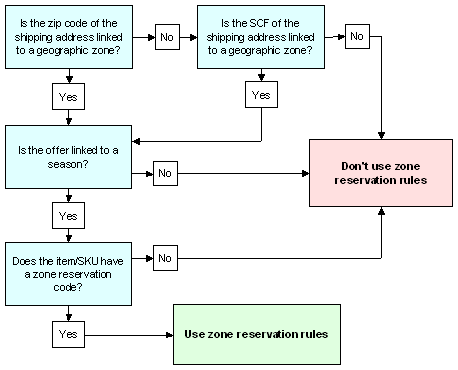
For an order line to be eligible for zone reservation processing:
- The item/SKU must be assigned a zone reservation code in the item table to identify it as a zone reservation item.
- The offer associated with the order must be linked to a season in the offer table
- The shipping address must be assigned to a geographic zone. The system uses ZIP codes or SCF codes to identify geographic zones.
- For each zone reservation code, you must define zone date windows for all geographic zones in the country.
Note:
In order for the system to search for a zone in order entry or maintenance, the Bypass Geographic Zone Searching in Order Entry/Order Maintenance (H55) system control value must be unselected.Zone Reservation Rules
How does the system use zone reservation dates? Zone reservation date windows are used in order entry or maintenance as the basis for zone reservation rules, which control the arrival date for the order line, the display of pop-up windows, and the ability to backorder zone reservation-coded items. Order lines which fall under zone reservation rules are not reserved during order entry; they are reserved during pick slip generation.
Standard Zone Reservation Rules
If the Use Alternate Zone Reservation Logic (I52) system control value is unselected, items which are eligible for zone reservation processing in order entry follow these rules based on the current date:
Prior to the season start date:
- The order line is taken as an open order, but is not reserved.
- The backorder status = F (Future order).
- The arrival date of the order = the zone start date.
- The system presents the Display Zone Reservation Dates Window if you have flagged the order type to display zone date windows.
After the season start date but prior to the zone start date:
- The order line is taken as an open order, but is not reserved.
- The backorder status = Z (Zone reservation).
- The arrival date of the order line = the current date.
- The system presents the Display Zone Reservation Dates Window if you have flagged the order type to display zone date windows.
After the zone start date but prior to the deferred cutoff date:
- The order line is taken as an open order, but is not reserved.
- The backorder status = Z (Zone reservation).
- The arrival date of the order line = the current date.
After the deferred cutoff date (backorder cutoff date) but prior to the cutoff date:
- If stock is available, the order follows the rule listed above.
- If stock is not available, the order line follows the rule below.
After the cutoff date, the Select Order Line Option Window presents two options:
- Sell out the order line
- Take the order line as a future order (backorder status = F) with an arrival date = the next season's start date
Future orders: An order line taken outside the season as a future order will have a future Arrival date and a backorder status of F (Future order). Future order lines are reserved or backordered during the Evaluate Future Orders periodic process. The order is then selected for pick slip generation when the zone opens, since this date is the arrival date for the order line.
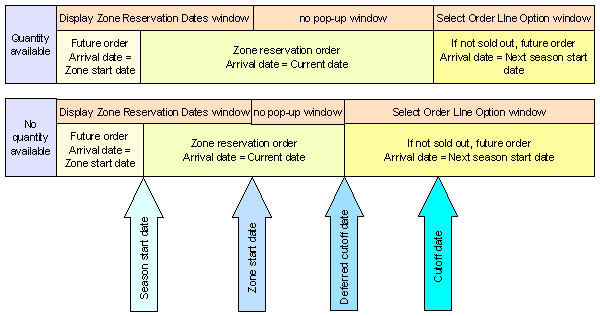
Alternate Zone Reservation Rules
Use Alternate Zone Reservation Logic (I52)
Prior to the season start date:
- The order line is taken as an open order, but is not reserved.
- The backorder status = F (Future order).
- The arrival date of the order = the zone start date.
- The system presents the Display Zone Reservation Dates Window if you have flagged the order type to display zone date windows.
After the season start date but prior to the zone start date:
- If the item has an available quantity or any open purchase orders:
- The order line is taken as an open order, but is not reserved.
- The backorder status = Z (Zone reservation).
- The arrival date of the order line = the current date.
- The system presents the Display Zone Reservation Dates Window if you have flagged the order type to display zone date windows.
- If the item has no available quantity or open purchase orders,
the Select Order Line
Option Window presents two options:
- Sell out the order line
- Take the order line as a future order (backorder status = F) with an arrival date = the next season's start date
After the zone start date but prior to the cutoff date:
- If the item has an available quantity or any open purchase orders:
- The order line is taken as an open order, but is not reserved.
- The backorder status = Z (Zone reservation).
- The arrival date of the order line = the current date.
- If the item has no available quantity or open purchase orders,
the Select Order Line
Option Window presents two options:
- Sell out the order line
- Take the order line as a future order (backorder status = F) with an arrival date = the next season's start date
After the cutoff date, the Select Order Line Option Window presents two options:
- Sell out the order line
- Take the order line as a future order (backorder status = F) with an arrival date = the next season's start date
Future orders: An order line taken outside the season as a future order will have a future Arrival date and a backorder status of F (Future order). Future order lines are reserved or backordered during the Evaluate Future Orders periodic process. The order is then selected for pick slip generation when the zone opens, since this date is the arrival date for the order line.
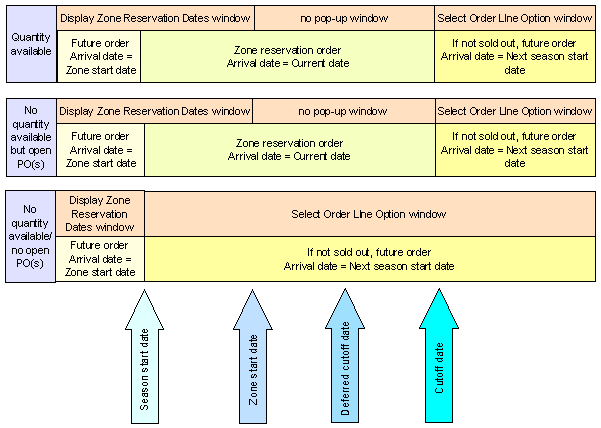
Pop-up Windows
Display Zone Reservation Dates Window
If you take an order before the start date: For zone reservation orders taken before the start date, the system displays zone reservation date information in an informational pop-up window.
Controlling the display of this window: This window displays automatically if the Zone date windows field for the order type is selected. For example, you might want to display this informational window for phone orders, but not for mail orders. See Establishing Order Types (WOTY).
Note:
This window displays only once during order entry if multiple items on the order have the same zone start date.Select Order Line Option Window
If cutoff date has passed: The system displays this window if the item is eligible for zone reservation, but not available for shipment within the zone reservation dates based on the rules used in your company. See Standard Zone Reservation Rules and Alternate Zone Reservation Rules for a discussion of each.
Choosing an option: From this window, you can:
- Enter 1 to sell out the order line, and close it immediately.
- Enter 2 to add the item as a future order. The arrival date is the Start date of the next season's zone date window for this item in this zone, as specified through Creating and Maintaining Zone Reservation Dates (WZRD). Future orders do not fall under zone reservation rules. The order is reserved through the Evaluate Future Orders periodic function.
Note:
Depending on whether you use Standard Zone Reservation Rules or Alternate Zone Reservation Rules and the current date relative to the zone reservation dates, this window might display a slightly different message. For example, if you are using Alternate Zone Reservation Rules, it is after the season start date, and there is no available or open PO quantity for the item, the window displays the messageItem is not currently available, select one of the following options. However, the options are always the same, regardless of the situation
which triggered the display of the window.
Overriding Zone Reservation Rules by Arrival Date
You can override zone reservation rules by overriding the order line's arrival date with a different date. Overriding the arrival date automatically updates the order priority to 9 (highest priority) if the Auto Update Order Priority (G45) field in the System Control table is selected. In addition, the override date works in the following ways:
- Orders taken before the start of the season: Zone reservation-coded items ordered before the Season start date, regardless of zone, are taken as future orders; the arrival date = the Start date of the zone date window. You can reserve, generate a pick slip for, and ship the item sooner than this date by overriding the arrival date for the order line. If you enter a date that is within the Reservation Lead Days (B27) specified for your company, the item ceases to be a future order, and is reserved immediately if available.
- Orders taken on or after the cutoff date: Items ordered after the cutoff date are not taken for the current season, but you can choose to accept the order as a future order with an arrival date = the start date of the next season in which you sell the item. If there is stock available, you can reserve, generate a pick slip for, and ship the item sooner than this by overriding the arrival date for the order line. If you enter a date that is within the Reservation Lead Days (B27) specified for your company, the item ceases to be a future order, and is reserved immediately. When you generate pick slips for current orders this item may be included.
- Otherwise, if stock is available: Overriding the arrival date of a zone reservation-coded item (one added with a backorder status of Z (zoned reservation) and the order date as the arrival date) does not change the backorder status of the line; however, you can select this arrival date as a criterion for pick slip generation.
Zone Reservation Rules Summary
| Additional Condition? | Zone Reservation Rule | Overriding Zone Reservation |
|---|---|---|
|
Prior to season start date |
||
|
None |
Zone reservation order line taken as future order Arrival date = zone start date Display Zone Reservation Dates Window if order type specifies |
Override the Arrival date on the order line; if you enter a date that is within the Reservation Lead Days (B27), the item ceases to be a future order, and is reserved immediately; otherwise, generate pick slip by Priority (if you have entered a date other than the current date) or Arrival date. |
|
After season start date but prior to zone start date |
||
|
Zone reservation order line taken as open order Backorder status = Z Arrival date = current date Display Zone Reservation Dates Window if order type specifies |
Override the Arrival date on the order line. Generate pick slip by Priority or Arrival date. |
|
the Use Alternate Zone Reservation Logic (I52) system control value is selected and there is no available or open PO quantity |
Select Order Line Option Window provides two options:
|
Take order as future order. |
|
After zone start date |
||
|
Zone reservation order line taken as open order Backorder status = Z Arrival date = current date No pop-up window |
Override Arrival date. Generate pick slip by Priority or Arrival date. |
|
the Use Alternate Zone Reservation Logic (I52) system control value is selected and there is no available or open PO quantity |
Select Order Line Option Window provides two options:
|
Take order as future order. |
|
After deferred cutoff date |
||
|
Zone reservation order line taken as open order Backorder status = Z Arrival date = current date No pop-up window |
Override Arrival date. Generate pick slip by Priority or Arrival date |
|
Select Order Line Option Window provides two options:
|
Take order as future order. |
|
After cutoff date |
||
|
none |
Whether or not stock is available: Select Order Line Option Window provides two options:
|
Take order as future order. Override Arrival date on order line; if new arrival date is within Reservation Lead Days (B27) and item is available, it is reserved; otherwise, generate pick slip by Priority (if you have entered a date other than the current date) or Arrival date. |
Zone Reservation Setup
Overview: All of the values specified below must be set in order for zone reservation rules to apply to an item in order entry.
SKU table: The Zone reservation code field in the SKU table indicates whether or not an order line is processed under zone reservation rules.
Offer table: The Season field in the Offer table identifies the season linked to the offer. A zoned reservation item offered in more than one season (spring and fall, for example) has more than one set of date windows (spring date windows and fall date windows). The zone reservation program uses this information to identify which season's date windows to use. Only order lines whose offers are linked to a season are eligible for zone reservation rules. See Working with Offers (WOFR).
ZIP/City/State table or SCF table: The Geographic zone field in the ZIP/City/State table, or alternatively the Geographic zone field in the SCF table identifies the geographic zone of the ship-to address. You must specify a geographic zone for each ZIP code, or alternatively for each SCF code, to which you ship zone reservation items. You can specify a geographic zone for a range of ZIP codes on the Update Postal Codes by Range Screen.
The Geographic zone in the ZIP/City/State table overrides the Geographic zone in the SCF table for zone reservation processing. The ZIP/City/State table is not company specific; zones assigned at the ZIP/City/State table applies to all companies in your system. You can define different geographic zones for different companies by leaving the Geographic zone field blank in the ZIP/City/State table and instead entering values in the Geographic zone field of the SCF table, which is specific to each company. See Working with SCF Codes (WSCF).
Either of these tables can supply the third required value for an order line to be eligible for processing under zone reservation rules.
System control values:
- Bypass Geographic Zone Searching in Order Entry/Order Maintenance (H55): must be unselected.
- Use Alternate Zone Reservation Logic (I52): controls whether the system uses Standard Zone Reservation Rules or Alternate Zone Reservation Rules
- Auto Update Order Priority (G45): updates to 9 the priority of any order on which the arrival date has been overwritten with a date other than the current date. This includes all zone reservation orders for which you have overridden the zone reservation arrival date. Orders with a priority of 9 takes precedence in pick slip generation if you specify Priority as a criterion.
Note:
You can update the priority of an order by changing the arrival date for the order, for the order ship to, or for the order detail. If you also want to change the shipping date for a zoned reservation item, you must change the arrival date on the Work with Order Line Screen (Changing/Adding an Item).Other Optional Table Values
Order Type table: The Zone date windows flag in the Order Type table controls whether to display the Display Zone Reservation Dates Window in order entry when a zoned reservation item is ordered prior to the start date for the order's shipping zone. You might want to display this window for phone orders, for example, but not for mail orders. See Establishing Order Types (WOTY) for more information.
Season table: The Start date field in the Season table determines when a zoned reservation item ordered before its Zone Start date is flagged as a future order. The Season Start date must be earlier than the start date for any zone date windows. Zoned reservation items ordered before this earlier Season Start date, are processed as future orders with an arrival date = the zone window start date; they do not fall under zone reservation rules. If the season Start date is left blank, all orders taken before the zone reservation Start date fall under zone reservation rules.
The End date field in the season table is informational only. See Working with Season Codes (WSEA) for more information.
Order Ship-To table: The Geographic zone field in the order ship-to table is automatically populated during order entry for zoned reservation items, and can be used during pick slip generation as a selection criterion.
Reserving Items/Generating Pick Slips
Order lines which fall under zone reservation rules are not reserved or back ordered when the order is taken; they are reserved or back ordered when you generate pick slips, using option 10 (batch reservation). You can generate pick slips for zone reservation-coded items by selecting criteria such as geographic zones, SCF code range, arrival date range.
Zone Reservation/Long SKU Class
Zone reservation codes cannot be used as a selection option for pick slip generation; however, you can generate pick slips for specific long SKU classes. If you designate long SKU classes to parallel zone reservation codes, you can use this selection option to generate pick slips for items with a specific zone reservation code. See Working with Long SKU Classes (WLSC).
Other Information to Note
Backorder reservation: An item/SKU which has been assigned a zone reservation code is processed under zone reservation rules only if the additional requirements for the zone reservation program are in place; otherwise, a zone reservation-coded item follows the standard order entry process. However, a zone reservation-coded item which is backordered under standard order entry procedure is not reserved during backorder reservation (EBO ASYNC) or the Reserve Backorders periodic process even if stock is available. You can reserve backordered stock for these items through Working with Interactive Reservation (MIRV).
Generic order interface: If an item is subject to zone reservation, the system applies the Standard Zone Reservation Rules or Alternate Zone Reservation Rules based on your setup. However, if the zone reservation rules that apply to the item would normally display the Select Order Line Option Window in order entry, the system always adds the item as a future order.
If you are using the Alternate Zone Reservation Rules and you attempt to maintain or review a suspended order that does not yet have payment information, the order does not reflect the zone reservation rules. The zone reservation rules do not apply until the order goes through the editing process.
Supplier Direct Fulfillment Processing
Purpose: Order Broker’s Supplier Direct Fulfillment module is an Oracle application that provides a collaborative, browser-based environment for retailers and vendors to share order, customer, and shipping information related to Drop Ship Processing, and to automatically process drop ship orders.
Order Broker and its Supplier Direct Fulfillment module are sold as separate products. For more information about purchasing Order Broker’s Supplier Direct Fulfillment, contact your Oracle representative.
In this topic:
- Supplier Direct
Fulfillment Information Flow
- What Does Order Management System send to Order Broker’s Supplier Direct Fulfillment Module?
- What Does Order Broker’s Supplier Direct Fulfillment Module send to Order Management System?
- Creating or Updating Vendors in Order Broker
- Creating Drop Ship Orders for Order Broker’s Supplier Direct Fulfillment Module
- Sending Drop Ship Purchase Order Information to the Supplier Direct Fulfillment Module
- Viewing Errors and Re-entering Orders in Error
- Shipping Orders through the Supplier Direct Fulfillment Module
- Updates to Order Broker Drop Ship Purchase Orders
- Drop Ship Reports
- Supplier Direct Fulfillment Backorder Notice Processing
- Sample Drop Ship Messages between Order Management System and Order Broker
Supplier Direct Fulfillment Information Flow
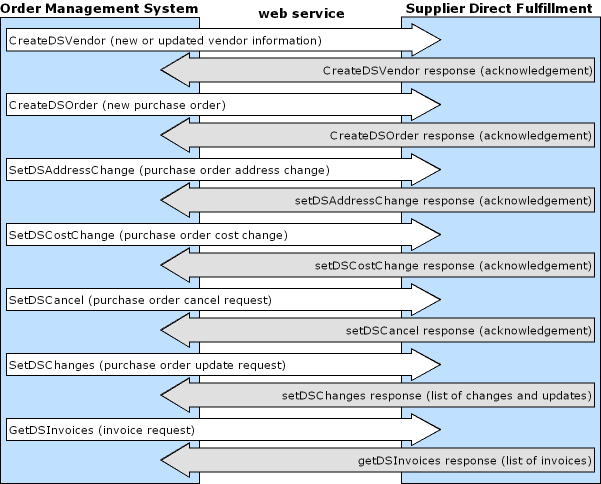
In this topic:
- What Does Order Management System send to Order Broker’s Supplier Direct Fulfillment Module?
- What Does Order Broker’s Supplier Direct Fulfillment Module send to Order Management System?
- Creating Drop Ship Orders for Order Broker’s Supplier Direct Fulfillment Module
- Sending Drop Ship Purchase Order Information to the Supplier Direct Fulfillment Module
- Viewing Errors and Re-entering Orders in Error
- Shipping Orders through the Supplier Direct Fulfillment Module
What Does Order Management System send to Order Broker’s Supplier Direct Fulfillment Module?
Order Management System sends the following information to Order Broker for Supplier Direct Fulfillment:
- Vendor: current name and address
- New purchase orders
- Purchase order address changes
- Purchase order cost changes
- Purchase order cancel requests
What Does Order Broker’s Supplier Direct Fulfillment Module send to Order Management System?
Order Broker’s Supplier Direct Fulfillment module sends the following information to Order Management System:
- Purchase order acknowledgements
- Purchase order updates, including address change and cancellation acceptances or rejections, status changes, and changes to accepted ship dates
- Purchase order shipment confirmations
Creating or Updating Vendors in Order Broker
Order Management System sends the CreateDSVendor message for each vendor whose Drop ship output field on the Second Create Vendor Screen to OROB drop shipping when you use the Downloading Drop Ship Vendors (ECSV) option. If the vendor already exists in Order Broker, the existing information is overwritten. See the CreateDSVendor Message Samples for the vendor information that Order Management System sends to Order Broker.
You can also use the Order Broker screens to create or update a vendor, and need to use these screens to specify additional vendor configuration options, such as assignment of carriers (ship vias), pack slip output, and the creation of vendor user IDs who can log into the Vendor Portal.
Note:
You can also create a vendor through the CreateDSOrder message sent through Selecting Vendors for Drop Ship Processing (MDSP) if the vendor does not already exist in Order Broker; however, this creates the vendor with minimal information, and you will need to complete vendor setup, typically through the Order Broker screens.Creating Drop Ship Orders for Order Broker’s Supplier Direct Fulfillment Module
You must identify the vendor for each item flagged for drop ship, and typically use the vendor item record to specify additional information about the item to include on the purchase order. You flag a drop ship vendor to use Order Broker’s Supplier Direct Fulfillment module by setting the vendor’s Drop ship output field to OROB drop shipping. The Selecting Vendors for Drop Ship Processing (MDSP) option determines whether to send purchase orders to Order Broker based on this setting.
You can view all unprocessed drop ship orders, regardless of whether the vendor is flagged for Order Broker drop shipping or any other setting, using the Displaying Unprocessed Drop Ship Items (DUDS) menu option.
D/S PO history: When you create the purchase order through Selecting Vendors for Drop Ship Processing (MDSP), the Display P/O Drop Ship Screen displays the message: Drop Ship PO Created.
Sending Drop Ship Purchase Order Information to the Supplier Direct Fulfillment Module
You create and send drop ship purchase orders through the Selecting Vendors for Drop Ship Processing (MDSP) menu option. For drop ship purchase orders whose vendors are flagged for OROB drop shipping, the system:
- Creates drop ship purchase order records.
- Sends the CreateDSOrder message to Order Broker to create the purchase order for any drop ship items on the order for each vendor. Multiple items are included on the same purchase for a vendor, regardless of whether the items are flagged to ship alone. See the CreateDSOrder Message Samples for details on the information included in the message.
When Order Broker receives a purchase order, it sends an email notification to the vendor indicating that there are drop ship purchase orders to be fulfilled.
The vendor can access the purchase order information in the Order Broker Vendor Portal. At this point, the drop ship purchase order has been created and sent, but not yet selected by the vendor for fulfillment.
Note:
You can also print or reprint a drop ship purchase order using the Printing Purchase Orders (MPRP) menu option. Printing or reprinting a drop ship purchase order does not resend the purchase order to Order Broker.D/S PO history: When Order Management System sends the purchase order to Order Broker, the Display P/O Drop Ship Screen displays the message: PO available to vendor.
Required Information in Order Broker
When you use Selecting Vendors for Drop Ship Processing (MDSP) to send a new drop ship purchase order to Order Broker through the CreateDSOrder message, the information in the message includes:
- vendor: If the vendor does not already exist in Order Broker, Order Broker creates the record using the vendor code, name, and email address specified; however, this is the only vendor information included in the CreateDSOrder message, and you will need to complete vendor configuration in Order Broker. See Creating or Updating Vendors in Order Broker for information on sending current vendor name and address information to Order Broker.
Order Broker does not update an existing vendor based on the code, name, or email address passed in the CreateDSOrder message.
- carrier: If the ship via does not already exist in Order Broker as a valid carrier, Order Broker creates a new carrier based on the ship via code; however, this is the only carrier information included in the CreateDSOrder message, and you will need to complete carrier configuration in Order Broker. If the ship via code is a single position, it is passed with a padding zero; for example, a code of 7 is passed as 07.
- item: If the item does not already exist in Order Broker as a valid item, and Order Management System is the system of record in your Order Broker organization, Order Broker creates the item and vendor item, using the information passed in the CreateDSOrder message.
The drop ship item and vendor item in Order Broker do not need to match an existing product imported into Order Broker as part of Order Broker processing, and the item does not need to be flagged as OROB eligible in Order Management System.
- brand: The brand you set up through Working with Retail Brands (WRBD) must match a brand you have created in Order Broker.
For more information: See the CreateDSOrder Message Samples for details on the data passed to Order Broker from Order Management System.
Special Handling on Orders Sent to the Supplier Direct Fulfillment Module
The Supplier Direct Fulfillment interface supports only custom special handling for drop ship items. See the Work with Special Handling Screen for information on entering custom special handling instructions.
To set up custom special handling for a drop ship item, see Establishing Custom Special Handling Formats (WSHF).
Order and Gift Messages
The Supplier Direct Fulfillment interface sends the following messages for a drop ship purchase order:
- Order messages or gift messages: Up to 8 total order header (sales order) messages with a Print flag setting of Picks, Both, or Gift msg can print below the ship-to address at the top of the pack slip.
- Order line messages: You can send up to 99 order line messages for a drop ship order line. Order line messages identified in Order Management System with a Print flag setting of Picks or Both print below the order line on the pack slip.
Viewing Errors and Re-entering Orders in Error
You can use the Working with Drop Ship Errors (WDSE) menu option to review different types of drop ship errors, including errors related to sending a purchase order to Order Broker.
You cannot resend a drop ship purchase order if Order Broker does
not receive it; instead, you can recreate the order as a new order
to process it, or retrieve the CreateDSOrder message from Order Broker’s xml_ds.log and resend it to Order Broker if the message
was logged.
Requesting Updates from Order Broker
To obtain updates on vendor activity related to drop ship purchase orders, the CDC async job periodically sends the GetDSChanges request message to Order Broker for each company whose Use OROB Drop Shipping (H13) system control value is selected. Possible activities include:
- generating the pack slip
- acknowledgement of the purchase order from an integrated vendor
- shipment: see Shipping Orders through the Supplier Direct Fulfillment Module
- acceptances or rejections of cancel requests: see Cancelling Order Broker Drop Ship Order Lines
- vendor changes to due dates or a purchase order line’s hold status: see GetDSChanges Message Samples
Examples: See the event listing under the GetDSChanges
Response Message from Order Broker for examples of updates,
and see the Display P/O Drop Ship Screen for examples of
the related history messages.
How many changes sent? The OROB_PURCHASING_SERVICES_MAX_UPDATES in Working with Customer Properties (PROP) determines the maximum number of changes to request for each company at a time. If the number of changes since the last request exceeds this maximum, Order Broker sends any additional changes in response to the next GetDSChanges request.
Shipping Orders through the Supplier Direct Fulfillment Module
When your vendor completes shipment of a drop ship purchase order line, the Order Management System purchase order line is closed, and the corresponding Order Management System order line is also closed. Order Management System automatically performs shipment confirmation updates for the order and the purchase order.
Depending on the carrier settings you have specified in Order Broker, vendors may be required to enter or upload shipping-related information (including carrier (ship via), tracking number, rate, weight, and ship date) for shipments. This shipment information is transmitted to Order Management System and can be available to the customer through, for example, the shipment confirmation email.
If the carrier does not match a valid ship via: If the carrier passed for a shipment in the GetDSChanges response message does not match a valid ship via, Order Management System uses the existing ship via on the order. In this case, the tracking number link in the shipment confirmation email might not be a valid link for the ship via indicated.
Order Management System does not require that there be a valid SCF/ship via record for the carrier passed for the shipment and the shipping address on the order.
Order Broker sends shipment information to Order Management System in the GetDSChanges response message. See the GetDSChanges Message Samples for more information.
D/S PO history: When Order Management System receives a shipment confirmation update from Order Broker, the Display P/O Drop Ship Screen displays a message such as: Item Shipped 11/02/13.
Updates to Order Broker Drop Ship Purchase Orders
Overview: The changes that you can apply to purchase orders once they are sent to Order Broker are described below.
Note:
Changes can be applied to purchase orders only if the vendor uses the Vendor Portal screens. If the vendor uses the vendor integration rather than Vendor Portal screens to work with purchase orders, the changes are not sent to the integrated vendor’s system.Cancelling Order Broker Drop Ship Order Lines
You can request to cancel a Order Broker drop ship order line at the Display P/O Drop Ship Screen, available through standard Order Inquiry or Purchase Order Inquiry. Order Management System sends the SetDSCancel message to Order Broker. It is not possible to cancel a partial quantity. If the vendor has:
- not yet generated a pack slip for the purchase order line, Order Broker cancels the line automatically. The cancellation is noted in the next GetDSChanges response message from Order Broker, and Order Management System cancels the line.
- already generated a pack slip for the purchase order line or put
the line on hold, Order Broker notifies the vendor that there is a
cancellation request pending and displays related messages on various
screens in the Vendor Portal. If the vendor:
- accepts the cancel request, Order Broker cancels the line automatically. The cancellation is noted in the next GetDSChanges response message from Order Broker, and Order Management System cancels the line. Similarly, if the line goes back to New Order status in Order Broker if the vendor voids the pack slip, Order Broker cancels the line automatically.
- declines the cancel request Order Broker does not cancel the line. Order Broker sends an email notification to your PO Status Notification email address specified through its Drop Ship Preferences screen. The rejection is noted in the next GetDSChanges response message from Order Broker, and Order Management System does not cancel the line.
- confirms shipment without responding to a cancel request, Order Broker closes the purchase order line. The shipment is noted in the next GetDSChanges response message from Order Broker, and Order Management System bills the line.
If line is already shipped? If the cancel request arrives in Order Management System after the vendor has confirmed shipment of the line, Order Broker automatically rejects the cancel request and does not perform any additional updates, but does send an email notification to your PO Status Notification email address specified through its Drop Ship Preferences screen.
You can generate a report of pending cancellation requests using the Printing Drop Ship Reports (PDSR) menu option. See Drop Ship Reports.
D/S PO history: When you send a cancellation request to Order Broker, the Display P/O Drop Ship Screen displays the message: Cancel Request Sent. If:
- the vendor declines the cancel request, the message is Cancel Request Rejected.
- the vendor accepts the cancel request, or the cancellation applies automatically because the vendor has not yet begun processing the purchase order, the message is Cancel Request Confirmed
- the cancellation is rejected automatically because the vendor has shipped the line, there is no message noting the automatic rejection.
Secured feature: If you have authority to
the Cancel OROB Drop Ship PO (J04) secured feature,
you can cancel a Order Broker drop ship purchase order line using
the Cancel option on the PO Maintenance - Maintain Detail Screen. In
this situation, the system does not send a cancel request to Order
Broker and instead immediately performs a full cancellation, cancelling
the purchase order line and order line, removing the printed quantity
on the order line, writing an order transaction history message: DS PO line canceled, and updating the drop ship status of
the line to cancelled.
Note:
- The only situation in which you should use the Cancel option on the PO Maintenance - Maintain Detail Screen to cancel a Order Broker drop ship purchase order line is if you have previously sent a cancel request to Order Broker and did not receive a response indicating whether the vendor confirmed or rejected the cancellation.
- Because the cancellation updates the drop ship status of the line to cancelled, you cannot use the cancel request option on the Display P/O Drop Ship Screen to send a cancellation request to Order Broker. However, if Order Broker returns an update in the GetDSChanges response message for the order line that updates its status to an open status, such as Held, after the cancellation has been performed, you can use the cancel request option to send a cancellation request to Order Broker.
- If the GetDSChanges response message includes a shipment confirmation from Order Broker after the line has been cancelled, Order Management System does not update the line as shipped, but does update order transaction history with the shipment confirmation.
For more information: See the SetDSCancel Message Samples for details on the information sent to Order Broker for a cancellation request.
Changing Address and Cost Information
Changing Address Information
When you maintain an order that includes at least one Order Broker drop ship PO line item which has been sent to Order Broker and has not yet been shipped, and the changes to the order include an update to the ship-to address, Order Management System sends the updated address information to Order Broker in the SetDSAddressChange message.
Sold-to same as ship-to? If the sold-to and the ship-to address are the same, then the SetDSAddressChange message includes a flag indicating to apply the same update to both.
Updates in Order Broker: Order Broker creates a record of the original and changed ship-to address and:
- If all lines on the PO are in a new (not in process) status, automatically updates the address information and does not generate an email to the vendor.
- If any line on the PO is already in process, generates an email
notification to the vendor about the requested address change; also,
various screens in the Vendor Portal display a warning message about
the requested change. If the vendor:
- declines the address change, Order Broker sends an email notification of the rejection to your PO Status Notification email address specified through its Drop Ship Preferences screen.
- accepts the address change, Order Broker updates the address for all open (unshipped, uncanceled) lines.The vendor then needs to void and reprint the pack slip in order to generate a pack slip with the correct address.
- If all lines on the PO are in shipped or cancelled status, Order Broker automatically rejects the address change and sends an email notification of the rejection to your PO Status Notification email address specified through its Drop Ship Preferences screen.
Conditions:
- If you update a customer’s address in any way besides using order maintenance to maintain the order that includes the drop ship purchase order, the address change is not sent to Order Broker.
- If there are additional open purchase orders for the same customer being fulfilled through the Supplier Direct Fulfillment module, Order Management System does not send address updates to Order Broker for these purchase orders.
- If you change the sold-to customer’s address but the order is shipping to a different address, Order Management System does not send an address update to Order Broker.
- If you change information that is not part of the shipping address, Order Management System does not send an address update to Order Broker.
D/S PO history: When you send an address change request to Order Broker, the Display P/O Drop Ship Screen displays the message: Address change sent to vendor. No additional drop ship purchase order history is written for address changes, regardless of vendor action or automatic acceptance or rejection.
For more information: See the SetDSAddressChange Message Samples for details on the information sent to Order Broker for an address change request.
Changing Cost Information
When you update the Cost field on the PO Maintenance - Change PO Detail Screen, Order Management System sends the SetDSCostChange message to Order Broker. Order Broker creates a record of the original and updated PO cost, and updates the PO with the new cost. No action by the vendor is required.
D/S PO history: When you change the cost of a purchase order line, the Display P/O Drop Ship Screen displays the message Cost change sent to vendor if you advance to the screen through Purchase Order Maintenance (MPOI). This message is not displayed in order inquiry.
For more information: See the SetDSCostChange Message Samples for details on the information sent to Order Broker for a cost change request.
Drop Ship Reports
You can use the Printing Drop Ship Reports (PDSR) menu option to generate reports for drop ship purchase orders fulfilled through the Supplier Direct Fulfillment module:
- Drop Ship Integration Items on Hold from Vendor Report
- Drop Ship Integration Items with Revised Due Date Report
- Drop Ship Integration Items Pending Cancellation Report
- Drop Ship Integration Items Confirmed Cancellation Report
- Drop Ship Integration Items Sent to Integrated System Report
- Drop Ship Integration Items Pending Shipment Report
- Drop Ship Integration Items Shipped Report
Supplier Direct Fulfillment Backorder Notice Processing
Backorder notices for drop ship items fulfilled through the Supplier Direct Fulfillment module are based on accurate expected ship date information that your vendors communicate to Order Management System. Because expected shipment information is readily available for these drop ship items, the interface evaluates drop ship items for backorder notices in a manner similar to the way it evaluates non-drop-ship backordered items. The integration offers the following advantages over regular drop ship processing:
- When you enter an order for a drop ship item fulfilled through the Supplier Direct Fulfillment module, the system calculates an expected ship date based on vendor item Lead days plus the Drop Ship Lead Days (H36).
- When your vendor revises the expected ship date for a drop ship order line, the expected ship date is updated on the Order Management System order. This updated expected ship date is included on the backorder notice to the customer.
- Drop ship items fulfilled through the Supplier Direct Fulfillment module are eligible for immediate backorder card notices, if immediate notices are selected for the order type.
Setup for backorder notifications: If you want to generate backorder notices for an item fulfilled through the Supplier Direct Fulfillment module:
- leave the Suppress backorder card field in the SKU table unselected.
- make sure the Unconditional Suppression of Backorder Card (F19) system control value is unselected.
- set accurate Lead days for the vendor item, using the Working with Vendor Items (WVNI) menu option.
- set the Drop Ship Lead Days (H36) system control value to the number of days you want to add to the date passed to Order Broker to calculate the Expected ship date in Order Management System.
Due date calculation: For a purchase order
line fulfilled through the Supplier Direct Fulfillment interface,
the due date sent to the vendor and the Expected ship date to
present to the customer are calculated as: Current date +
Vendor item Lead days + Drop Ship Lead Days (H36).
Future arrival date? An order line with a future Arrival date will not be eligible for processing through Selecting Vendors for Drop Ship Processing (MDSP) until the line’s Arrival date is within the vendor item lead days for the item plus the Drop Ship Lead Days (H36).
When the expected ship date passes with no shipment: If the Expected ship date passes, the Next BO card date has been reached, and the item has not been shipped, the backorder notification program generates a notification to the customer. In this case, the new Expected ship date reported to the customer is calculated by adding the FTC -- # of Days for Items without Expected Ship Date (C71) to the date you generate the backorder notices.
Example: When the expected ship date passes but the order has not shipped:
- Order date: 9/10
- Arrival date: 9/10
- Vendor item lead days: 14
- Drop ship lead days (H36): 3
- Expected delivery date [Current date + Vendor item lead days + Drop ship lead days]: 9/27
- FTC -- # of Days for Items without Expected Ship Date (C71): 30
| Date | Action | Backorder Notice Result (GBOC) |
|---|---|---|
|
9/10 |
You enter the order. |
No notice is produced (Immediate Backorder Notification is set to N). Expected ship date on the order is 9/27. |
|
9/27 |
Expected ship date expires but the order has not shipped. |
Backorder notice is generated with new expected ship date: 10/25. (9/27 + FTC -- # of Days for Items without Expected Ship Date (C71)). |
When the vendor revises the expected ship date: When the vendor revises an expected ship date, the system updates the Expected ship date to reflect your vendor’s entry. If the Expected ship date is later than the date calculated when you entered the order, and the Next BO card date for the line has been reached, the backorder notification program generates a notification with the revised date the next time you generate notifications.
See System Control Values Related to Order Broker’s Supplier Direct Fulfillment Module for information on system control value settings.
Example:
- Order date: 9/10
- Arrival date: 9/10
- Vendor item lead days: 14
- Drop ship lead days (H36): 3
- Expected delivery date [Current date + Vendor item lead days + Drop ship lead days]: 9/27
| Date | Action | Backorder Notice Result (GBOC) |
|---|---|---|
|
9/10 |
You enter the order. |
No notice is produced (Immediate Backorder Notification for the order type is unselected). Expected ship date on the line is 9/27. |
|
9/20 |
Your vendor revises the expected ship date to 10/14. |
If the Next BO card date has been reached, a backorder notice is generated with the new expected ship date of 10/14. |
|
10/14 |
Expected ship date expires but the order has not shipped. |
If the Next BO card date has been reached, a backorder notice is generated with the new expected ship date of 11/13 (10/14 + FTC -- # of Days for Items without Expected Ship Date (C71)). |
Immediate backorder notice? For drop ship items processed through the Supplier Direct Fulfillment interface, you have the option to generate immediate backorder notifications to inform your customers of an accurate expected delivery date. Immediate backorder notifications are controlled by Immediate B/O notice setting for the order type, set up in the Establishing Order Types (WOTY) menu option.
Note:
The Number of Days to Delay Initial Backorder Notice (D89) system control value does not apply to items fulfilled through the Supplier Direct Fulfillment module.Sample Drop Ship Messages between Order Management System and Order Broker
Purpose: Below are samples of the messages passed between Order Management System and Order Broker to support the Supplier Direct Fulfillment integration.
For more information: See the Order Broker Operations Guide for complete descriptions of these messages.
- CreateDSVendor Message Samples
- CreateDSOrder Message Samples
- GetDSChanges Message Samples
- SetDSCancel Message Samples
- SetDSAddressChange Message Samples
- SetDSCostChange Message Samples
CreateDSVendor Message Samples
Purpose: Order Management System sends the CreateDSVendor message for each vendor whose Drop ship output field on the Second Create Vendor Screen to OROB drop shipping when you use the Downloading Drop Ship Vendors (ECSV) option.
For more information: See the Downloading Drop Ship Vendors (ECSV) option and the Order Broker Operations Guide.
CreateDSVendor Request Message to Order Broker
Information in this message includes:
version= the OROB_PURCHASING_SERVICES_MESSAGE_VERSION in Working with Customer Properties (PROP). See Property Settings for the Supplier Direct Fulfillment Integration for background.- destination = from the OROB Account (K49) system control value
requesting_system_cd= from the OROB System (K50) system control valuevendor_cd= the Order Management System vendor number- vendor name, contact name, and address information = from the
vendor name and address (not the remit-to address or the contact address),
however:
- the email address is from the first vendor contact record that you created (not based on the vendor contact sequence number)
- the address includes a maximum of 3 address lines
<der>
<datetime>2013-09-09</datetime>
<version>4.5</version>
<source>OROMS</source>
<destination>OROB</destination>
</message_header>
<message_body>
<vendor>
<requesting_system_cd>6</requesting_system_cd>
<vendor_cd>257</vendor_cd>
<vendor_name>VENDOR NAME </vendor_name>
<address1>12345 SAMPLE STREET</address1>
<address2></address2>
<address3></address3>
<address4></address4>
<suite></suite>
<city>WESTBOROUGH</city>
<province>MA</province>
<postal>01581</postal>
<country>USA</country>
<email>ejohnson@example.com</email>
<telephone></telephone>
<ext></ext
<fax></fax>
<contact_name></contact_name>
</vendor>
</message_body>
</ns2:create_ds_vendor_request_message>
</ns2:CreateDSVendor>
CreateDSVendor Response Message from Order Broker
Order Broker returns a response such as the following when it receives the CreateDSVendor request message.
<ns2:CreateDSVendorResponse xmlns:ns2="http://microsretail.com/LocatePurchasing">
<create_ds_vendor_response_message>
<message_header xaction_response="OK" xaction_type="INFO">
<datetime>2013-09-09T16:40:43.668</datetime>
<version>4.5</version>
<source>OROB</source>
<destination>OROMS</destination>
</message_header>
<message_body>
<response response_code="0" vendor_cd="257">
<response_description>Vendor Updated</response_description>
</response>
</message_body>
</create_ds_vendor_response_message>
</ns2:CreateDSVendorResponse>CreateDSOrder Message Samples
Purpose: When you use the Selecting Vendors for Drop Ship Processing (MDSP) menu option to generate drop ship purchase orders, Order Management System uses a message such as the following to send drop ship purchase orders to Order Broker for vendors whose Drop ship output field is set to OROB drop shipping.
For more information: See Sending Drop Ship Purchase Order Information to the Supplier Direct Fulfillment Module and the Order Broker Operations Guide.
CreateDSOrder Message to Order Broker
Information in this message includes:
po_header:
version= the OROB_PURCHASING_SERVICES_MESSAGE_VERSION in Working with Customer Properties (PROP). See Property Settings for the Supplier Direct Fulfillment Integration for background.destination= from the OROB Account (K49) system control valuepo_no= the Order Management System purchase order numberbrand_cd= The code identifying the retail brand associated with the source code on an order header. Must be a valid brand in Order Broker. A retail brand links to a source code through the entity associated with the division specified for the source code. See Working with Retail Brands (WRBD) for more information.vendor_cd= The code identifying the vendor. If this code does not match an existing vendor in Order Broker, Order Broker creates a new vendor, using this code, the vendor_name, and the vendor_email; however, additional configuration is required for the vendor’s preferences, assigned carriers, and user profiles with authority the Vendor Portal. If the vendor already exists in Order Broker, the CreateDSOrder message does not update the name or email address.requesting_system_cd= from tthe OROB System (K50) system control valuerequesting_location_cd= from the OROB Default Location (K51) system control valuebuyer_cdandbuyer_name= from the buyer on the first purchase order line.po_entered_date= the date when you generated the purchase order and sent it to Order Broker. May not be the same as the order date or the created date for the order.discount_percentage= from the purchase order header. Defaults from the Discount % defined for the vendor. No discount amount is passed.shipping_instructions= set toDRP SHP ORD#12345678, where12345678is the originating order number. Updates the Shipping instructions for the purchase order in Order Broker. Displayed in the Vendor Portal, but not printed on the pack slip.retailer_currency_cd,vendor_currency_cd, andcurrency_conversion_rate= The currency on the order, the vendor’s currency, and the conversion rate between them. The retailer and vendor currencies should be the same, and the conversion rate should be1.000. Order Broker’s Supplier Direct Fulfillment module does not currently support currency conversion.
sales_order:
order_id= the Order Management System order number and ship-to number, separated by a hyphen (for example,12345-001). Displayed on Vendor Portal screens, where the Vendor can use it for searching.freight_amount,order_additional_freight_charges, andorder_additional_charges= Included in the shipping and handling total on the pack slip.gift= from the Gift flag on the order. If set to Y, no prices or charges print on the pack slip.ship_complete= from the Ship complete flag on the order. Does not enforce shipping complete in Order Broker.balance_due= does not print on the pack slip.freight_tax= the tax on freight, if any. The Tax on Freight (B14) system control value controls whether you tax freight for any shipping addresses. Included in the first pack slip for the purchase order.sold_to: thecustomer_noand customer sold-to name and address print on the pack slip, with the exception of the prefix and suffix, middle initial, third and fourth address lines, email, phone numbers, and country.ship_to: the shipping name and address print on the pack slip, with the exception of the prefix and suffix, third and fourth address lines, email, phone numbers, and country. Includes an attention line if specified.order_messageandgift_message= Up to 8 order header (sales order) messages with a Print flag setting of Picks, Both, or Gift msg print below the ship-to address at the top of the pack slip.payment= updates the Order Broker database, but not displayed to the vendor and not printed on the pack slip. Includes the description of each pay type used, and the amount charged for prepaid payment methods.
po_detail:
external_ref_number= set to 006-0000412-001, where006is the company number,412is the purchase order number, and001is the ship-to number. Order Broker passes this number in the GetDSChanges response message, and Order Management System uses this information to identify the purchase order and ship-to.retailer_item_idandretailer_item_description= the item and SKU, and the item description. Creates a new product in Order Broker if it does not already exist, provided the requesting system is the default system for the organization in Order Broker; however, the new product is not used as parto of the Order Broker.vendor_item_idandvendor_item_description= the vendor item and vendor item description. Creates a new vendor item if it does not already exist. If there is no vendor item record in Order Management System, the item/SKU and item description are passed instead.item_upc_cdoritem_ean_cd= from the UPC or EAN codes, if any, set up for the item or SKU. If there are multiple UPC or EAN codes, the first code of each time is included.po_unit_priceandvendor_unit_price= from the vendor item unit price. If there is no vendor item record, from the item or SKU cost.po_uom_codeandvendor_uom_code= from the vendor item unit of measure code. Informational only; Order Broker does not support unit of measure conversion for drop ship purchase orders.po_qty_orderedandvendor_ordered_qty= all unit quantities should be the same; Order Broker does not support unit of measure conversion for drop ship purchase orders.carrier_code= from the ship via, if any, associated with the vendor item; otherwise, from the ship via on the order header. The pack slip prints the ship via for the first vendor item, if any; otherwise, the pack slip prints the ship via from the order header. The ship via codes and purchase order ship via codes in Order Management System should match the carrier codes in Order Broker.po_line_due_date= calculated using the vendor item lead days plus the Drop Ship Lead Days (H36). See Supplier Direct Fulfillment Backorder Notice Processing for a discussion.
order_detail:
sales_order_qty_ordered= should be the same as thepo_qty_orderedandvendor_ordered_qty. Order Broker does not support unit of measure conversion for drop ship purchase orders.sales_order_unit_price= the customer’s unit price. Prints on the pack slip.order_extended_freight= the total freight for the order line. Included only if the source code uses a line-level freight method.order_line_customization_charge= the customer’s special handling charge for the item.order_line_gift_wrap= set to Y if the item requires gift wrap; otherwise, set to N.order_line_ship_alone= set to Y if the item is flagged to ship alone. Does not enforce shipping alone in Order Broker.order_line_message= Includes order line messages identified with a Print flag setting of Picks or Both. Separate message lines are separated by a new line character. The messages print below the order line on the pack slip.tax= the total tax for each line is included with adescriptionof Tax. If there are additional tax buckets, such asGSTorPST, the Tax total includes the amounts in these buckets.unit_ship_weight= Used as part of the integrated shipping option in Order Broker. From the:- Ship weight from the SKU, if any; otherwise, the
- Ship weight from the item, if any; otherwise, the
- Sell weight from the SKU, if any; otherwise, the
- Sell weight from the item, if any; otherwise, no weight is passed.
customizations:
customization_code= from the Field label for the special handling format. Prints on the pack slip.customization_message= from the special handling input. Prints on the pack slip.
ns2:CreateDSOrder xmlns:ns2="http://microsretail.com/LocatePurchasing">
<ns2:create_ds_order_request_message>
<message_header>
<datetime>2013-07-23</datetime>
<version>4.5</version>
<source>OROMS</source>
<destination>OROB</destination>
</message_header>
<message_body>
<po_header>
<request_id>6-412</request_id>
<po_no>412</po_no>
<brand_cd>456</brand_cd>
<vendor_cd>203</vendor_cd>
<vendor_name>MATCHES VENDOR IN LOCATE</vendor_name>
<vendor_email>flast@example.com</vendor_email>
<requesting_system_cd>6</requesting_system_cd>
<requesting_location_cd>1</requesting_location_cd>
<buyer_cd>HEB</buyer_cd>
<buyer_name>BUYER NAME</buyer_name>
<po_entered_date>2013-07-23</po_entered_date>
<discount_percentage>0.0000</discount_percentage>
<discount_amount>0.00</discount_amount>
<shipping_instructions>DRP SHP ORD#00012179</shipping_instructions>
<retailer_currency_cd>USA</retailer_currency_cd>
<vendor_currency_cd>USA</vendor_currency_cd>
<currency_conversion_rate>1.0000</currency_conversion_rate>
<sales_order>
<order_id>12179-001/order_id>
<freight_amount>10.00</freight_amount>
<order_additional_freight_charges>0.00</order_additional_freight_charges>
<order_additional_charges>0.00</order_additional_charges>
<gift>N</gift>
<ship_complete>N</ship_complete>
<balance_due>0.00</balance_due>
<sold_to customer_no="144">
<name>
<company_name>COMPANY NAME</company_name>
<prefix>MR.</prefix>
<first>FIRST</first>
<middle>Q</middle>
<last>LAST</last>
<suffix>JR.</suffix>
</name>
<address>
<attention></attention>
<address1>257 SAMPLE STREET</address1>
<address2>FIRST FLOOR </address2>
<address3>THIRD ADDRESS LINE</address3>
<address4>FOURTH ADDRESS LINE</address4>
<apt>APT 1234</apt>
<city>WORCESTER</city>
<province>MA</province>
<postal>01602</postal>
<email>ejohnson@example.com</email>
<phone1>(508) 555-0100</phone1>
<phone2>(508) 555-0102</phone2>
<country>USA</country>
</address>
</sold_to>
<ship_to>
<name>
<company_name>COMPANY </company_name>
<prefix>MR.</prefix>
<first>FIRST</first>
<middle>Q</middle>
<last>LAST</last>
<suffix>JR.</suffix>
</name>
<address>
<attention></attention>
<address1>10 SAMPLE STREET</address1>
<address2>FIRST FLOOR</address2>
<address3>THIRD ADDRESS LINE</address3>
<address4>FOURTH ADDRESS LINE</address4>
<apt>APT 3B</apt>
<city>WORCESTER</city>
<province>MA</province>
<postal>01602</postal>
<email>name@example.com</email>
<phone1>(508) 555-0100</phone1>
<phone2>(508) 555-0101</phone2>
<country>USA</country>
</address>
</ship_to>
<order_message></order_message>
<gift_message></gift_message>
<payments>
<payment line_item_no="1">
<tender_description>MASTERCARD</tender_description>
<tender_amount>0.00</tender_amount>
<tender_account></tender_account>
</payment>
</payments>
<freight_tax>0.82</freight_tax>
</sales_order>
</po_header>
<po_details>
<po_detail po_line_no="1">
<external_ref_number>006-0000412-001</external_ref_number>
<retailer_item_id>SWADDLER </retailer_item_id>
<retailer_item_description>EMBROIDERED FLANNEL BABY BLANKET</retailer_item_description>
<vendor_item_id>V203SWADDLER</vendor_item_id>
<vendor_item_description>EMBROIDERED BABY BLANKET</vendor_item_description>
<po_unit_price>20.00</po_unit_price>
<po_uom_code>EA</po_uom_code>
<vendor_uom_code>EA</vendor_uom_code>
<po_qty_ordered>1</po_qty_ordered>
<vendor_ordered_qty>1</vendor_ordered_qty>
<vendor_unit_price>20.00</vendor_unit_price>
<carrier_cd>7</carrier_cd>
<po_line_due_date>2013-08-04</po_line_due_date>
<home_delivery_carrier></home_delivery_carrier>
<order_detail>
<sales_order_qty_ordered>1</sales_order_qty_ordered>
<sales_order_unit_price>50.00</sales_order_unit_price>
<order_extended_freight>0.00</order_extended_freight>
<order_line_customization_charge>12.95</order_line_customization_charge>
<order_line_gift_wrap>N</order_line_gift_wrap>
<order_line_ship_alone></order_line_ship_alone>
<order_line_message></order_line_message>
<customizations>
<customization>
<customization_code>FIRST NAME LABL</customization_code>
<customization_message>Mickey</customization_message>
</customization>
<customization>
<customization_code>COLOR FLD LBL</customization_code>
<customization_message>black</customization_message>
</customization>
<customization>
<customization_code>LAST NAME LABEL</customization_code>
<customization_message>Wendell</customization_message>
</customization>
</customizations>
<taxes>
<tax description="Tax" line_item_no="1">
<amount>3.93000</amount>
</tax>
<tax description="GST" line_item_no="2">
<amount>0.00000</amount>
</tax>
<tax description="PST" line_item_no="3">
<amount>0.00000</amount>
</tax>
</taxes>
<unit_ship_weight>2.010</unit_ship_weight>
</order_detail>
</po_detail>
<po_detail po_line_no="5">
<external_ref_number>006-0000412-005</external_ref_number>
<retailer_item_id>SWADDLER </retailer_item_id>
<retailer_item_description>EMBROIDERED FLANNEL BABY BLANKET</retailer_item_description>
<vendor_item_id>V203SWADDLER</vendor_item_id>
<vendor_item_description>EMBROIDERED BABY BLANKET</vendor_item_description>
<po_unit_price>20.00</po_unit_price>
<po_uom_code>EA</po_uom_code>
<vendor_uom_code>EA</vendor_uom_code>
<po_qty_ordered>1</po_qty_ordered>
<vendor_ordered_qty>1</vendor_ordered_qty>
<vendor_unit_price>20.00</vendor_unit_price>
<carrier_cd>7</carrier_cd>
<po_line_due_date>2013-08-04</po_line_due_date>
<home_delivery_carrier></home_delivery_carrier>
<order_detail>
<sales_order_qty_ordered>1</sales_order_qty_ordered>
<sales_order_unit_price>50.00</sales_order_unit_price>
<order_extended_freight>0.00</order_extended_freight>
<order_line_customization_charge>12.95</order_line_customization_charge>
<order_line_gift_wrap>N</order_line_gift_wrap>
<order_line_ship_alone></order_line_ship_alone>
<order_line_message></order_line_message>
<customizations>
<customization>
<customization_code>FIRST NAME LABL</customization_code>
<customization_message>Baby</customization_message>
</customization>
<customization>
<customization_code>COLOR FLD LBL</customization_code>
<customization_message>yellow</customization_message>
</customization>
<customization>
<customization_code>LAST NAME LABEL</customization_code>
<customization_message>Blue</customization_message>
</customization>
</customizations>
<taxes>
<tax description="Tax" line_item_no="1">
<amount>3.93000</amount>
</tax>
<tax description="GST" line_item_no="2">
<amount>0.00000</amount>
</tax>
<tax description="PST" line_item_no="3">
<amount>0.00000</amount>
</tax>
</taxes>
</order_detail>
</po_detail>
</po_details>
</message_body>
</ns2:create_ds_order_request_message>
</ns2:CreateDSOrder>CreateDSOrder Response Message from Order Broker
Order Broker returns a response such as the following when it receives the CreateDSOrder request message.
<ns2:CreateDSOrderResponse xmlns:ns2="http://microsretail.com/LocatePurchasing">
<create_ds_order_response_message>
<message_header xaction_response="OK" xaction_type="INFO">
<datetime>2013-09-11T09:55:33.249</datetime>
<version>4.5</version>
<source>OROB</source>
<destination>OROMS</destination>
</message_header>
<message_body>
<response response_code="0" order_id="12373-001" po_no="506">
<response_description>Order Acknowledged</response_description>
</response>
</message_body>
</create_ds_order_response_message>
</ns2:CreateDSOrderResponse><GetDSChanges Message Samples
Purpose: The CDC async job sends this message to Order Broker periodically for each company that has the Use OROB Drop Shipping (H13) system control value selected in order to receive updates for drop ship purchase order lines. Possible updates include:
- shipment
- acceptance or rejection of an address change or cancellation request
- change to due date
- holding or releasing the line
You can review this activity at the Display P/O Drop Ship Screen.
For more information: See Updates to Order Broker Drop Ship Purchase Orders, Shipping Orders through the Supplier Direct Fulfillment Module, Cancelling Order Broker Drop Ship Order Lines, Changing Address and Cost Information, and the Order Broker Operations Guide.
GetDSChanges Message to Order Broker
Information in this message includes:
version= the OROB_PURCHASING_SERVICES_MESSAGE_VERSION in Working with Customer Properties (PROP). See Property Settings for the Supplier Direct Fulfillment Integration for background.requesting_system_cd= from tthe OROB System (K50) system control valueno_transactions= from the OROB_PURCHASING_SERVICES_MAX_UPDATES setting in Working with Customer Properties (PROP). The response does not include more than this number of transactions.
<ns2:GetDSChanges xmlns:ns2="http://microsretail.com/LocatePurchasing">
<ns2:get_ds_changes_request_message>
<message_header>
<datetime>2013-09-05</datetime>
<version>4.5</version>
<source>Direct</source>
<destination>OROB</destination>
</message_header>
<message_body>
<changes>
<requesting_system_cd>6</requesting_system_cd>
<no_transactions>100</no_transactions>
</changes>
</message_body>
</ns2:get_ds_changes_request_message>
</ns2:GetDSChanges>GetDSChanges Response Message from Order Broker
Information in this message includes:
more_changes= indicates whether there are additional changes to send to Order Management System beyond the number specified in the request messageevent= possible events are:PO_Cancel_Accepted= the vendor accepts a cancellation request for a purchase order linePO_Cancel_Rejected= the vendor declines a cancellation request for a purchase order linePO_Due_Date_Changed= the vendor changes the due date for a purchase order linePO_Held= the vendor holds a purchase order linePO_In_Process= the vendor generates a pack slipPO_Message= the vendor enters a reason description for a purchase order line without also changing the due date or the held statusPO_Released= the vendor releases a purchase order linePO_Ship= the vendor confirms shipment of a purchase order line
change_date= the date when the activity occurred. Always included.external_ref_number= set to 006-0000412-001, where006is the company number,412is the purchase order number, and001is the ship-to number. Always included.po_line_no= the purchase order line number affected by the activity. Always included.po_no= the purchase order affected by the activity. Always included.request_system_cd= from therequesting_system_cdin the request message.cancel_qty= the quantity specified for a cancel request. Included when a cancel request is accepted or rejected.ship_qty= the quantity shipped. Included for a purchase order shipment.actual_weight= the weight specified by the vendor at shipment. Included for a shipment only if a weight was specified.ship_date= the date and time when the shipment occurred. Even if the shipment date indicated is not the same as the current date, Order Management System uses the current date as the shipment date. Always included for a shipment.freight_charges= the total freight charges specified by the vendor at shipment. Included for a shipment only if a freight amount was specified.tracking_number= the shipment tracking number. Included for a shipment only if a tracking number was specified.carrier_cd= the code identifying the carrier (ship via) for the shipment. Always included for a shipment.
<ns2:GetDSChangesResponse xmlns:ns2="http://microsretail.com/LocatePurchasing">
<get_ds_changes_response_message>
<message_header xaction_response="OK" xaction_type="INFO">
<datetime>2013-09-11T16:26:16.829</datetime>
<version>4.5</version>
<source>OROB</source>
<destination>OROMS</destination>
</message_header>
<message_body>
<PO_changes more_changes="No" response_description="Success" response_code="0">
<PO_change cancel_qty="1" event="PO_Cancel_Accepted" change_date="2013-09-11T16:25:51.157" external_ref_number="006-0000511-001" po_line_no="1" po_no="511" request_system_cd="6"></PO_change>
<PO_change cancel_qty="1" event="PO_Cancel_Rejected" change_date="2013-09-11T16:25:51.250" external_ref_number="006-0000510-002" po_line_no="2" po_no="510" request_system_cd="6"></PO_change>
<PO_change revised_date="2013-09-18T12:00:00.000" message="delayed shipment" event="PO_Due_Date_Changed" change_date="2013-09-11T16:24:49.703" external_ref_number="006-0000494-001" po_line_no="1" po_no="494" request_system_cd="6" />
<PO_change message="" event="PO_Released" change_date="2013-09-11T16:24:49.267" external_ref_number="006-0000479-001" po_line_no="1" po_no="479" request_system_cd="6" />
<PO_change message="hold pending cancel" event="PO_Held" change_date="2013-09-11T16:24:49.627" external_ref_number="006-0000490-001" po_line_no="1" po_no="490" request_system_cd="6" />
<PO_change ship_qty="1" actual_weight="2.0" ship_date="2013-09-11T16:23:58.633" freight_charges="3.0" tracking_number="XYZ12345" carrier_cd="2" event="PO_Ship" change_date="2013-09-11T16:24:13.233" external_ref_number="006-0000455-001" po_line_no="1" po_no="455" request_system_cd="6" />
<PO_change message="message from vendor" event="PO_Message" change_date="2013-09-11T16:44:14.323" external_ref_number="006-0000497-001" po_line_no="1" po_no="497" request_system_cd="6"/>
</PO_changes>
</message_body>
</get_ds_changes_response_message>
</ns2:GetDSChangesResponse>SetDSCancel Message Samples
Purpose: Order Management System sends the SetDSCancel request message to Order Broker when you use the Cancel Request option at the Display P/O Drop Ship Screen.
For more information: See Cancelling Order Broker Drop Ship Order Lines and the Order Broker Operations Guide.
SetDSCancel Message to Order Broker
Information in this message includes:
version= the OROB_PURCHASING_SERVICES_MESSAGE_VERSION in Working with Customer Properties (PROP). See Property Settings for the Supplier Direct Fulfillment Integration for background.- destination = from the OROB Account (K49) system control value
requesting_system_cd= from tthe OROB System (K50) system control valuepo_no= the Order Management System purchase order numberpo_line_no= the purchase order line number to cancelpo_line_qty= the quantity of the purchase order line to cancel. It is not possible to cancel a partial quantity.
<ns2:SetDSCancel xmlns:ns2="http://microsretail.com/LocatePurchasing">
<ns2:set_ds_cancel_request_message>
<message_header>
<datetime>2013-09-05</datetime>
<version>4.5</version>
<source>OROMS</source>
<destination>OROB</destination>
</message_header>
<message_body>
<cancellations>
<cancellation>
<requesting_system_cd>6</requesting_system_cd>
<po_no>488</po_no>
<po_line_no>1</po_line_no>
<po_line_qty>1</po_line_qty>
</cancellation>
</cancellations>
</message_body>
</ns2:set_ds_cancel_request_message>
</ns2:SetDSCancel>SetDSCancel Response Message from Order Broker
Order Broker returns a response such as the following when it receives the SetDSCancel request message.
<ns2:SetDSCancelResponse xmlns:ns2="http://microsretail.com/LocatePurchasing">
<set_ds_cancel_response_message>
<message_header xaction_response="OK" xaction_type="INFO">
<datetime>2013-09-06T11:49:58.240</datetime>
<version>4.5</version>
<source>OROB</source>
<destination>OROMS</destination>
</message_header>
<message_body>
<responses>
<response external_ref_number="006-0000461-002" po_line_no="2" po_no="461" response_code="0">
<response_description>Successfully updated</response_description>
</response>
</responses>
</message_body>
</set_ds_cancel_response_message>
</ns2:SetDSCancelResponse>SetDSAddressChange Message Samples
Purpose: Order Management System sends the SetDSAddressChange request message to Order Broker when you update the shipping address on an order that includes a drop ship purchase order being fulfilled through the Supplier Direct Fulfillment module.
For more information: See Changing Address Information and the Order Broker Operations Guide.
SetDSAddressChange Message to Order Broker
Information in this message includes:
requesting_system_cd= the OROB System (K50)po_no= the Order Management System purchase order numbersold_to_same_as_ship_to= Set to Y if there is not a separate shipping address for the order; otherwise, set to N.nameandaddresselements = The name and address from the shipping address on the order.
<ns2:SetDSAddressChange xmlns:ns2="http://microsretail.com/LocatePurchasing">
<ns2:set_ds_address_change_request_message>
<message_header>
<datetime>2013-09-05</datetime>
<version>4.5</version>
<source>OROMS</source>
<destination>OROB</destination>
</message_header>
<message_body>
<address_changes>
<address_change>
<requesting_system_cd>6</requesting_system_cd>
<po_no>493</po_no>
<sold_to_same_as_ship_to>N</sold_to_same_as_ship_to>
<ship_to>
<name>
<company_name>COMPANY</company_name>
<prefix>MS.</prefix>
<first>FIRST</first>
<middle>Q</middle>
<last>LAST</last>
<suffix></suffix>
</name>
<address>
<attention></attention>
<address1>1234 SAMPLE ROAD</address1>
<address2>ADDRESS 2</address2>
<address3></address3>
<address4></address4>
<apt></apt><
city>WORCESTER</city>
<province>MA</province>
<postal>01602</postal>
<email></email>
<phone1>508 555 0100</phone1>
<phone2></phone2>
<country>USA</country>
</address>
</ship_to>
</address_change>
</address_changes>
</message_body>
</ns2:set_ds_address_change_request_message>
</ns2:SetDSAddressChange>SetDSAddressChange Response Message from Order Broker
Order Broker returns a response such as the following when it receives the SetDSAddressChange request message.
<ns2:SetDSAddressChangeResponse xmlns:ns2="http://microsretail.com/LocatePurchasing">
<set_ds_address_change_response_message>
<message_header xaction_response="OK" xaction_type="INFO">
<datetime>2013-09-05T16:45:21.032</datetime>
<version>4.5</version>
<source>OROB</source>
<destination>OROMS</destination>
</message_header>
<message_body>
<responses>
<response po_no="493" response_code="0">
<response_description>Successfully updated</response_description>
</response>
</responses>
</message_body>
</set_ds_address_change_response_message>
</ns2:SetDSAddressChangeResponse>SetDSCostChange Message Samples
Purpose: Order Management System sends the SetDSCostChange request message to Order Broker when you update the Cost field on the PO Maintenance - Change PO Detail Screen for a drop ship purchase order fulfilled through the Supplier Direct Fulfillment module.
For more information: See Changing Cost Information and the Order Broker Operations Guide.
SetDSCostChange Message to Order Broker
Information in this message includes:
version= the OROB_PURCHASING_SERVICES_MESSAGE_VERSION in Working with Customer Properties (PROP). See Property Settings for the Supplier Direct Fulfillment Integration for background.- destination = from the OROB Account (K49) system control value
requesting_system_cd= from tthe OROB System (K50) system control valuepo_no= the Order Management System purchase order numberpo_line_no= the purchase order line number to receive the cost changepo_unit_priceandvendor_unit_price= the new unit price to apply. Both the purchase order unit price and the vendor unit price should be the same, since Order Broker does not support currency conversion or unit of measure conversion for purchase orders.
<ns2:SetDSCostChange xmlns:ns2="http://microsretail.com/LocatePurchasing">
<ns2:set_ds_cost_change_request_message>
<message_header>
<datetime>2013-09-06</datetime>
<version>4.5</version>
<source>OROMS</source>
<destination>OROB</destination>
</message_header>
<message_body>
<cost_changes>
<cost_change>
<requesting_system_cd>6</requesting_system_cd>
<po_no>465</po_no>
<po_line_no>1</po_line_no>
<po_unit_price>1.02</po_unit_price>
<vendor_unit_price>1.02</vendor_unit_price>
</cost_change>
</cost_changes>
</message_body>
</ns2:set_ds_cost_change_request_message>
</ns2:SetDSCostChange>SetDSCostChange Response Message from Order Broker
Order Broker returns a response such as the following when it receives the SetDSCostChange request message.
<ns2:SetDSCostChangeResponse xmlns:ns2="http://microsretail.com/LocatePurchasing">
<set_ds_cost_change_response_message>
<message_header xaction_response="OK" xaction_type="INFO">
<datetime>2013-09-06T12:04:15.717</datetime>
<version>4.5</version>
<source>OROB</source>
<destination>OROMS</destination>
</message_header>
<message_body>
<responses>
<response external_ref_number="006-0000465-001" po_line_no="1" po_no="465" response_code="0">
<response_description>Successfully updated</response_description>
</response>
</responses>
</message_body>
</set_ds_cost_change_response_message>
</ns2:SetDSCostChangeResponse>