Configuring Discounts
-
Maintain discounts or set up system configuration options:
-
To maintain discounts, select Discount Maintenance and continue with step 2.
-
To set up system configuration options, select Discount System Configuration and skip to Discounts System Configuration.
-
-
Select the type of discount to configure or set up system configuration options:
-
Line Item Discounts - Discounts that apply to an individual line item in a sale transaction.
-
Transaction Discounts - Discounts that apply to all line items in a sale transaction.
-
Group Discounts - Discounts that apply to a selected group of line items in a sale transaction.
-
-
Add a new discount or edit an existing discount:
If adding a new discount:
-
Click Add New.
-
Complete the fields as required, then click Next. See Discount Configuration Options for a list of discount configuration options.
-
If editing an existing discount:
Skip to step 4 on page 9 to review your selections.
Note:
You can only edit global records if you are in a global configuration.
If you are editing configurations in a specific location (Profile Group or Store), the Edit button in the Discount Detail window will only be available if you have the proper privileges.
-
Select the discount in the list.
-
At the Discount Detail window, click Edit.
-
Complete the fields as required, then click Next. See Discount Configuration Options for a list of discount configuration options.
-
Continue with step 4 on page 9 to review your selections.
-
-
Review the discount options you selected:
Figure 5-8 Discount Options Review
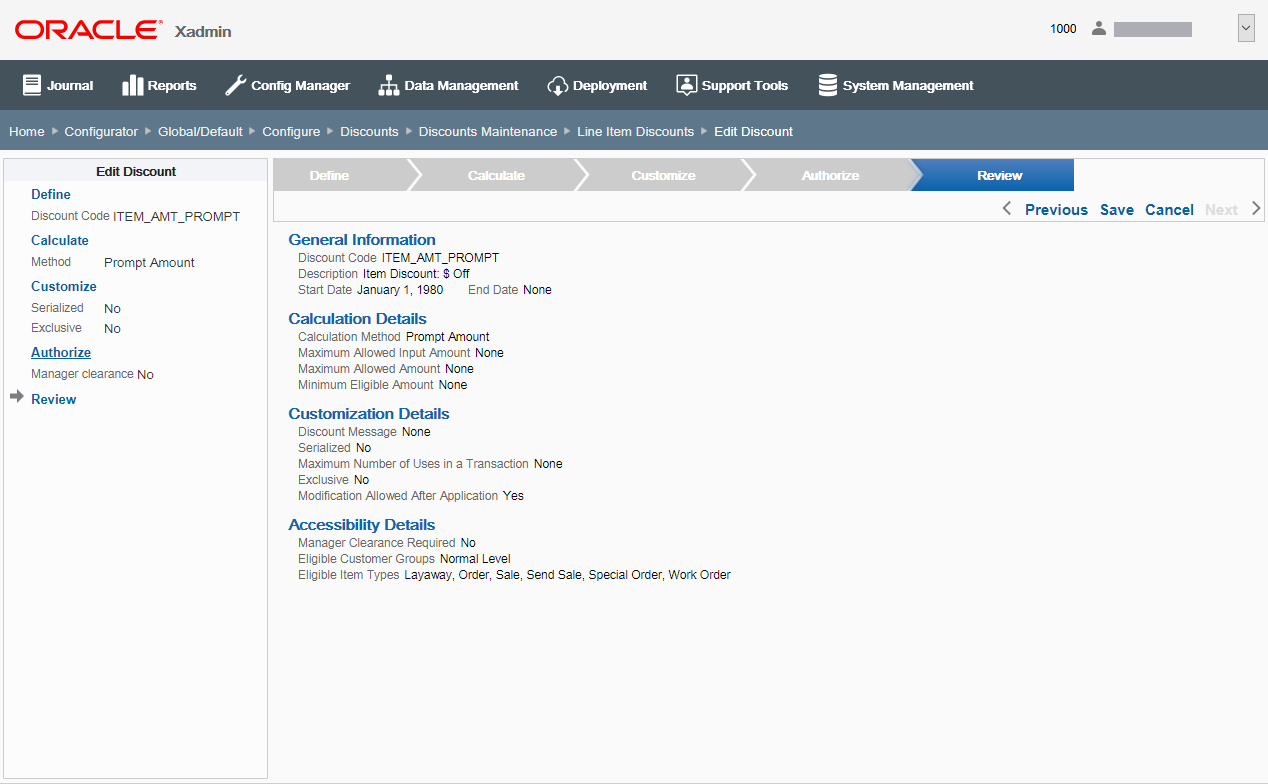
-
To save the discount, click Save. The discount is added to the Discount list.
-
To edit the discount:
-
Click Previous to go back one page.
<OR>
-
-
Select a configuration option in the Edit Discount section in the left panel of the window.
After making your changes, click Save. The new discount is added to the Discount list.
-
To discard the discount, click Cancel. When prompted, click Yes to confirm you want to cancel discount setup.
-
-
After completing discount setup, Oracle Retail Xstore Office returns to the Discount list page.
-
To deploy your changes, see Deploying Configuration Changes.
-
To view a summary list of a profile element's configuration changes to identify how it differs from the global configuration, see Viewing Configuration Changes.
-
[CONFIGURATION OVERRIDES & STORE SPECIFIC OVERRIDES ONLY] - To delete the current profile element configuration changes, see Delete Profile Configuration Overrides.
-
[STORE SPECIFIC OVERRIDES ONLY] - To copy store configurations from another store, see Copy Store Configurations.
-
Discount Configuration Options
This section describes the available discount configuration options.
Basic Information
-
Define the basic information for the discount, then click Next.
-
Discount Code - The code must be unique, and cannot be changed when editing an existing discount.
-
Description - Enter a text description for the discount.
-
Locale for translation - If needed, select a translation locale and enter the description for the locale.
-
Start Date - Enter or select a starting date.
-
End Date - If needed, enter or select an ending date.
-
Discount enabled status check box (enabled by default).
Note:
Discounts cannot be deleted. Disable any discounts you do not want to use.
-
Calculation Information
-
Specify how the discount is calculated, then click Next.
-
Method - Select a calculation method from the drop-down list.
-
Amount/Percent - If applicable, enter the amount off or percent off. (This field is not active for discounts without a defined amount or percent off).
-
For Prompt Amount discounts, select the "Is there a maximum allowed input amount" option if there is a limit on the free-format discount amount that can be entered in Oracle Retail Xstore Point of Service and enter the amount when prompted.
-
For Prompt Percent discounts, select the "Is there a maximum allowed input percentage" option if there is a limit on the free-format discount percentage that can be entered in Oracle Retail Xstore Point of Service and enter the percent when prompted.
-
-
Is there a maximum allowed amount? Select this option if true, and enter the amount when prompted.
-
Is there a minimum amount to make this discount eligible? Select this option if true, and enter the amount when prompted.
-
Customize Configuration Options
-
Customize the discount features, then click Next.
-
Is there a custom message for this discount? - Select this option if true, and enter the custom message when prompted. If needed, select a translation locale and enter the custom message for the locale.
-
Is it serialized? - Select this option if the discount has an associated serial number. For example, it may be used with coupon discounts.
-
Is there a maximum number of times it can be applied in a transaction? - Select this option if true, and enter the maximum number of times it can be applied in a transaction when prompted.
-
Is it exclusive? - Select this option if the discount cannot be used with any other discounts.
-
Can it be modified once it has been applied? - Select this option if the discount can be changed. This option is selected by default (true).
-
Discount Accessibility Configuration
-
Configure discount accessibility, then click Next.
-
Is manager clearance required to apply this discount? - Select this option if manager override is required to use this discount.
-
Eligible Customer Groups - Select all options that apply. For example:
-
Elite Program Member
-
Employee
-
Employee Family
-
Normal Level
-
-
Eligible Item Types - Select all options that apply. For example:
-
Layaway
-
Order
-
Sale
-
Send Sale
-
Special Order
-
Work Order
-
-
Discounts System Configuration
Note:
The system configuration options for discounts in this feature are simply a subset of the system configuration options available from Oracle Retail Xstore Point-of-Service System Config Options. See Configuring Xstore Point-of-Service System Config Options for more information.
The following configurations apply specifically to discounts. The categories have been set up as follows:
-
Discount Options
-
Returns
Discount Options
-
Enable Discount Threshold Validation? - Determines whether the system validates the total discount amount or percentage against a configured threshold.
Note:
The thresholds establish maximum allowable amounts or percentages used for discounting; beyond these thresholds, the DISCOUNT_EXCEED_MAX_THRESHOLD privilege is activated.
-
How Should Price Be Rounded After Discount Applied? - The local currency amount rounding method used for determining the price after a discount is applied:
-
Half Up - Round to the nearest neighbor unless equidistant, then round up.
-
Half Down - Round to the nearest neighbor unless equidistant, then round down.
-
Half Even - Round to the nearest neighbor unless equidistant, then round to even neighbor. Example: 2.5 rounds to 2 while 3.5 rounds to 4.
-
Ceiling - Round toward positive infinity. Note: This is the opposite of FLOOR and never decreases the calculated value.
-
Down - Round to the next digit; closer to zero.
-
Floor - Round down toward negative infinity. Note: This is the opposite of CEILING and never increases the calculated value.
-
Up - Round to the next digit; away from zero.
-
Unnecessary - Rounding is not necessary.
-
-
Minimum # of Items That Can Participate In Group Discount - The minimum number of items required in order to allow application of a group discount.
-
Minimum Threshold For You Saved Amount? - The minimum amount of customer savings required for the system to print the customer savings information on the sales receipt.
-
Precision Decimal Places For Calculating Line Item Discounts - If
LineDiscountUseConfiguredScaleis true, the system uses this scale instead of the local currency scale to round the line item discount amount. -
Print You Saved Amount On Receipts? - Determines whether the system prints customer savings information on the sales receipt.
-
Prompt Confirmation On Item Deletion Participating In Group Discount? - Determines whether the system prompts for confirmation if the associate wants to remove an item with a group discount. The group discount will be removed from other items as well.
-
Threshold Amount To Measure Line Item Discounts Against - If
DiscountThresholdEnabled is true, the system validates the total line item discount amount against the threshold amount specified here. -
Threshold Percent To Measure Line Item Discounts Against - If
DiscountThreshold Enabled is true, the system validates the total line item discount percent against the threshold percent specified here. -
Use Special Precision For Calculating Line Item Discount Amounts? - Determines whether the system uses
LineDiscountPrecisionscale instead of the local currency scale to round the line item discount amount.
Returns
-
Allow Return Items To Be Discounted On Blind Returns? - Determines whether the system allows applying a discount on a blind return (Customer does not present the original sales receipt.) This configuration applies only to line item and group discounts. This configuration does not apply to transaction discounts.
-
Allow Return Items To Be Discounted On Unverified Returns? - Determines whether the system allows applying a discount on an unverified return. (Customer presents the original sales receipt but the system is not able to retrieve the original sales transaction.) This configuration applies only to line item and group discounts. This configuration does not apply to transaction discounts.
-
Allow Return Items To Be Discounted On Verified Returns? - Determines whether the system allows applying a discount on a verified return. (Customer presents the original sales receipt and the system is able to retrieve the original sales transaction.) This configuration applies only to line item and group discounts. This configuration does not apply to transaction discounts.
-
Disable Pro-rated Discounts On Returns? - When this setting is enabled, Oracle Retail Xstore Point of Service will turn off the proration of discounts for returns.