Configuring Reason Codes
...continued from step 4
-
At the Reason Code Search page, select the Reason Code Type from the list, then click Next.
-
The configuration page for the selected reason code type displays. Add a new reason code or edit an existing reason code.
If adding a new reason code:
-
Click Add New.
-
Complete the fields as required, then click Next. See Reason Code Configuration Options for a list of reason code fields.
-
Skip to step 3 on page 14.
If editing an existing reason code:
Note:
You can only edit global records if you are editing records in a global configuration.
If you are editing configurations in a specific location (Profile Group or Store), the Edit button in the Reason Code Detail window will only be available if you have the proper privileges.
-
Select the reason code in the list.
-
At the Reason Code Detail window, select Edit.
-
Complete the fields as required, then click Next. See Reason Code Configuration Options for a list of reason code fields.
-
Continue with step 3 below.
-
-
Review the reason code options you selected:
Figure 5-9 Reason Code Options Review
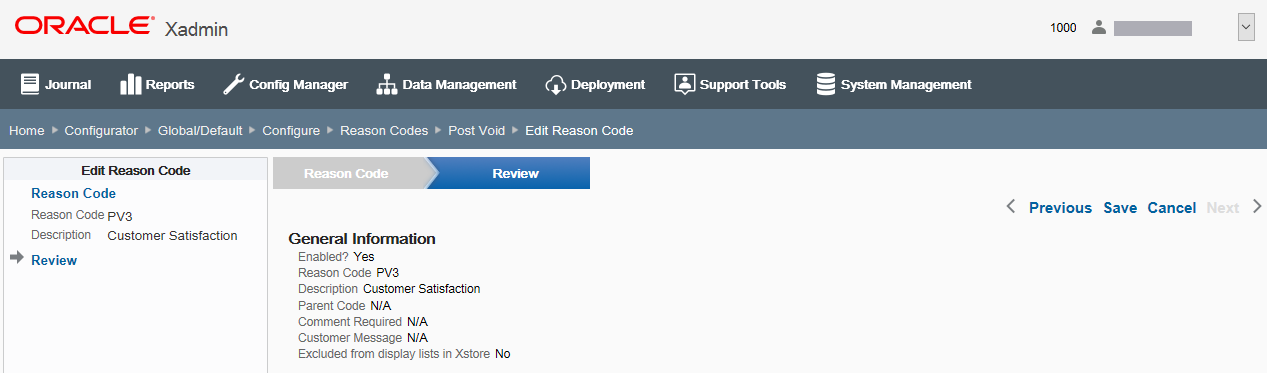
-
To save the new reason code, click save. The reason code is added to the Reason Codes list.
-
To edit the reason code:
-
Click previous to go back one screen.
<OR>
-
Select a configuration option in the Edit Reason Code section in the left panel of the window.
-
-
After making your changes, click save. The new reason code is added to the Reason Codes list.
-
To discard the reason code, click cancel. Click Yes to confirm you want to cancel reason code setup.
-
-
After completing reason code setup, Oracle Retail Xstore Office returns to the Reason Codes list page.
-
To deploy your changes, see Deploying Configuration Changes.
-
To view a summary list of a profile element's configuration changes to identify how it differs from the global configuration, see Viewing Configuration Changes
-
[CONFIGURATION OVERRIDES & STORE SPECIFIC OVERRIDES ONLY] - To delete the current profile element configuration changes, see Delete Profile Configuration Overrides.
-
[STORE SPECIFIC OVERRIDES ONLY] - To copy store configurations from another store, see Copy Store Configurations.
-
Reason Code Configuration Options
The set of configuration options will vary with the Reason Code Type. This section defines the basic options available for setting up reason codes.
General Options
-
Enabled? - Reason Code enabled status check box. This option is enabled by default. Remove the check mark to disable the reason code.
-
Reason Code - The reason code value associated with the reason type code. This value must be unique, and cannot be changed when editing an existing reason code.
-
Description - Text description for the reason code.
-
Locale for translation - If needed, select a translation locale and enter the description for the locale.
-
Does this reason code have a parent code? - If true, select the parent reason code (hierarchy level) upon which the nested reason code is based.
-
Does this reason code require that a comment be added? - If true, the POS user will be prompted to add a comment. Specify whether the comment is optional (Prompt to add comment), or if the comment is required (Comment is required).
-
Does this reason code need to display a customer message? - If true, enter the customer message to be displayed when the reason code is selected in the POS system. If needed, select a translation locale and enter the customer message for the locale.
-
Should this reason code be excluded from reason code lists displayed in Xstore? - Select this option if this reason code will not be available to the Oracle Retail Xstore Point-of-Service POS user.
Inventory Adjustment Options
-
What is the inventory action code for this reason code? - If this reason code has an inventory action code, select the code from the list to specify the inventory action (add or subtract from inventory) to be taken based on the reason code.
Paid In/Paid Out Options
-
Does the reason code have a General Ledger Account Number? - If this reason code is associated with a General Ledger account, enter the General Ledger account number to be recorded when the reason code is selected in Oracle Retail Xstore Point of Service.
-
Does the reason code require a minimum amount? - If true, enter the minimum monetary amount allowed for this reason code.
-
Does the reason code require a maximum amount? - If true, enter the maximum monetary amount allowed for this reason code.
Return Reason Code Options
-
What inventory location ID is affected by this reason code? - Select the inventory location ID to which the item will be returned.
-
What inventory bucket ID is affected by this reason code? - Select the inventory bucket ID within the location to which the item will be returned.
Properties [Country Pack ONLY]
For the country pack Italy you can associate the Tax Exemption reason code to the country specific exemption code in the Properties tab.
Note:
This feature is only available for country packs. For more information on country packs, see the Xstore Suite Configuration Accelerator Guide.