Configuring Menus and Tabs
Note:
Use of the Menu Configuration and Tab Configuration tools assumes some knowledge of the Oracle Retail Xstore Point-of- Service menus and tabs and how they are used in the Oracle Retail Xstore Point-of-Service application.
...continued from step 4
Select a menu option:
Figure 5-10 Menu Options
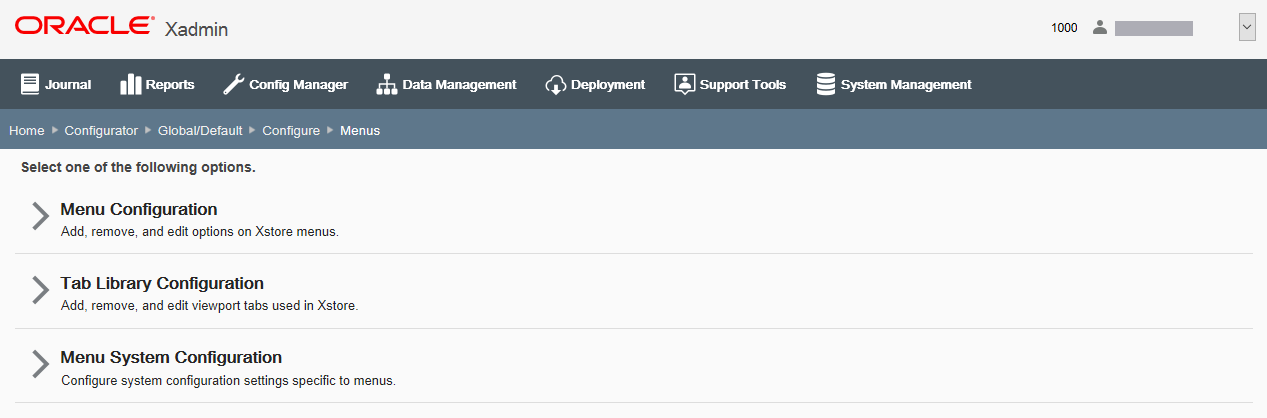
-
Select Menu Configuration to add, remove, and edit options on Oracle Retail Xstore Point-of-Service menus. Continue with Oracle Retail Xstore Point-of-Service Menu Configuration below.
-
Select Tab Library Configuration to add or remove message area tabs used in Oracle Retail Xstore Point of Service. Skip to Oracle Retail Xstore Point-of- Service Ta b Configuration.
-
Select Menu System Configuration to configure the system configuration settings that are specific to menus. Skip to Menu System Configuration.
Oracle Retail Xstore Point-of-Service Menu Configuration
This section describes the Xstore POS Menu configuration.
About menu categories
The Oracle Retail Xstore Point-of-Service menus have been organized by categories. For example, all menus with a category of Back Office will be grouped together under the Back Office category name and all menus with the category Tender will be grouped together under the Tender category name.
Figure 5-11 Menu Categories
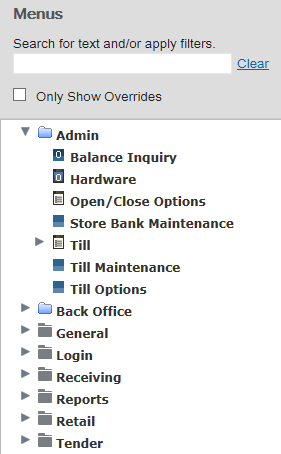
-
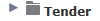 This
is a Menu Category folder. All menus belonging to this category are
located in this folder.
This
is a Menu Category folder. All menus belonging to this category are
located in this folder.
-
 A
blue Menu Category folder indicates a menu within the folder has been
modified.
A
blue Menu Category folder indicates a menu within the folder has been
modified.
-
 This icon indicates there are additional menus nested below this
list menu type.
This icon indicates there are additional menus nested below this
list menu type.
-
 This icon indicates there are additional menus nested below this
button menu type.
This icon indicates there are additional menus nested below this
button menu type.
-
 This
icon indicates this is the lowest level for this list menu type. There
are no menus nested below this menu.
This
icon indicates this is the lowest level for this list menu type. There
are no menus nested below this menu.
-
 This icon indicates this is the lowest level for this button menu
type. There are no menus nested below this menu.
This icon indicates this is the lowest level for this button menu
type. There are no menus nested below this menu.
-
 This icon indicates this list menu type has been modified.
This icon indicates this list menu type has been modified.
-
 This icon indicates this button menu type has been modified.
This icon indicates this button menu type has been modified.
-
 This icon indicates that this menu also appears in other
Categories. Any changes made to this menu in one category will also
be applied to the menu in all the categories where it appears.
This icon indicates that this menu also appears in other
Categories. Any changes made to this menu in one category will also
be applied to the menu in all the categories where it appears.
-
To find menus containing specific text, enter the search text in the input box, then press [Enter]. The results are shown in the left panel (folder tree). Only those menus containing the specified text are displayed. If needed, click Clear to remove the search criteria and return to the default Menu Configuration page.
Figure 5-12 Menus Search Area
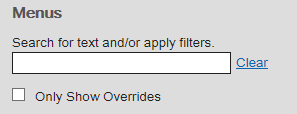
-
Click the Only Show Overrides check box to view only the Menu Categories and menus that have been changed.
Perform the following steps to configure Oracle Retail Xstore Point-of-Service menus.
-
After selecting Menu Configuration at the Menu Options page (Figure 5-10), click the menu category from the Menus tree that you want to configure.
Figure 5-13 Menu Configuration Page - Menu Categories
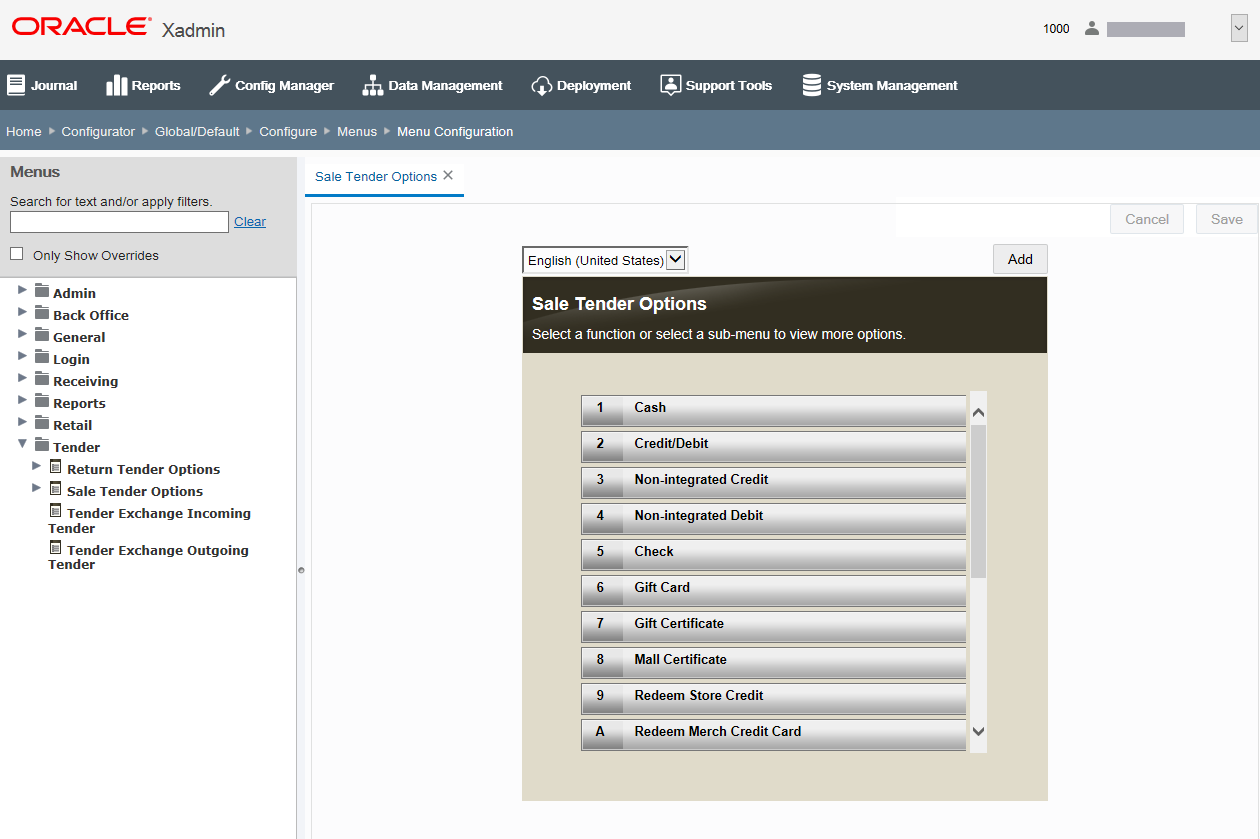
-
With the category expanded, click the menu you want to configure.
-
You have the following configuration options:
-
Edit existing menu options:
-
To change the menu text, see Changing the Menu Text.
-
To remove a menu option, see Removing a menu option.
-
-
To change a menu option location, see Changing a Menu Option Location.
-
Add a new menu option. See Adding a New Menu Option.
-
-
-
After completing menu setup, you can perform the following options
-
To deploy your changes, see Deploying Configuration Changes.
-
To view a summary list of a profile element's configuration changes to identify how it differs from the global configuration, see Viewing Configuration Changes.
-
[CONFIGURATION OVERRIDES & STORE SPECIFIC OVERRIDES ONLY] - To delete the current profile element configuration changes, see Delete Profile Configuration Overrides.
-
[STORE SPECIFIC OVERRIDES ONLY] - To copy store configurations from another store, see Copy Store Configurations.
-
Editing an Existing Menu
With the menu displayed, edit the menu as needed.
Figure 5-14 Menu List Example
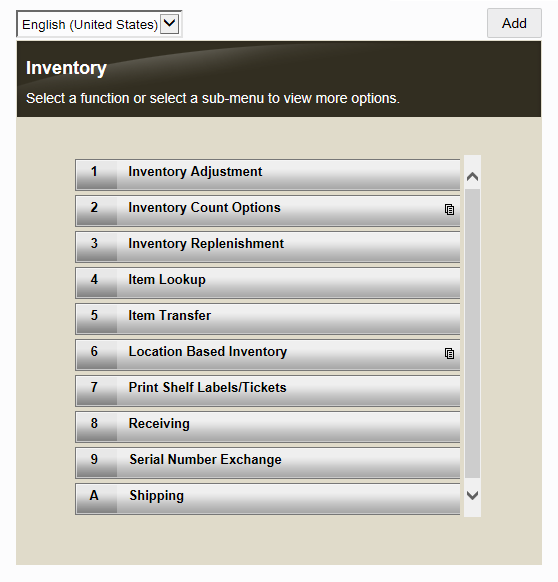
Figure 5-15 Menu Button Example

Refer to the following sections for procedural information.
Changing the Menu Text
-
Select the menu option to be changed and type the new menu name in the text field below the menu. The old text is replaced by the new text you typed.
Figure 5-16 Menu List Example - New Text
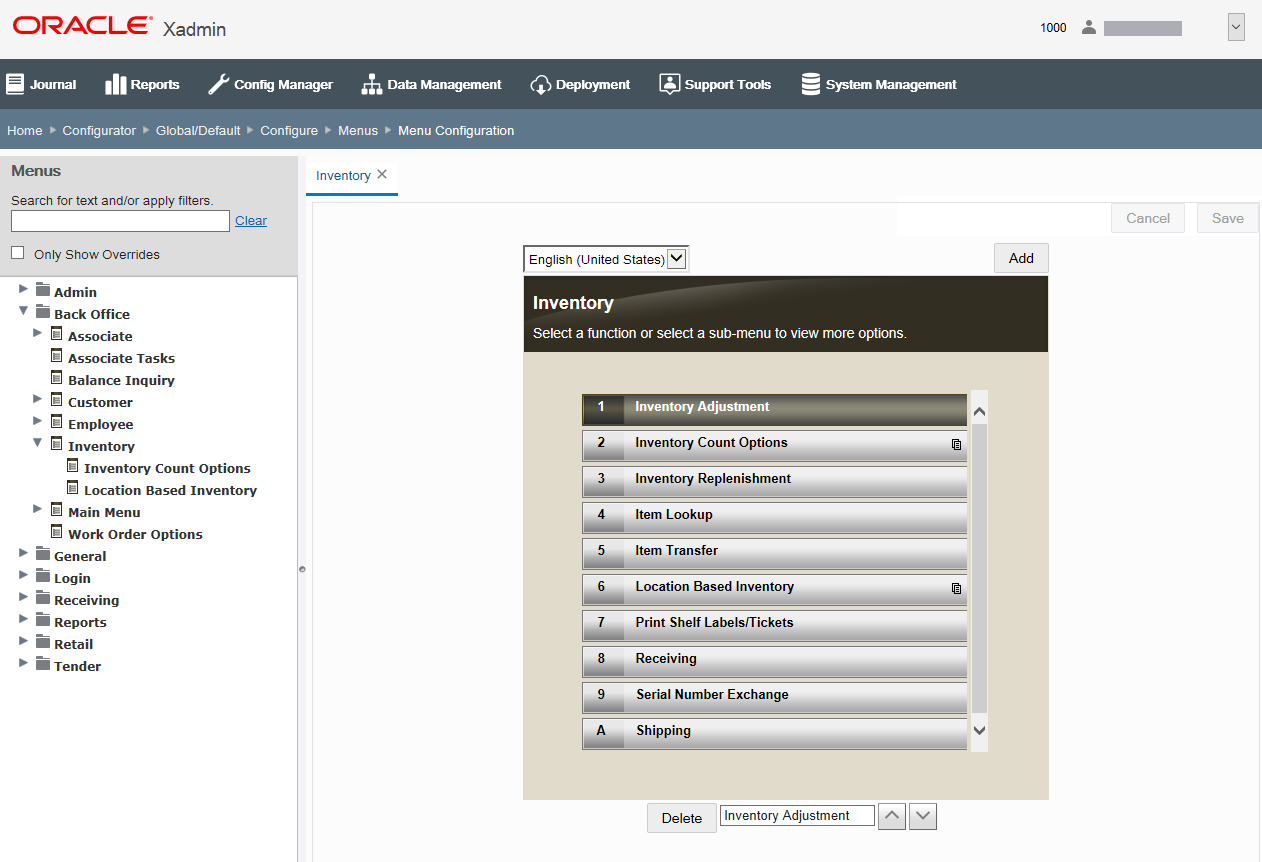
Figure 5-17 Menu Button Example - New Text

-
[OPTIONAL] Select a locale to view the menu as it will be displayed in a different locale. This option will only show the locales set up for you organization.
Figure 5-18 Available Locales List
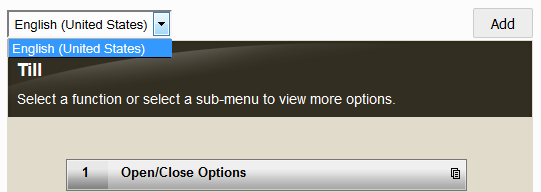
-
Click Save.
-
The
 red icon in the
tab indicates this configuration change has not been saved
red icon in the
tab indicates this configuration change has not been saved
-
To close the tab, click the Close icon. You will be prompted if there are un-unsaved changes.
-
Click Cancel to discard your changes.
-
Removing a menu option
-
Select the menu option to be removed and click the Delete button. The menu option will be removed from the menu. The other menus will be shifted accordingly.
Figure 5-19 Menu List Example - Delete Selected Menu
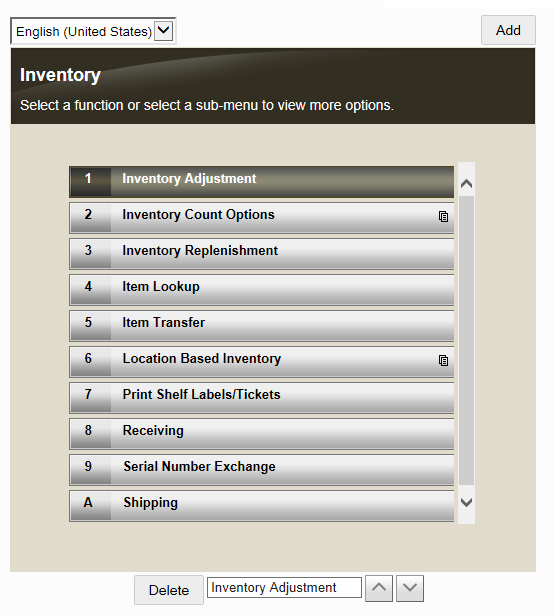
Figure 5-20 Menu Button Example - Delete Selected Menu

Note:
If needed, click Cancel if you want to discard your changes before saving.
-
Click Save.
Changing a Menu Option Location
For Menu Buttons:
-
Select the menu button to be moved and click the Left and Right arrows to change the menu button location within the menu. The other menu buttons will be shifted accordingly.
Note:
The Locked icon
 associated with a menu button indicates this button is "locked" in this location and cannot be moved. The Left and Right arrows will be disabled since the menu button cannot be moved.
associated with a menu button indicates this button is "locked" in this location and cannot be moved. The Left and Right arrows will be disabled since the menu button cannot be moved.
Note:
Click Cancel, if you want to discard your changes before saving.
-
Click Save.
For Menu Lists:
-
Select the menu option to be moved and click the Up and Down arrows to change the menu option location within the menu. The other menus will be shifted accordingly.
Note:
Click Cancel, if you want to discard your changes before saving.
-
Click Save.
Adding a New Menu Option
Note:
Adding new options to menus assumes you have a working knowledge of how and where the menus are used in the Oracle Retail Xstore Point-of-Service application.
-
With the menu displayed, click Add.
Figure 5-21 Menu List Example
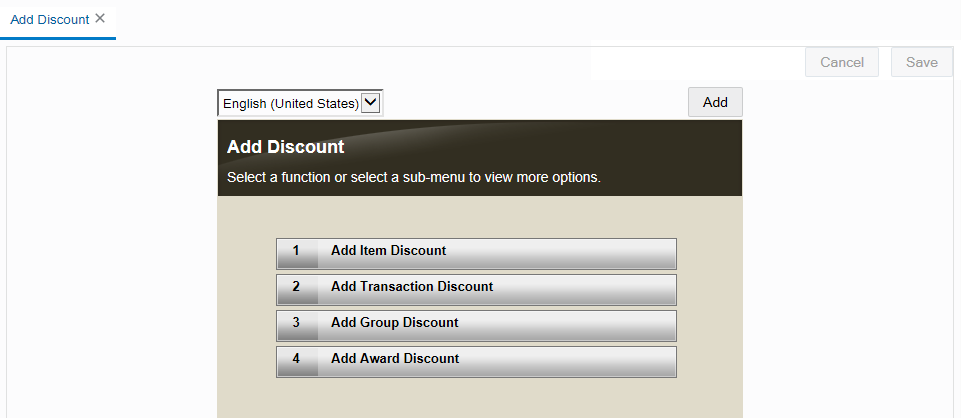
Figure 5-22 Menu Button Example
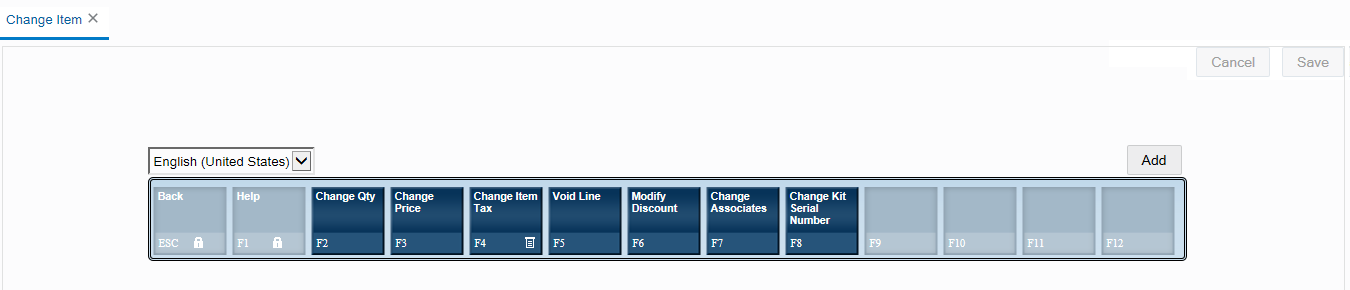
-
At the Add Action window, select a menu option to be added to the selected menu and click Accept.
Figure 5-23 Add Action Window
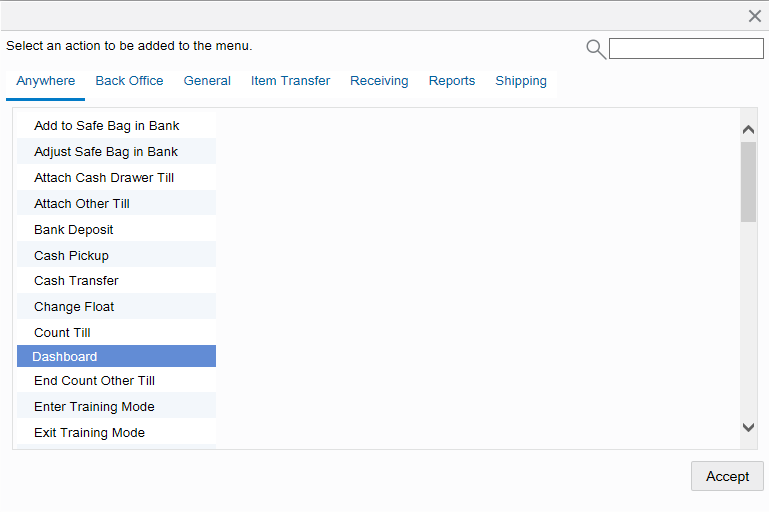
Note:
To find a menu option quickly, type the name in the search field. Clicking Cancel will return to the menu without making any changes.
-
When prompted, click the location for the new menu option. The other menu options will be adjusted accordingly if needed.
Figure 5-24 Menu List Example - New Menu Option Location
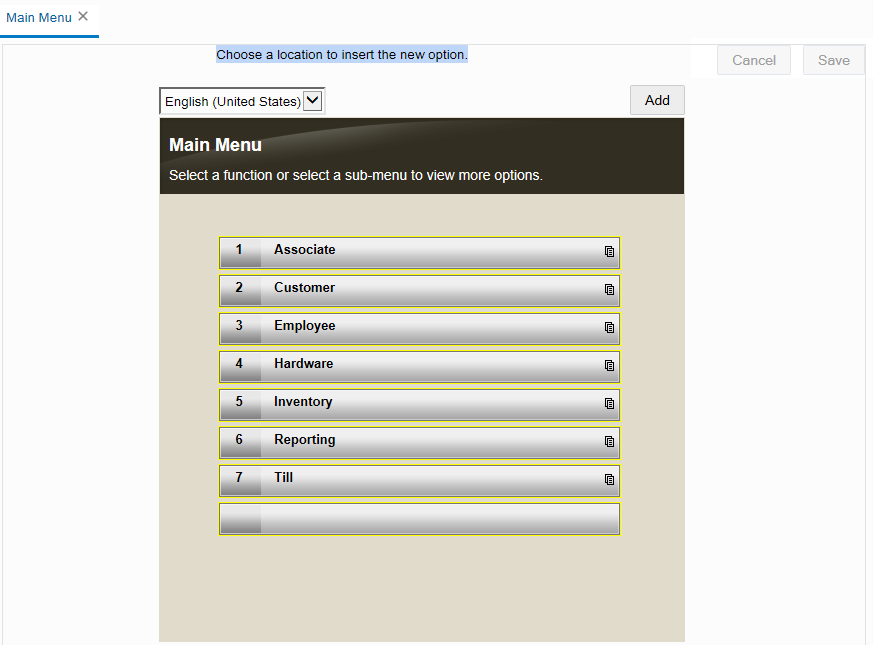
Figure 5-25 Menu List Example - New Menu Option Added
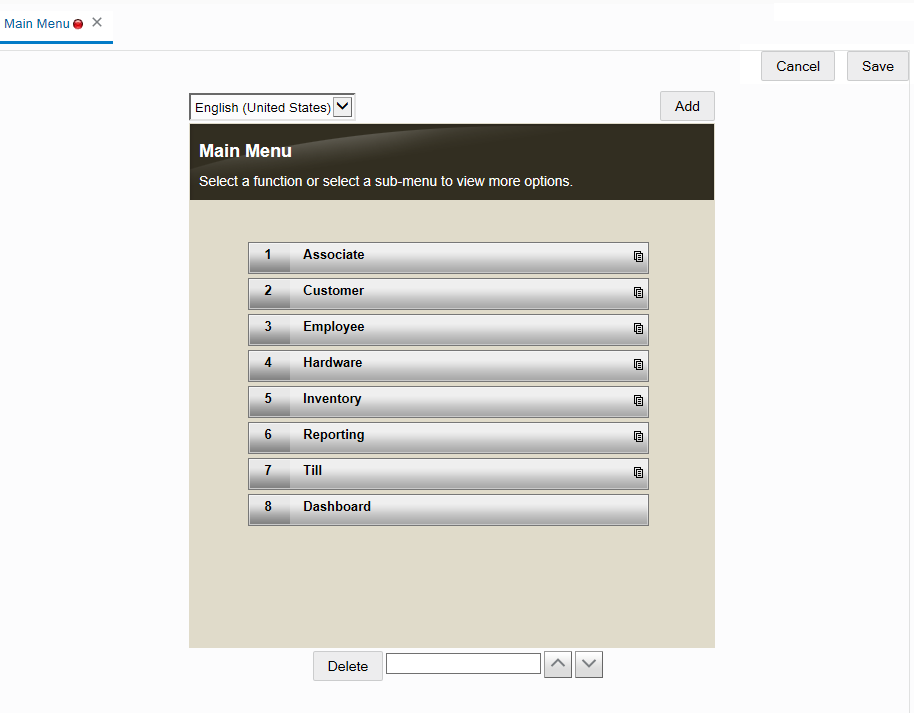
Figure 5-26 Menu Button Example - New Menu Option Location
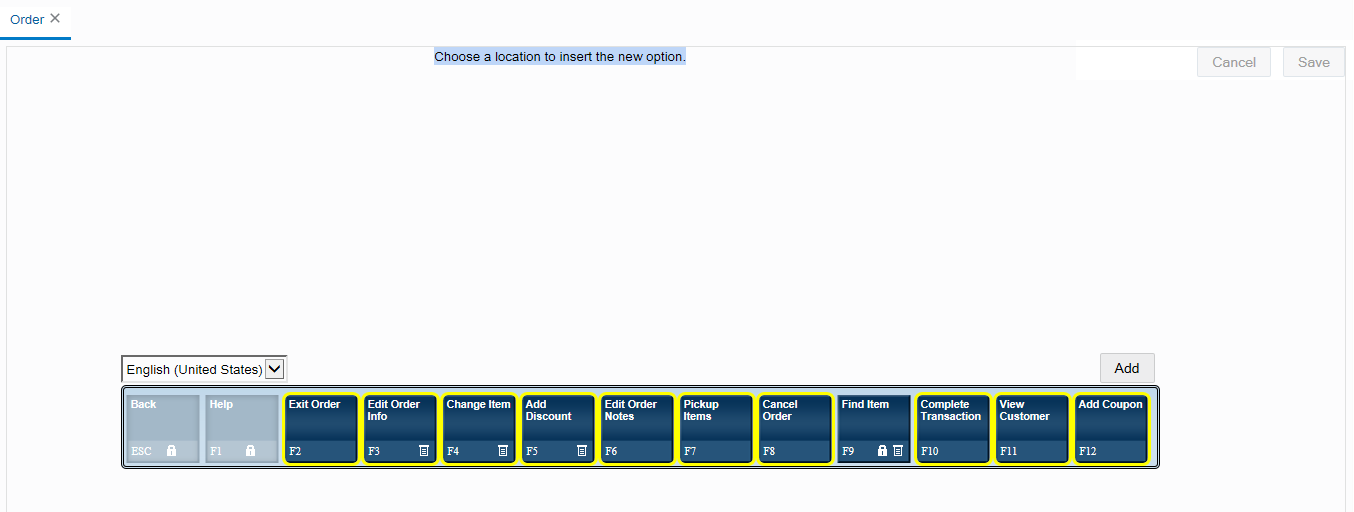
Figure 5-27 Menu Buttons Example - New Menu Option Added

Note:
In the menu button example shown above, the More button was added automatically to accommodate the new menu option.
-
Click Save.
Oracle Retail Xstore Point-of-Service Tab Configuration
The Oracle Retail Xstore Point-of-Service Tab Library contains a set of ready-to- implement tabs and widgets that can be easily incorporated into Oracle Retail Xstore Point of Service to enhance the user experience. The Tab Library provides multiple options for information tabs and web widgets, beyond the five standard tabs traditionally provided in the Information area with base Oracle Retail Xstore Point of Service. You can select from an array of pre-defined widgets and tabs in the library to be displayed in Oracle Retail Xstore Point of Service.
In addition, these tabs can be configured to work in different contexts. For example, tabs that display login mode may not be the same tabs that are available during transaction mode.
Note:
Additional configuration may be required to set up the information found on the various tabs. The tab configuration feature described here is used to manage which pre-defined tabs are used in Oracle Retail Xstore Point of Service and where they will appear.
Security privileges are required to use this feature:
Table 5-3 Security Privileges
| Security Privilege | Description |
|---|---|
|
Configurator |
This privilege allows the user to access the menu config option form the configurator lading page. |
|
Menu Configuration |
This privilege allows the user to access the actual menu config feature |
|
Tab Configuration |
This privilege allows the user to access the tab library config feature. |
The base implementation of Oracle Retail Xstore Point of Service displays five information tabs: Info, Tasks, (Sales) Goals, Messages, and Keypad. The tabs and widgets in the library can be used in place of-or in addition to-the tabs provided with base Oracle Retail Xstore Point of Service.
Note:
It is possible to add more or less than the standard five tabs delivered in base Oracle Retail Xstore Point of Service; however, for best results a limit of five tabs per context is recommended.
Perform the following steps to configure which tabs will be in use, and where they will be displayed.
-
After selecting Tab Library Configuration at the Menu Options page, the Tab Library Configuration page displays.
Figure 5-28 Tab Library Configuration Page
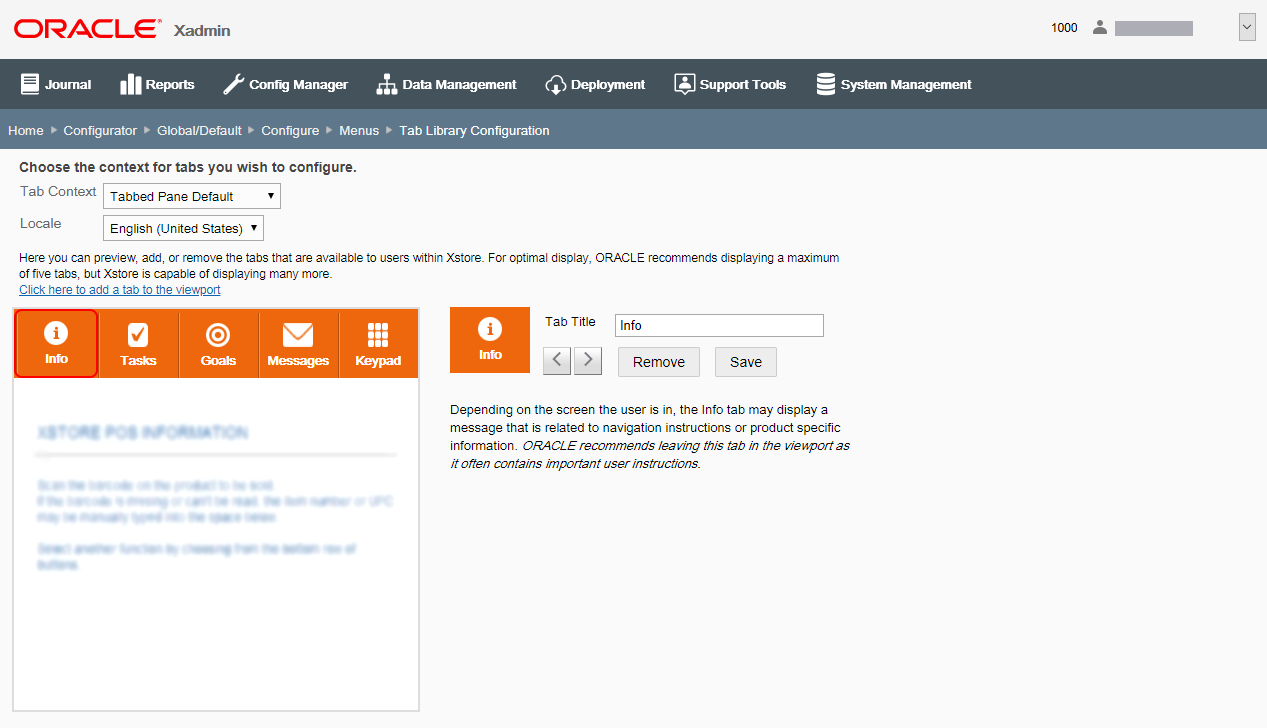
Note:
This page shows the current tab layout for the selected context (Default or Transaction). Any text located within the tab area will appear blurred and is simply shown to illustrate the tab's content.
-
At the Tab Library Configuration page, choose the tab context from the drop-down list:
-
Tabbed Pane Default - The tabs that are available when not in a transaction.
-
Tabbed Pane Transaction - The tabs that are available during a transaction.
-
-
[OPTIONAL] Select a locale to view the tab as it will be displayed in a different locale. This option will only show the locales set up for you organization.
-
Choose from the following options for the selected tab context:
-
To add a new tab, see Adding a New Tab.
-
To remove a tab, see Adding a New Tab.
-
To move a tab, see Moving a Tab Position.
-
To change the tab name, see Changing a Tab Name.
-
-
After saving the tab configuration, you can perform the following options:
-
To deploy your changes, see Deploying Configuration Changes.
-
To view a summary list of a profile element's configuration changes to identify how it differs from the global configuration, see Viewing Configuration Changes.
-
[CONFIGURATION OVERRIDES & STORE SPECIFIC OVERRIDES ONLY] - To delete the current profile element configuration changes, see Delete Profile Configuration Overrides.
-
[STORE SPECIFIC OVERRIDES ONLY] - To copy store configurations from another store, see Copy Store Configurations.
-
Adding a New Tab
-
At the Tab Library Configuration page, click the Click here to add a tab to the viewport link.
-
Select a tab from the list and click the Add button. The tab is added to the information area image.
Note:
To close the Add Tab window without making any changes, click the Close button.
-
If needed, override the default field(s).
Note:
For the URL tab, the POS Terminal must have rights to view the URL website through security and fire wall settings maintained by the corporate office.
-
Click Save to save your changes.
Removing a Tab
-
At the Tab Library Configuration page, click the tab you want to remove.
-
With the tab selected, click the Remove button.
-
When prompted, click Yes to confirm you want to remove the selected tab. The tab is removed from the information area image.
-
Click Save to save your changes.
Moving a Tab Position
-
At the Tab Library Configuration page, click the tab you want to move.
-
With the tab selected, click the navigation buttons to move the selected tab's position left or right.
-
Click Save to save your changes.
Changing a Tab Name
-
At the Tab Library Configuration page, click the tab you want to rename.
-
With the tab selected, type a new name for the tab.
-
Click Save to save your changes.
Note:
Although the tab name is not a required field in Oracle Retail Xstore Office, Oracle Retail Xstore Point of Service expects a name and will display a translation error if the name is not specified here.
Menu System Configuration
Note:
The system configuration options for menus in this feature are simply a subset of the system configuration options available from Oracle Retail Xstore Point-of-Service System Config Options. See Configuring Xstore Point-of-Service System Config Optionsfor more information.
The following configurations apply specifically to menus. The categories have been set up as follows:
Help
Name Of Help Menu - The menu to be displayed when the Help button is selected. The set of actions to be run for the menu are defined in MenuConfig.xml.
Register Configuration
The Number Of Buttons On A Menu - This determines the number of buttons on a menu. Users are required to make a corresponding change to UIConfig.xml. These settings will not impact the menu layout of the Oracle Retail Xstore Point-of-Service Software Mobile which will remain fixed at a 3 x 2 grid.