Configuring Receipts
Note:
Receipt configuration is limited to certain receipts, and to specific areas within those receipts.
...continued from step 4
-
Select a receipt option:
-
Find Receipt By Transaction - Select this option if you want to make your edits based on a specific receipt from a known transaction. See Finding the Receipt by Transaction.
-
Find Receipt By Type - Select this option if you want to make your edits based on a specific type of receipt. See Finding the Receipt by Type.
-
Change Receipt Logo - Select this option to change the logo that displays on your sales receipts. See Changing the Receipt Logo.
-
Receipt System Configuration - Select this option to configure system configuration settings specific to receipts. See Receipt Configuration: System Configuration Options.
-
-
After completing receipt setup, you can perform the following options:
-
To deploy your changes, see Deploying Configuration Changes.
-
To view a summary list of a profile element's configuration changes to identify how it differs from the global configuration, see Viewing Configuration Changes.
-
[CONFIGURATION OVERRIDES & STORE SPECIFIC OVERRIDES ONLY] - To delete the current profile element configuration changes, see Delete Profile Configuration Overrides.
-
[STORE SPECIFIC OVERRIDES ONLY] - To copy store configurations from another store, see Copy Store Configurations.
-
Finding the Receipt by Type
Note:
For a receipt type to be available here, an actual transaction must exist that uses the receipt type.
-
Select a receipt type (and a locale if applicable) from the list and click Search.
Figure 5-29 Receipt Search by Type

Note:
Searching For Receipts By Type
The Locale drop-down field defaults to the locale of the current user. Locale is used to find the selected receipt types that match to the selected locale. For example, if Espanol is selected from the Locale list, only those receipts that are assigned to the Espanol locale will be displayed.
If the search yields no results, a message is shown below the receipt list.
-
At the Receipt Configuration page, select a receipt from the Receipt Options drop- down list. The Receipt Options drop-down list contains the various receipts available for the selected receipt type.
-
The Edit Receipts page displays.
Note:
The initial view of the Edit Receipts page automatically displays the first receipt type in the drop-down list.
Figure 5-30 Edit Receipts Page - Bounce Back Coupon Receipt Example

About the Edit Receipts Page
-
The calendar date and receipt view default to the current day. If applicable, use the calendar to select another date to view the receipt with the text entries for that specific date. Click the Refresh button to update the receipt for the new date.
-
If the receipt you selected cannot be edited, you will see this message and the receipt will appear as a gray image. You can select another receipt from the list, or use the navigation breadcrumbs to return to the previous screen.
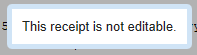
-
Only receipt sections highlighted in red can be edited.
-
If a receipt section is not enabled for the current receipt, the section is shown as a watermark with a white background and gray text, but can be edited.

-
-
Click on an area of a receipt that is highlighted in red to change it. The selected section will be highlighted in green to indicate it is the active section. The text area on the Edit Receipts page shows all existing entries for the selected section and the effective dates if applicable.
-
At the Edit Receipts page, add new text or edit existing text:
-
To edit an existing line of text, click the text line to open the Edit Receipt Text window and make your receipt changes as needed.
-
To add new text, click the Add New button to open the Edit Receipt Text window and add new text as needed.
Figure 5-31 Edit Receipt Text Window
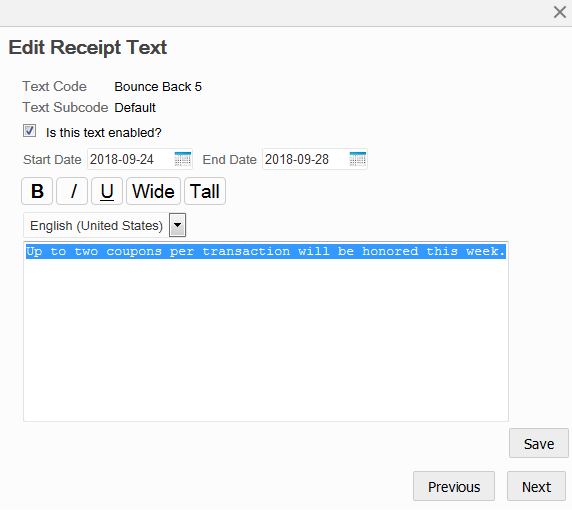
Edit Receipt Text Window
-
Receipt Text - Type the text as it should appear on the selected section of the receipt.
-
Dates - [OPTIONAL] Date fields are not required. If there are no dates for a row, the text will always be displayed for the selected section. To create date-defined text for the selected section of the receipt, enter a Start Date and End Date for the length of time the text will be printed on the receipt. This provides the ability to set up future text for each section in a receipt without affecting the current receipt. Leave the End Date field blank if there is no ending date. Leave both date fields blank if there are no date restrictions. To view the receipt changes for a specific date, select the date and click Refresh.
-
Locale - [OPTIONAL] To add or edit receipt text for a different locale, select a locale from the locale drop-down list and enter translated text. This option is only available if multiple locales have been set up for your organization.
-
Text Format - [OPTIONAL] Use the following icons to format the text on the receipt. When an icon is selected, the format will be applied to all of the text in the box, even if only part of the text was selected at the time. When a format option is selected, the icon changes to a blue background. If you need to remove a format from the text, click the blue icon to remove the formatting. The icon will now be white, indicating the format is not applied.
Table 5-4 Icons
Icon Description Bold icon
Click this icon to make the text bold.
Italic icon
Click this icon to italicize the text.
Underline icon
Click this icon to underline the text.
When choosing to underline text, most receipt printers will
underline the entire row whether there is text there or not.
For example:
Thanks for shopping!
Oracle Retail Xstore Office displays the full underline on the Receipt view; however, it is not shown in the text area of the page.
Wide icon
Click this icon to make the text double wide.
Oracle Retail Xstore Office displays the double-wide text spacing on the Receipt view; however, it is not shown in the text area of the page.
Tall icon
Click this icon to make the text double high.
Oracle Retail Xstore Office cannot display the double-high text on the Receipt view or in the text area of the page.
-
Disabled/Enabled - The receipt text is enabled by default. To disable the receipt text, click the Is this text enabled? check box to remove the check mark. Disabled text is not shown in the receipt view.
-
-
-
Click Save.
-
The receipt view displays and shows your changes using the updated Start date.
Figure 5-32 Edit Receipts Page - Modified Receipt Text Example
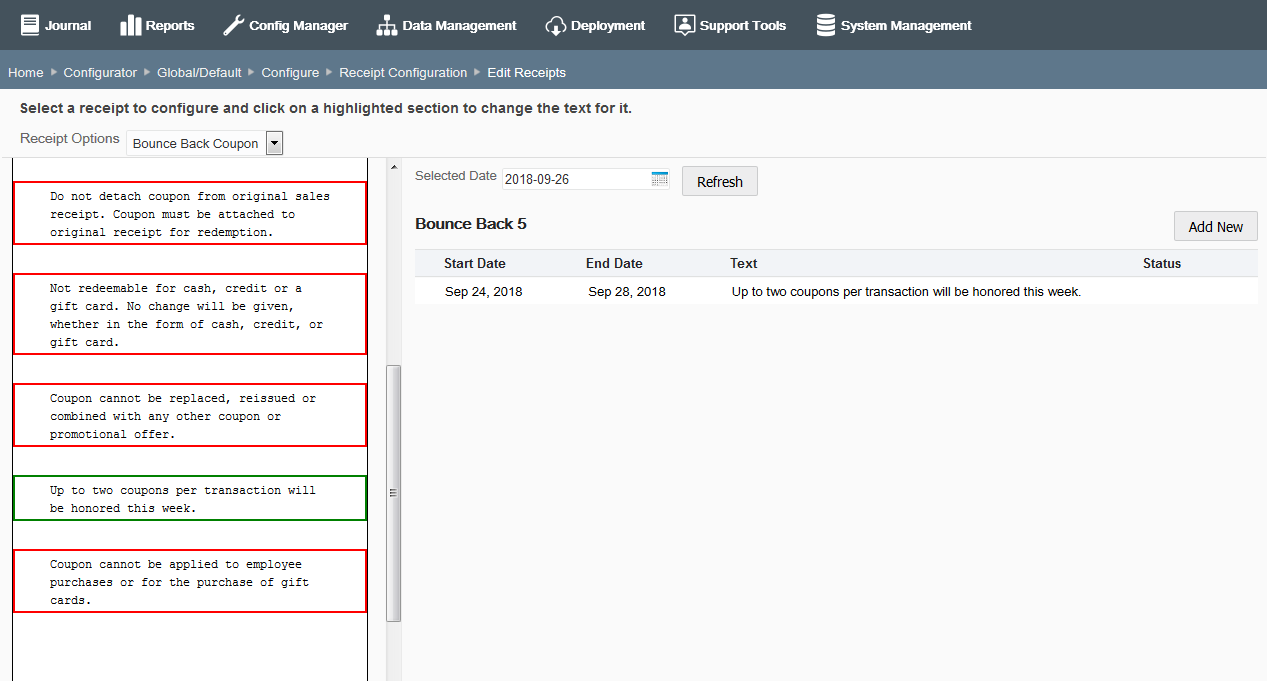
Note:
If there are multiple entries with the same or overlapping dates, the entries will all display on the receipt. Order will be determined by when the row was added. The order on the receipt will match the order in the text area of the Edit Receipts page.
Finding the Receipt by Transaction
-
Complete all the fields to locate the receipts from a specific transaction: Store number, Date the transaction was completed, Register identifier where the transaction was rung, and the Transaction number.
Figure 5-33 Receipt Search by Transaction - Input Fields
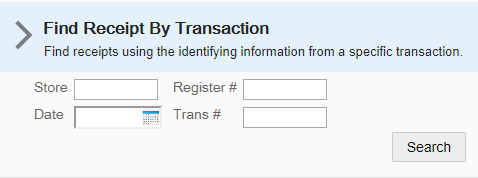
-
Click Search to return a list of the receipts for the transaction.
-
Continue with step 3 on page 31. The process for modifying receipts either by transaction receipt or by receipt type is the same from this point forward.
Changing the Receipt Logo
About the logo file format
-
Only black and white images may be used.
-
Only bitmap (.bmp) format is supported.
-
File size cannot exceed 100KB.
-
Image width cannot exceed 400 pixels.
To change the current logo follow the steps below:
-
With your current logo displayed, click the Change button.
-
Click Browse to browse for the new logo file for the receipt.
-
After locating the correct file, click Upload to import the file.
-
If this is not the logo you want to use, click Browse to find a different logo.
-
If the file format for the new logo you selected is not supported, you will received a corresponding message. Click Browse to find a different logo.
-
-
With the new logo displayed, click Save.
-
The new logo is now shown in the Current Logo section of the page.
Receipt Configuration: System Configuration Options
The following configurations apply specifically to receipts. The categories have been set up as follows:
Note:
The system configuration options for receipts in this feature are simply a subset of the system configuration options available from Oracle Retail Xstore Point-of-Service System Config Options. See Configuring Xstore Point-of-Service System Config Options for more information.
Charity
-
Enable Printing Charitable Contribution Line Item On The Receipts? - Enable/ Disable the donation line item being printed on the receipts.
-
Enable Printing Charity Footer Message On The Receipts? - Enable/Disable the charity footer message being printed on the receipts.
Comission Options
-
Print Sales Associate First Name On Receipts? - Determines whether the system prints the first name of the current transaction's commissioned associates on the sales receipts.
-
Print Sales Associate Last Name On Receipts? - Determines whether the system prints the last name of the current transaction's commissioned associates on the sales receipts.
-
Print Sales Associates Using Multiple Lines On Receipt? - Determines whether the system prints each commissioned associate on a new line (Yes) or all commissioned associates on one line (No) on the sales receipts.
Discount Options
-
Minimum Threshold For You Saved Amount. - Enter the minimum amount of customer savings required for the system to print the customer savings information on the sales receipt.
-
Print You Saved Amount On Receipts? - Determines whether the system prints customer savings information on the sales receipt.
Email Settings
-
Default Email Host? - Specify the default email host name used for emailing customer receipts.
-
Default Receipt Email Subject. - Specify the default subject for an emailed receipt. The value is specified in translations_en.properties.
-
Font Settings For The Email Text Used When Sending Receipts. - Specify the font family and size for email receipt text.
-
Prompt To Email Receipts? - Determines whether users are always prompted with the option to email receipts to customers.
-
Select Yes to always prompt to ask the customer if they want receipts emailed.
-
Select No and the system will check the email permissions for the customer and will only email if the permission is set to yes.
-
-
Save Updated Email Address To Customer Record? - Determines whether customer email addresses are updated and saved to the customer record during the process of emailing a transaction receipt.
-
Send Receipts Via Email? - This is the global on/off switch for sending email receipts. Select Yes to enable the functionality. Receipts are emailed to customers if the receipt is configured as an email receipt.
-
Translation Key For The Sender Name Of Emailed Receipts. - Specify the translation key for the sender name of receipt emails. The value is specified in
translations_en.properties.
Gift Receipts
-
Allow User To Choose Gift Receipt Print Method? - Determines whether the system allows the user to choose to print a gift receipt for each item or one gift receipt for all items.
-
Select Yes to allow the user to choose whether to print a gift receipt for each item or one gift receipt for all items.
-
Select No to not allow the user to choose a gift receipt type option.
-
-
Maximum Gift Receipts That Can Be Printed. - Enter the maximum number of gift receipts allowed to be printed by the system before a manager override is required.
-
Print One Receipt Per Gift Item? - Used when the quantity of a line item is greater than one. Determines whether the system prints a separate gift receipt for each item (Yes), or prints one gift receipt for the total quantity (No).
-
Prompt User To Group Gift Receipts? - Determines if the associate is prompted to group items onto one or many gift receipts at the customer's discretion.
Gift Registry
-
Automatically print gift receipts for items purchased from a gift registry? - Determines whether the system automatically adds a gift receipt to an item purchased from a gift registry. Select Yes to have the gift receipt automatically added to an item purchased from a gift registry.
Inventory Location Based
-
Print Inventory Location Sold From On Receipt? - Determines whether the system prints the inventory location from which an item was sold on the receipt.
Item Options
-
A List Of Non-Merchandise Item Types That Are Included In Item Count. - Select the non-merchandise item types that will be included in the total item sold count on the sales receipt. Valid Values: Voucher, Loyalty Card.
Kit Options
-
Link The Component Quantity Of A Kit To The Kit Quantity For Receipts? - Determines whether the quantity of the kit component rows on the virtual and real receipts are linked to the quantity of the kit item.
-
If Yes, the component item quantity displayed will be multiplied by the quantity of the parent kit line item.
-
If No, the component item quantity will not change, regardless of the parent kit line item's quantity.
-
-
Maximum Number Of Kit Components To Display On A Receipt. - Enter the maximum number of kit components to display on the virtual receipt for a kit item. If there are more kit components than rows available for display, the last row will be used to display a continuation string, such as an ellipsis (...).
Layaway
-
Print Layaway Merchandise Ticket Per Item? - Determines whether the system prints a separate merchandise ticket for each layaway item at setup.
-
Print Layaway Merchandise Ticket With All Items? - Determines whether the system prints a merchandise ticket for a layaway account.
-
Print Layaway Specific Receipt? - Determines whether the system prints a layaway receipt that contains only layaway account and item information. Line items belonging to other sale types (that is, sales or returns) will not be included on this receipt.
Loyalty Options
-
Show Loyalty Card Expiration Date? - Determines whether to show the loyalty card expiration date in the display and on the receipt.
Send Sale
-
Print Merchandise Ticket For Send Sale Items? - Determines whether the system prints a merchandise ticket for each send sale item sold.
Till Account
-
Print Total Cash Pickup Amounts On Closing Till Receipts? - Determines whether the system prints the total cash pickup amount on closing till count receipts.
Training Mode
-
Restrict Printing Of Receipt Confirming Training Mode Enter And Exit? - Determines whether the system prints receipts for entering and exiting training mode. (Training mode must be enabled on the register for this option to be valid.)
-
Restrict Receipt Printing In Training Mode? - Determines whether the system prints receipts in training mode. (Training mode must be enabled on the register for this option to be valid.)
Transaction Behavior
-
Print Store Copy Of Receipt When Sigcap Used? - Determines whether the system prints a store copy sales receipt if the customer signature is captured by a signature capture device.
-
Print Suspended Transaction Receipt? - Determines whether the system prints a receipt when suspending a retail transaction.