Managing Configurations
-
From the Oracle Retail Xstore Office menu, select Config Manager - Configurator, or click the Configurator link in the Configuration Manager panel.
-
Select the Configuration Scope:
Figure 5-1 Configuration Scope Options Page
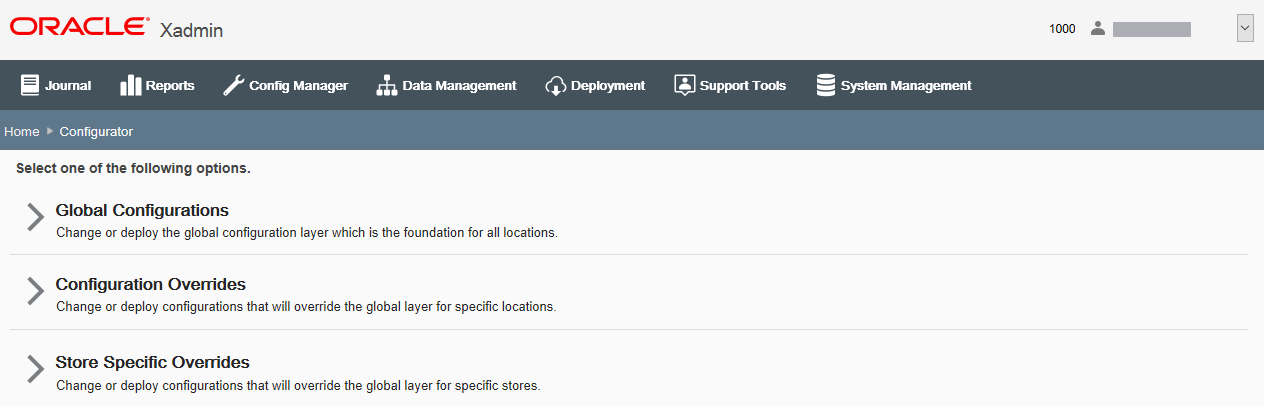
-
Select Global Configurations to change the global configuration layer which affects all locations. Continue with step 3 on page 4.
<OR>
-
Select Configuration Overrides to change configurations that will override the global layer for specific locations. The Profile Groups available here are defined in the Profile Maintenance component of Profile Management. See Profile Management for more information about setting up Profile Groups.
-
Select a Profile Group from the list.
-
Select an Element from the list.
-
Click Next.
-
Continue with step 3 on page 4.
<OR>
-
-
Select Store Specific Overrides to change configurations that will override the global layer for a specific store based on the user's scope.
Note:
Store Specific Overrides scope is only available, if Oracle Retail Xstore Office configuration "Enable the Option to Create Store-Specific Configurations?" is set to Yes.
-
Type the store number or begin typing a store number or name in the Store # field.
-
Select the store from the store list.
-
Click Next.
-
Continue with step 3 below.
-
-
-
At the Configuration Action page, select the Configure option.
Figure 5-2 Configuration Action Page - Global/Default Scope Example
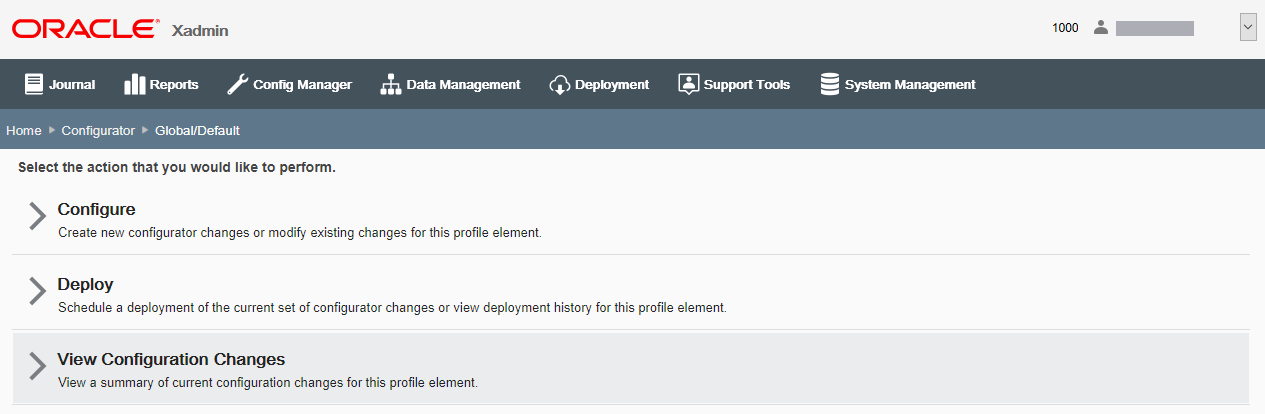
-
At the Configure Options page, select the area you want to configure:
Figure 5-3 Configure Options Page - Global/Default Scope Example

-
If you selected Codes, see Configuring Codes.
-
If you selected Discounts, see Configuring Discounts.
-
If you selected Reason Codes, see Configuring Reason Codes.
-
If you selected Menu Configuration, see Configuring Menus and Tabs.
-
If you selected Receipt Configuration, see Configuring Receipts.
-
If you selected System Configuration, see Configuring Xstore Point-of-Service System Config Options.
-
If you selected Security, see Configuring Oracle Retail Xstore Point-of-Service Security. This option is only available for the Global scope.
-
If you selected Tenders, see Configuring Tenders.
-
If you selected Customer Displays, see Configuring Customer Displays.
Note:
Use the breadcrumbs, for example Home, Configurator at the top of the page for navigation.
-