Configuring Xstore Point-of-Service System Config Options
Note:
This option replaces the standard process of manually managing the SysConfig.xml file. If you use this Oracle Retail Xstore Office configuration tool, SysConfig.xml files should not be created manually and installed in any store/register (via config path).
If any SysConfig.xml files are manually created and installed in any store/register (via config path), the changes they contain will work in Oracle Retail Xstore Point of Service as they always have; however, these configurations will be totally unknown to this System Config option and may possibly impair its ability to work properly.
...continued from step 4
Using the System Config Search Feature
-
At the System Configuration page Search box, do one of the following:
Figure 5-34 System Configuration Page - System Config Search Box
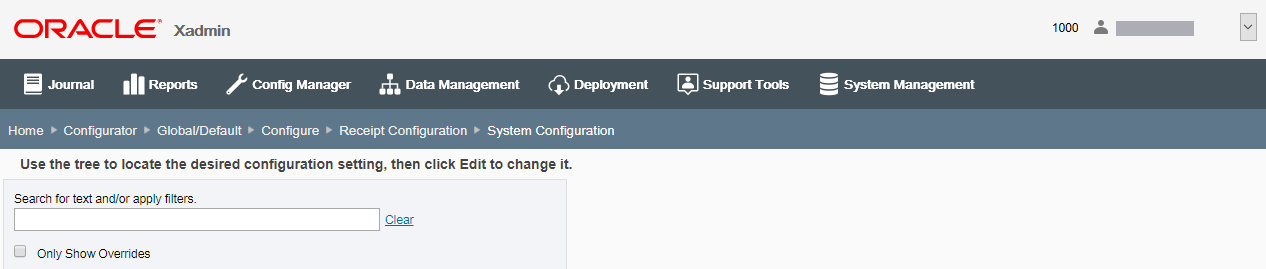
-
To find system configurations containing specific text, enter the search text in the input box, then press [Enter]. The text typed here can be found anywhere within the configuration: the label, the description, the module, or the config path itself. The results are shown in the left panel (folder tree). Only those configurations containing the specified text within the label, description, module, or config path are displayed. If needed, click Clear to remove the search criteria and return to the default System Configuration page.
-
To view only system configuration categories and configuration options with overrides, select the Only Show Overrides check box.
-
About Configuration Overrides
A configuration marked as an override differs between scopes:
-
Within the Global scope, an override means that the state of the configuration varies from Oracle Retail Xstore Point of Service base configuration.
-
Within a Profile Group/Profile Element combination, an override means that the configuration varies from the Global configuration.
-
To return to the default System Configuration page, deselect the check box.
-
To display additional filtering options, click Show more filters.
Additional filter options display:
Figure 5-35 Additional Filter Options

This option provides an extra level of organization for the various configuration options, and also provides the ability to filter on just one or many tags. By default, all tags are selected. Select one or more tags to view only the related category folders. To select all tags at once, click Include all. To clear all selected tags, click Exclude all. When finished with the filter options, click Hide filters.
-
-
Continue with Viewing/Editing System Configurations.ntinue with Viewing/Editing System Configurations.ontinue with Viewing/Editing System Configurations.
Viewing/Editing System Configurations
-
On the left side of the System Configuration page, click the arrow associated with a system configuration category to open the folder and show the configuration options within the selected category.
Figure 5-36 System Configuration Page - Expanded Category Folder
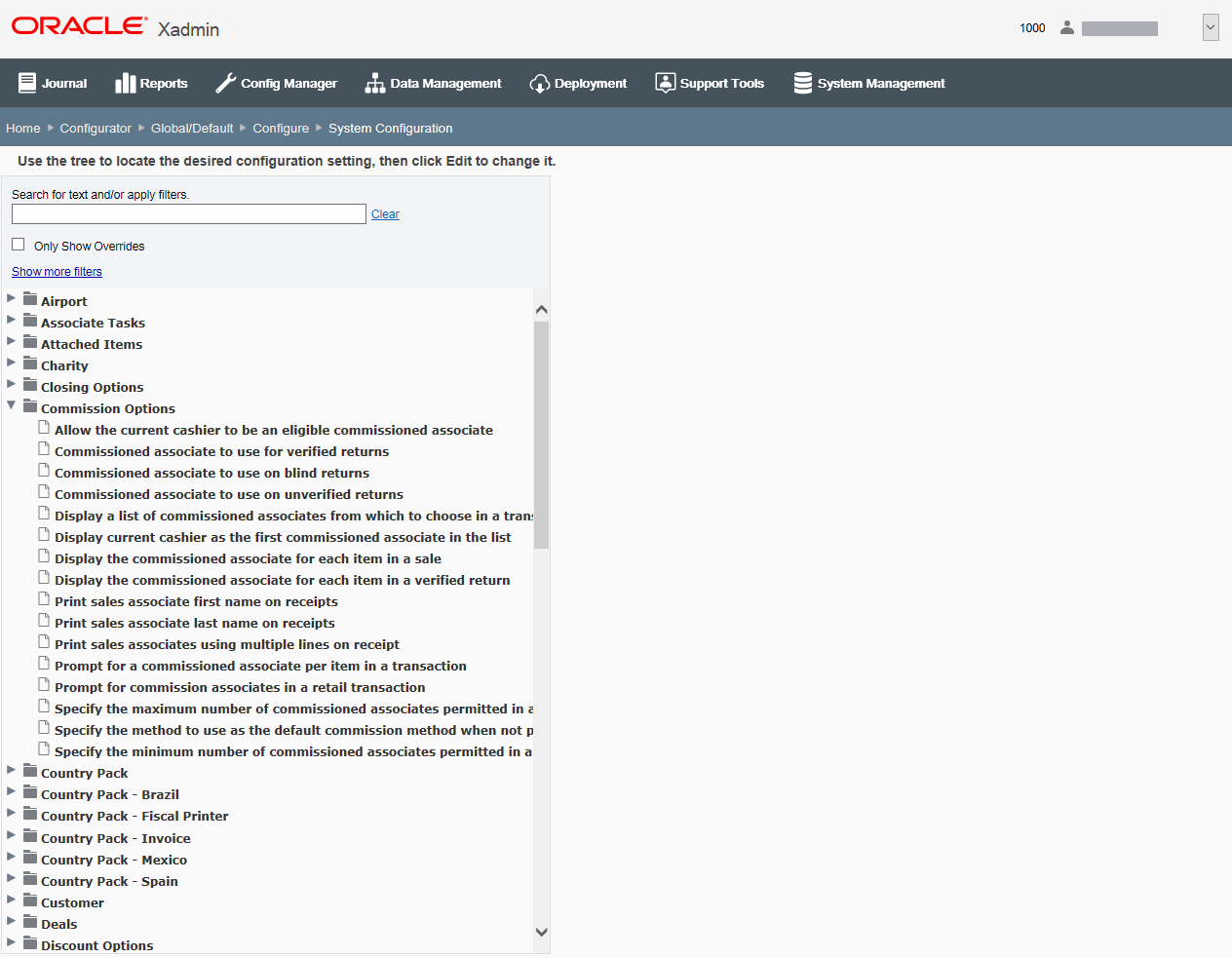
-
If a category contains at least one configuration option that has been overridden, the color of the folder is blue.
-
The overridden configuration option within the category is indicated by an override icon.
-
See About Configuration Overrides for more information about configuration overrides.
-
-
Select a configuration option within the selected category to view the configuration details in the right side of the System Configuration page.
Figure 5-37 System Configuration Page - Configuration Option Detail
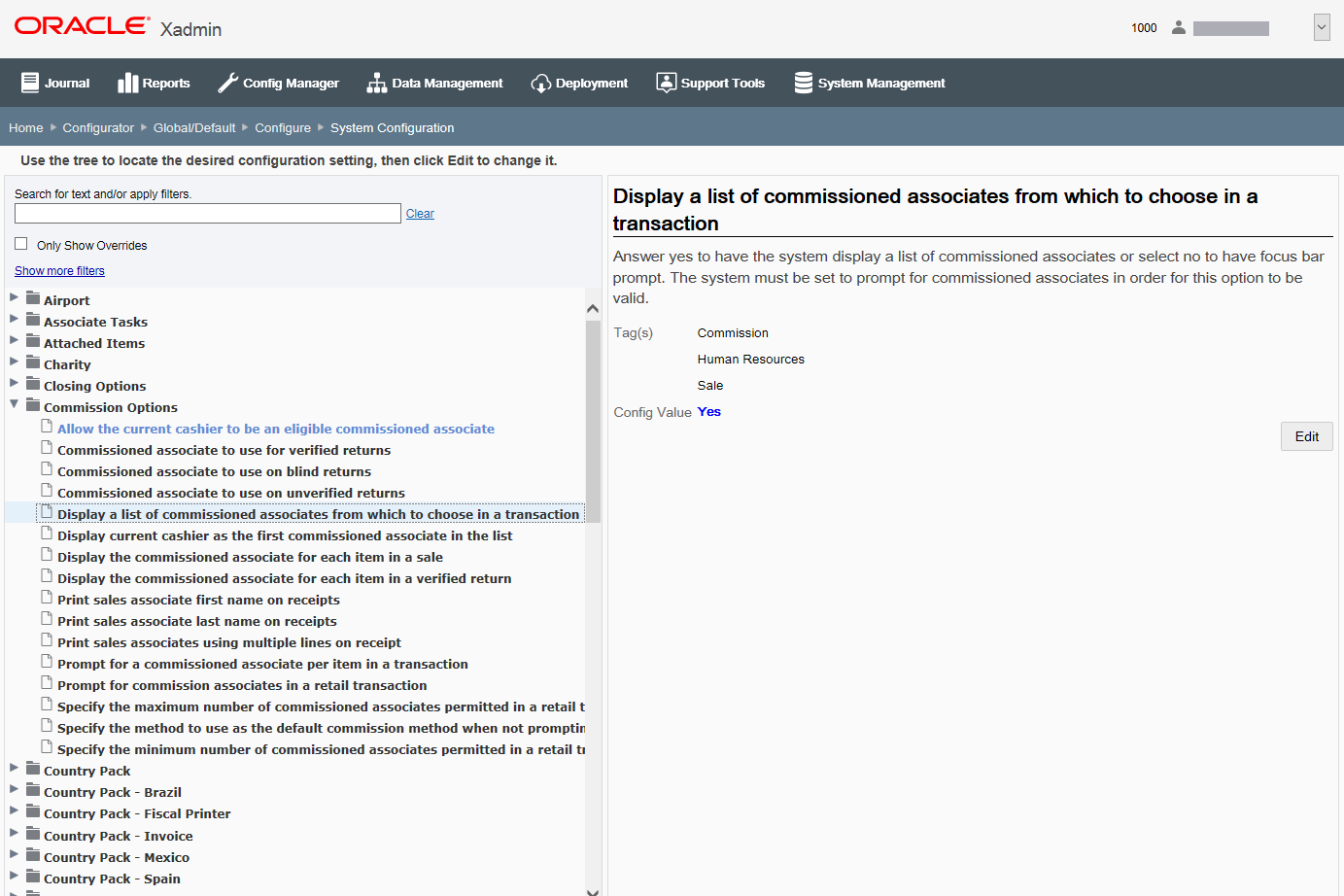
The following detailed information displays:
-
The configuration name (label).
-
The configuration description.
-
The tag or tags associated with the selected configuration. This information can be used to filter or search for configurations.
-
Valid values when applicable.
-
Base Value or Global Value if the Configuration has been overridden. See Figure 5-38 below.
-
The current value setting of the configuration.
Note:
If this setting is different than its original value (Base for Global scope as shown here, and Global for configuration overrides) the original value is also shown in this section. See About Configuration Overrides.
Figure 5-38 Global Scope - Base Value Override
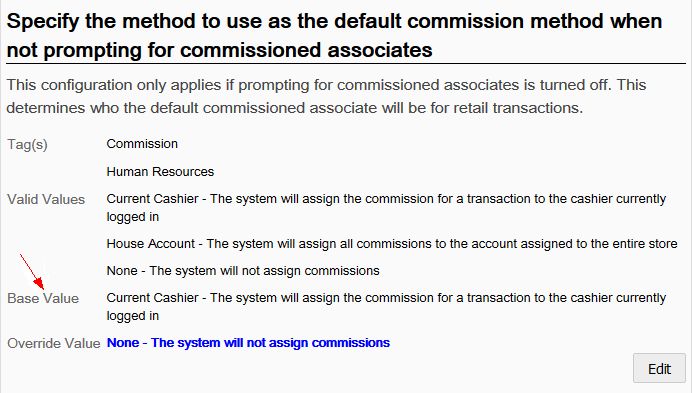
-
The path in SysConfig.xml (at the bottom of the page).
Figure 5-39 Path SysConfig.xml

-
-
Click Edit to make any changes.
-
At the editing window you have the following options:
Figure 5-40 System Configuration - Edit Window
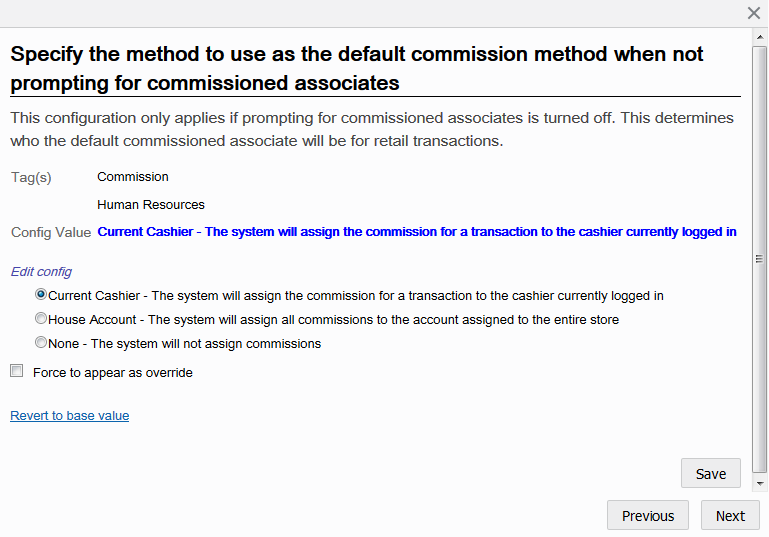
-
Edit Config - Select an option or enter information as needed for the configuration.
-
Force to appear as override check box - Select this option to label the configuration as an override.
Overrides differ between scopes. Within the Global scope, an override means that the state of the configuration varies from Oracle Retail Xstore Point-of-Service base configuration. Within the Profile Group/Profile Element combination scope, an override means that the configuration varies from the Global configuration.
This setting is more than an arbitrary flag. For example, if a Profile Group/ Profile Element is using the same config values as the global configuration, that means that when you change the config values for the global configuration, you are also effectively changing the config values for the profile group/profile element. Using this check box, config values marked as overrides for a Profile Group/Profile Element will not change.
-
Revert to base value1 or Revert to global value link - Click this link to revert the configuration back to the base value (or global value for Profile Group/Profile Element combination scope).
Edit Form Navigation Options:
-
To close the form without saving your changes, click the Close icon.
-
To view the previous/next configurations in the category, click Previous/Next button.
-
-
-
Click Save to save your changes and return to the System Configuration Page.
-
After completing System Configuration setup, you can perform the following options:
-
To deploy your changes, see Deploying Configuration Changes.
-
To view a summary list of a profile element's configuration changes to identify how it differs from the global configuration, see Viewing Configuration Changes.
-
[CONFIGURATION OVERRIDES & STORE SPECIFIC OVERRIDES ONLY] - To delete the current profile element configuration changes, see Delete Profile Configuration Overrides.
-
[STORE SPECIFIC OVERRIDES ONLY] - To copy store configurations from another store, see Copy Store Configurations.
-