| Skip Navigation Links | |
| Exit Print View | |

|
Sun Datacenter InfiniBand Switch 36 Topic Set |
Documentation, Support, and Training
Understanding Switch Specifications
Network Management Connector and Pins
USB Management Connector and Pins
Understanding InfiniBand Cabling
Floor and Underfloor Delivery of InfiniBand Cables
Overhead Delivery of InfiniBand Cables
Verify Shipping Carton Contents
Install the Switch in the Rack
Accessing the Management Controller
Access the Management Controller From the Network Management Port
Access the Management Controller From the USB Management Port
Verifying the InfiniBand Fabric
Discover the InfiniBand Fabric Topology
Perform Diagnostics on the InfiniBand Fabric
Validate the InfiniBand Fabric and Report Errors
Understanding Administrative Commands
Monitoring the InfiniBand Fabric
Controlling the InfiniBand Fabric
Controlling the Subnet Manager
Understanding Oracle ILOM on the Switch
Understanding Oracle ILOM Targets
Installing the Oracle ILOM Firmware
Acquire the Oracle ILOM Firmware Version 1.1.3
Install the Oracle ILOM Firmware Version 1.1.3
Administering Oracle ILOM (CLI)
Accessing Oracle ILOM From the CLI
Switching Between the Oracle ILOM Shell and the Linux Shell
Monitoring Oracle ILOM Targets (CLI)
Controlling Oracle ILOM Targets (CLI)
Upgrading the Switch Firmware Through Oracle ILOM (CLI)
Administering Oracle ILOM (Web)
Access Oracle ILOM From the Web Interface
Monitoring Oracle ILOM Targets (Web)
Controlling Oracle ILOM Targets (Web)
Upgrading the Switch Firmware Through Oracle ILOM (Web)
Accessing the Rear Panel Diagram
Accessing Status Pane Information
Monitoring Parameters and Status
Administering Oracle ILOM (SNMP)
Monitoring Oracle ILOM Targets (SNMP)
Controlling Oracle ILOM Targets (SNMP)
Display the Sensors' State (IPMI)
Display the Sensor Information (IPMI)
Display the System Event Log (IPMI)
Display FRU ID Information (IPMI)
Display Switch Status LED States (IPMI)
Disable the Locator LED (IPMI)
Understanding Oracle ILOM Commands
Understanding Hardware Commands
Linux Shells for Hardware Commands
Understanding InfiniBand Commands
Linux Shells for InfiniBand Commands
Understanding the SUN-DCS-MIB MIB OIDs
Understanding the SUN-ILOM-CONTROL-MIB MIB OIDs
Understanding the SUN-PLATFORM-MIB MIB OIDs
 | Caution - InfiniBand cables must never turn tighter than a 5-inch (127 mm) radius. A tighter radius damages the wires and fibers inside the cable. |
Note - When you install the InfiniBand cables, connect cables to the lower connectors first. Then connect cables to the upper connectors.
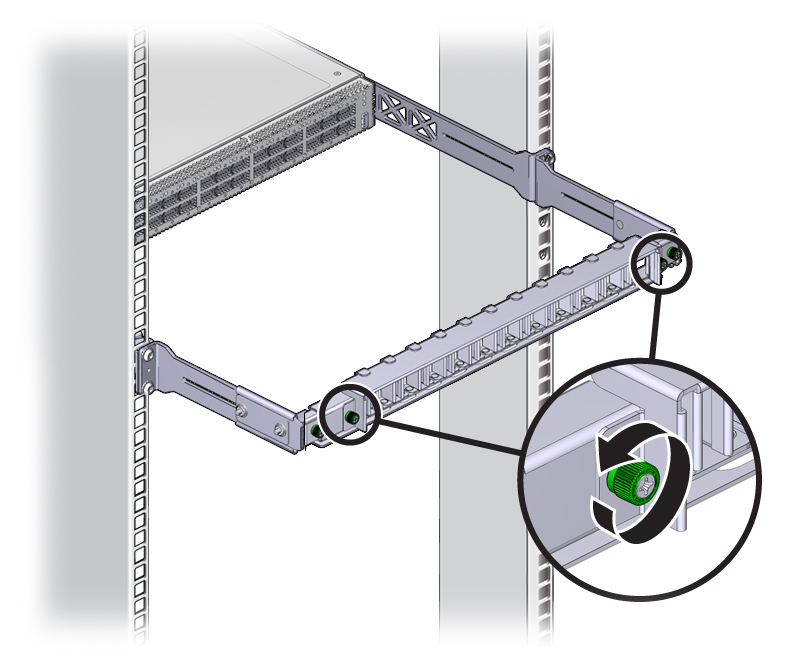
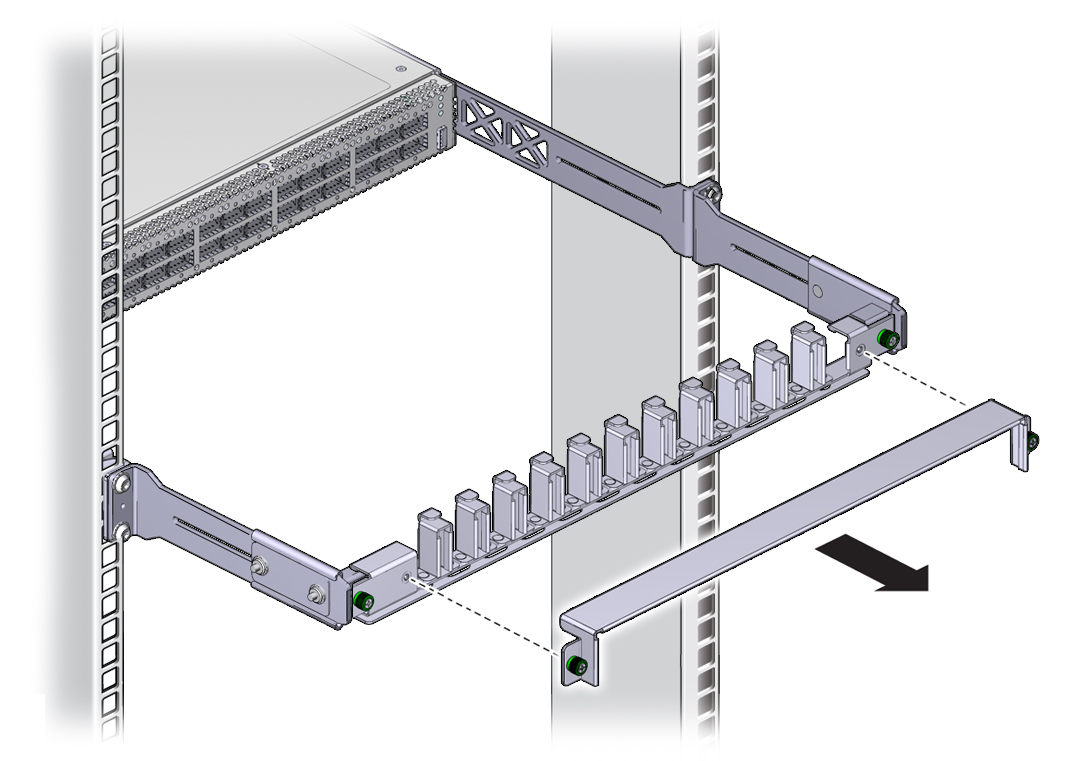
The shell should not be bent and should be parallel to the inner boards. If the connector is bent or damaged, use a different cable.
Ensure that the L groove is up for the top row of receptacles, or that the L groove is down for the bottom row of receptacles.

Note - On some QSFP cable connectors, there is a retraction strap. Both the retraction strap and L groove indicate the reference surface for the connector. When installing QSFP cables in the top row of receptacles (0A, 1A, 2A, and so on), ensure that the L groove and retraction strap are up. When installing QSFP cables in the bottom row of receptacles (0B, 1B, 2B, and so on), ensure that the L groove and retraction strap are down. See Identify the InfiniBand Cable.
As you slide the connector in, the shell should be in the center of the QSFP receptacle.
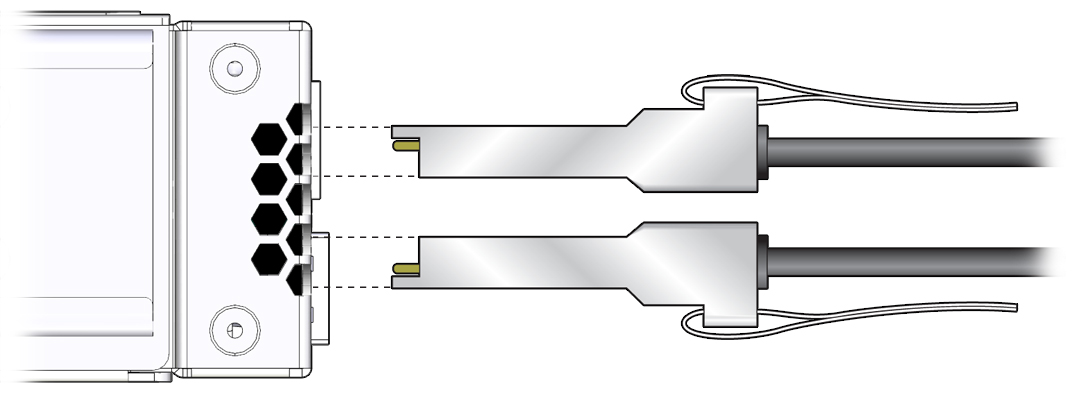
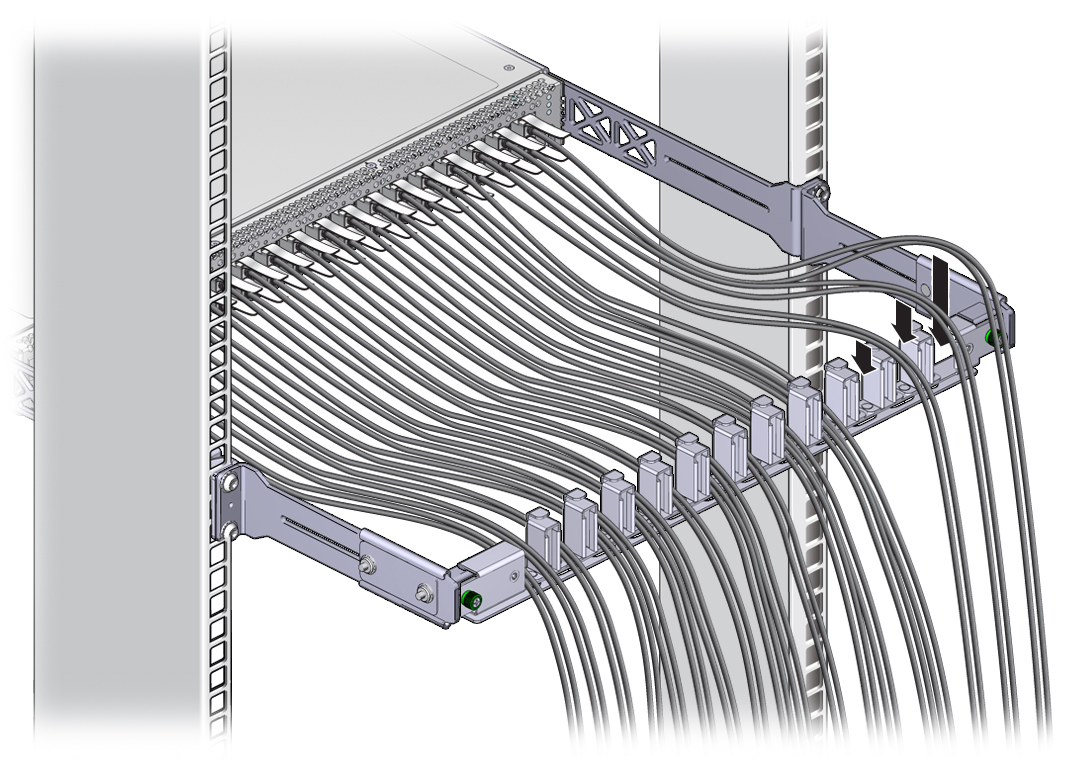
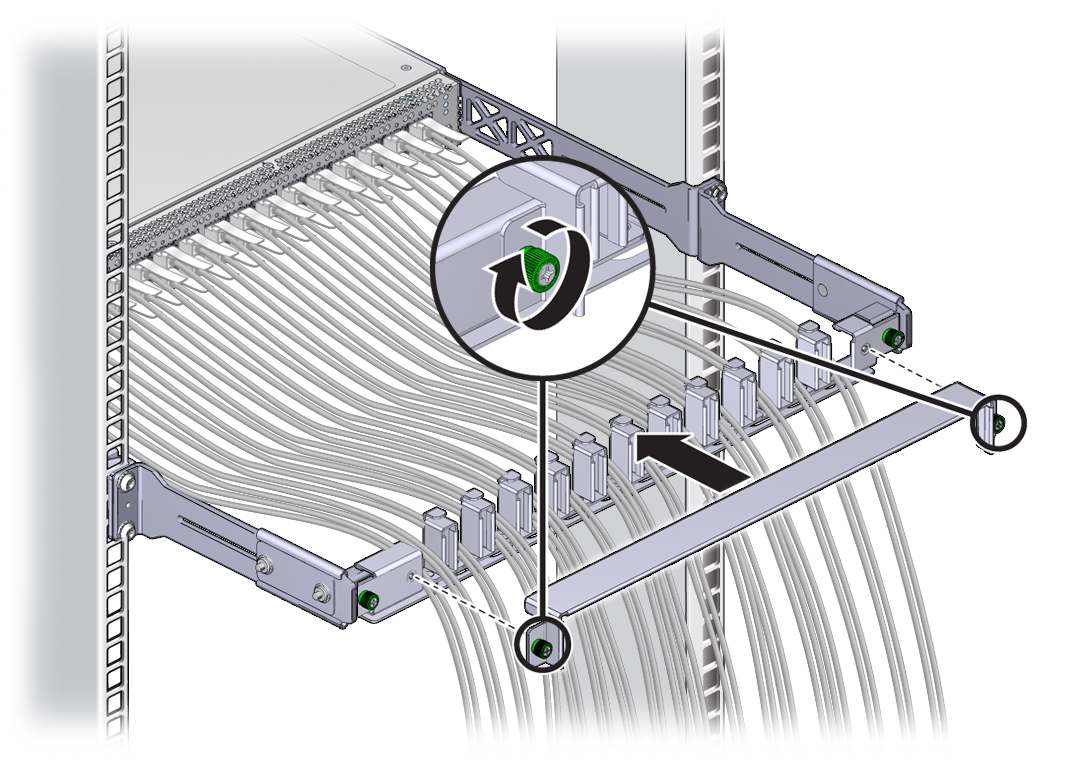
Use hook and loop fastener straps to bundle and secure the cables.
Note - Do not use cable zip ties to bundle or secure the cable, because the ties damage the fibers inside the cable.
If the Link LED is unlit, the link is down. If the Link LED flashes, there are symbol errors. See Check Link Status LEDs.
See Check Link Status.