| Skip Navigation Links | |
| Exit Print View | |

|
Sun Datacenter InfiniBand Switch 36 Topic Set |
Documentation, Support, and Training
Understanding Switch Specifications
Network Management Connector and Pins
USB Management Connector and Pins
Understanding InfiniBand Cabling
Floor and Underfloor Delivery of InfiniBand Cables
Overhead Delivery of InfiniBand Cables
Verify Shipping Carton Contents
Install the Switch in the Rack
Accessing the Management Controller
Access the Management Controller From the Network Management Port
Access the Management Controller From the USB Management Port
Verifying the InfiniBand Fabric
Discover the InfiniBand Fabric Topology
Perform Diagnostics on the InfiniBand Fabric
Validate the InfiniBand Fabric and Report Errors
Understanding Administrative Commands
Monitoring the InfiniBand Fabric
Controlling the InfiniBand Fabric
Controlling the Subnet Manager
Understanding Oracle ILOM on the Switch
Understanding Oracle ILOM Targets
Installing the Oracle ILOM Firmware
Acquire the Oracle ILOM Firmware Version 1.1.3
Install the Oracle ILOM Firmware Version 1.1.3
Administering Oracle ILOM (CLI)
Accessing Oracle ILOM From the CLI
Switching Between the Oracle ILOM Shell and the Linux Shell
Monitoring Oracle ILOM Targets (CLI)
Controlling Oracle ILOM Targets (CLI)
Upgrading the Switch Firmware Through Oracle ILOM (CLI)
Administering Oracle ILOM (Web)
Access Oracle ILOM From the Web Interface
Monitoring Oracle ILOM Targets (Web)
Controlling Oracle ILOM Targets (Web)
Upgrading the Switch Firmware Through Oracle ILOM (Web)
Accessing the Rear Panel Diagram
Accessing Status Pane Information
Monitoring Parameters and Status
Administering Oracle ILOM (SNMP)
Monitoring Oracle ILOM Targets (SNMP)
Controlling Oracle ILOM Targets (SNMP)
Display the Sensors' State (IPMI)
Display the Sensor Information (IPMI)
Display the System Event Log (IPMI)
Display FRU ID Information (IPMI)
Display Switch Status LED States (IPMI)
Disable the Locator LED (IPMI)
Understanding Oracle ILOM Commands
Understanding Hardware Commands
Linux Shells for Hardware Commands
Understanding InfiniBand Commands
Linux Shells for InfiniBand Commands
Understanding the SUN-DCS-MIB MIB OIDs
Understanding the SUN-ILOM-CONTROL-MIB MIB OIDs
Understanding the SUN-PLATFORM-MIB MIB OIDs
The power cords for the switch ship separately and are specific to the country of installation. See Power Cord Requirements. The facility power receptacles for the power cords should be located such that the power cords are routed out of the way, either to the sides of the rack or under the floor.
When live power is delivered to the receptacles at the front of the chassis, standby and main power is made available by the power supplies. When standby power is distributed to the chassis, the management controller is powered on. The main power is supplied for the switch chip and fans.
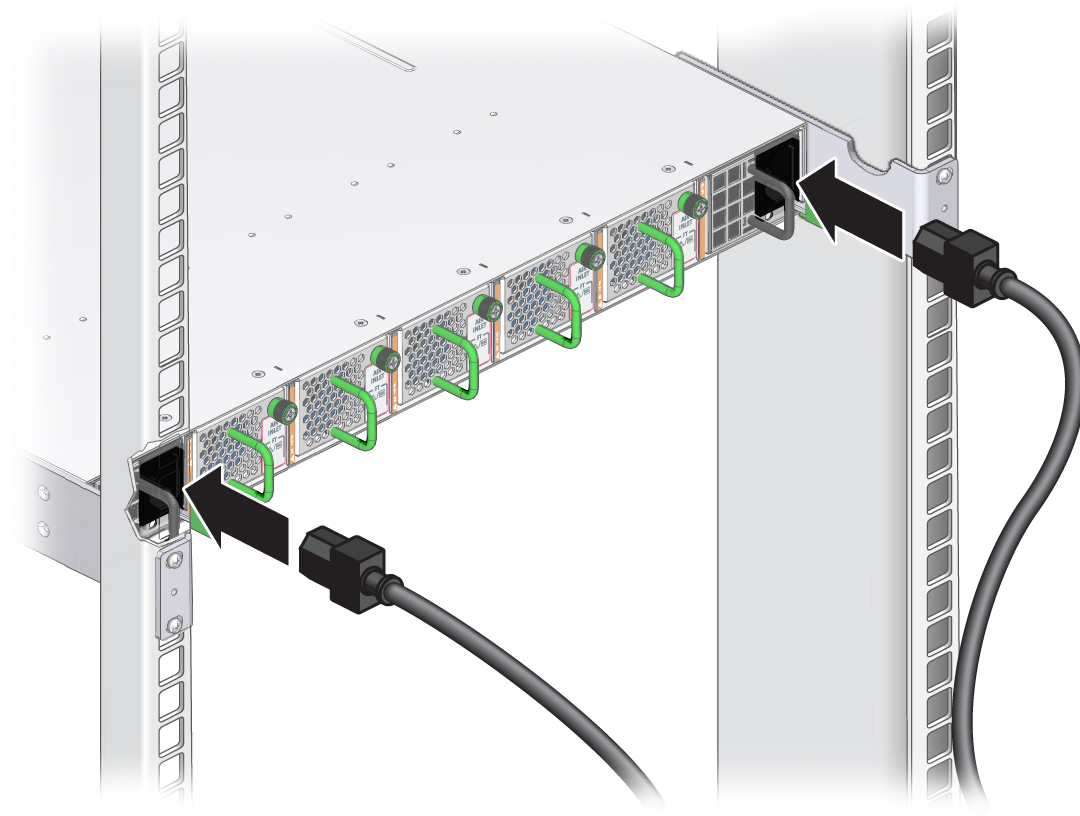
Use cable ties or hook and loop fastener straps to bundle and secure the cord.
Note - To provide redundancy, connect each power cord to a separate power source. The switch can operate with only one power connection, but there is no redundancy in that case.
The AC LED on each power supply lights green. After a moment, the OK LED lights green. The Attention LED should be unlit. See Check Power Supply Status LEDs.
If the AC LED does not light, there is something wrong with supplied power.
If the OK LED does not light, there is something wrong with the power supply.
If the Attention LED on a power supply lights, there is a fault in the power supply.
If the Attention LED on a fan lights, there is a fault with that fan.
Note - At this time, power is being supplied to the management controller. The controller is effectively on and booting up. You might see the boot sequence on the management console.
You should feel air going into the fans. The fan Attention LEDs should be unlit. See Check Fan Status LEDs.