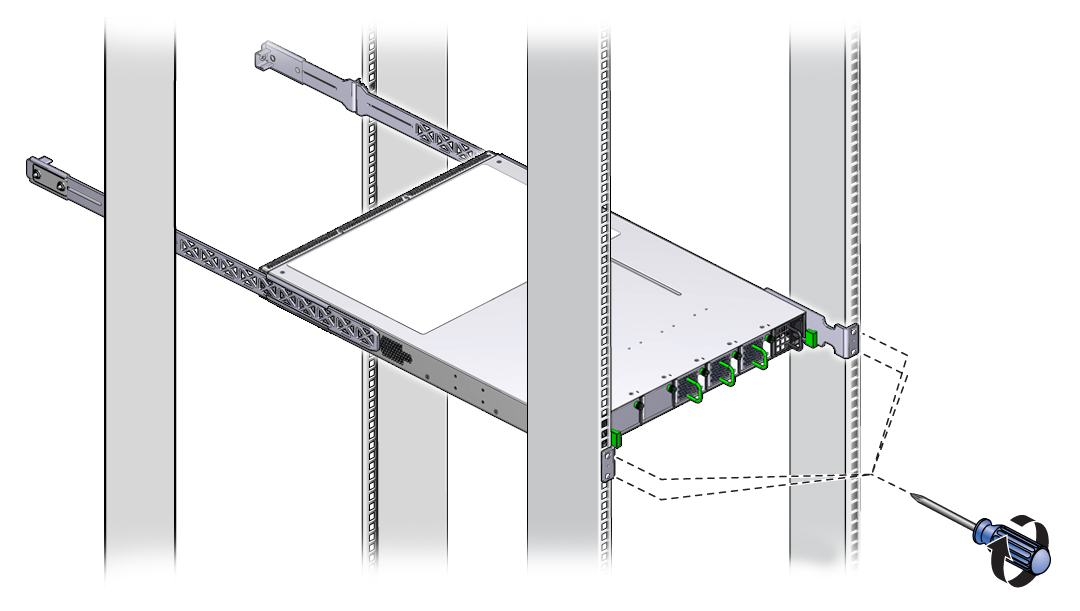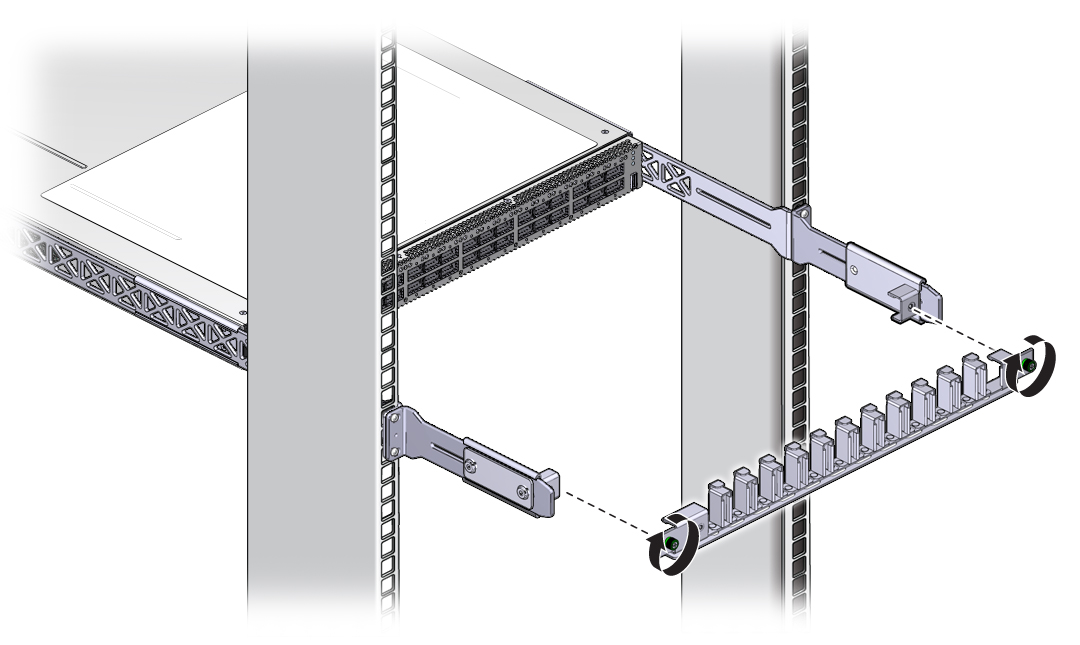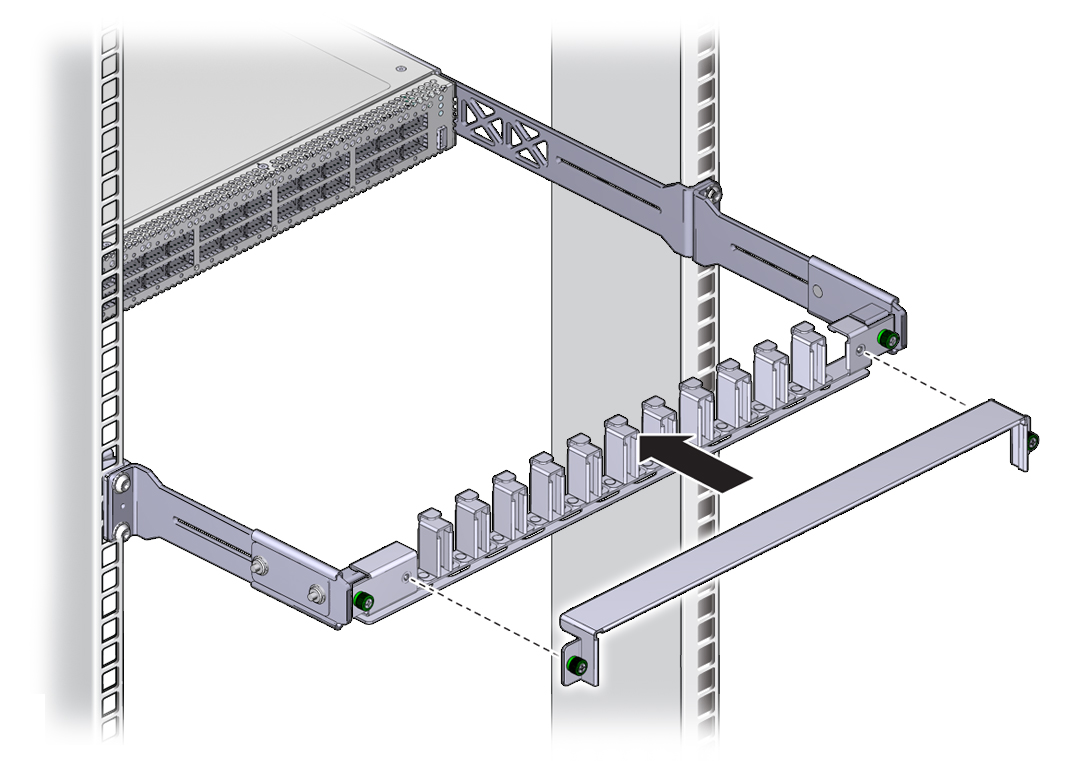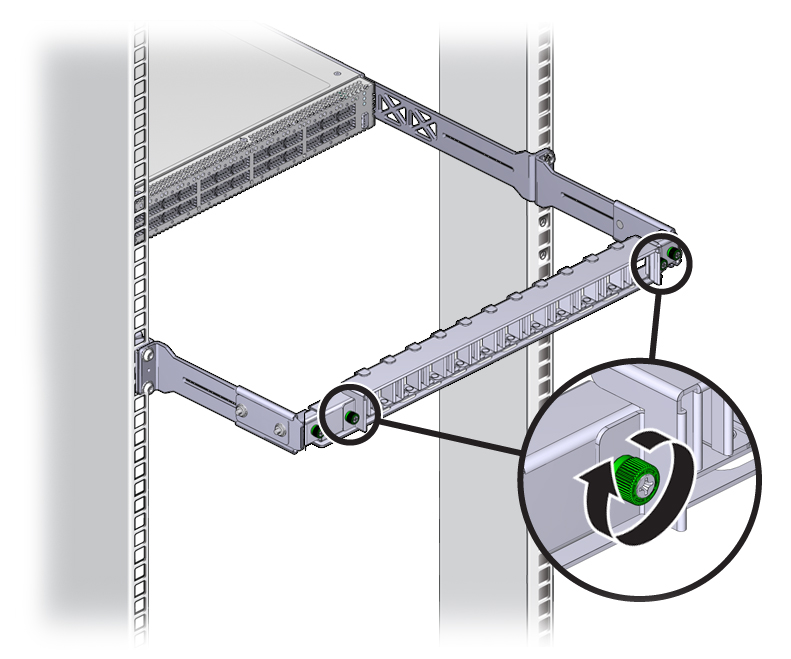| Skip Navigation Links | |
| Exit Print View | |

|
Sun Datacenter InfiniBand Switch 36 Topic Set |
Documentation, Support, and Training
Understanding Switch Specifications
Network Management Connector and Pins
USB Management Connector and Pins
Understanding InfiniBand Cabling
Floor and Underfloor Delivery of InfiniBand Cables
Overhead Delivery of InfiniBand Cables
Verify Shipping Carton Contents
Accessing the Management Controller
Access the Management Controller From the Network Management Port
Access the Management Controller From the USB Management Port
Verifying the InfiniBand Fabric
Discover the InfiniBand Fabric Topology
Perform Diagnostics on the InfiniBand Fabric
Validate the InfiniBand Fabric and Report Errors
Understanding Administrative Commands
Monitoring the InfiniBand Fabric
Controlling the InfiniBand Fabric
Controlling the Subnet Manager
Understanding Oracle ILOM on the Switch
Understanding Oracle ILOM Targets
Installing the Oracle ILOM Firmware
Acquire the Oracle ILOM Firmware Version 1.1.3
Install the Oracle ILOM Firmware Version 1.1.3
Administering Oracle ILOM (CLI)
Accessing Oracle ILOM From the CLI
Switching Between the Oracle ILOM Shell and the Linux Shell
Monitoring Oracle ILOM Targets (CLI)
Controlling Oracle ILOM Targets (CLI)
Upgrading the Switch Firmware Through Oracle ILOM (CLI)
Administering Oracle ILOM (Web)
Access Oracle ILOM From the Web Interface
Monitoring Oracle ILOM Targets (Web)
Controlling Oracle ILOM Targets (Web)
Upgrading the Switch Firmware Through Oracle ILOM (Web)
Accessing the Rear Panel Diagram
Accessing Status Pane Information
Monitoring Parameters and Status
Administering Oracle ILOM (SNMP)
Monitoring Oracle ILOM Targets (SNMP)
Controlling Oracle ILOM Targets (SNMP)
Display the Sensors' State (IPMI)
Display the Sensor Information (IPMI)
Display the System Event Log (IPMI)
Display FRU ID Information (IPMI)
Display Switch Status LED States (IPMI)
Disable the Locator LED (IPMI)
Understanding Oracle ILOM Commands
Understanding Hardware Commands
Linux Shells for Hardware Commands
Understanding InfiniBand Commands
Linux Shells for InfiniBand Commands
Understanding the SUN-DCS-MIB MIB OIDs
Understanding the SUN-ILOM-CONTROL-MIB MIB OIDs
Understanding the SUN-PLATFORM-MIB MIB OIDs
 | Caution - The airflow through the switch is in from the fans, through the chassis, and out at the connector panel. The front of the switch chassis (fan end) intakes from the cold aisle. The rear of the switch chassis (connector end) exhausts to the hot aisle. This flow direction requires you to install the switch in an orientation that is the opposite of what you might assume. |
The open end of the tab is toward the flange. The flat end of the tab is toward the rear of the extender.
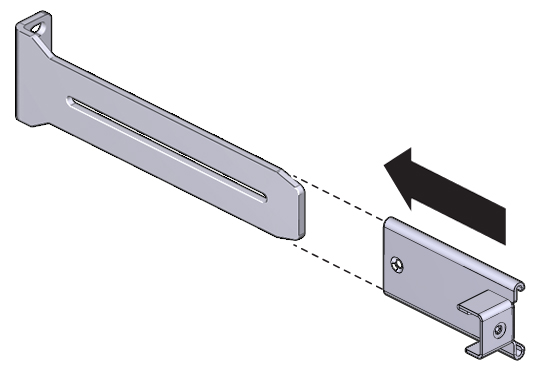
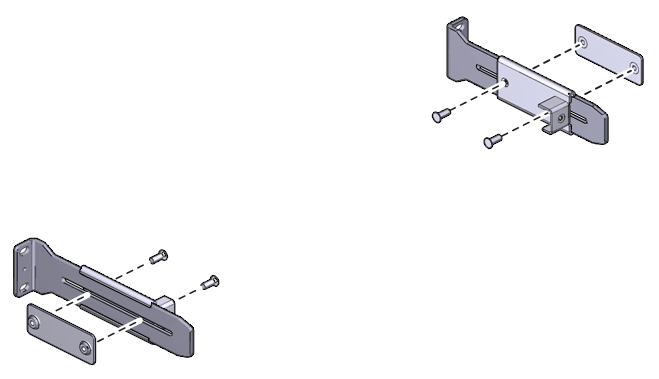

The flange of the long front brackets point away from the switch.
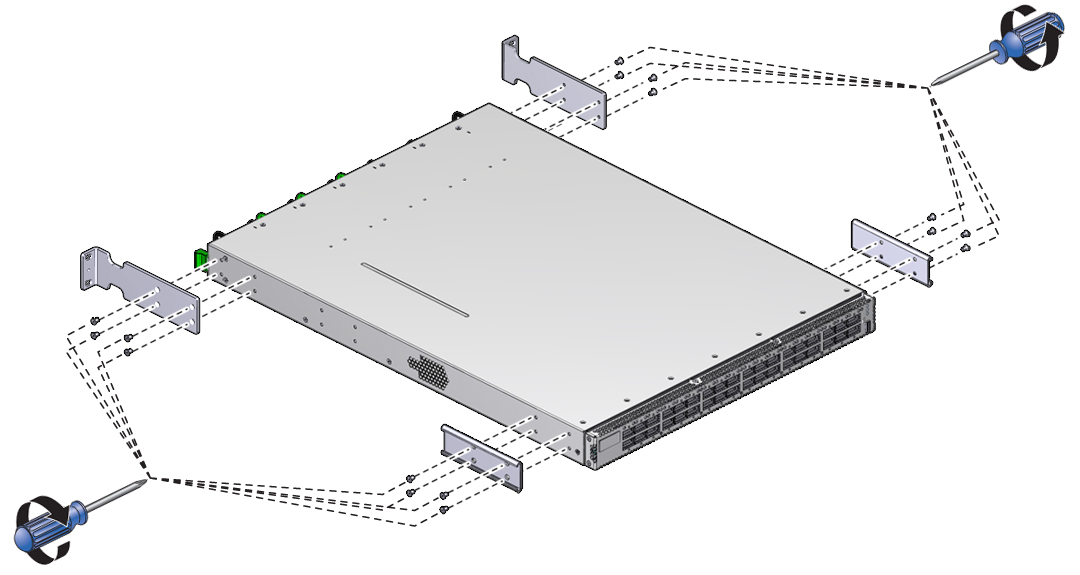
The edge of the C-shaped bracket is flush to the rear of the chassis.
Ensure that there is 24 inches (610 mm) of power cord slack at the front of the rack. This slack provides an adequate service loop when removing the switch from the rack.
Ensure that the ends of the long rails slide into the C-shaped brackets at the rear of the switch chassis and that the power cords fit into the cut-outs of the long front mounting brackets.
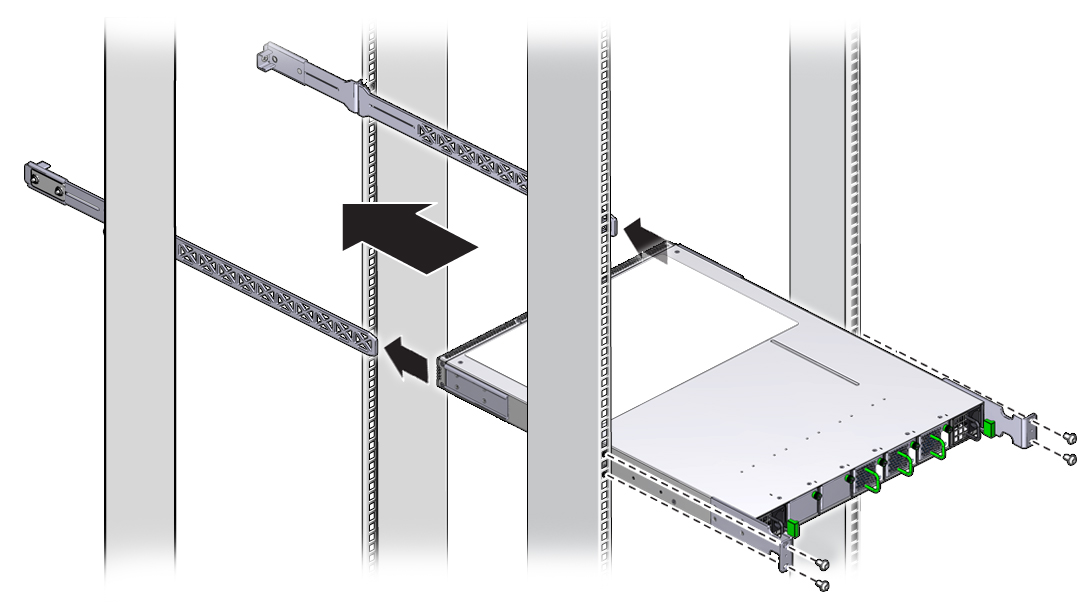
Tighten the screws securely.