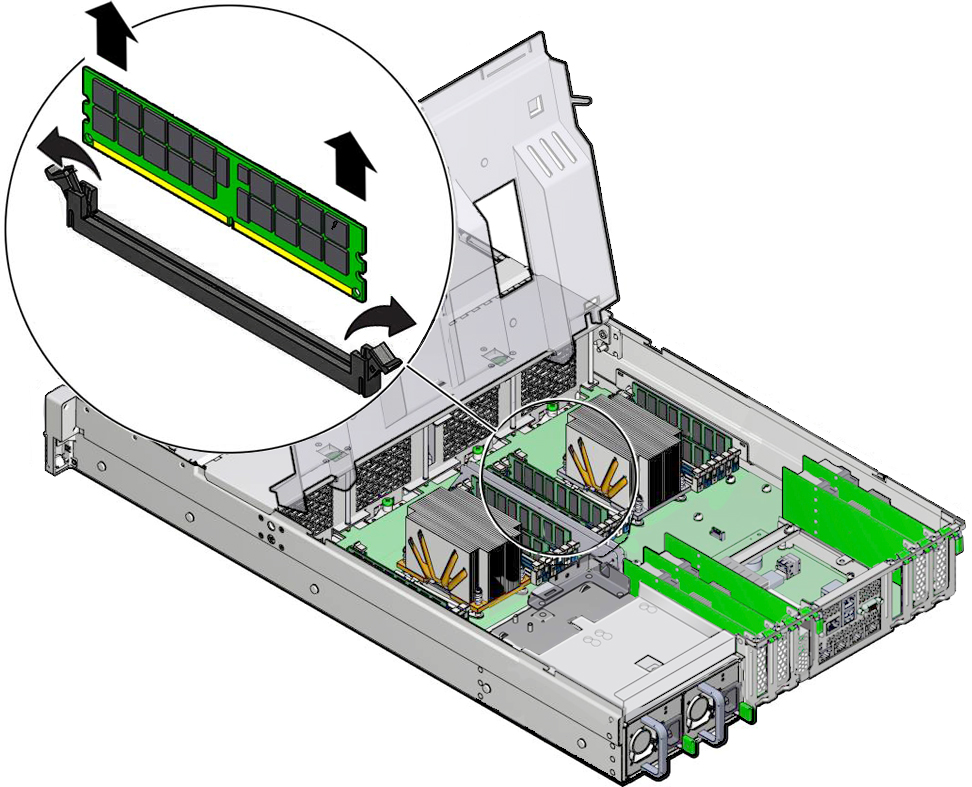Identify and Remove a Faulty DIMM
-
Prepare the storage server for service.
- Power off the storage server, and disconnect the power cords from the storage server power supplies.
- Extend the storage server into the maintenance position.
- Attach an antistatic wrist strap to your wrist and then to a metal area on the chassis.
- Remove the storage server top cover.
- Swivel the air baffle into the upright position to allow access to DIMMs.
-
Identify and note the location of the faulty DDR4 DIMM by pressing the Fault
Remind button on the motherboard I/O card.
See Using the Storage Server Fault Remind Button.
Faulty DIMMs are identified with a corresponding amber LED on the motherboard.
-
If the DIMM fault LED is off, then the DIMM is operating properly.
-
If the DIMM fault LED is on (amber), then the DIMM is faulty and should be replaced [1].
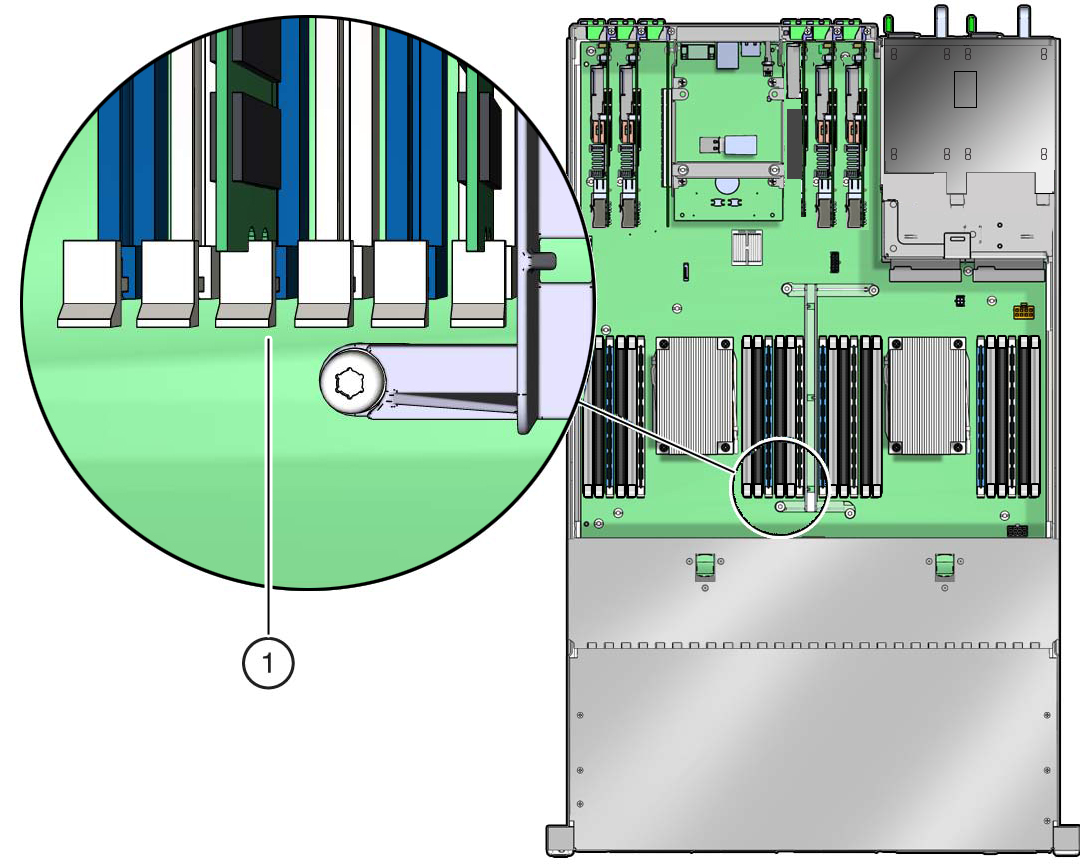
-
- To remove the faulty DIMM, do the following:
-
Replace each faulty DIMM with another DIMM of the same rank size (8-GB,
single-rank).
For DIMM replacement instructions, see Install a DIMM.