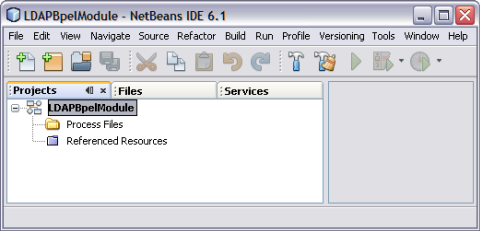| Skip Navigation Links | |
| Exit Print View | |

|
Oracle Java CAPS LDAP Binding Component Tutorial Java CAPS Documentation |
| Skip Navigation Links | |
| Exit Print View | |

|
Oracle Java CAPS LDAP Binding Component Tutorial Java CAPS Documentation |
Using the LDAP Binding Component in a Project
LDAP Binding Component Project in a Nutshell
Starting the GlassFish Application Server
To Start the GlassFish Application Server
To Create a WSDL Document: Add Operation
Create a WSDL Document For Type: SOAP
To Create a WSDL Document: SOAP
To Add a Web Service and Basic Activities
To Edit the Web Service: Receive1
To Edit the Web Service: Invoke1
To Edit the Web Service: Reply1
To Edit the Basic Activities: Assign1
To Edit the Basic Activities: Assign2
Creating a Composite Application Project
To Create a Composite Application Project
Deploying a Composite Application
To Deploy a Composite Application
Testing the Composite Application
To Test the Composite Application
Create a WSDL Document: Search
In this scenario, an Object Class and an Attribute is added and are identified as Input and Output, respectively.
This opens the New Project wizard.
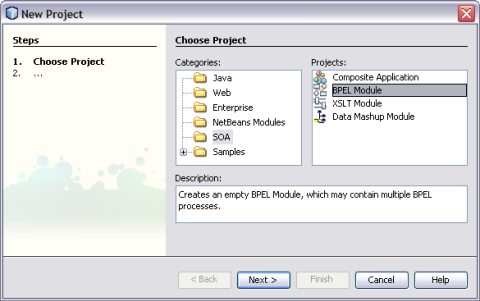
The IDE stores the project files in this folder. This step is optional.
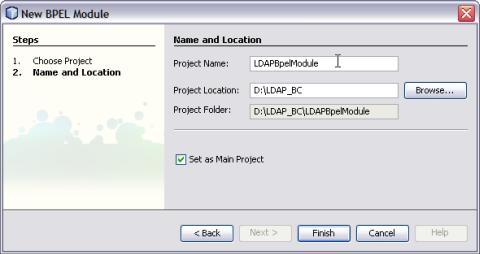
A project node for the BPEL module project named LDAPBpelModule is created in the Projects window.