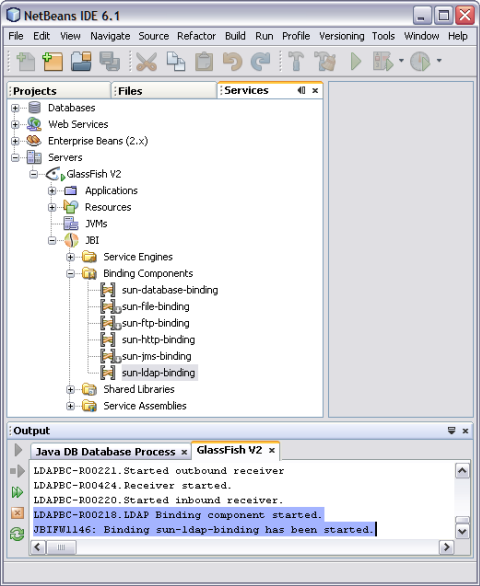| Skip Navigation Links | |
| Exit Print View | |

|
Oracle Java CAPS LDAP Binding Component Tutorial Java CAPS Documentation |
| Skip Navigation Links | |
| Exit Print View | |

|
Oracle Java CAPS LDAP Binding Component Tutorial Java CAPS Documentation |
Using the LDAP Binding Component in a Project
LDAP Binding Component Project in a Nutshell
Creating a BPEL Module Project For the Add Feature
To Create a BPEL Module Project
To Create a WSDL Document: Add Operation
Create a WSDL Document For Type: SOAP
To Create a WSDL Document: SOAP
To Add a Web Service and Basic Activities
To Edit the Web Service: Receive1
To Edit the Web Service: Invoke1
To Edit the Web Service: Reply1
To Edit the Basic Activities: Assign1
To Edit the Basic Activities: Assign2
Creating a Composite Application Project
To Create a Composite Application Project
Deploying a Composite Application
To Deploy a Composite Application
Testing the Composite Application
To Test the Composite Application
Create a WSDL Document: Search
The GlassFish Application Server is installed when Java CAPS is configured. NetBeans starts the Application Server when needed.
Before You Begin
Choose Window —> Services, if the Services tab is not visible.
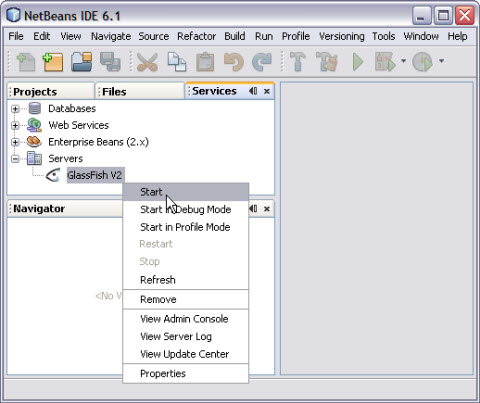
The Output window displays log information generated during the application startup.
Note - Choose Window —> Output —> Output, if the Output window is not visible.
The following message in the Output console window is an indication that the application server is listening.
JBI framework startup complete.
Note - A green arrow badge on the GlassFish Application Server node indicates the server is listening.
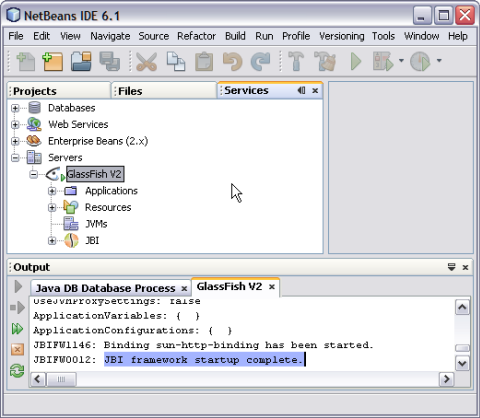
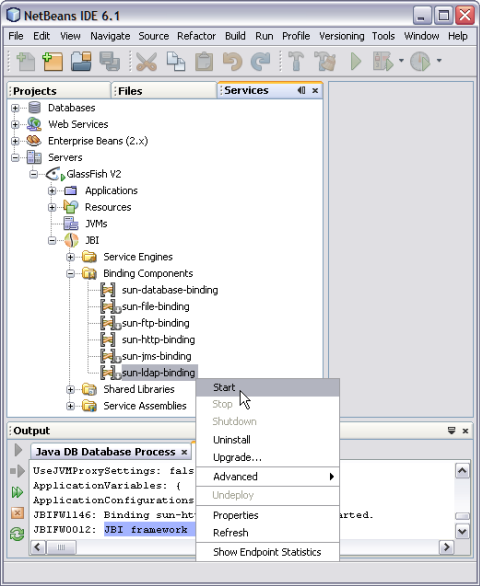
The action enables sun-ldap-binding.
The Output console displays a confirmation message.
Binding sun-ldap-binding has been started.