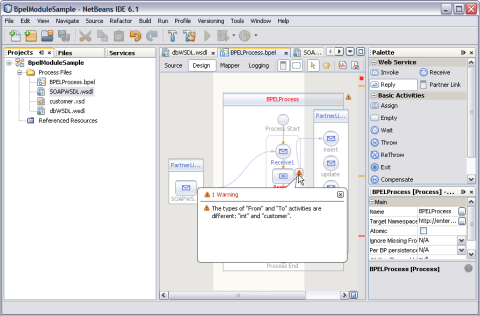| Skip Navigation Links | |
| Exit Print View | |

|
Oracle Java CAPS LDAP Binding Component Tutorial Java CAPS Documentation |
| Skip Navigation Links | |
| Exit Print View | |

|
Oracle Java CAPS LDAP Binding Component Tutorial Java CAPS Documentation |
Using the LDAP Binding Component in a Project
LDAP Binding Component Project in a Nutshell
Starting the GlassFish Application Server
To Start the GlassFish Application Server
Creating a BPEL Module Project For the Add Feature
To Create a BPEL Module Project
To Create a WSDL Document: Add Operation
Create a WSDL Document For Type: SOAP
To Create a WSDL Document: SOAP
To Add a Web Service and Basic Activities
To Edit the Web Service: Receive1
To Edit the Web Service: Invoke1
To Edit the Web Service: Reply1
To Edit the Basic Activities: Assign1
To Edit the Basic Activities: Assign2
Creating a Composite Application Project
To Create a Composite Application Project
Deploying a Composite Application
To Deploy a Composite Application
Testing the Composite Application
To Test the Composite Application
Create a WSDL Document: Search
The Design view displays the results of both real-time and explicit validation in call-out windows on the diagram and the error stripe.
In the illustration,
Note - A red cross next to an element on the diagram means that the element has not passed validation and the output contains errors.
A yellow triangle with an exclamation mark means that the element has not passed validation and the output contains warnings.
A red cross in the Design view means there are both errors and warnings.
If you click the cross or the triangle, a call-out window lists errors and warnings.
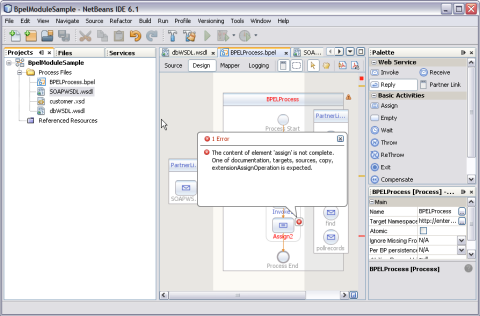
The call-out window displays messages related to validation in accordance with the criteria listed above. Messages related to real-time validation are constantly updated.
In the Design view, the error stripe displays the validation results. The error stripe is a strip to the right of the scroll bar that contains red marks if some elements have not passed validation. The error stripe represents the entire diagram, not just the portion that is currently displayed. This stripe helps users to immediately detect any errors in the BPEL process without having to scroll through the entire diagram. Click a red mark to jump to the element that causes problems. If no errors are detected, the small square in the error stripe is green.