| Skip Navigation Links | |
| Exit Print View | |

|
Oracle Java CAPS LDAP Binding Component Tutorial Java CAPS Documentation |
| Skip Navigation Links | |
| Exit Print View | |

|
Oracle Java CAPS LDAP Binding Component Tutorial Java CAPS Documentation |
Using the LDAP Binding Component in a Project
LDAP Binding Component Project in a Nutshell
Starting the GlassFish Application Server
To Start the GlassFish Application Server
Creating a BPEL Module Project For the Add Feature
To Create a BPEL Module Project
To Create a WSDL Document: Add Operation
Create a WSDL Document For Type: SOAP
To Create a WSDL Document: SOAP
To Add a Web Service and Basic Activities
To Edit the Web Service: Receive1
To Edit the Web Service: Invoke1
To Edit the Web Service: Reply1
To Edit the Basic Activities: Assign1
To Edit the Basic Activities: Assign2
Deploying a Composite Application
To Deploy a Composite Application
Testing the Composite Application
To Test the Composite Application
Create a WSDL Document: Search
Add the JBI module to the deployment project before deploying the BPEL Module project. Deploying the project makes the service assembly available to the application server. This allows its service units to execute their functionality.
This opens the New Project wizard.
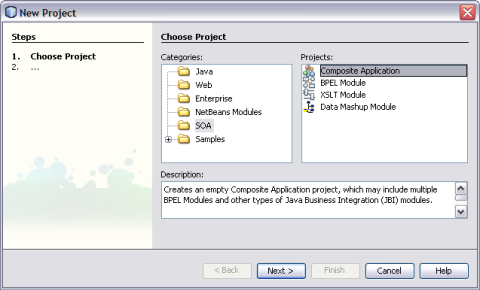
The Projects window now contains a project node for a Composite Application project named AddCompApp.
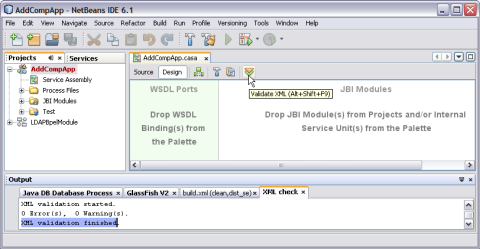
This action invokes an XML check and displays the following message in the XML check console.
XML validation finished.
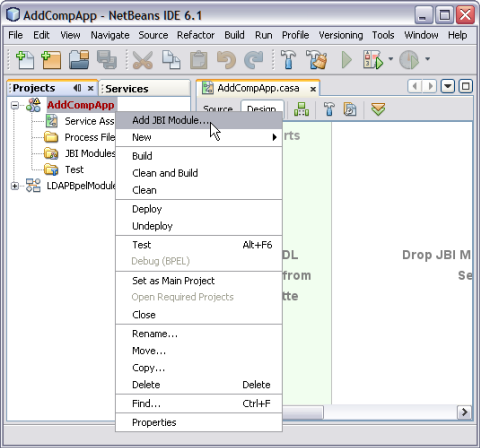
In the current example, the Project JAR file is build/SEDeployment.jar.
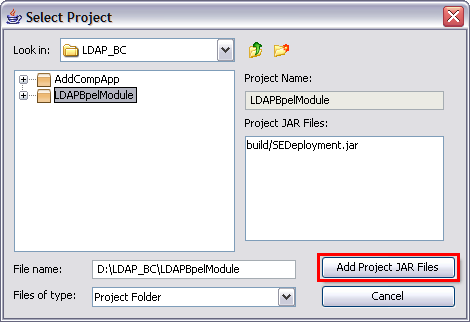
The JAR file is added and is as shown in the illustration.
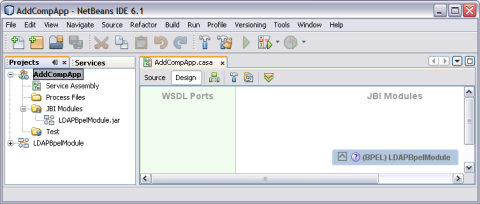
Note - Ensure the following services are started.
GlassFish Application Server
JBI Binding Component (sun-ldap-binding)
The CASA Editor displays the build associated with AddCompApp.
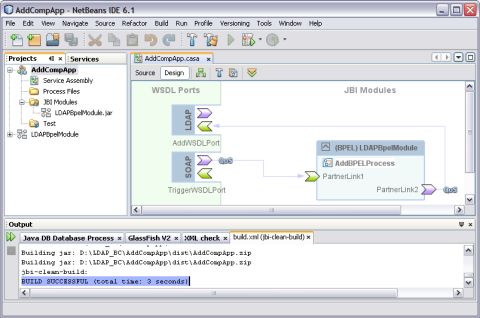
A success message is displayed in the Output window:
BUILD SUCCESSFUL (total time: 3 seconds)