To run and view a report:
In the reports list, click the blue triangle next to the report that you want to run and view.
Enter the appropriate prompt information. Most Commerce reports can be run either for a user-specified range of dates or for one of the following time periods:
Today
Yesterday
WTD – Week to Date
Last 14 Days
MTD – Month to Date
QTD – Quarter to Date
YTD – Year to Date
PWTD – Prior Week to Date
Prior 14 Days
PMTD – Prior Month to Date
PQTD – Prior Quarter to Date
PYTD – Prior Year to Date
PYE – Prior Year End
All
The All period includes all data. Prior Year End includes all data for the previous year. The “Prior X to Date” time periods run for the equivalent of the “To Date” reports, but shifted back to the equivalent prior period. Thus, if the week to date consists of Monday through Wednesday, the prior week to date is the Monday through Wednesday of the previous week, as shown in the following example:
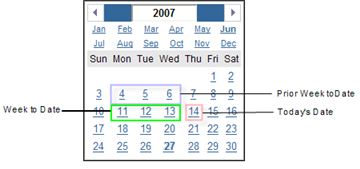
Notice that “to date” does not include the current day. A report using Prior Week to Date includes data starting at 12 a.m. on Monday and ending at 11:59 p.m. the day before the report is run.
Note: If you select Today as a time period for a report, but data for the day has not yet been loaded in the data warehouse, the report will be empty.
See the ATG Commerce Programming Guide for information on scheduling data loading.
Click the Finish button.
A progress message is displayed while the report is being generated, and then the report is displayed. If a report takes a while to run, you can choose a different delivery method and run the report in the background by clicking Select a delivery method.
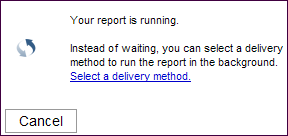
To return to the Reports menu, click the Return button ( ) located near the top right corner of the Reporting Center.
) located near the top right corner of the Reporting Center.
For more details about viewing and working with reports, see the ATG Reporting Center User Guide.

