| Skip Navigation Links | |
| Exit Print View | |

|
Oracle Switch ES1-24 Documentation |
Understanding the Installation
Understanding Management and Power Cabling
Single-Switch Location Guidelines
Attach the Rails to the Switch
Attach Telco Adapters to the Rack Slides
Attach the Rack Slides to the Rack
Install the Switch Into the Rack
Install the Air Duct and Front Support
Attach Data and Management Cables
Prepare the Front Support and Small Air Duct
Verify the DHCP-Assigned IP Address and Host Name
Configure Network Management From the CLI (SER MGT)
Log Into the Oracle ILOM Web (NET MGT)
Log Into the Oracle ILOM CLI (NET MGT)
Log Into the Oracle ILOM CLI (SER MGT)
Change a SEFOS User Privilege Level
Configure Network Management From the Web Interface
Configure Network Management From the CLI
Log Out of the Oracle ILOM CLI
Configuring the SEFOS Environment
Configuring the Switching Feature
Configuring the Routing Feature
Check Switch Status (Oracle ILOM)
Note - The fan module is hot-swappable and does not require powering off the switch. The fan module has four fan units and requires a minimum of three to be functional to meet specification.
 | Caution - Failure to replace the fan module within 30 seconds could result in the switch powering down due to overheating. If you cannot perform a hot-swap replacement the fan module within 30 seconds, power off the switch by powering off both power supplies. See Power Off a Power Supply |
If you are removing a power supply from the cold aisle, remove the front support and air duct. See Remove the Front Support and Air Duct.
If you are removing a power supply from the hot aisle, remove the CMA. See Remove the CMA.
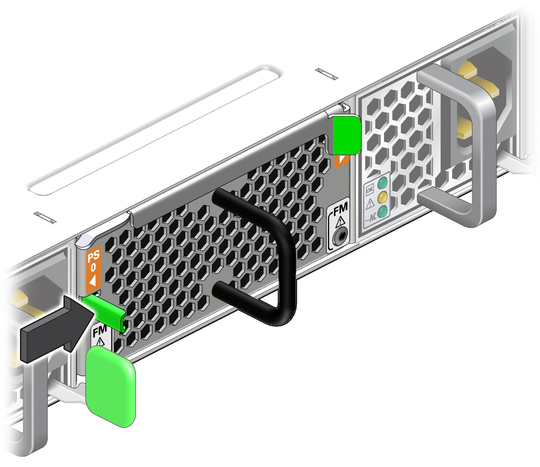
 | Caution - Do not over extend the eject lever. |
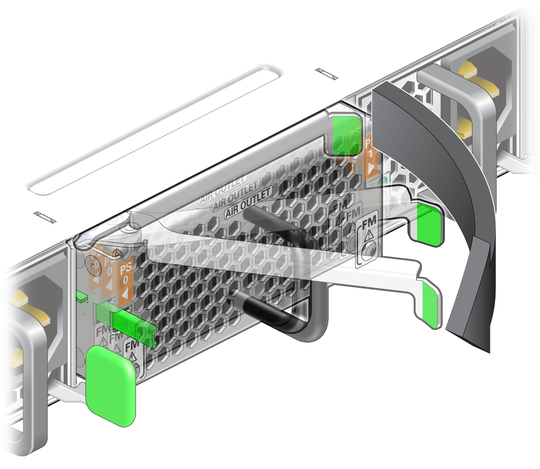
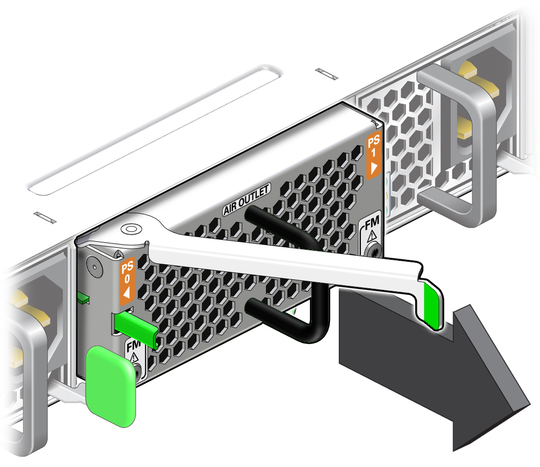
See ESD Precautions.