| Skip Navigation Links | |
| Exit Print View | |

|
Oracle Switch ES1-24 Documentation |
Understanding the Installation
Understanding Management and Power Cabling
Single-Switch Location Guidelines
Attach the Rails to the Switch
Attach Telco Adapters to the Rack Slides
Attach the Rack Slides to the Rack
Install the Switch Into the Rack
Install the Air Duct and Front Support
Prepare the Front Support and Small Air Duct
Verify the DHCP-Assigned IP Address and Host Name
Configure Network Management From the CLI (SER MGT)
Log Into the Oracle ILOM Web (NET MGT)
Log Into the Oracle ILOM CLI (NET MGT)
Log Into the Oracle ILOM CLI (SER MGT)
Change a SEFOS User Privilege Level
Configure Network Management From the Web Interface
Configure Network Management From the CLI
Log Out of the Oracle ILOM CLI
Configuring the SEFOS Environment
Configuring the Switching Feature
Configuring the Routing Feature
Check Switch Status (Oracle ILOM)
Note - This procedure primarily describes attaching data cables, however the procedure is the same for the management cables.

The shell should not be bent and should be parallel to the inner boards. If the connector is bent or damaged, use a different cable.
Upper row - Connector tab is up.
Lower row - Connector tab is down.
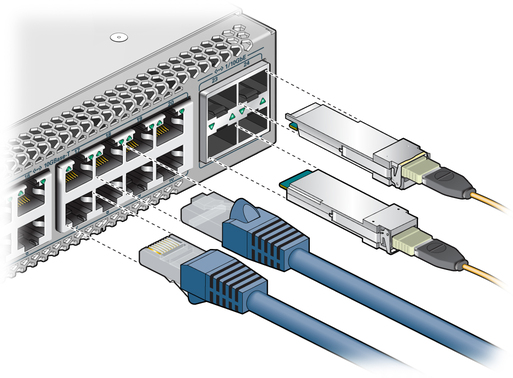

If you are installing the switch with the data connectors on the hot aisle, go to Step 12.
If you are installing the switch with the data connectors on the cold aisle, return to Prepare the Front Support and Small Air Duct.
Four cables fit into each slot in the CMA.
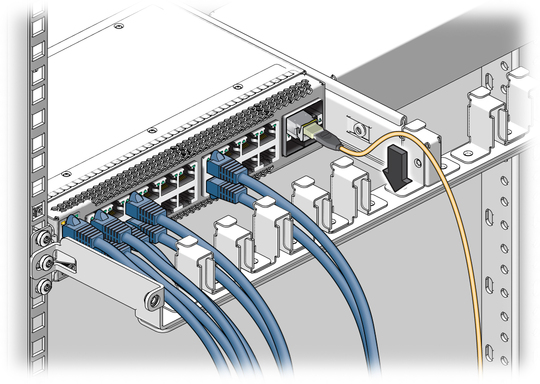
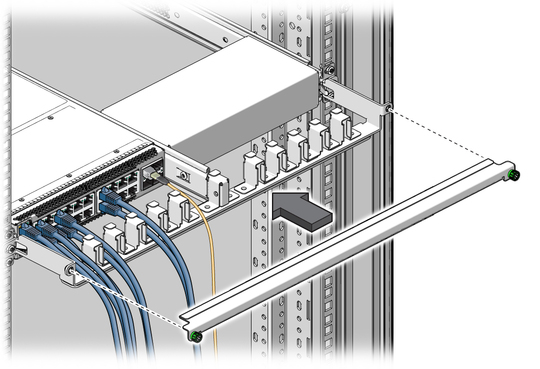
See Power On the Switch.