| Skip Navigation Links | |
| Exit Print View | |

|
Oracle Switch ES1-24 Documentation |
Understanding the Installation
Understanding Management and Power Cabling
Single-Switch Location Guidelines
Attach the Rails to the Switch
Attach Telco Adapters to the Rack Slides
Attach the Rack Slides to the Rack
Install the Switch Into the Rack
Install the Air Duct and Front Support
Attach Data and Management Cables
Prepare the Front Support and Small Air Duct
Verify the DHCP-Assigned IP Address and Host Name
Configure Network Management From the CLI (SER MGT)
Log Into the Oracle ILOM Web (NET MGT)
Log Into the Oracle ILOM CLI (NET MGT)
Log Into the Oracle ILOM CLI (SER MGT)
Change a SEFOS User Privilege Level
Configure Network Management From the Web Interface
Configure Network Management From the CLI
Log Out of the Oracle ILOM CLI
Configuring the SEFOS Environment
Configuring the Switching Feature
Configuring the Routing Feature
Check Switch Status (Oracle ILOM)
Note - The Rack rail kit is not included with the switch kit and must be ordered separately.
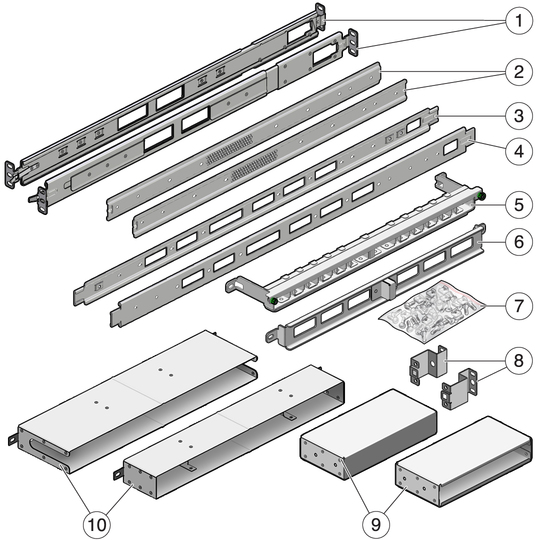
|

If you are using optical data cables that require assembly, assemble them now.
If you are using prewired data cables, route the data, power, and management cables.
See Route Cables.