Follow these steps to create a new pipeline definition:
Click the New Pipeline Definition button. You see an empty definition with a single empty chain named PipelineChain1.
Right-click the Pipeline Chain title icon and select Edit Details.
Type a new Pipeline Chain name and select a new Transaction Mode, if necessary.
Right-click the line between the new pipeline chain title and termination point and select Create Pipeline Link.
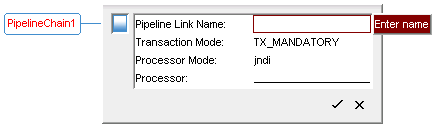
Enter a new pipeline link name and change the Transaction Mode and Processor Mode, if necessary.
(JNDI Processor Mode only) Enter a processor for the link or click Choose Processor to select one from the available processors.
Click the check mark to close the pipeline link window. The pipeline editor will automatically display the appropriate number of transitions for the selected processor.
Repeat the steps for creating pipeline chains and links for the rest of the pipeline definition. The first pipeline chain node is automatically inserted for the user. To create new chain nodes, select Edit >Insert Pipeline Chain or right-click any execution line and select Insert Pipeline Chain.
Save the pipeline definition by selecting one of the following from the File menu:
Save all: The complete definition (all chains and their processors) is completely written out to XML and all chains are marked as “xml-combine=replace”. This ensures that this definition gets accepted when xml combination happens.
Save diffs: Saves only the difference between the latest changes and the XML combined version of the definition file up to the previous layer. This ensures that information is not saved to the current layer that is already included in other layers.
Note: If you create a new definition and later want to reopen it, you must associate the new XML file with an existing pipeline manager. This is because you can only open definitions associated with pipeline managers. You can create a new pipeline manager and set its definition file to point to your new definition.
Adding New Pipeline Managers and Processors to the ACC
The Pipeline Registry is used to register pipeline manager and pipeline processor components with the Pipeline Editor. If you do not register new components, you will not be able to see and select them in the editor. The Pipeline Registry component is located at /atg/registry/PipelineRegistry and its associated XML file is pipelineRegistry.xml.
To register a new pipeline manager or processor, you need to specify its Nucleus path in the XML file. You can optionally specify additional properties for processors, including a display name, category, description, and icon. These new properties will be used in the processor picker dialog box (edit a link node and for its Processor property select Choose Processor). The picker lists processors by category. Processors are shown with their icon and the description is displayed in a tool tip.
The following example registers a new manager called MyPipelineManager and a new processor called MyProcessor:
<pipeline-registry-configuration> <pipeline-manager-registry xml-combine="append-without-matching"> <pipeline-manager> <nucleus-path>/atg/commerce/MyPipelineManager</nucleus-path> </pipeline-manager> </pipeline-manager-registry> <processor-registry xml-combine="append-without-matching"> <processor> <nucleus-path>/atg/commerce/payment/MyProcessor</nucleus-path> <display-name>My Processor</display-name> <category>Payment</category> <description>A Custom Payment Processor</description> </processor> </processor-registry> </pipeline-registry-configuration>

