Use the Browse panel to navigate the asset hierarchy. For example, you can explore products using the catalog hierarchy, find media assets by folder, or display an alphabetical list of promotions. Your Merchandising administrator configures the hierarchy of assets displayed in the Browse panel.
Click the arrow button next to each asset to drill down to the next level. For example, click the arrow next to a category to see the list of products it contains. The name of the parent asset displays above the list of its children. For example, in the following illustration, the Home Store Root category is the parent asset; its child categories are listed below it.
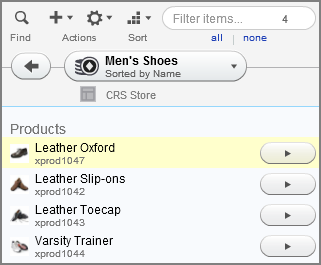
To move backwards through the hierarchy one level at a time, click the back arrow to the left of the parent asset. To choose a level in the hierarchy to move back to, click the down arrow to the right of the parent asset, then select an ancestor asset from the list.
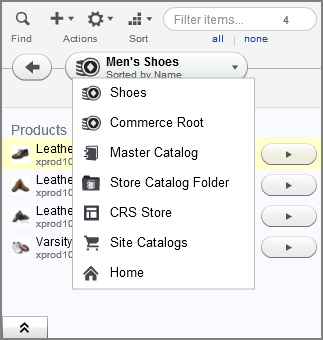
See Filtering Results to learn how to narrow the list of child assets in the Browse panel so it contains only assets whose names include letters or words you specify.

