
About End of Day Sequence
Hotel properties use the End of Day sequence to close and balance each day's activities. Among other activities, the End of Day sequence reconciles guests' folios, processes credit card transactions, generates fixed charges postings, calculates and prints the daily statistics, and provides a cumulative balance of accounts receivable. It closes each day and assures the accuracy of the following business day. Through a variety of reports, the End of Day sequence helps management interpret operations and prepare for upcoming problems. The End of Day sequence can be interfaced with point of sale terminals, call accounting systems, and other revenue centers for quick, accurate and automatic postings to electronic guest and non-guest account folios. This enables the End of Day sequence to concentrate more on auditing transactions and analyzing front office activities.
The End of Day sequence follows a prescribed routine designed to update the guest folio, balance and close the property's records for that day, and prepare and distribute a range of reports. One such report, the Night Auditor's Report to the Manager, includes a perpetual inventory of accounts receivable. This report tells the manager how many dollars of receivables were owed at the beginning of the day, how many were paid and how many were charged during the day; and, therefore, the balance at day's close.
As OPERA has its own system date, it is not automatically changed at midnight but after finishing the End of Day sequence. Therefore, it is possible to run the End of Day sequence the next morning. In this case however, it must be considered that all revenues and payments which are posted before the End of Day sequence statistically belong to the old date. Also, fixed charges have not yet been posted. If there are check-outs before the End of Day sequence, advance folios must be printed.
All Due Outs should be addressed either by checking out the reservations or by extending their departure dates. All guests who have not arrived yet are listed as no-shows in the End of Day sequence and need not be checked in. Make sure that all the guests that have arrived are checked in. All cashiers must be closed.
OPERA requires that all users other than the person running the End of Day sequence be logged out of the system before the End of Day sequence rolls the business date.
Note: When initiating a Night Audit, if certain Java components, IP Addresses, Virtual IP Address, etc. are not configured properly and user sessions cannot be disconnected, this will prevent the Night Audit from completing successfully. When this occurs, OPERA will display a message "Opera application is not configured properly for the Night Audit. Do you want to see the error?" Select Yes to display the error and details related to it and have the option to create and export file of these errors. Select No to continue with the Night Audit process.
To begin running the End of Day sequence, select End of Day>Night Audit.
When you have completed all the fields, select Login.
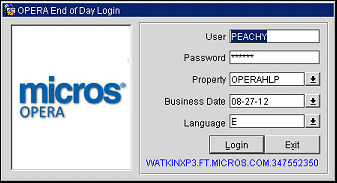
User. Automatically populated based on the user ID that was entered on the OPERA Single Sign-On screen.
Password. Automatically populated based on the password that was entered on the OPERA Single Sign-On screen.
Property. When the OPP_MHOT Multi-property add on license is active, the default property that is populated is based on the property that is logged into from the OPERA Single Sign-On screen. If the night audit needs to be run for another property, select the down arrow to choose another property. The properties that will be displayed are all properties in which the logged in user has permissions for.
Business Date. Select the down arrow to choose the business date for which you wish to run the End of Day sequence.
Note: When the End of Day>Maximum Number of Open Business Dates application setting has a value defined for it, then only this maximum number of business dates can be open. If the number of open business dates reached this number, then another night audit cannot be run for the property until the oldest open business date is closed/completed.
Note: Any open cashiers must be closed as part of the End of Day sequence. If the Cashiering>Positive Cash Drop application parameter is set to Y, cashiers cannot be closed with a negative shift drop. A message warns you that you must correct the negative shift drop so the cashier can be closed and the End of Day sequence can proceed. To correct the negative shift drop, any underage must be transferred from the General Cashier. See Close Cashier for information on closing cashiers.
A disk space check process is run in the background with a frequency that is based on the non- displayed application setting called DISK_SPACE_CHECK_INTERVAL, that has a default value of 60 minutes. Should this process become hung up and not ran for the amount of time that is set by the non-displayed application setting STALE_DISK_SPACE_TIME (120 minute default value), then an error message is displayed that allows the user to select the OK button to exit or the Retry button to rerun the disk space check process. For example, the error message could display if the difference between the last run date and the current system date/time is greater than the value that has been set for the STALE_DISK_SPACE_TIME.
In order for the disk space process to run smoothly, it must meet the value set by the MINIMUM_DISK_SPACE non-displayed application setting that is defaulted with a value of 50MB. Should the disk space not meet the minimum amount of disk space, an error message is displayed to notify the user and they must select the OK button to exit.
Once you have logged in, the End of Day Routine screen is displayed.
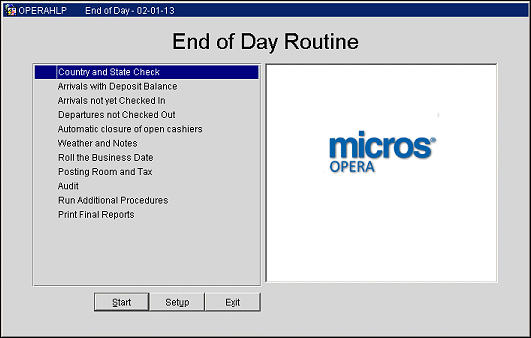
Note: If your property is running Income Audit, OPERA warns you with the number of open business dates. A maximum of 5 open business dates can be open at any time. For instance, when there is one open business audit, a warning message displays There is currently 1 open date. A maximum of 5 audits can be open at the same time.
Note: The first time you log in to End of Day sequence, or if you have previously closed the End of Day sequence cashier, you are asked if you want to open the cashier. This message refers to the default End of Day sequence cashier. You must answer Yes to continue. If you select No, you are returned to the End of Day Login screen and you are not be able to run the End of Day sequence program.
Note: If an End of Day sequence is started within 15 hours or less of the last End of Day sequence for the same property, OPERA displays a warning message of how long since the last process was run and what the current business date is for the property.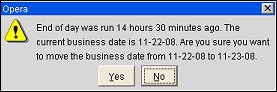
The No button will be selected by default on this prompt. Selecting Yes will continue with the End of Day process and a log record is created in the User Activity Log in the End of Day Activity Group.
The standard (default) additional procedures and final reports to be run each day are normally established during installation and setup. To permanently change the standard procedures and reports, see End of Day Sequence Setup (Configuration>Setup>End of Day Sequence). To verify or temporarily change the business day's additional procedures and reports, select the Setup button. Tabs allow you to select or un-select check boxes for specific Interim Procedures, Final Procedures, Interim Reports and Final Reports. Changes made here only affect the selected day's procedures and reports.
When working with the Interim Reports and Final Reports, you may turn the trace feature on or off. The trace feature generates a trace file for the night audit reports. To do so, right click on the report name and select Trace On or Trace Off. Reports that are included in the trace are shown in red.
Trace files will be created in the database server directory that has been defined for traces by the database administrator (for example, \\nplsmokedb3\admin\pms10\udump). Trace files will be in the format tracefilename_reportname.trc (for example, pms10_ora_3140_manager_report.trc).
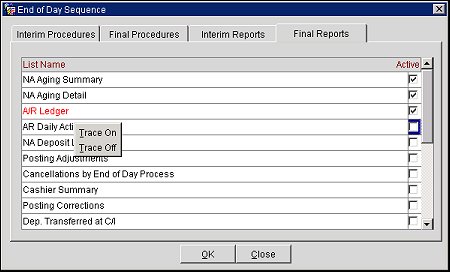
Running the End of Day Sequence
The End of Day sequence processes should be accomplished in the order displayed on the End of Day Routine screen.
If your property uses the Income Audit feature you have the option of running interim procedures and reports, and making postings, adjustments, and corrections to postings for business days before closing them in the End of Day sequence from within the Cashiering module.
Note: The last step in the End of Day sequence is Closing the Business Day. Once you close the business day, no further adjustments are allowed. However, you can work in the current business day while having several business days open for adjustments and corrections. Regardless of how many business days are open, you must close them in chronological order (Oct. 13, 2001 must be closed before Oct. 14, 2001 which must be closed before Oct. 15, 2001, etc.).
If the End of Day>Audit application parameter is set to Y, the property will use the Audit feature to balance each transaction code and make sure that no paperwork is missing. This will be immediately after Posting the Room and Tax, Profit and Loss. This feature will be the very first procedure to run and will balance all manual and interface postings from the day. They will include those postings that have occurred in the posting of the Room and Tax of tonight.
The End of Day sequence procedures such as arrivals not checked in, departures not checked out, automatic closure of open cashiers, weather and notes, and roll the business date etc. will run before the Audit in the same order as the current End of Day sequence regardless of whether the property uses the Income Audit.
The rest of the procedures are divided into final and optional procedures. Each End of Day sequence additional procedure is explained in the table below. The procedures are listed in alphabetical order for quick reference. The procedure's recommended setup order number follows the procedure name.
The final procedures will be run at every property during the End of Day sequence. There is no setup required for these procedures and no configuration or ordering necessary.
Post room and tax and reservations no shows will run after Roll the Business Date
Based upon the status of Application Settings>End of Day>Income Audit function, each of the final procedures will run accordingly. (Activate the function to the close of business to take place at another time other than during the middle of the night. The roll of business date happens as normal, statistics and associated reports will not be produced until the audit has been completed. A maximum of 5 Income Audits can remain open at any one time.) Hkpkg.update room status proc —
If no value is selected for the Update No Show/CXL Assigned Room Status application setting, the room status of the assigned room is not updated.
This feature accommodates properties which pre-assign room numbers for arrival reservations, and place amenities in the room or provide turndown service. If the reservation is no show, it becomes necessary to change the room status of these rooms during night audit so that they can be flagged for the morning attendant to clear any amenities or turndown service.
Note: If the Rooms Management>Update Vacant Room Status application setting is specified, the Update No Show/CXL Assigned Room Status application setting overrides the Vacant Room Status setting.
Note: When the Update No Show/CXL Assigned Room Status application setting is used, the room status for cancelled reservations having an assigned room is updated in real-time at the time of cancellation rather than during end of day processing.
Membership p.create daily membership tran — Creates daily membership transactions and calculate points (only when the OPP MEM Membership license code is Active).
Pms prform00.update profile resv statistics — Updates profile statistics.
Refresh fin summary.populate folio tax — Populates the Folio Tax Summary.
Refresh fin summary.populate trial balance — Populates a summary table of the day's transactions for each transaction code for the Trial Balance report.
Refresh fin summary.refresh resv summary — Updates each guest's reservation balance.
Reservation.no show — Processes no-shows. Reclassifies all reservations from Due Ins to No Shows when the reservation's expected day of arrival has passed. For example, if the business date has rolled from April 4 to April 5, 2003, all April 4 Due Ins will be reclassified as No Shows.
Synchronize fo status — Synchronizes (matches) the number of persons and room status (occupied/vacant) in the room table with the number of persons and room status from the reservations table. The reservations table is the controlling table.
Update statistics.update statistics main — Populates reservation statistics (internally calls the na manager rep.populate na manager data). Updates each guest's stay statistics, such as, number of rooms, number of guests, and room revenue.
Bof package.export bof data — Back Office export when using Back Office. The procedure is not visible if the OPP BO Back Office add-on license is Inactive.
Delete waitlist — Cancels all waitlist reservations for the previous business date. For example, if the business date has rolled from April 2 to April 3, 2003, all waitlist reservations for April 2 would be cancelled because their arrival date has passed. The procedure is not visible if the Application Settings function Reservations>Waitlist Reservation is set to N.
Generate export na data — Export data. The procedure is not visible if the OPP EXP Export Files add-on license is Inactive.
Note: When a Export File has a status of EXPORT PENDING, it means that the file generation process was not completed or not even started. COMPLETED is displayed if the data export was created without any errors. If EXPORT PENDING is displayed, then the user typically goes back into the night audit, and the process to generate the export files is restarted before going to the next step.
Hk maint.purge room maintenance — If the Application Settings>Rooms Management>Delete Requests Over 60 Days (Automatically delete Resolved Maintenance Requests which are greater than 60 Days) parameter is set to Y, this procedure searches and automatically deletes resolved maintenance requests which are greater than 60 days. If this parameter is set to N, the maintenance requests will stay in the system until they are manually deleted.
Insert resv commissions — Searches for reservations with travel agent commissions attached, and places all commissionable reservations into a temporary table, and calculates commissions. The procedure is not visible if the OPP COM Commission Handling add-on license is Inactive.
Night audit authorization — Credit card authorization. At check in, a property usually seeks credit card authorization for a certain dollar amount (estimate of the amount of charges to be settled upon check out) for each reservation. If stay charges approach the property's initial estimate, this procedure will attempt to authorize a higher credit limit. If the authorization is not given (for whatever reason) an exception report can be produced allowing the property to contact the guest the next day to rectify the situation.
Pms grgrid.night allotment cutoff — Allotment cutoff. Searches for all allotments whose cutoff date matches the previous business date. If an allotment's cutoff date matches the previous business date all unreserved rooms will be released back to general inventory.
Pms2crs interactive events.process awds timeout messages — Processes awards timeout messages.
Pr b del msg on chkout — Deletes traces and messages for checked out guests.
Rate strategy pkg.set rate strategy — Executes rate strategies. If rates strategies have been established, then this procedure will execute those rate strategies. Rate strategies can be set up or established in System Configuration>Rate Management>Rate Strategy. This procedure is a maintenance tool that analyzes the control dates for strategies and marks them as active or inactive for the next day, but does not change controls. The rate strategies in OPERA are dynamic. Once a strategy is set, it will automatically be validated when using the Rate Query (F5) function and doesn't need to be run manually.
Refresh fin summary.Populate audit box — Populates Audit box. The procedure is visible when the Application Settings End of Day>Income Audit function is set to Y.
Turnaway waitlist — Cancels all waitlist reservations for the previous business date. For example, if the business date has rolled from April 2 to April 3, 2003, all waitlist reservations for April 2 would be changed to Turnaways because their arrival date has passed. Past arrival dates waitlisted reservations become turnaways. The procedure is not visible if the Application Settings>Reservations>Waitlist (Use Reservation Waitlist Functionality) function is set to N.
Update invpurgedtl bucket — A/R aging. If the property is running the OPERA AR function, then run this procedure to update the property's accounts receivable (A/R) amounts and related A/R aging information. The procedure is not visible if the OPP AR Accounts Receivable add-on license is Inactive.
See Also