Processing Enrollment Transactions Through the Enrollment Component
The Enrollment component is similar to the Enrollment Request and Quick Enroll components but has some unique features that make it the most powerful component in which to process enrollment transactions. The Enrollment component enables you to:
Bypass all requisite, requirement, deadline, and other rules.
Post enrollment immediately when you save the transaction.
It does this quickly because the system does not check the enrollment against all the rules that you set up.
Skip the enrollment request process and post enrollment immediately.
To keep the powerful capability of this component secure and avoid complications in your enrollment business practices, grant access for this component only to a limited number of users, and these select few should use the component infrequently.
This section discusses how to:
Enter class enrollment information.
View enrollment transaction information.
Add transcript notes and text.
Indicate requirement designation options and independent study instructors.
View last enrollment action information.
(AUS) Enter HECS data.
(CAN) Enter ESIS student data.
(NZL) Enter funding information.
(NLD) Indicate student paper information.
|
Page Name |
Definition Name |
Navigation |
Usage |
|---|---|---|---|
|
Student Enrollment 1 |
STDNT_ENRL1 |
|
Enter class enrollment information by student, bypassing all enrollment rules and requirements. Saving this page posts the enrollment transaction to the student's enrollment record. |
|
Student Enrollment 2 |
STDNT_ENRL2 |
|
View information about adds, drops, and other items for enrollment transactions processed through the Enrollment component. |
|
Student Enrollment 3 |
STDNT_ENRL3 |
|
Add transcript notes and text to a student's enrollment record for an enrollment transaction processed through the Enrollment component. |
|
Student Enrollment 4 |
STDNT_ENRL4 |
|
Indicate options for requirement designations and assign an independent study instructor to enrollment transactions processed through the Enrollment component. |
|
Last Enrollment Action |
STDNT_ENRL_LAST |
|
View information about the last enrollment action processed on a student's enrollment record through the Enrollment component. The page provides a basic audit trail of information about the most recent enrollment action. |
|
AUS Student Enroll (Australian student enrollment) |
SSR_STDNT_ENRL_AUS |
|
Enter HECS data for a student. Note: This page appears only if you select the Australia DEST, HECS, Centrelink, TAC check box on the Academic Institution 6 page. |
|
Cdn Student Enrollment (Canadian student enrollment) |
CAN_RPT_STDNT_CRSE |
|
Define ESIS student enrollment data. Note: This page appears only if you select the Canadian Government Reporting check box on the Academic Institution 6 page. |
|
NZL Student Enroll (New Zealand student enrollment) |
SSR_STDNT_ENRL_NZL |
|
Enter funding information for the student. Note: This page appears only if you select the New Zealand Catalog, SDR, EFTS, StudyLink and NZQA check boxes on the Academic Institution 6 page. |
|
NLD Student Paper (Dutch student paper) |
SAD_BR_SPAP_NLD |
|
This page appears if you select the Use Dutch Functionality check box on the Student Admin Installation page. Use this page to record the student's end thesis for BRON reporting purposes. This information is used in the exam result data set for VAVO, which is the 331 file sent to BRON. |
Access the Student Enrollment 1 page ().
Image: Student Enrollment 1 page
This example illustrates the fields and controls on the Student Enrollment 1 page. You can find definitions for the fields and controls later on this page.
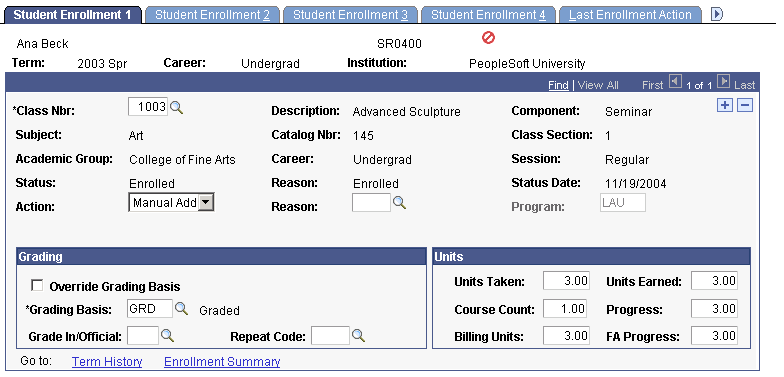
|
Field or Control |
Definition |
|---|---|
| Calculate End Date |
This button becomes available when you select to add a class section within an OEE session and you enter a value in the Start Date field. Click this button to have the system calculate the end date of the OEE class section based on the start date that you enter. |
| Class Nbr (class number) |
Select the class in which you want to add or drop the student. Class values for other fields appear according to the schedule of classes and class associations. |
| Status |
The system displays the student's current enrollment status in the class section. The system sets the student's status based on the enrollment action that you process. If you have added or are adding the student to the specified class section through this component, the system displays the status as Enrolled. If you have dropped the student from the specified class section through this component, the system displays the status as Dropped up through the drop retain record period. After this period has passed, the system displays the status as Enrolled and assigns the corresponding penalty grade to the student enrollment record. Statuses are: Enrolled, Waiting, and Dropped. |
| Reason |
The system displays the reason associated with the student's current enrollment status in the class section. If you have added or are adding the student to the specified class section through this component, the system displays the reason as Enrolled. If you have dropped the student from the specified class section through this component, the system displays the reason as Dropped (was enrolled). |
| Status Date |
The date that you process the enrollment transaction for the corresponding row of the request. The system records the status date to track the date that you process information. The system uses the current system date for new enrollment transactions. |
| Action |
Select from the following choices the action to perform on the enrollment record. Values for this field are delivered with your system as translate values. Do not modify these values in any way. Any modifications to these values require a substantial programming effort. Choices are as follows: Drop: Select to drop the student from the corresponding class section. Manual Add: Select to manually enroll the student into the corresponding class section, bypassing all enrollment rules and requirements. |
| Reason |
If you are dropping the student from the specified class section, select the reason for the enrollment action, such as whether the student is dropping the class or the class has been canceled. A reason value is not required. |
| Program |
Enter the student's academic program for this enrollment. This field appears if you selected the Select Acad Prog During Enroll check box on the Academic Institution 5 page. This field is editable only if the student is active in more than one academic program for this term. If this is the case, the student's primary academic program for this term appears by default. You can change this value. |
| Grade In / Official |
The grade in is the final grade given to the student for the class. You can enter the grade here, or you can use the grade roster generator. When a grade is entered and posted, the system displays the grade here. Note: Posting grades on the Student Enrollment 1 page does not automatically run the repeat checking process. The grade lapse process does not include incomplete grades entered on the Student Enrollment 1 page. The grade official is the official grade for calculation and transcript purposes. The Grading Basis automatically translates the grade In to another value in this field, if appropriate. |
| Units Earned |
The system uses units earned to determine academic level, as well as to grant actual credit to the student. This field is separate from units taken to accommodate the granting of partial credit for a class while continuing to have the class count fully towards GPA, academic load, or billing. Units earned default from units taken. When you add an enrollment for a student using another enrollment component, the units earned also defaults to the same value as units taken. Regardless of the enrollment component, you must adjust units earned on the Student Enrollment 1 page. Note: Units earned can be entered at any time, although they do not apply to a student's transcript until the class is graded. |
| Progress |
Indicates the number of units the system uses, in conjunction with the billing factor, to calculate billing units. The system also uses progress units to calculate academic load. The system by default sets the value of this field to the academic progress units value on the Class Associations page. |
| Billing Units |
In Student Financials, all per unit term fees, per unit course fees, and per unit class fees are driven off of the billing units. Billing units are calculated for an enrollment record by multiplying the billing factor, which is set on the Class Associations page, and the academic progress units for the selected class. Because the system by default sets the billing factor 1, billing units are usually equal to academic progress units. The Student Enrollment 1 page is the only place where you can override billing units for an individual enrollment. For example, if you set the billing factor to 2 and the academic progress units to 3, the billing units would be 6. This would be multiplied by whatever amount per billing unit you establish in Student Financials. But if you want to discount the class for a specific student, you could change the billing units here on the Student Enrollment 1 page back to 3. |
| FA Progress (financial aid progress) |
Indicates units towards financial aid progress. |
| Term History link |
Click to access the Term History component, where you can view all of a student's term statistics for each term of the student's academic career, withdraw the student from the specified term or session, and more. |
| Enrollment Summary link |
Click to access the Enrollment Summary component, where you can view a summary of a student's enrollment information and term statistics. |
| Save |
Click to post enrollment immediately to the student's enrollment record. |
Warning! The system performs no checks against your enrollment rules.
Access the Student Enrollment 2 page ().
Image: Student Enrollment 2 page
This example illustrates the fields and controls on the Student Enrollment 2 page. You can find definitions for the fields and controls later on this page.
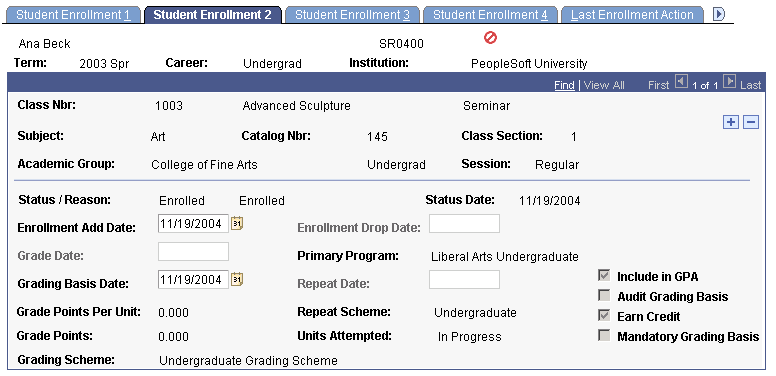
Note: The system bases tuition calculation on the following dates. These dates are critical for initial billing as well as refunds.
|
Field or Control |
Definition |
|---|---|
| Enrollment Add Date |
The date that you added the class section to the student's enrollment record. |
| Enrollment Drop Date |
If you have dropped the student from the class section, the system displays the date that you processed the drop. |
| Grade Date |
The date that you graded the student. |
| Primary Program |
The student's primary academic program for the specified career and term combination. |
| Grading Basis Date |
The date that you last changed the grading basis on the Student Enrollment 1 page. If you have not changed the grading basis, the system sets this field to the date that you added the class section to the student's enrollment record. To avoid potential repeat checking problems, this date must always be greater than or equal to the session first date to enroll value. The repeat checking process uses this value to determine which effective-dated grading basis row to use for the student. This value is also available as a Student Financials fee calculation variable on the Equation Detail page. Note: The grade posting process does not reference this field to determine which grading basis row to use for grading. Instead, the grade posting process uses the term begin date. |
| Repeat Date |
The date that you last changed the repeat code on the Student Enrollment 1 page. |
| Grade Points Per Unit |
The system bases this value on the grade definition that corresponds to the grading basis and grade for this enrollment row. The system sets the value of this field to 0 until the student receives a grade for the class. |
| Repeat Scheme |
The repeat scheme for the student's academic career, as defined on the Academic Career Table component. The repeat scheme controls how the system evaluates this course for repeat checking. |
| Grade Points |
The system bases this value on the grade definition that corresponds to the grading basis and grade for this enrollment row. The value of this field equals the grade points per unit multiplied by the units taken. |
| Units Attempted |
The status of the student's progress in the class. The units attempted value remains In Progress until the student receives a grade for the class, in which case the value updates to Yes. |
| Grading Scheme |
The system displays the value of this field according to the grading scheme of the student's primary academic program for the specified academic career and term, as defined on the Academic Program Table component. |
| Include in GPA |
The system displays the value of this field according to the grading basis on the Student Enrollment 1 page, as defined on the Grading Scheme Table page. |
| Audit Grading Basis |
The system displays the value of this field according to the grading basis on the Student Enrollment 1 page, as defined on the Grading Scheme Table page. |
| Earn Credit |
The system displays the value of this field according to the grading basis on the Student Enrollment 1 page, as defined on the Grading Scheme Table page. |
| Mandatory Grading Basis |
The system selects this check box if the grading basis for the class is mandatory. The system clears this check box if the grading basis for the class is elective. |
Access the Student Enrollment 3 page ().
Image: Student Enrollment 3 page
This example illustrates the fields and controls on the Student Enrollment 3 page. You can find definitions for the fields and controls later on this page.
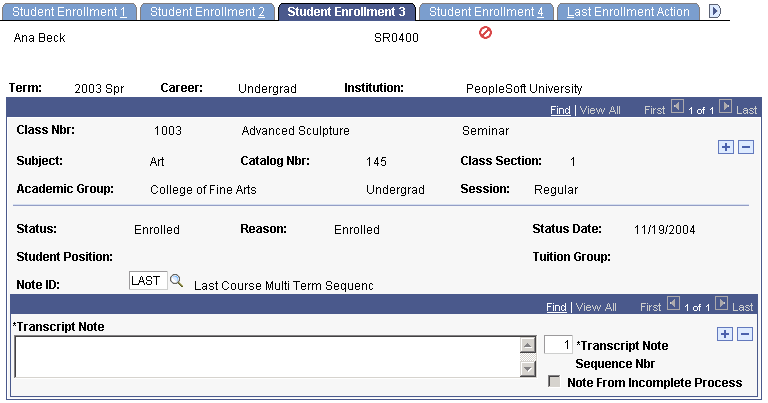
|
Field or Control |
Definition |
|---|---|
| Student Position |
The student's enrollment position in the class section, which it uses for wait list processing. |
| Tuition Group |
The tuition group to which this class section is tied. A tuition group is the shared characteristics among students. When you register students, the system automatically assigns them to the appropriate tuition groups. When you run the tuition calculation process, it sees that this class section is associated with the tuition group that you specify, and thus charges all students in the tuition group the fees for this class section of the course offering. You can tie all class sections of a course offering to a tuition group on the Course Catalog - Offerings page. You can tie specific class sections of a course offering to a tuition group on the Class Associations page. |
| Note ID |
Select a standard transcript note for the class, if applicable. |
| Transcript Note |
Enter additional free-form text about the specified transcript note. The system prints the text that you enter onto the student's transcript. |
| Transcript Note Sequence Nbr (transcript note sequence number) |
Enter the sequence number of the transcript note. The sequence number indicates the printing order of the transcript notes that you specify. |
| Note From Incomplete Process |
The system automatically selects this check box when the note is added during the incomplete/grade lapse process. |
Access the Student Enrollment 4 page ().
Image: Student Enrollment 4 page
This example illustrates the fields and controls on the Student Enrollment 4 page. You can find definitions for the fields and controls later on this page.
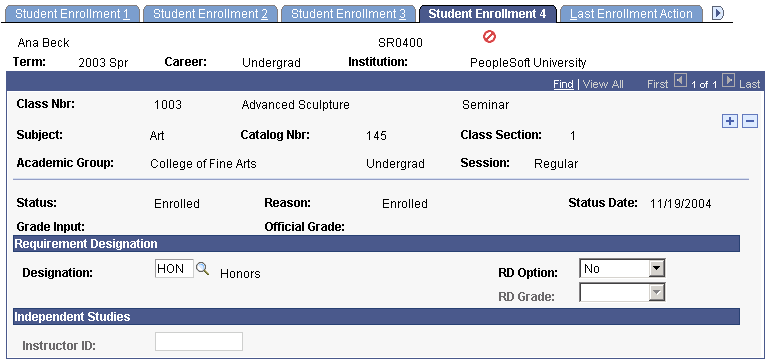
Access the Last Enrollment Action page ().
Image: Last Enrollment Action page
This example illustrates the fields and controls on the Last Enrollment Action page. You can find definitions for the fields and controls later on this page.
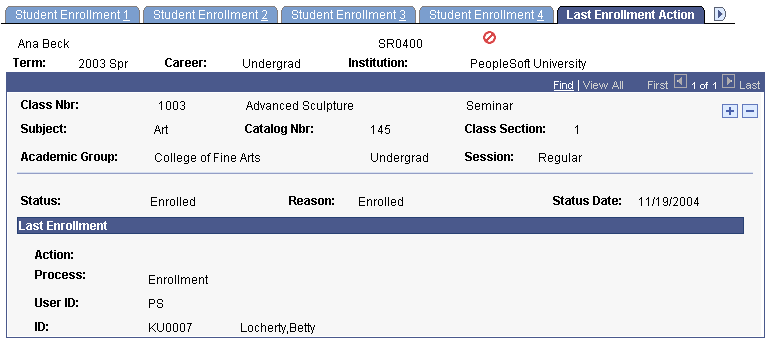
|
Field or Control |
Definition |
|---|---|
| Action |
The last enrollment action taken for this student through the Enrollment component. |
| Process |
The process used for the last enrollment action. The possible values for this field are Enrollment, which refers to this page; Enrollment Request, which refers to the enrollment engine; Grade Post, which refers to the grade posting process; and Class Cancelled. |
| User ID |
The user ID of the user who performed the last enrollment action for this class enrollment. |
| ID |
The individual ID of the user who performed the last enrollment action for this class enrollment. |
Access the AUS Student Enroll page ().
Image: AUS Student Enroll page
This example illustrates the fields and controls on the AUS Student Enroll page. You can find definitions for the fields and controls later on this page.
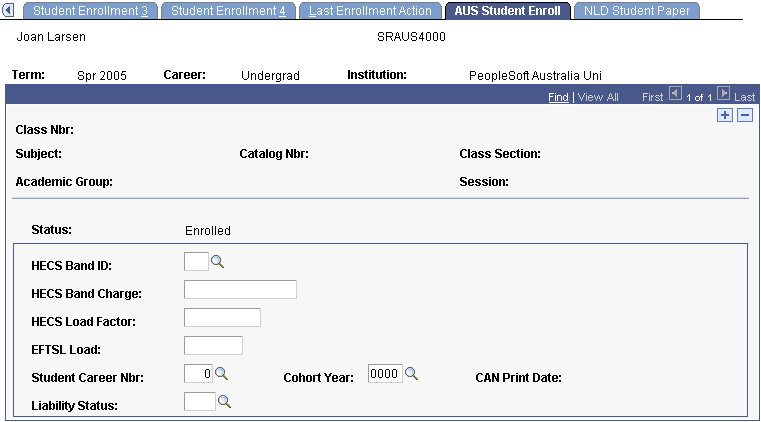
|
Field or Control |
Definition |
|---|---|
| HECS Band ID |
The system enters this value from the course catalog. |
| HECS Band Charge |
The system enter the HECS band charge for the band ID. |
| HECS Load Factor |
Enter the HECS load factor for this enrollment. |
| EFTSL Load |
Enter the equivalent full-time student load for this enrollment. |
| Student Career Number |
The system enters the value from the Student Term Activation page. |
| Cohort Year |
The system enters this value from the Student Term Activation page. |
| Liability Status |
The system enters this value from the Student Term Activation page. |
| CAN Print Date (Commonwealth Assistance Notice print date) |
The date the CAN was printed for this student. |
Access the Cdn Student Enrollment page ().
Access the NZL Student Enroll page ().
Image: NZL Student Enroll page
This example illustrates the fields and controls on the NZL Student Enroll page. You can find definitions for the fields and controls later on this page.

|
Field or Control |
Definition |
|---|---|
| Funding Source |
The system enters this value from the student's program. Enter the funding source for the student's program on the Student Program page. |
| EFTS Factor |
The system enters this value from the course catalog. |
| Course Classification |
The system enters this value from the Acad Prog NZL (academic program New Zealand) page for course classifications defined with the type Program. For course classifications defined with the type Course, the system enters the value from the course catalog. Set up course classifications on the Course Classifications page. |
| Funding Category |
If the student's program has a course classification type of Program, the first character from the Academic Program table is concatenated with the second character of the course catalog value, otherwise the course catalog value is used. |
Access the NLD Student Paper page ().
Image: NLD Student Paper page
This example illustrates the fields and controls on the NLD Student Paper page. You can find definitions for the fields and controls later on this page.
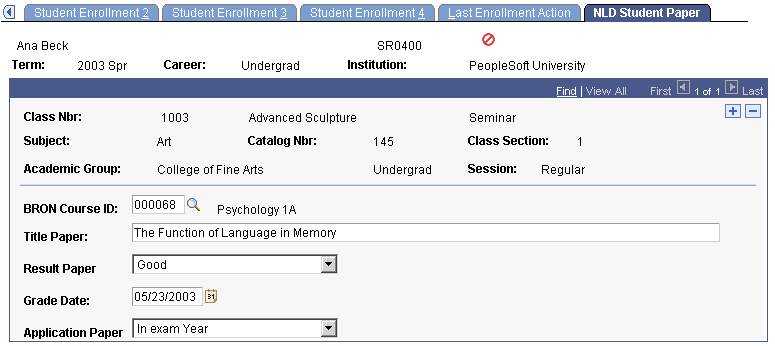
|
Field or Control |
Definition |
|---|---|
| BRON Course ID |
Select a BRON course ID to link to the student's end thesis. |
| Title Paper |
Enter the title of the student's end thesis. |
| Result Paper |
Select the result of the student's end paper. Values are Adequate, Good, and Insufficient. |
| Grade Date |
Enter the date the student received the grade for the end paper. |
| Application Paper |
Enter whether the student completed the paper In exam Year, or, if not, whether the reason was Dispensation—meaning the student was excused from completing the paper—Exchanged for Diploma, or Passed without Grade. |