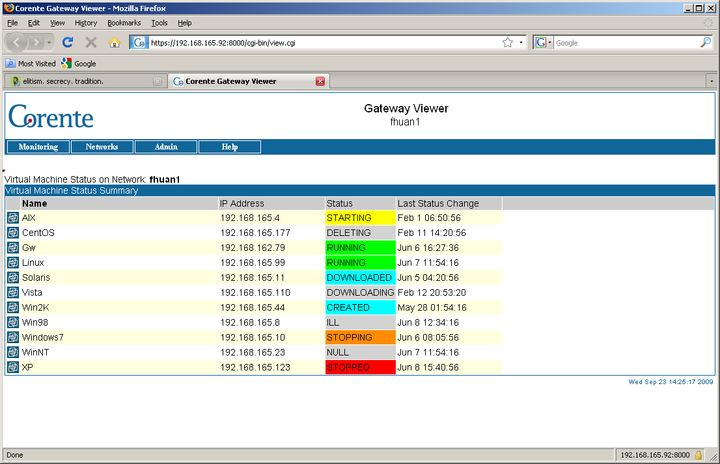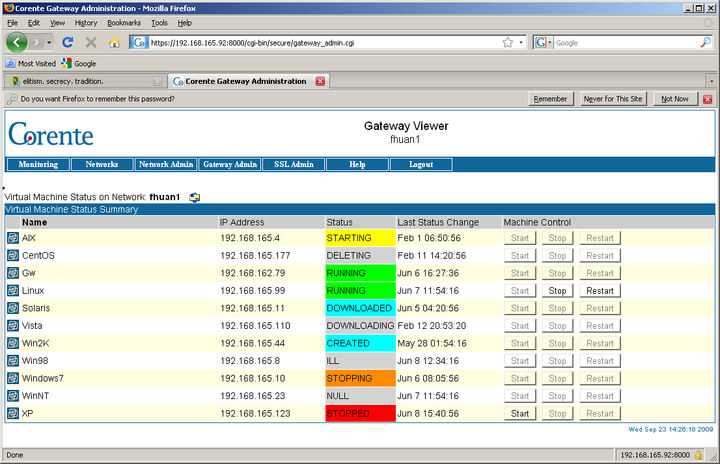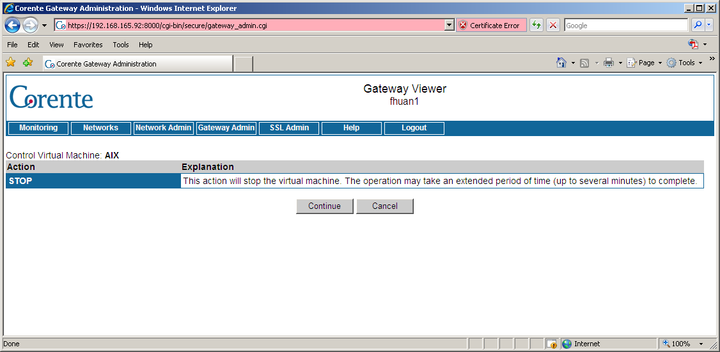Like ordinary Corente Virtual Services Gateways, the Gateway Viewer application is accessed by machines on the same LAN as the Corente Virtual Services Gateway Virtual Environment (CVSG-VE) edition by typing the LAN (or LAN/WAN) IP address of the CVSG-VE Location into a web browser. Note that the application can also be accessed remotely over a secure tunnel when the appropriate configuration is performed (for more information, see “Appendix B: Additional Tube Configurations” in the Corente Services Policy Definition and Provisioning manual.
The Virtual Machine Status page in Gateway Viewer displays the status of each virtual machine (VM) that is installed on the CVSG-VE Location and allows an administrator to stop or start each VM. This page is the front page of Gateway Viewer when accessed on a CVSG-VE Location, and is also available by accessing the Monitoring button and selecting Virtual Machine from the menu that is displayed.
If a user accesses the Gateway Viewer application of a CVSG-VE Location without logging in as an administrator, the Virtual Machine Status page will appear as the front page of the application. This page will display the name, IP address, current status, and date/time of the last status change of each VM that is installed on that CVSG-VE Location.
When a user logs in to Gateway Viewer as an administrator, the page will provide controls over the VMs in addition to status information. By default, the information on this page will refresh automatically every minute. You can modify the refresh interval for this page by selecting the refresh icon at the top of this page or manually refresh the page at any time by right-clicking your mouse and selecting Refresh from the menu that appears.
In addition to the name, IP address, current status, and date/time of last status change of each VM, three buttons will be displayed for each VM: Start, Stop, and Restart. The availability of these buttons will depend on the current status of the VM. When a VM is Running, you can Stop or Restart it. When a VM is Stopped, you can Start it. Whatever control you choose, a page will be displayed to confirm your choice.
On this page, click Continue to continue with your chosen selection or Cancel to cancel your selection. Each control may take up to several minutes to complete its operation, but you can view the current status as it changes on the Virtual Machine Status page.
VMs start up automatically when the CVSG-VE Location is started. However, when you Stop a VM on this page, the stop will remain persistent through subsequent restarts of the CVSG-VE Location.
Two default VMs will be displayed on this interface: Gw and Host. Gw represents the Corente Virtual Services Gateway service that is running on the CVSG-VE Location, while the Host is entity in the CVSG-VE Location that monitors and manages VMs. You will be unable to Start, Stop, or Restart these two default services with this page (although you can Start, Stop, or Restart the gateway service on the Control page in Gateway Viewer).