
Purpose: The Interface section of the System Control file defines parameters that control:
• system information
• program names
• program information
Set up application area: You may need to set up the application area of INT and group of ALL for interface values if you have upgraded from an older version of CWDirect.
For more information: See Point of Sale Integration Overview.
Quick Reference of Interface System Control Values

This table describes briefly each system control value for the point of sale interface and lists the control code, control value, a short definition, other control values to which you should refer in this section, if necessary, and a column where you can indicate the value that you assigned for your company.
If you have more than one company on your system, make a copy of this table for each.
Purpose: Company: ________________________________
System Control Value |
Description |
Your Value |
Defines generic download values. |
||
Defines the number of days to retain processed IL outbound triggers before purging them. |
Number field: |
|
Defines whether the system creates triggers in the IL Outbound Trigger file when you add, change, or delete item or SKU information. |
Yes/No: |
|
Create Generic Item Transaction Download Trigger Records (J52) |
Defines whether the system creates item transaction history triggers in the IL Outbound Trigger file when the system creates an item transaction history record. |
Yes/No: |
Defines whether the system creates triggers in the IL Outbound Trigger file when you add, change, or delete vendor information. |
Yes/No: |
|
Defines whether the system creates triggers in the IL Outbound Trigger file when you create or update an invoice. |
Yes/No: |
|
Indicates whether to generate pick download trigger records (file type = PCH). |
Yes/No: |
|
Indicates whether to create trigger records for the generic inventory integration (file type = ITW) based on changes in inventory levels. |
Yes/No: |
|
Indicates whether to create trigger records for the generic inventory integration (file type = ITW) when you create or change a purchase order that includes an item/SKU whose available quantity is zero or less. |
Yes/No: |
|
Indicates whether to include warehouses whose Allocatable flag is set to N when generating trigger records for the generic inventory integration. |
Yes/No: |
|
Specifies the order type that identifies an order from Amazon.com. |
Code field: |
|
Defines values related to Locate for the store fulfillment integration or for merchandise locator searching. |
||
Indicates whether the merchandise locator option is available in order entry, order maintenance and item availability. |
Yes/No: |
|
Indicate whether the distance measurement displayed when working with the merchandise locator is miles or kilometers. |
Code: |
|
Indicates the default search radius, in miles or kilometers, when using the merchandise locator. |
Number: |
|
Indicates whether you can flag an item for store pickup through the merchandise locator option. |
Yes/No: |
|
Indicates how many days to retain store fulfillment records before they are eligible for deletion. |
Number: |
|
Indicates the cancel reason to use when flagging an item for store fulfillment in order maintenance. |
Code: |
|
Indicates whether you can flag an item for store shipment through the merchandise locator option. |
Yes/No: |
|
Indicates the freight charge to default for a store shipment. |
Dollar amount |
|
Indicates the fulfillment type to default at the Merchandise Locator Search window when you integrate with Locate 5.1 or higher for the Order Broker integration. |
Code: |
|
Indicates the number of days to wait before the daily XML log (ECLG) file is eligible to be purged. |
Quantity: |
|
Defines whether certain fields are required when creating an item: |
||
Defines whether the long SKU division is a required field when you create or change a long SKU department. |
Yes/No: |
|
Defines whether the long SKU department code is required when creating or maintaining an item. |
Yes/No: |
|
Defines whether the long SKU class code is required when creating or maintaining an item. |
Yes/No: |
|
Defines whether the long SKU style code is required when creating or maintaining a SKU. |
Yes/No: |
|
Defines whether an item class is required when creating or maintaining an item. |
Yes/No: |
|
Controls the type of response message(s) to generate through the CUST_HIST integration layer job. |
Code: |
|
Defines settings related to the Order Broker: |
||
Defines whether to submit backordered order lines to the Order Broker. |
Yes/No: |
|
Defines whether Locate is configured to split orders across multiple fulfilling locations if necessary. |
Yes/No: |
|
Defines whether to submit eligible ship complete orders to the Order Broker. |
Yes/No: |
|
Defines whether to submit eligible coordinate grouped order lines to the Order Broker. |
Yes/No: |
|
Defines whether to submit eligible gift orders to the Order Broker. |
Yes/No: |
|
Defines whether to submit orders to the Order Broker only if the are shipping to the default country. |
Yes/No: |
|
Defines the location code assigned to orders that cannot be fulfilled through the Order Broker. |
Code: |
|
Defines the name of the Locate database to pass as the destination in Order Broker requests and merchandise locator searches. |
Code: |
|
Defines the system code identifying your company in Locate for Order Broker requests and for merchandise locator searching. |
Code: |
|
Defines the location code identifying your default warehouse when communicating with Locate. |
Code: |
|
Defines how many minutes to wait between requesting status updates from the Order Broker. |
Number: |
|
Enter the number of days from the current date to serve as a threshold for determining whether to submit an order line to the Order Broker. |
Number: |
|
The time when the BROKER_STS process should send status update requests to the Order Broker for retail pickup orders in certain statuses. |
|
|
The time when the BROKER_STS process should stop sending status update requests to the Order Broker for retail pickup orders in certain statuses. |
|
|
The folder path on the Integrated File System where you have installed the interface programs and the cw.properties file for integration with Locate. |
|
|
Indicates whether you integrate directly with a current release of Locate for brokered backorder fulfillment, or with an earlier release through the cw_locate site. |
|
|
Indicates the field you use in CWDirect to store an item’s default product code in Locate. |
Code: |
|
Indicates the order type to assign to orders received from the Order Broker with a delivery type of Delivery. |
Code: |
|
Indicates the order type to assign to orders received from the Order Broker with a delivery type of Retail Pickup. |
Code: |
|
Indicates the default source code to assign to retail pickup or delivery orders received from the Order Broker for fulfillment. |
Code: |
|
Indicates the pay type to apply to retail pickup or delivery orders sent from the Order Broker. |
Code: |
|
Indicates the default ship via code to apply to retail pickup or delivery orders sent from the Order Broker. |
Code: |
|
Price Override Reason for Orders Brokered for Fulfillment (K95) |
Indicates the price override reason code to apply to order lines on retail pickup or delivery orders sent from the Order Broker. |
Code: |
Indicates the hold reason code to apply when pick slip generation sends a status list or status inquiry request to the Order Broker to check the status of a retail pickup or delivery order, and the Order Broker indicates that the order has been canceled. In this situation, you also need to cancel the order in CWDirect. |
Code: |
|
Indicates whether to have the system flag retail pickup or delivery orders sent from the Order Broker as Gift orders. |
Yes/No:
|
|
Indicates whether to have the system flag retail pickup or delivery orders sent from the Order Broker as Ship complete. |
Yes/No: |
|
Indicates whether to accept retail pickup or delivery orders assigned by the Order Broker even if any of the items are currently on backorder. |
Yes/No: |
|
Indicates whether to send a status of polled to the Order Broker when a retail pickup or delivery order received in the fulfillment response message is in error. |
Yes/No: |
|
Sold To Address Update for Orders Brokered for Fulfillment (K97) |
Indicates whether to update a customer’s name and address based on the information received from the Order Broker for a delivery or retail pickup order. |
Yes/No: |
Sold To Email Update for Orders Brokered for Fulfillment (K96) |
Indicates whether to update a customer’s email address based on the information received from the Order Broker for a delivery or retail pickup order. |
Yes/No: |
Indicates the batch number to assign to delivery or retail pickup orders received from the Order Broker if they are in error for any reason. |
Number: |
|
Generic Integration Values (I13)

Purpose: Use this screen to define the type of information you wish the system to capture for generic download.
MSR1387 ENTER Generic Integration Values 4/16/08 11:18:00 EZK Mail Order
Outbound Interface Trigger Purge Days . 1 Create Item Download Triggers . . . . . N Create Item Transaction Triggers . . . N Create Vendor Download Triggers . . . . N Create Invoice Download Triggers . . . N Create Pick Download Triggers . . . . . N Create Inventory Download Triggers . . Y Include PO updates . . . . . . . . Y Include non-allocatable warehouses . N Download threshold quantity . . . . . 120
F3=Exit F12=Cancel |
Outbound Interface Trigger File Purge Days (I14)

Enter the number of days to retain processed records in the IL Outbound Trigger file before purging them.
An IL outbound trigger is considered processed if the Status field is X.
The Purge IJCT Download periodic function (program name ILR0026) performs the purge, deleting any records if:
Last processed date is less than the current system date by the number of purge days and Status is X
Example: Today is 2/06 and you have this value set to 1. Any processed record whose Last processed date is earlier than 2/05 or earlier is purged.
Create Generic Item Download Trigger Records (I15)

Defines whether the system creates item download triggers in the IL Outbound Trigger file when you add, change, or delete item/SKU information. The IL Outbound Trigger file acts as a "to do" list for the item/SKU information that requires download.
Enter Y in this field to have the system create item download triggers when you add, change, or delete item or SKU information.
Certain actions in CWDirect can cause the system to create item download triggers in the IL Outbound Trigger file with a File code of SKU. When you use some of these activities, generating item download triggers is optional, and you specify your choice through the Generate item out triggers option on the screen. For example, when you process changes to multiple SKU Prices, you might choose not to generate triggers so that you can avoid sending redundant CWItemOut messages to a remote system. See Item Outbound Trigger Activities for a list of menu options that can generate item download triggers.
You can also create item download triggers for each item/SKU in your company using the Generating Outbound Interface Triggers (GOIT) menu option.
Enter N or leave this field blank if you do not want the system to create item download triggers when you add, change, or delete item or SKU information or by using the Generate Outbound Interface Triggers menu option. In this situation, the screens listed under Item Outbound Trigger Activities do not present the option to generate item download triggers.
For more information: See Generic Item Download API.
Create Generic Item Transaction Download Trigger Records (J52)

Defines whether the system creates item transaction history triggers in the IL Outbound Trigger file when the system creates an item transaction history record.
Enter Y in this field if you want the system to create item transaction history triggers in the IL Outbound Trigger file when the system creates an item transaction history record.
The IL Outbound Trigger file acts as a “to do” list for the item transaction history information that requires download.
Enter N or leave this field blank if you do not want the system to create item transaction history triggers when an item transaction history record is created.
For more information: See Generic Item Transaction History Outbound API.
Create Generic Vendor Download Trigger Records (I16)

Defines whether the system creates vendor download triggers in the IL Outbound Trigger file when you add, change, or delete vendor information. The IL Outbound Trigger file acts as a "to do" list for the vendor information that requires download.
Enter Y in this field to have the system create vendor download triggers when you add, change, or delete vendor information.
Certain actions in CWDirect trigger the system to create vendor download triggers in the IL Outbound Trigger file with a File code of VND; see Vendor Outbound Trigger Activities.
Additionally, you can also create vendor download triggers for each vendor in your company using the Generating Outbound Interface Triggers (GOIT) menu option.
Enter N or leave this field blank if you do not want the system to create vendor download triggers when you add, change, or delete vendor information or by using the Generate Outbound Interface Triggers menu option.
For more information: See Generic Vendor Download API.
Create Generic Invoice Download Trigger Records (I17)

Defines whether the system creates invoice download triggers in the IL Outbound Trigger file when you create or update an invoice. The IL Outbound Trigger file acts as a "to do" list for the invoice information that requires download.
Enter Y in this field to have the system create invoice download triggers when you create or update an invoice.
Certain actions in CWDirect triggers the system to create invoice download triggers in the IL Outbound Trigger file with a File code of IHD.
Additionally, you can also create invoice download triggers for each invoice in your company using the Generating Outbound Interface Triggers (GOIT) menu option.
Enter N or leave this field blank if you do not want the system to create invoice download triggers when you create or update an invoice or by using the Generate Outbound Interface Triggers menu option.
For more information: See Generic Invoice Download API.
Create Generic Pick Download Triggers (I31)

Indicates whether to create trigger records for the Generic Pick Out API (file type = PCH). Additional information will be provided by MICROS at a later date.
Create Generic Inventory Download Triggers (I32)

The IL Outbound Trigger file acts as a "to do" list for the inventory information that requires download.
Enter Y in this field to have the system create inventory download triggers when you:
• Perform any action that causes an item’s available quantity to exceed or fall below its availability threshold. For example, receiving a purchase order, making an inventory adjustment, or reserving inventory by entering an order detail line are examples of activities that affect an item’s available quantity. See the Quantity Available Threshold for Inventory Downloads (G36) system control value for more information on how the system determines an item’s availability threshold.
• Enter or maintain a purchase order that includes an item/SKU whose available quantity is zero or less, if the Include PO Updates (J93) system control value is set to Y.
• Change the setting of the Reservation freeze flag for an Item Warehouse.
The system creates inventory download triggers in the IL Outbound Trigger file with a File code of ITW.
Additionally, you can also create inventory download triggers for each item/SKU in your company using the Generating Outbound Interface Triggers (GOIT) menu option. This option checks the setting of the Include Non-Allocatable Warehouses (I34) system control value to determine whether to create a trigger if an item is stored only in a non-allocatable warehouse.
Enter N or leave this field blank if you do not want the system to create inventory download triggers when you perform actions that affect an item’s availability, or by using the Generate Outbound Interface Triggers menu option.
For more information: See Generic Inventory Download API for an overview.

Enter Y in this field to have the system create inventory download triggers whenever you create, update, or cancel a purchase order that includes an item/SKU whose available quantity is zero or less.
Note:
• This system control value applies only if the Create Generic Inventory Download Triggers (I32) system control value is set to Y, and the new, updated, or canceled purchase order is not a drop ship purchase order.
• The system generates a trigger record whenever you maintain a purchase order that includes the item/SKU whose available quantity is zero or less, regardless of the changes you make to the purchase order. Any change to the purchase order generates a trigger record.
Enter N or leave this field blank if you do not want the system to create inventory download triggers when you create, update, or cancel purchase orders.
For more information: See Generic Inventory Download API, especially Creating Inventory Download Triggers by Creating or Maintaining Purchase Orders, for an overview and more information.
Include Non-Allocatable Warehouses (I34)

Indicates whether to include warehouses whose Allocatable flag is set to N when generating trigger records for the generic inventory integration. See Generic Inventory Download API for more information.
Note: Stop and restart the background jobs after changing this system control value in order for your change to take effect.
Download Threshold Quantity (G36)

This is the Quantity Available Threshold for Inventory Downloads (G36) system control value; see that system control value for more information.

Purpose: Use this screen to specify the order type that identifies an order received through an interface with Amazon.com1.
MSR0051 CHANGE Change System Control Value 5/12/03 17:46:56
Description . : Amazon Order Type
Code . . . . . A B C F I M O P
Narrative . . .
Application . : INT Applic group . ALL Sequence# . . . 99
F3=Exit F12=Cancel |
Code field: Enter the order type that identifies an order received from Amazon.com. When you receive, fulfill, or maintain an Amazon order, the system updates the Amazon order files. See Amazon Order Feed for an overview.
Which order channels? The system checks for Amazon orders, based on the order type specified here, for orders you receive through the phone order interface or the generic order interface. The system does not check for Amazon orders through the e-commerce interface or regular order entry.
Your entry must be a valid order type code, as set up through Establishing Order Types (WOTY).
Restrictions on Amazon orders: The system prevents you from performing certain updates against orders that match the Amazon Order Type (I22). You cannot:
• add an order line or increase order line quantity
• enter an exchange
• use a cancel reason code that updates demand
• add an order recipient
• add a positive additional charge
• use special handling
• include discounts
• include coupons
These restrictions apply in:
• order entry
• order maintenance
• Working with Backorders Pending Cancellation (WBPC) (if you use a cancel reason code that reduces demand, Amazon orders are not canceled)
• Processing Item Substitutions (PSUB) (Amazon orders are not canceled)
• Working with Return Authorizations: Standard Process (you cannot enter an exchange)
• Working with Return Authorizations: Streamlined Process (you cannot enter an exchange)
• Receiving Returns (WRAR) (you cannot enter an exchange)
Maintenance restrictions by order type: In addition, you can use the Maintenance Restrictions for Order Type Screen in Establishing Order Types (WOTY) to define further restrictions for the Amazon order type. See System Delivered Order Maintenance Restrictions for Order Type for a description of the restrictions that you can define for an order type. Note: If you define maintenance restrictions for the Amazon order type, the system applies these restrictions in addition to the restrictions for an Amazon order.
Also, Amazon orders cannot include the following types of items:
• sets
• drop ship items if the vendor uses drop ship purchase orders
You can add accompanying items or package inserts (PIPs) to Amazon orders after creation; information about these items is not written to the Amazon files.
For more information: See Amazon Order Feed for more information.
Leave this field blank if you do not process orders from Amazon.com.
Merchandise Locator Values (I37)

Purpose: Use this screen to specify values related to using the merchandise locator search option and store fulfillment.
Which version of Locate?
• The integration with version 2.1 or 2.5 of Locate through the cw_locate site uses all the fields at this screen except the Fulfillment Type (M21). Integration through the cw_locate site is available if the Locate Platform is set to .NET. See Merchandise Locator and Store Fulfillment API through .NET for an overview.
• The direct integration with version 5.1 or higher of Locate uses:
• Use Merchandise Locator (I38)
• Merchandise Locator Distance Measurement (I39)
• Default Search Within Radius (I40)
The direct integration is available if the Locate Platform is set to JAVA. See Merchandise Locator Searching through JAVA for an overview.
i
MSR1397 ENTER Edit Merchandise Locator Values 11/18/14 13:47:15 EZK Mail Order
Use Merchandise Locator. . . . . . Y Distance Measure . . . . . . . . . M (M=Miles, K=Kilometers) Default Search Within Radius . . . 25 Use Store Pickup . . . . . . . . . Y Store Fulfill Request Purge Days . 35 Store Fulfill Cancel Reason . . . 95 Use Store Shipment . . . . . . . . Y Store Shipment Freight Charge. . . 9.99 Fulfillment Type . . . . . . . . PICKUP (Delivery, Pickup)
F3=Exit F12=Cancel |

Enter Y in this field to have option 15 available to advance to the Merchandise Locator Search Window (.NET).
Integration with Locate 2.1 or 2.5 through the cw_locate site: If the Locate Platform is set to .NET, and you use the cw_locate site to integrate with Locate 2.1 or 2.5:
• You can use the Merchandise Locator Search Window (.NET) to research an item’s availability in external warehouses and in stores when you are working in order entry, order maintenance and item availability, specifying a radius from the customer’s geographic location in which to search.
• When you perform a merchandise locator search, the system generates a message requesting information from an external system, such as Locate. Once the process receives the response message, you advance to the Merchandise Locator Search Results Screen (.NET), where you can review the item’s availability across the external locations.
• If the Use Store Pickup (I41) system control value is also set to Y, you can then generate a pickup request to a store, indicating that the customer will pick up the item instead of waiting for shipment.
Direct integration with Locate 5.1 or higher: If the Locate Platform is set to JAVA, and you integrate directly with Locate 5.1 or higher:
• You can use the Merchandise Locator Search Window (JAVA integration) to research an item’s availability in external warehouses and in stores when you are working in order entry, order maintenance and item availability, specifying a radius from the customer’s geographic location in which to search, and whether to search for locations where the item is available for pickup or for shipment.
• When you perform a merchandise locator search, the system maps the requested information into Locate’s LocateItems request message, and then maps the information in the LocateItems response message for display on the Merchandise Locator Search Results Screen (JAVA Integration). This screen displays the item’s availability across the external locations that meet the search criteria.
• You do not have the option to generate an order for fulfillment in a selected location, although you can configure CWDirect to automatically submit backordered items to Locate for delivery. See Brokered Backorder Integration with Locate for background.
Enter N or leave this field blank if you do not use the merchandise locator option.
Merchandise Locator Distance Measurement (I39)

Set this field to:
• M to measure the distance used for a merchandise locator search criteria in miles
• K to measure the distance used for a merchandise locator search criteria in kilometers
The merchandise locator request message generated from the search window specifies the selected unit of measure, and the distances displayed at the Merchandise Locator Search Results Screen (.NET) or the Merchandise Locator Search Results Screen (JAVA Integration) will also use this unit of measure.
Leave this field blank to have the distance of measure default to M (miles), or if you do not use the merchandise locator option.
Locate version? This field is used for merchandise locator searches regardless of whether the Locate Platform is set to .NET (Locate version 2.1 or 2.5) or JAVA (Locate version 5.1 or higher).
Default Search Within Radius (I40)

Enter the number of miles or kilometers, depending on the Merchandise Locator Distance Measurement, to default at the Merchandise Locator Search Window (.NET) or Merchandise Locator Search Window (JAVA integration). This field is used to indicate the distance from the customer’s location to search for item availability in stores and warehouses. You can override this default at the search window.
Leave this field blank if you do not want a value to default at the search window or if you do not use the merchandise locator option.
Locate version? This field is used regardless of whether the Locate Platform is set to .NET (Locate version 2.1 or 2.5) or JAVA (Locate version 5.1 or higher).

Enter Y in this field to be able to select a store location for store pickup at the Merchandise Locator Search Results Screen (.NET). Selecting this option indicates that the customer will pick up the item at the selected store location. The item is deleted from the order or, if there are no other items on the order, the order is deleted. In order maintenance, the order line is canceled using the Default Cancel Reason for Store Pickup/Shipment Lines (I45). Also, the STORE_PKUP process in Work with Integration Layer Job Control generates the Store Fulfillment Request XML Message (StoreFulfillmentRequest) (.NET) to the store.
The Use Merchandise Locator (I38) value must also be set to Y in order for store pickup to be an available option in order entry or maintenance.
Enter N or leave this field blank if you do not use store pickup integration.
Locate version? This field is used only if the Locate Platform is set to .NET (Locate version 2.1 or 2.5). Generating store pickup orders through a merchandise locator search is not supported when the Locate Platform is set to JAVA (Locate version 5.1 or higher).
Note: If this value is set to N or blank, and the system receives a new order with a line flagged for store pickup through the Generic Order Interface (Order API) or E-Commerce Order Creation, it simply creates a regular order line.
Store Pickup/Shipment Request Purge Days (I43)

Enter the number of days to retain store fulfillment records before they are eligible to be purged by the ILR0026 periodic function. If this field is set to 0 or is blank, store fulfillment records are eligible to be purged immediately.
Store fulfillment information is stored in the Store Fulfillment Files (.NET). See Merchandise Locator and Store Fulfillment API through .NET for an overview.
Locate version? This field is used only if the Locate Platform is set to .NET (Locate version 2.1 or 2.5). Generating store pickup orders through a merchandise locator search is not supported when the Locate Platform is set to JAVA (Locate version 5.1 or higher).
Default Cancel Reason for Store Pickup/Shipment Lines (I45)

Enter the cancel reason code for the system to use when you flag an existing order line as a store pickup or shipment in order maintenance.
When you flag an item for store pickup or shipment in order entry and then accept the order, the system generates the Store Fulfillment Request XML Message (StoreFulfillmentRequest) (.NET) and deletes the line from the order; the store fulfillment information is stored in the Store Fulfillment Files (.NET) instead. However, if you flag an existing order line as a store pickup or shipment in order maintenance, the system cannot simply delete the order line; instead, it cancels it using the reason provided here, and also performs all the other updates and processing related to store pickup or shipment. See Merchandise Locator and Store Fulfillment in Order Maintenance (.NET) for a discussion, and see Merchandise Locator and Store Fulfillment Process Overview (.NET) for a general overview of store fulfillment functionality.
Your entry is defined in and validated against the Cancel Reason Code file; see Establishing Cancel Reason Codes (WCNR) for more information.
Leave this field blank if you do not flag order lines for store pickup or shipment in order maintenance.
Locate version? This field is used only if the Locate Platform is set to .NET (Locate version 2.1 or 2.5). Generating store pickup orders through a merchandise locator search is not supported when the Locate Platform is set to JAVA (Locate version 5.1 or higher).

Enter Y in this field to be able to select a store location for store shipment at the Merchandise Locator Search Results Screen (.NET). Selecting this option indicates that the selected store location will ship the item to the customer. The item is deleted from the order or, if there are no other items on the order, the order is deleted. In order maintenance, the order line is canceled using the Default Cancel Reason for Store Pickup/Shipment Lines (I45). Also, the STORE_PKUP process in Work with Integration Layer Job Control generates the Store Fulfillment Request XML Message (StoreFulfillmentRequest) (.NET) to the store.
The Use Merchandise Locator (I38) value must also be set to Y in order for store shipment to be an available option in order entry or maintenance.
Enter N or leave this field blank if you do not use store shipment integration.
Locate version? This field is used only if the Locate Platform is set to .NET (Locate version 2.1 or 2.5). Generating store shipment orders through a merchandise locator search is not supported when the Locate Platform is set to JAVA (Locate version 5.1 or higher). When the Locate Platform is set to JAVA, you can use the Order Broker integration to automatically send backordered items to Locate’s Order Broker for fulfillment. See the Order Broker Integration for more information.
Note: If this value is set to N or blank, and the system receives a new order with a line flagged for store shipment through the Generic Order Interface (Order API) or E-Commerce Order Creation, it simply creates a regular order line.
Store Shipment Freight Charge (J03)

Enter the dollar value to default as the freight charge for each separate store location to process a store shipment for an order. This dollar value defaults to the Store Recap Window in order entry and order maintenance, but you can override it. The system sends the freight charge from the Store Recap Window in the Store Fulfillment Request XML Message (StoreFulfillmentRequest) (.NET) when requesting a store shipment.
This dollar value also defaults for store shipment requests you create through the Generic Order Interface (Order API) or through E-Commerce Order Creation. In this situation, you cannot override the freight charge to include in the Store Fulfillment Request XML Message (StoreFulfillmentRequest) (.NET), so the default is used.
The freight charge applies only to store shipment requests. It does not apply to store pickup requests.
Leave this field blank if you do not use the store shipment integration.
Locate version? This field is used only if the Locate Platform is set to .NET (Locate version 2.1 or 2.5). Generating store shipment orders through a merchandise locator search is not supported when the Locate Platform is set to JAVA (Locate version 5.1 or higher). When the Locate Platform is set to JAVA, you can use the Order Broker integration to automatically send backordered items to Locate’s Order Broker for fulfillment. See the Order Broker Integration for more information.

Enter the fulfillment type to default at the Merchandise Locator Search Window (JAVA integration) when you are searching for a location that could ship an item to a customer, or where a customer could pick up the item. Valid values are:
• DELIVERY = Search for locations that could ship the item to the customer. Only locations that are flagged in Locate as Shipping Available, that stock the item, and that otherwise meet the search criteria are included in the search results displayed at the Merchandise Locator Search Results Screen (JAVA Integration).
• PICKUP = Search for locations where the customer could pick up the item. Only locations that are flagged in Locate as Pickup Available, that have the item available in stock, and that otherwise meet the search criteria are included in the search results displayed at the Merchandise Locator Search Results Screen (JAVA Integration).
You can override this default at the Merchandise Locator Search Window (JAVA integration).
Locate version? This field is used only if the Locate Platform is set to JAVA (Locate version 5.1 or higher). The results displayed Merchandise Locator Search Results Screen (.NET) are informational only; you cannot create an order at that screen.

Purpose: Use this screen to specify the number of days to wait before the daily XML log (ECLG) file is eligible to be purged.
MSR0055 CHANGE Change System Control Value 7/28/04 10:22:59
Description . : ECLOGF Purge Days
Quantity . . . 40 Narrative . . .
Application . : INT Applic group . ALL Sequence# . . . 999
F3=Exit F12=Cancel |
Quantity field: Enter the number of days that the system should wait before purging each daily ECLG file. The system uses this quantity in two ways:
• Purging ECLG Files (PECF): When you use this menu option to purge the daily ECLG file, the system subtracts this number of days from the current date, and defaults the result to the Purge ECLOGF Screen. For example, if you use this menu option on July 28, and the system control value is set to 30, a date of June 28 defaults. You can override this default.
• Periodic function (PECLOGF): This periodic function uses the value in this system control value to determine which ECLG files to purge. The periodic function uses the ECR0417 program.
Note: You need to specify a company when you execute a periodic process, and the periodic function uses the system control value setting for the specified company. However, each daily ECLG file that is purged includes information on each XML message processed for that date, regardless of company.
If you leave this field set to zero, the periodic function does not purge any records, and a date does not default at the Purge ECLOGF Screen.
For more information: See Purging ECLG Files (PECF) for information on purging the files, and see Working with XML Log Files for information on how to review the information in the log files.

Purpose: Use this screen to specify whether certain fields are required when creating an item.
MSR1453 ENTER Edit Item Values 8/17/04 16:22:50 KAB Co.
Require L/S Division with L/S Department . Y (Y/N) Require L/S Department . . . . . . . . . . Y (Y/N) Require L/S Class . . . . . . . . . . . . Y (Y/N) Require L/S Style . . . . . . . . . . . . Y (Y/N) Require Item class . . . . . . . . . . . . N (Y/N)
F3=Exit F12=Cancel |
Note: If the Use Retail Integration (H26) system control value is set to Y, the settings of the following system control values under the Item Values (I91) umbrella system control value are ignored.
• Require L/S Department (I92)
Require L/S Division with L/S Department (E85)

Defines whether the long SKU division is a required field when you create or change a long SKU department. See Require Long SKU Division with Long SKU Department (E85) for a complete description of this system control value.

Defines whether the long SKU department code is required when creating or maintaining an item.
Enter Y in this field if you wish to require a long SKU department code for each item. If you are using the CWDirect/CWStore integration, requiring entry of long SKU department is required as part of your retail hierarchy in CWStore.
The system requires entry of the long SKU department:
• at the Create Item Screen and Change Item Screen while Performing Initial Item Entry (MITM)
• Change Item Upload Screens (when correcting errors for an item creating through the Retail Integration Item Upload File (RIIUPP)
• when the Item Upload job in the Retail Integration Job Control (RIJC) menu option receives a Create Item Message (CWCreateItem).
If you enter Y in this field, you must have authority to the Maintain Long SKU Values in MITM (B05) secured feature in order to enter a long SKU department for an item.
Enter N or leave this field blank if you do not wish to require a long SKU department code for each item.
Note: If the Use Retail Integration (H26) system control value is set to Y, the system will ignore the setting of the Require L/S Department (I92) system control value.

Defines whether the long SKU class code is required when creating or maintaining an item.
Enter Y in this field if you wish to require a long SKU class code for each item. If you are using the CWDirect/CWStore integration, requiring entry of long SKU class may be required if it is part of your retail hierarchy in CWStore, depending on settings defined within theCWIntegrate cw_store site.
The system requires entry of the long SKU class:
• at the Create Item Screen and Change Item Screen while Performing Initial Item Entry (MITM)
• Change Item Upload Screens (when correcting errors for an item creating through the Retail Integration Item Upload File (RIIUPP)
• when the Item Upload job in the Retail Integration Job Control (RIJC) menu option receives a Create Item Message (CWCreateItem).
Note: This system control value controls entry of a long SKU class code at the item level, it does not control entry of a long SKU class code at the SKU level.
If you enter Y in this field, you must have authority to the Maintain Long SKU Values in MITM (B05) secured feature in order to enter a long SKU class for an item.
Enter N or leave this field blank if you do not wish to require a long SKU class code for each item.
Note: If the Use Retail Integration (H26) system control value is set to Y, the system will ignore the setting of the Require L/S Class (I93) system control value.

Defines whether the long SKU style code is required when creating or maintaining a SKU and validates that the long SKU style code defined at the item level and SKU level are both unique values.
Enter Y in this field if you wish to require a long SKU style code for each SKU. If you are using the CWDirect/CWStore integration, requiring entry of long SKU style may be required if it is part of your retail hierarchy in CWStore, depending on settings defined within theCWIntegrate cw_store site.
The system requires entry of the long SKU style:
• at the Create SKU 2 of 2 (With Overrides) Screen and Change SKU 2 of 2(With Overrides) Screen while Performing Initial Item Entry (MITM).
• at the Work with SKU Generator Screen while Using the SKU Generator (ESKG).
• Change Item Upload Screens (when correcting errors for an item/SKU created through the Retail Integration Item Upload File (RIIUPP).
• when the Item Upload job in the Retail Integration Job Control (RIJC) menu option receives a Create Item Message (CWCreateItem).
In addition, you receive one of the following error messages if the long SKU style you enter at the item level or SKU level is not a unique value:
• L/S Style must be unique
• L/S Style is a duplicate
Note: This system control value controls entry of a long SKU style code at the SKU level, it does not control entry of a long SKU style code at the item level.
If you enter Y in this field, you must have authority to the Maintain Long SKU Values in MITM (B05) secured feature in order to enter a long SKU style for an item/SKU.
If the Default SKU Generator L/S Style (J04) system control value is set to Y, the SKU generator automatically creates a Long SKU style for each SKU created.
• If a long SKU style code is defined for the base item, the system creates a long SKU style code for each SKU using the base long SKU style code + SKU code.
• If a long SKU style code is not defined for the base item, the system creates a long SKU style code for each SKU using the item code + SKU code.
Enter N or leave this field blank if you do not wish to require a long SKU style code for each SKU. In addition, the system will not validate that the long SKU style you define at the item level or SKU level is a unique value.
Note: If the Use Retail Integration (H26) system control value is set to Y, the system will ignore the setting of the Require L/S Style (I94) system control value.

Defines whether an item class is required when creating or maintaining an item. See Require Item Class in Work with Items (F06) for a complete description of this system control value.
Customer History Outbound Message Type (J84)

Purpose: Use this screen to specify whether the CUST_HIST integration layer job should generate different response messages depending on the type of information passed in the customer history request, or to always generate a list of the customer’s orders with the same level of detail.
MSR0051 CHANGE Change System Control Value 11/14/07 9:27:43
Description . : Customer History Outbound Message Type
Code . . . . . STORE21 STORE21
Narrative . . .
Application . : INT Applic group . ALL Sequence# . . . 99
F3=Exit F12=Cancel |
Code field: Enter STORE21 to always have the CUST_HIST integration layer job send a listing with basic information on orders regardless of the type of information included in the Customer History Request XML Message (CustHistIn). With this setting, the CUST_HIST job sends the Store21 Customer History Response XML Message (CWCUSTHISTOUTSTORE21), which includes the same level of detail regardless of whether the request includes a customer number, an alternate customer number, an order number, or an alternate order number. Also, the setting of the send_detail flag does not affect the contents of the response message. See Typical Customer History Flow: Store21 for a discussion.
Leave this field blank to have the CUST_HIST integration layer job vary the type of response message based on the information that was provided in the Customer History Request XML Message (CustHistIn). If the request message includes the customer number or alternate customer number but no order number or alternate order number, the CUST_HIST job sends the Customer History Response XML Message (CWCUSTHISTOUT). Otherwise, if the request message includes the order number or alternate order number, the CUST_HIST job sends the Detailed Customer History Response XML Message (CWORDEROUT) or the Summary Order Inquiry Response XML Message (CWORDEROUT), depending on the setting of the send_detail flag in the request message. See Typical Customer History Flow: Different Response Message Types for a discussion.
For more information: See Generic Customer History API for an overview.

Purpose: Use this screen to work with values controlling integration between CWDirect and the Order Broker, a module of Locate that automatically selects the best remote location to fulfill backordered items and prevent unnecessary soldouts, assigns the order lines to the remote locations for fulfillment, and facilitates communication between systems on order status and completion.
The options available for integration with Locate vary depending on whether you integrate with version 5.1 or higher, or with version 2.1 or 2.5 through the cw_locate site.
About the Order Broker: The Order Broker is a component of Locate that supports:
• fulfilling backordered lines by assigning them to fulfilling locations in another integrated system (brokered backorders)
• receiving orders that originated in retail locations, and fulfilling them from your CWDirect warehouse (retail pickup and delivery orders) when you integrate with Locate 5.1 or higher
• searching for locations that might be able to fulfill an order for a particular item (merchandise locator search)
• exporting items/SKUs and item warehouse information to Locate when you integrate with Locate 5.1 or higher
For more information: See the Order Broker Integration for a complete discussion on the integration between the Order Broker and CWDirect.
Other settings: Use the Merchandise Locator Values (I37) to further control merchandise locator searching. These settings also control store fulfillment order creation if you integrate with Locate 2.1 or 2.5 through the cw_locate site.
Settings at this screen: The system control values and other settings available at this screen are:
• Order Broker Include Ship Complete Orders (K12)
• Order Broker Include Coordinate Grouped Items (K13)
• Order Broker Include Gift Orders (K14)
• Order Broker Include Default Country Orders Only (M29)
• Locate Default Location Code for Unfulfillable Orders (K56)
• Locate Default Location (K51)
• Order Broker Status Update Interval (K10)
• Order Broker Due Date Threshold (K11)
• Locate Product Code ID (K66)
• Order Type for Orders Brokered for Delivery (K91)
• Order Type for Orders Brokered for Retail Pickup (K92)
• Source Code for Orders Brokered for Fulfillment (K93)
• Payment Type for Orders Brokered for Fulfillment (K98)
• Ship Via for Orders Brokered for Fulfillment (K94)
• Price Override Reason for Orders Brokered for Fulfillment (K95)
• Hold Reason for Orders Brokered for Fulfillment (L02)
• Gift Flag for Orders Brokered for Fulfillment (L03)
• Ship Complete for Orders Brokered for Fulfillment (L01)
• Retain Backordered Lines Brokered for Fulfillment (K89)
• Re-Polling for Orders Brokered for Fulfillment (L04)
• Sold To Address Update for Orders Brokered for Fulfillment (K97)
• Sold To Email Update for Orders Brokered for Fulfillment (K96)
• Order Broker Error Batch Number (K90)
MSR1515 ENTER Order Broker Values 12/01/14 17:01:38 EZK Mail Order Brokered Backorder Values Fulfillment Values Send B/O to Locate . . . . Y (Y/N) Delivery order type . . . . D Use Split Order . . . . . N (Y/N) Retail Pickup order type . E Incl ship cmplt ords . . . N (Y/N) Source code . . . . LOCATE Incl c/g items . . . . . . N (Y/N) Pay type . . . . . . . . . 24 Incl gift orders . . . . . N (Y/N) Ship via . . . . . . . . . 2 Incl default country only Y (Y/N) Unfulfillable loc 888 Price override reason . . . F General Values Hold reason . . . . . . . OB Locate Account . LOCATE Gift flag . . . . . . . . . N (Y/N) Locate System . . 27 Ship complete . . . . . . . Y (Y/N) Locate default loc 2 Retain b/o lines . . . . . N (Y/N) Status upd int . . . 10 (min) Re-polling . . . . . . . . N (Y/N) Due date threshold . 1 (days) Sold to address update . . N (Y/N) Limited status beg . 070000 (HHMMSS) Sold to email update . . . N (Y/N) Limited status end . 220000 (HHMMSS) Error batch . . . . . 666 Locate IFS Folder /CWJava/Locate/v18/QA/ Locate Platform . JAVA (JAVA, .NET) Product code ID . IT (BLANK,E8,E13,IT,RN,UA,UE)
F3=Exit F12=Cancel |

The system control values and other settings available under the Brokered Backorder Values at the Order Broker Values (K15) screen are:
• Order Broker Include Ship Complete Orders (K12)
• Order Broker Include Coordinate Grouped Items (K13)
• Order Broker Include Gift Orders (K14)
• Order Broker Include Default Country Orders Only (M29)
• Locate Default Location Code for Unfulfillable Orders (K56)
These system control values are related to submitting backordered items to the Order Broker for fulfillment (brokered backorders). Each value is described below.
For more information: See General Values for additional system control values and settings related to brokered backorders as well as other aspects of the Order Broker integration.

Enter Y in this field to have CWDirect send request messages to the Order Broker to fulfill backordered order lines, and to send periodic status inquiry messages to the Order Broker on these order lines.
Creates trigger: If this system control value is set to Y, then the system creates Order Broker trigger records when you enter an order that includes a backordered item or an item flagged for sellout, subject to the Rules for Generating Order Broker Triggers for Brokered Backorders. See Working with Outbound Interface Transactions (WOIT) for information on reviewing and working with outbound interface triggers.
Locate version? This field is used regardless of whether the Locate Platform is set to .NET (Locate version 2.1 or 2.5) or JAVA (Locate version 5.1 or higher).
Enter N or leave this field blank if you are not using the Order Broker to fulfill backordered lines.

Enter Y in this field to have CWDirect send all brokered backorders on an order to Locate in a single order request message. The Order Broker can then split the order across multiple fulfilling locations if necessary because there is no one location that can fulfill all the backordered lines on the order.
Enter N or leave this field blank to send each backordered line separately, creating a separate order in Locate for each line, or if you do not integrate with the Order Broker in Locate release 5.1 or higher.
Note: In order to prevent errors in communication between CWDirect and Locate, you should not change the setting of this system control value until you complete processing any open brokered backorders, retail pickup orders, and delivery orders.
Locate version? This field is used only when the Locate Platform is set to JAVA, for direct integration with Locate 5.1 or higher.
About splitting orders:
• Required Setup for Splitting Orders
• Splitting Brokered Backorders
• If the Order Splits After Initial Creation in Locate
Required Setup for Splitting Orders
At the Preferences screen in Locate, set the Allow Split Order flag consistently with this system control value. See below for a discussion.
Note: The integration with the Order Broker does not currently support selecting the Allow Split Line flag or the Allow Partial Updates flag at the Preferences screen in Locate.
When CWDirect sends one or more brokered backorder lines to the Order Broker and the Allow Split Order flag is selected in Locate:
1. The Order Broker first looks for a single location that can fulfill the complete requested quantity of all submitted lines on the order.
2. If the Order Broker cannot find a single location that can fulfill the complete requested quantity of all lines, it looks for two or more locations that can each fulfill the complete requested quantity of the lines separately.
3. If it is not possible to assign all the order lines to fulfilling locations even by splitting the order and assigning the lines separately, the Order Broker assigns lines when possible to fulfilling locations and assigns each unfulfillable line to the unfulfillable location, corresponding to the Locate Default Location Code for Unfulfillable Orders (K56). In this situation, the unfulfillable order line returns to standard backorder processing in CWDirect.
Note: If an eligible location supports backorders and stocks the item, the Order Broker assigns the entire quantity of the order line to that location rather than assigning the line to the unfulfillable location.
Scenario |
Example |
A single location can fulfill all items on an order (not split) |
Order includes: • AB100: 1 unit • CD200: 2 units Eligible locations that support shipment and are not excluded based on other criteria you have set up in Locate: • store 10: • 2 units AB100 • 2 units CD200 • store 20: • 100 units AB100 • 1 unit CD200 Store 10 has sufficient inventory of both items, so the Order Broker assigns the entire order to this location. |
Order assigned to multiple fulfilling locations |
Order includes: • EF300: 1 unit • GH400: 2 units Eligible locations that support shipment and are not excluded based on other criteria you have set up in Locate: • store 10: • 3 units EF300 • 1 unit GH400 • store 20: • 5 units GH400 (EF300 not stocked) Since there is no single location that has sufficient inventory of both items, the Order Broker assigns the first item (EF300) to store 10 and the second item (GH400) to store 20. |
One or more items on an order can be assigned to fulfilling location(s), but an item is unfulfillable |
Order includes: • IJ500: 1 unit • KL600: 3 units Eligible locations that support shipment and are not excluded based on other criteria you have set up in Locate: • store 10: • 50 units IJ500 • 1 unit KL600 • store 20: • 2 units IJ500 • 1 unit KL600 The Order Broker assigns the first item (IJ500) to location 10. Since there is no location that has sufficient inventory for KL600, the Order Broker assigns the item to the unfulfillable location; as a result, CWDirect returns the item to standard backorder processing. |
If the Order Splits After Initial Creation in Locate
It is possible for a selected fulfilling location to reject an assigned order or order line if, for example, the available inventory for the item was overstated in Locate. In this situation, the Order Broker “reshops” the rejected order or line, attempting to find one or more possible fulfilling location(s).
Scenario |
Example |
A single line is rejected |
An order is assigned to location 10: • AB100: 2 units • CD200: 1 unit Store 10 accepts the line for AB100, but rejects the line for CD200 because the item is not actually available. The Order Broker then assigns the line for CD200 to store 20, where 3 units are available. In this situation, CWDirect has two Order Broker records, both for store 10, when Locate initially accepts the order. After it receives a status inquiry response with the updated information, it updates the second Order Broker record with the new assignment of store 20. |
For more information: See the overview in the Locate Operations Guide or online help for background on how the Order Broker assigns orders based on whether you use the option to split orders.
When you split orders, all status updates to Locate specify the line number to update. The message specifies the new status to apply, plus any other information such as the ship via and tracking number or cancel reason code and description, at the line level.
When you do not split orders, all status updates to Locate specify information at the request ID level in Locate, because it is not possible to update the lines individually.
Order Broker Include Ship Complete Orders (K12)

Enter Y in this field to have backordered lines on orders flagged Ship complete be eligible for submission to the Order Broker if they meet all the other Rules for Generating Order Broker Triggers for Brokered Backorders.
You can review an order’s Ship complete setting at the Order Properties screen.
Enter N or leave this field blank if you want to exclude ship-complete orders from submission to the Order Broker.
Locate version? This field is used regardless of whether the Locate Platform is set to .NET (Locate version 2.1 or 2.5) or JAVA (Locate version 5.1 or higher).
Order Broker Include Coordinate Grouped Items (K13)

Enter Y in this field to have backordered lines that are assigned a Coordinate group code be eligible for submission to the Order Broker if they meet all the other Rules for Generating Order Broker Triggers for Brokered Backorders.
You use coordinate group codes to ensure that certain groups of items, such as set components, ship together.
Enter N or leave this field blank if you want to exclude coordinate-grouped order lines from submission to the Order Broker.
Locate version? This field is used regardless of whether the Locate Platform is set to .NET (Locate version 2.1 or 2.5) or JAVA (Locate version 5.1 or higher).
Order Broker Include Gift Orders (K14)

Enter Y in this field to have backordered lines on gift orders be eligible for submission to the Order Broker if they meet all the other Rules for Generating Order Broker Triggers for Brokered Backorders.
You can review an order’s Gift flag setting at the Order Properties screen. Flagging an order as a gift order prevents item prices from printing on the pick slip, and generates a gift acknowledgement to the customer sold-to.
Enter N or leave this field blank if you want to exclude gift orders from submission to the Order Broker.
Locate version? This field is used regardless of whether the Locate Platform is set to .NET (Locate version 2.1 or 2.5) or JAVA (Locate version 5.1 or higher).
Order Broker Include Default Country Orders Only (M29)

Enter Y in this field to have backordered lines submitted to Locate as brokered backorders only if the order is shipping to the Default Country for Customer Address (B17).
Enter N or leave this field blank if you want to submit brokered backorders to Locate regardless of whether the order is shipping to the Default Country for Customer Address (B17).
See Rules for Generating Order Broker Triggers for Brokered Backorders for more information on how the system determines whether to submit a backordered line to Locate for fulfillment.
Locate version? This field is used regardless of whether the Locate Platform is set to .NET (Locate version 2.1 or 2.5) or JAVA (Locate version 5.1 or higher).
This system control value does not affect merchandise locator searching.
Locate Default Location Code for Unfulfillable Orders (K56)

System name field: Use this field to identify the Default Unfulfillable Location in Locate. Your entry here must match the Default Unfulfillable Location you have set up in Locate, which is the virtual location where the Order Broker assigns order lines it cannot fulfill. When CWDirect receives a response from the Order Broker indicating that a brokered backorder is assigned to this location, it indicates that the Order Broker is unable to fulfill the order. In this case, CWDirect returns the order line to standard backorder and fulfillment processing.
Note: Prior to Locate 5.3, the Default Unfulfillable Location is labeled the Default Shipping Location at the Preferences screen.
Leave this field blank if you do not send brokered backorders to the Order Broker in Locate release 5.1 or higher.
Locate version? This field is used only when the Locate Platform is set to JAVA, for direct integration with Locate 5.1 or higher.

The system control values and other settings available in the General Values area of the Order Broker Values (K15) screen are:
• Locate Default Location (K51)
• Order Broker Status Update Interval (K10)
• Order Broker Due Date Threshold (K11)
• Locate Product Code ID (K66)
These system control values apply to more than one of the components of the Order Broker integration: brokered backorders, merchandise locator searching, retail pickup or delivery orders, and item and inventory export.
Each value is described below.

System name field: Use this field to identify the name of the Locate database, as specified at the Tenant screen in Locate 5.3 or higher or in the locate-config.properties file in Locate 5.1. This account name is passed as the destination in Order Broker requests, including merchandise locator searches.
This field is typically set to LOCATE. Although the account setting in Locate might be lowercase, the account entry here is not case-sensitive; LOCATE is the same as locate.
Leave this field blank if you do not integrate with the Order Broker in Locate release 5.1 or higher.
Locate version? This field is used only when the Locate Platform is set to JAVA, for direct integration with Locate 5.1 or higher.

System name field: Use this field to specify the system code identifying your company in Locate for:
• Periodic inventory updates and interactive item availability responses to Locate: Represents your company as a system in Locate when creating or updating a product location with current inventory information.
• Brokered backorder requests to Locate: The system requesting fulfillment of a brokered backorder.
• Fulfillment request to Locate: The system requesting newly assigned retail pickup or delivery orders.
• Status update and inquiry requests to Locate: The system requesting the current status of retail pickup and delivery orders and of brokered backorders, and updating the status of orders.
• Merchandise locator searches: The system requesting availability information for an item.
The system code must be the same as your CWDirect company number, and must be a valid system in your organization in Locate.
Formatting: If your CWDirect company number is 2, you typically set this field to 2 (not 002; omit padding zeroes unless that is how you created the system code in Locate).
Identifies system product code: Locate uses this code not only to identify the requesting system, but also to identify the system product code for the item that is passed in the request message. This identification is important if the system product codes for an item vary in different systems that integrate with Locate, such as when you use a different item/SKU code in CWDirect than you use in Xstore.
Example: You call an item AB100 BLUE LRGE in CWDirect, and call the same item 6033 in Xstore. If the Locate System indicated here matches the system code identifying CWDirect in Locate, the Order Broker looks for a system product called AB100 BLUE LRGE. Then, if the Order Broker assigns the order to an Xstore location for fulfillment, it sends a notification to the store indicating that item 6033 is required.
Leave this field blank if you do not integrate CWDirect with Locate 5.1 or higher for the Order Broker, including merchandise locator searches, or if you do not integrate with Locate’s Supplier Direct Fulfillment module for drop ship purchase orders.
Locate version? This field is used for integration with the Order Broker only when the Locate Platform is set to JAVA for direct integration with Locate 5.1 or higher.
Also used for the Supplier Direct Fulfillment integration: The integration with Locate’s Supplier Direct Fulfillment module also uses this system control value to determine the requesting_system_cd, and the system control value is also accessible through the Drop Ship Integration Values Screen (H20).

System name field: Use this field to specify the location for:
• Periodic inventory updates and interactive item availability responses to Locate: This code represents the CWDirect warehouse in Locate when creating or updating a product location with current inventory information. When other external systems submit a merchandise locator request or order to Locate, the response message indicates that the product is stocked in this location.
• Brokered backorder requests to Locate: This code is passed as the originating location in the Order Broker request message for brokered backorders. Locate uses this code to track history for the Order Broker request, and to avoid assigning an Order Broker order to the requesting location, even if Locate’s most current inventory information indicates that the requesting location has the requested item in stock.
• Fulfillment requests to Locate: This code is passed as the requesting location in the fulfillment request for newly assigned retail pickup or delivery orders assigned to CWDirect for fulfillment.
• Status update and inquiry requests to Locate: This code is passed as the requesting location in the status inquiry and update requests for retail pickup and delivery orders and for brokered backorders.
• Merchandise locator searches: This code is passed as the requesting location in the LocateItems request to Locate.
For more information: See the Order Broker Integration and Merchandise Locator Searching through JAVA for more information on each of the processes listed above.
The location code you enter here must be a valid location code in Locate in the system indicated in the Locate System (K50) system control value, and should be uppercase if it is not numeric. When you use Locate’s product import process, the process creates a product location record for each item in this location, provided the item is flagged as Locate eligible in CWDirect.
Leave this field blank if you do not integrate CWDirect with Locate 5.1 or higher for the Order Broker, including merchandise locator searches, or if you do not integrate with Locate’s Supplier Direct Fulfillment module for drop ship purchase orders.
Locate version? This field is used for integration with the Order Broker only when the Locate Platform is set to JAVA for direct integration with Locate 5.1 or higher.
Also used for the Supplier Direct Fulfillment integration: The integration with Locate’s Supplier Direct Fulfillment module also uses this system control value to determine the requesting location code for the message sending a drop ship purchase order to Locate, and the system control value is also accessible through the Drop Ship Integration Values Screen (H20).
Order Broker Status Update Interval (K10)

Enter the number of minutes that the BROKER_STS process in Working with Integration Layer Processes (IJCT) should wait between sending a status inquiry request message for a brokered backorder to the Order Broker. Typically, you would set this field to a short interval when you are first implementing the Order Broker integration, and then to a longer interval for production purposes.
Leave this field blank if you are not using the Order Broker.
Locate version? This field is used regardless of whether the Locate Platform is set to .NET (Locate version 2.1 or 2.5) or JAVA (Locate version 5.1 or higher).
Order Broker Due Date Threshold (K11)

Number field: Enter the number of days you want to wait for receipt of a purchase order rather than using the Order Broker integration for:
• Brokered backorders: If there is an open purchase order that could fulfill the backordered item, and the purchase order is due within the number of days specified here or sooner, then the BROKER_ORD process does generate a request message for the brokered backorder. See Brokering Items with Soldout Control Codes for a discussion on how this threshold applies to items flagged with soldout control codes.
• Retail pickup or delivery orders: If the Retain Backordered Lines Brokered for Fulfillment (K89) system control value is set to N, and you receive a retail pickup or delivery order request that includes a backordered item that is expected within the number of days specified here, then CWDirect accepts the order; otherwise, the BROKER_STS process sends a status update request message to the Order Broker rejecting the order.
Example: |
The Due Date Threshold system control value is set to 5 and: • There is an open purchase order for the backordered item due in 4 days. Result: • Outbound (brokered backorder) order: CWDirect does not submit the order line to the Order Broker. • Inbound (retail pickup or delivery) order: CWDirect accepts the order. • There is an open purchase order for the backordered item due in 6 days. Result: • Outbound (brokered backorder) order: CWDirect submits the order line to the Order Broker. • Inbound (retail pickup or delivery) order: CWDirect rejects the order. • There are 2 open purchase orders for the backordered item. One is due in 4 days, and the other is due in 10 days. After you run Batch PO Layering, the full quantity of the first purchase order is accounted for on earlier orders. Result: • Outbound (brokered backorder) order: CWDirect submits the order line to the Order Broker, because based on PO layering, you do not expect receipt of an eligible purchase order for 10 days. • Inbound (retail pickup or delivery) order: CWDirect rejects the order. |
Leave this field set to zero if you are not using the Order Broker or if you would always like to send backordered order lines to the Order Broker for fulfillment (outbound orders) or accept retail pickup or delivery orders from the Order Broker (inbound orders), regardless of when you are expecting receipt of any purchase orders that might be able to fulfill them.
Note: Regardless of the setting of this system control value, drop ship items on retail pickup and delivery orders are always eligible to be retained for fulfillment through CWDirect.
See Brokered Backorder Integration with Locate and Fulfilling Retail Pickup and Delivery Orders in CWDirect for background.
Locate version? This field is used regardless of whether the Locate Platform is set to .NET (Locate version 2.1 or 2.5) or JAVA (Locate version 5.1 or higher).

The time when the BROKER_STS process should send status update requests to the Order Broker for retail pickup orders in certain statuses.
Applies to retail pickup orders: For certain Order Broker statuses, it is not necessary to send a status inquiry as frequently as the Order Broker Status Update Interval (K10), because no immediate action is required in CWSerenade. These statuses apply to retail pickup orders:
• In transit: the order has been shipped to the store location
• received: the order has been received at the store location, but the customer has not yet picked it up
• partially fulfilled: the customer has picked up some of the items, or quantity of items on the order, but has not yet received the entire order
In order to avoid sending unnecessary status inquiry messages for orders in these statuses, the BROKER_STS process checks their status once daily during a specified time window. It uses the Limited Status Beginning and the Limited Status End to determine the start and end of the window:
• Limited Status Beginning = 123456
• Limited Status End = 123456
Each time is indicated in HHMMSS format, military time. For example, if you set these times to:
• Limited Status Beginning = 180000
• Limited Status End = 210000
Then the BROKER_STS process can send status inquiry requests for these orders between 6:00 p.m. and 9:00 p.m. daily. Orders are eligible for status inquiry if one has not taken place in the previous 12 hours.
You should set the time window long enough to process status inquiries for all orders in the related statuses; also, the time window should not cross midnight.
Note: This is not a system control value; instead, your entry applies to each company in the CWDirect environment.
Locate version? This field is used only when the Locate Platform is set to JAVA, for direct integration with Locate 5.1 or higher, for processing retail pickup orders.

The time when the BROKER_STS process should stop sending status update requests to the Order Broker for retail pickup orders in certain statuses. See the Limited Status Beginning, above, for a discussion.

The folder path on the Integrated File System where you have installed the interface programs and the cw.properties file for integration with Locate. If you are logging messages related to the Order Broker module or the Supplier Direct Fulfillment module, the log folder containing the log files is under the Locate IFS folder.
Note: This is not a system control value; instead, your entry for this path updates a data area (CDCDTAARA) and applies to each company in the CWDirect environment.
MICROS recommends an IFS folder path of /CWJava/Locate/. If you require multiple instances of the interface to support different CWDirect environments, such as production and test, then you can create subfolders within the Locate folder.
Typical folder hierarchy is:
• /CWJava/Locate/: Interface programs
• config: cw.properties File
• logs: Log file
Used for:
• the integration with Locate’s Supplier Direct Fulfillment module
• the integration with Locate’s Order Broker module, if the Locate Platform is set to JAVA
Locate version? This field is used only when the Locate Platform is set to JAVA, for direct integration with Locate 5.1 or higher.
Important: The complete IFS folder path plus the name of each required .jar file cannot exceed a length of 1000 positions. In order to prevent a possible issue resulting from a path and .jar file name exceeding the maximum length, use an IFS path that is as short as possible.
This path is also available through the Drop Ship Integration Values Screen (H20) screen.

Indicates whether you integrate directly with a current release of Locate for brokered backorder fulfillment, or with an earlier release through the cw_locate site. Set to:
• JAVA to integrate directly with Locate’s Order Broker module in version 5.1 or higher of Locate, for processing of brokered backorders, retail pickup and delivery orders, item and inventory export, and merchandise locator searches. See Order Broker Integration and Merchandise Locator Searching through JAVA for background.
• .NET to use the cw_locate integration site, which is compatible with versions 2.1 or 2.5 of Locate, for processing of store fulfillment orders and merchandise locator searches. See Order Broker Integration and Merchandise Locator and Store Fulfillment API through .NET for background.
Leave this field blank if you do not integrate with Locate for order fulfillment, merchandise locator searching, or supplier direct fulfillment.
Note: This is not a system control value; instead, your entry for this path updates a data area (CDCDTAARA) and applies to all companies in the CWDirect environment.

Code field: Use this value to indicate the field you use in CWDirect to store an item’s default product code in Locate. This field is used for Locate’s product import process.
About the default product code: Locate provides a means for multiple integrated systems to share information about inventory. Within this group of integrated systems, only one can serve as the default system, or the system of record, for tracking item and SKU information. The code that this system uses to identify its items and SKU’s is the product code in Locate. The codes used by all other integrated systems are identified as system product codes in Locate, and each system product must point to the product code of the default system of record. There is also a system product code for the default system; this system product code is the same as the product code.
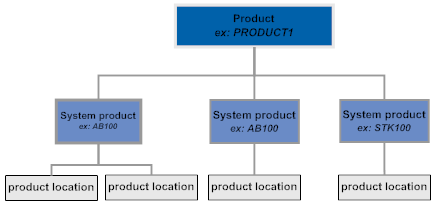
When you integrate CWDirect with Locate, CWDirect often serves as the default system, so in this case the item and SKU code serve as the Locate product code. However, this system control value provides an option to indicate another field as the Locate product code if CWDirect is not the default system in your Locate organization.
If the CWDirect item/SKU is not the default product code: If you set this system control value to anything other than Item/SKU, then you need to populate the specified field for every item or SKU that is flagged as Locate eligible. The assigned reference number or UPC code needs to be unique, and needs to match an existing product in Locate; otherwise, Locate’s product import process will result in an error for that item/SKU.
Note: If CWDirect is not the default system in Locate and the default system uses a different product code, then the product code for the default system must be numeric.
Example |
Details |
Your CWDirect company is the default system in your Locate organization |
Your item code is AB100. The item code in the POS system is 12345. Set this system control value to IT or blank to create the default product code of AB100 in Locate. After Locate imports items and inventory from CWDirect, then Locate can also import items and inventory from the POS system, identifying AB100 as the default product code and 12345 as the system product code for the POS system. The product import and all other communication between CWDirect and Locate specifies your item code of AB100. |
Your CWDirect company is not the default system in your Locate organization, and the default system uses a different product code |
Your item code is AB100. The item code in the default system is 12345. Update the related field for the item in CWDirect to identify the default product code in Locate. For example, set the Reference # in the SKU file to 12345. Set this system control value to identify the field where you store the default Locate product code. After Locate imports items and inventory from the default system, then Locate can import CWDirect items and inventory, identifying 12345 as the default product code and AB100 as the system product code for the CWDirect system. With the exception of the product and inventory import, all other communication between CWDirect and Locate specifies your item code of AB100. |
About Locate’s product import process: In Locate, you specify an interface program to extract and import item and inventory information from your CWDirect database to Locate. You use the System screen in Locate to configure the connection with CWDirect, and then use the System Import Schedule screen in Locate to schedule the import or run it on demand.
Items and SKU’s in CWDirect are eligible for Locate’s product import process only if the Locate eligible flag for the item is selected.
The generic item download API does not use this system control value.
Valid settings for this system control value:
• IT - Item/SKU or blank = the CWDirect item and SKU code is the Locate product code. Use this setting if CWDirect is the default system in Locate, or both the CWDirect system and the default system use the same product code.
• RN - Reference Number = the Reference # in the SKU file is the Locate product code.
• E8 - Item/SKU UPC Code = The UPC code with a Type of EAN 8 is the Locate product code.
• E13 - Item/SKU UPC Code = The UPC code with a Type of EAN 13 is the Locate product code.
• UA - Item/SKU UPC Code = The UPC code with a Type of UPC-A is the Locate product code.
• UE - Item/SKU UPC Code = The UPC code with a Type of UPC-E is the Locate product code.
Note: Each item or SKU that is flagged as Locate eligible must have the value referenced in this system control value populated. For example, if you enter EAN 8 in this system control value, each item or SKU that is Locate eligible must have a UPC code with a Type of EAN 8 defined.
Assigning reference numbers and UPC codes: The Reference # is on the Create Item (Base Information) Screen, Create SKU 1 of 2 (With Overrides) Screen, and the related Change and Display screens. You can use the Work with UPC Codes Screen to assign UPC codes to items and SKU’s.
Leave this field blank if you do not use Locate’s product import process, if your CWDirect company is the default system in your Locate organization, or if both your CWDirect system and the default system use the same product code.
The other integration points described under the Order Broker Integration do not use this system control value; they always use the CWDirect item and SKU code when communicating with Locate.
Locate version? This field is used only when the Locate Platform is set to JAVA, for direct integration with Locate 5.1 or higher.
For more information: See Sending Item and Inventory Information to Locate for background on exporting items and inventory information.

The system control values in the Fulfillment Values area of the Order Broker Values (K15) screen control the processing of retail pickup and delivery orders:
• Order Type for Orders Brokered for Delivery (K91)
• Order Type for Orders Brokered for Retail Pickup (K92)
• Source Code for Orders Brokered for Fulfillment (K93)
• Payment Type for Orders Brokered for Fulfillment (K98)
• Ship Via for Orders Brokered for Fulfillment (K94)
• Price Override Reason for Orders Brokered for Fulfillment (K95)
• Hold Reason for Orders Brokered for Fulfillment (L02)
• Gift Flag for Orders Brokered for Fulfillment (L03)
• Ship Complete for Orders Brokered for Fulfillment (L01)
• Retain Backordered Lines Brokered for Fulfillment (K89)
• Re-Polling for Orders Brokered for Fulfillment (L04)
• Sold To Address Update for Orders Brokered for Fulfillment (K97)
• Sold To Email Update for Orders Brokered for Fulfillment (K96)
• Order Broker Error Batch Number (K90)
Locate version? These values are used only when the Locate Platform is set to JAVA, for direct integration with Locate 5.1 or higher.
Each is described below.
Order Type for Orders Brokered for Delivery (K91)

Code field: Use this field to indicate the order type to assign to orders received from the Order Broker with a delivery type of Delivery. These are orders that originated in an external system, such as Xstore, and were assigned to CWDirect through the Order Broker integration in order to ship them directly to the customer. Your entry must be a valid order type, as specified through Establishing Order Types (WOTY).
If you specify an order type both here and in the Order Type for Orders Brokered for Retail Pickup (K92), the BROKER_ORD process sends fulfillment request messages to Locate periodically to poll for newly assigned orders.
You cannot create new orders with this order type, and maintenance of this order type is restricted. See Maintaining a Retail Pickup or Delivery Order.
Leave this field blank if you do not accept delivery or retail pickup orders from the Order Broker.
See Fulfilling Retail Pickup and Delivery Orders in CWDirect for background.
Locate version? This field is used only when the Locate Platform is set to JAVA, for direct integration with Locate 5.1 or higher.
Order Type for Orders Brokered for Retail Pickup (K92)

Code field: Use this field to indicate the order type to assign to orders received from the Order Broker with a delivery type of Retail Pickup. These are orders that originated in an external system, such as Xstore, and were assigned to CWDirect through the Order Broker integration in order to ship them to the originating store location where customers pick them up. Your entry must be a valid order type, as specified through Establishing Order Types (WOTY).
If you specify an order type both here and in the Order Type for Orders Brokered for Delivery (K91), the BROKER_ORD process sends fulfillment request messages to Locate periodically to poll for newly assigned orders.
You cannot create new orders with this order type, and maintenance of this order type is restricted. See Maintaining a Retail Pickup or Delivery Order.
Leave this field blank if you do not accept delivery or retail pickup orders from the Order Broker.
See Fulfilling Retail Pickup and Delivery Orders in CWDirect for background.
Locate version? This field is used only when the Locate Platform is set to JAVA, for direct integration with Locate 5.1 or higher.
Source Code for Orders Brokered for Fulfillment (K93)

Code field: Use this field to indicate the default source code to assign to retail pickup or delivery orders received from the Order Broker for fulfillment. The system uses this source code only if no source code is passed in the fulfillment response message from the Order Broker.
Your entry must be a valid source code. Typically, you would create a source code that is not eligible for free gifts, promotions, or other updates that could apply at order creation, and is not associated with an offer that could add any accompanying items; also, the source might point to a separate entity so that you could segregate general ledger postings. Also, you should confirm that your entry is not a restricted source code and is associated with a current offer. See Working with Source Codes (WSRC)) for more information on setting up source codes.
Leave this field blank if you do not receive retail pickup or delivery orders from the Order Broker.
See Fulfilling Retail Pickup and Delivery Orders in CWDirect for background.
Locate version? This field is used only when the Locate Platform is set to JAVA, for direct integration with Locate 5.1 or higher.
Payment Type for Orders Brokered for Fulfillment (K98)

Number field: Use this field to specify the pay type to apply to retail pickup or delivery orders sent from the Order Broker.
Setup: This pay type is typically a “dummy” payment method, since the order is typically paid for at the originating store location. To simplify the order creation and fulfillment process, you can set up a payment method as a credit card that is not associated with an authorization or deposit service and has no other validation or requirements, such as leading digits, length, modulus check, and start or expiration date.
The pay type you enter here must be a valid pay type, as set up through Working with Pay Types (WPAY).
Order creation: When the system creates the retail pickup or delivery order in CWDirect, it uses the Description of this pay type as the Credit card # for the payment method on the order.
Restrictions: You cannot apply this pay type to an order in order entry, order maintenance, or the generic order API.
Note: To avoid an error in order entry, do not set the Default Previous Pay Type in Order Entry (D64) system control value to ALL; otherwise, this pay type might default in order entry, although you cannot apply it to the order.
Leave this field blank if you do not receive retail pickup or delivery orders from the Order Broker.
See Fulfilling Retail Pickup and Delivery Orders in CWDirect for background.
Locate version? This field is used only when the Locate Platform is set to JAVA, for direct integration with Locate 5.1 or higher.
Ship Via for Orders Brokered for Fulfillment (K94)

Number field: Use this field to indicate the default ship via code to apply to retail pickup or delivery orders sent from the Order Broker. The system applies this ship via to the order if no ship via code was passed in the fulfillment response message received from the Order Broker.
The ship via code you enter here must be a valid code, as set up through Working with SCF/Ship Via Values (WSHV). Typically, you would select a ship via that does not add any additional freight charges to the order.
Leave this field blank if you do not receive retail pickup or delivery orders from the Order Broker.
If this system control value is blank, the Default Ship Via (A77) applies.
See Fulfilling Retail Pickup and Delivery Orders in CWDirect for background.
Locate version? This field is used only when the Locate Platform is set to JAVA, for direct integration with Locate 5.1 or higher.
Price Override Reason for Orders Brokered for Fulfillment (K95)

Code field: Use this field to specify the price override reason code to apply to order lines on retail pickup or delivery orders sent from the Order Broker.
A price override reason code is required in order to preserve the pricing passed from the Order Broker in the fulfillment response message and prevent CWDirect from repricing the order.
The price override reason code you enter here must be a valid code, as set up through Establishing Price Override Reason Codes (WPOR).
Leave this field blank if you do not receive retail pickup or delivery orders from the Order Broker.
See Fulfilling Retail Pickup and Delivery Orders in CWDirect for background.
Locate version? This field is used only when the Locate Platform is set to JAVA, for direct integration with Locate 5.1 or higher.
Hold Reason for Orders Brokered for Fulfillment (L02)

Code field: Use this field to specify the hold reason code to apply when pick slip generation sends a status inquiry request to the Order Broker to check the status of a retail pickup or delivery order, and the Order Broker indicates that the order has been canceled. In this situation, you also need to cancel the order in CWDirect.
Your entry must be a valid hold reason code, as specified through Establishing Order Hold Reason Codes (WOHR).
Leave this field blank if you do not receive retail pickup or delivery orders from the Order Broker.
Note: If you leave this field blank and Locate indicates that a retail pickup or delivery order is canceled in response to the status inquiry during pick slip generation, the system does not put the order on hold, and the pick slip generation job will continue to evaluate the order and submit status inquiry requests to Locate.
See Fulfilling Retail Pickup and Delivery Orders in CWDirect for background.
Locate version? This field is used only when the Locate Platform is set to JAVA, for direct integration with Locate 5.1 or higher.
Gift Flag for Orders Brokered for Fulfillment (L03)

Yes/no field: Use this field to indicate whether to have the system flag retail pickup or delivery orders sent from the Order Broker as Gift orders.
• Set to Y = The Gift flag is set to Y for a retail pickup or delivery order from the Order Broker. Prices and dollar totals do not print on the pick slip. You might use this setting to eliminate confusion about possible discrepancies between the totals in CWSerenade and in the originating system.
• Set to N = The Gift flag is set to N for a retail pickup or delivery order.
Note: This system control value overrides the setting, if any, passed in the fulfillment response message.
See Fulfilling Retail Pickup and Delivery Orders in CWDirect for background.
Locate version? This field is used only when the Locate Platform is set to JAVA, for direct integration with Locate 5.1 or higher.
Ship Complete for Orders Brokered for Fulfillment (L01)

Yes/no field: Use this field to indicate whether to have the system flag retail pickup or delivery orders sent from the Order Broker as Ship complete.
• Set to Y (default) = The Ship complete flag is set to Y for a retail pickup or delivery order from the Order Broker. The order is not eligible to have a pick slip printed until all items are reserved, resulting in a single shipment.
• Set to N = The Ship complete flag is set to N for a retail pickup or delivery order. The order is eligible to have a pick slip printed as items on the order become reserved, possibly resulting in multiple shipments.
Selecting this field can help eliminate confusion for the system originating the order, since CWSerenade does not send a status update message indicating that the order has been shipped until the entire order is shipped.
See Fulfilling Retail Pickup and Delivery Orders in CWDirect for background.
Locate version? This field is used only when the Locate Platform is set to JAVA, for direct integration with Locate 5.1 or higher.
Retain Backordered Lines Brokered for Fulfillment (K89)

Yes/no field: Indicates whether to accept retail pickup or delivery orders assigned by the Order Broker even if any of the items are currently on backorder. If this value is:
• Set to Y = CWDirect accepts retail pickup or delivery orders regardless of whether any of the items are fully or partially backordered.
• Set to N = CWDirect accepts a retail pickup or delivery order that includes a backordered item only if the item is expected on a purchase order due within the Order Broker Due Date Threshold (K11).
Note: Regardless of the setting of this system control value, drop ship items are always eligible to be retained for fulfillment through CWDirect.
See the Order Broker Due Date Threshold (K11) system control value for a discussion and examples.
Locate version? This field is used only when the Locate Platform is set to JAVA, for direct integration with Locate 5.1 or higher.
Re-Polling for Orders Brokered for Fulfillment (L04)

Yes/no field: Indicates whether to send a status of polled to the Order Broker when a retail pickup or delivery order received in the fulfillment response message is in error.
Background: In Locate, the Require status update flag for a system (such as CWDirect) indicates:
• require a status update: the Order Broker continues to send retail pickup or delivery orders in the fulfillment response message until the system sends a status update of polled or accepted
• do not require status update: the Order Broker includes each new retail pickup or delivery order just once in the fulfillment response message
The setting of this system control value must match the setting of the Require status update flag in Locate:
Require status update flag in Locate |
Re-Polling for Orders Brokered to Serenade (L04) |
selected: the Order Broker continues to send a delivery or retail pickup order until it receives a status update of polled or accepted. |
set to Y: If a retail pickup or delivery order is in error, CWDirect sends a status update of polled; otherwise, if the order is created without error, CWDirect sends a status update of accepted. Either status update prevents the Order Broker from sending the same order again. |
unselected: the Order Broker sends a delivery or retail pickup order just once. |
set to N: CWDirect sends a status update of accepted only when the order is created without error. It does not send a status update of polled for orders that are initially in error. |
Important: If the Require status update flag is selected in Locate but this system control value is unselected, then the Order Broker would continue sending an order if there was an error in creating it in CWDirect, so the order could be created multiple times in CWDirect.
See Fulfilling Retail Pickup and Delivery Orders in CWDirect for background.
Locate version? This field is used only when the Locate Platform is set to JAVA, for direct integration with Locate 5.1 or higher.
Sold To Address Update for Orders Brokered for Fulfillment (K97)

Yes/no field: Use this field to indicate whether to update a customer’s name and address based on the information received from the Order Broker for a delivery or retail pickup order:
• Set to Y = Update an existing customer's name and address at the customer sold-to level.
• Set to N = Do not update an existing customer’s name and address.
Regardless of the setting of this system control value, the system always updates the customer’s day and evening phone numbers if they are provided in the fulfillment response message from the Order Broker.
See Fulfilling Retail Pickup and Delivery Orders in CWDirect for background.
Locate version? This field is used only when the Locate Platform is set to JAVA, for direct integration with Locate 5.1 or higher.
Sold To Email Update for Orders Brokered for Fulfillment (K96)

Yes/no field: Use this field to indicate whether to update a customer’s email address based on the information received from the Order Broker for a delivery or retail pickup order:
• Set to Y = Update an existing customer's email address at the customer sold-to level, and primary email address in the Customer Sold To Email file.
• Set to N = Do not update an existing customer’s email address.
See Working with Customer Email Addresses for an overview on email addresses, and see Fulfilling Retail Pickup and Delivery Orders in CWDirect for a process overview.
Locate version? This field is used only when the Locate Platform is set to JAVA, for direct integration with Locate 5.1 or higher.
Order Broker Error Batch Number (K90)

Number field: Use this field to indicate the batch number to assign to delivery or retail pickup orders received from the Order Broker if they are in error for any reason. If an order is in error and you do not specify a batch number here, the system assigns the order to the Default Batch for E-Commerce Orders in Error (G41).
Leave this field set to zero if you do not receive delivery or retail pickup orders from the Order Broker, or if you want to assign the orders to the Default Batch for E-Commerce Orders in Error (G41) if they are in error.
See Fulfilling Retail Pickup and Delivery Orders in CWDirect for background.
Locate version? This field is used only when the Locate Platform is set to JAVA, for direct integration with Locate 5.1 or higher.
- Amazon.com is a registered trademark of Amazon.com, Inc. or its subsidiaries in the United States and other countries.
| Setting Up E-Commerce Values | Contents | SCVs | Search | Glossary | Reports | Solutions | XML | Index | Setting Up Secured Features |

IN03_17 CWDirect 18.0.x 2018 OTN