Merchandise Locator and Store Fulfillment API through .NET

Purpose: Use the merchandise locator and store fulfillment integration:
• merchandise locator: request current availability information about an item/SKU in retail stores within a geographic search area or in external warehouses; typically, the request is handled by Locate
• store fulfillment:
• generate a store pickup request to a retail store if the customer prefers to pick the merchandise up at the store rather than wait for shipment
• generate a store shipment request in order to have the store location fulfill the order
Locate version? The integration described in this chapter is used only when the Locate Platform is set to .NET, so that CWDirect communicates with version 2.1 or 2.5 of Locate through the cw_locate site. If the Locate Platform is set to JAVA, Locate communicates directly with Locate 5.1 or higher. See Merchandise Locator Searching through JAVA for more information.
Order Broker: The Order Broker in Locate provides the ability to automatically assign backordered items to store locations for fulfillment, rather than requiring selection of a location through the merchandise locator screens. See the Order Broker Integration for more information.
In this topic:
• Merchandise Locator and Store Fulfillment Process Overview (.NET)
• Merchandise Locator and Store Fulfillment in Item Availability (.NET)
• Merchandise Locator and Store Fulfillment in Order Maintenance (.NET)
• Store Fulfillment Requests through E-Commerce Orders and the Generic Order API (.NET)
• Merchandise Locator and Store Fulfillment for Different Types of Items (.NET)
• Store Fulfillment Files (.NET)
• Troubleshooting Merchandise Locator and Store Fulfillment
• Merchandise Locator and Store Fulfillment Setup (.NET)
• Merchandise Locator Setup (.NET)
• Store Fulfillment Setup (.NET)
• Merchandise Locator Search Window (.NET)
• Merchandise Locator Search Results Screen (.NET)
• Display Merchandise Locator Search Result Screen (.NET)
• Pickup or Ship Quantity Window (.NET)
• Merchandise Locator Request XML Message (CWMerchLocRequest) (.NET)
• Merchandise Locator Request Message: Sample XML
• Merchandise Locator Response XML Message (CWMerchLocResponse)
• Merchandise Locator Response Message: Sample XML
• Store Fulfillment Request XML Message (StoreFulfillmentRequest) (.NET)
• Store Pickup Request Message: Sample XML
• Store Shipment Request Message: Sample XML
Merchandise Locator and Store Fulfillment Process Overview (.NET)

Overview: A typical process of inquiring on merchandise availability in external systems and, optionally, creating a store pickup or shipment request is described below.
Locate version: The process described below can take place when the Locate Platform is set to .NET, the setting required when integrating with Locate 2.1 or 2.5 through the cw_locate site.
Merchandise locator search:
1. A customer does not want to wait for you to ship an item/SKU from your warehouse. You select the item/SKU for merchandise locator inquiry, so you can find out if it is available at a nearby store or in a warehouse in another company. This option is available in order entry, order maintenance, and at the Display Item Availability Screen (Reviewing Item Availability), although you cannot place a store fulfillment request through the display item availability option if you are not currently in an order entry session.
2. You advance to the Merchandise Locator Search Window (.NET), where you provide or confirm the customer’s geographic location, and the radius to search within (for example, search all stores within 25 miles of the customer’s home).
3. In the background, the system:
• generates the Merchandise Locator Request XML Message (CWMerchLocRequest) (.NET) and sends it to an external system such as Locate. Locate forwards the message to stores that stock the item/SKU within the search area and to external warehouses.
• receives the Merchandise Locator Response XML Message (CWMerchLocResponse) returned by Locate. This message lists the item/SKU’s current or estimated availability in each searched location.
4. You advance to the Merchandise Locator Search Results Screen (.NET), displaying the item/SKU’s availability in each of the warehouses and nearby stores, including information on any open purchase orders for the locations.
Store pickup request: Available in order entry or maintenance only.
1. The customer would like to pick up the item/SKU, and selects a nearby store. You select the store pickup option for a store listed at the Merchandise Locator Search Results Screen (.NET).
Note: You cannot generate a store fulfillment request for a warehouse.
2. The system puts the store pickup order line in SP (store pickup) status. The order line is not included in the order merchandise total.
3. When you accept the order, the system creates a trigger record (displayed through the Working with Outbound Interface Transactions (WOIT) menu option) with a file code of SPU. The STORE_PKUP integration layer process generates the Store Fulfillment Request XML Message (StoreFulfillmentRequest) (.NET) based on the store pickup information indicated by the trigger record, and sends it to the cw_store integration site for translation and forwarding to the correct retail store. Also, the system:
• displays the Store Recap Window
• updates the Store Fulfillment Files (.NET) with information on the store pickup request.
• writes a message such as the following to the Customer Note file, available for review at the Edit Customer Notes Screen:
Order 9452 - Item TOA1234 qty 3 was sent to store Natick Mall for pickup |
• if there are additional order lines that are not selected for store fulfillment, the system deletes the store pickup line but not the order and writes a message such as the following to the Order Transaction History file, available for review at the Display Order History Screen:
Item KABSKU3 LRG BLUE 28 qty 1 was sent to store Webster Store for pickup |
• if there are no additional order lines on the order, the system deletes the order. The system does not generate an order confirmation email in this situation.
Note: You cannot enter a recipient order if all of the items on the current order are flagged for store pickup. Instead, the system displays an error message: Cannot add recipient for store fulfillment order.
4. If you reject the order, the system does not send the store pickup request, and no related updates are made.
Store shipment request: The process is virtually identical to the one outlined above for a store pickup:
1. You help the customer decide that he will receive an item more quickly through a store shipment, and select a nearby store. You select the store shipment option for a store listed at the Merchandise Locator Search Results Screen (.NET).
Note: You cannot generate a store fulfillment request for a warehouse.
2. The system puts the store shipment order line in SS (store shipment) status. The order line is not included in the order merchandise total.
3. When you accept the order, the system creates a trigger record (displayed through the Working with Outbound Interface Transactions (WOIT) menu option) with a file code of SPU. The STORE_PKUP integration layer process generates the Store Fulfillment Request XML Message (StoreFulfillmentRequest) (.NET) based on the store shipment information indicated by the trigger record, and sends it to the cw_store integration site for translation and forwarding to the correct retail store. Also, the system:
• requires a credit card payment method on the order, so that it can provide this information to the store that fulfills the order
• displays the Store Recap Window, where the freight charge specified through the Store Shipment Freight Charge (J03) system control value defaults; however, you can override this value
• updates the Store Fulfillment Files (.NET) with information on the store shipment request
• writes a message such as the following to the Customer Note file, available for review at the Edit Customer Notes Screen:
Order 4049 - Item KABSKU1 BLUE qty 1 was sent to store Webster Store for shipment |
• if there are additional order lines that are not selected for store fulfillment, the system deletes the store shipment line but not the order, and writes a message such as the following to the Order Transaction History file, available for review at the Display Order History Screen:
Item KABSKU2 LRG BLUE qty 1 was sent to store Webster Store for shipment |
• if there are no additional order lines on the order, the system deletes the order. The system does not generate an order confirmation email in this situation.
Note: You cannot enter a recipient order if all of the items on the current order are flagged for store fulfillment. Instead, the system displays an error message: Cannot add recipient for store fulfillment order.
If you reject the order, the system does not send the store fulfillment request, and no related updates are made.
Order entry screen flow recap: The following flowchart presents the merchandise locator/store fulfillment screen flow in order entry:
Is payment information sent in the store fulfillment request?
• Store shipment request: Requires a credit card payment method. You will not be able to accept the order without providing a credit card.
• Store pickup request: Includes a payment method only if the customer provides information on a credit card. If there is more than one credit card on the order, the store pickup request includes the first one provided.
The credit card is not authorized or charged in CWDirect for the store fulfillment request.
Note: Even if there are no additional order lines besides the store pickup, you must still enter a payment method in order to accept the order and generate the store pickup request. For example, you can enter a cash pay type with an amount of zero in order to accept the order and process all necessary updates.
Requirements: In order to generate store fulfillment requests, you must first use the merchandise locator option to inquire on the item/SKU’s availability in external systems. Also, you cannot use the merchandise locator option for an order line if it is:
• soldout, canceled or closed
• included on a printed pick slip (however, if the pick slips have been voided, you can use the merchandise locator option)
• on the order because it is a component of a set
• a continuity item (rather than a component of a continuity item)
• a membership item
• a subscription item
• already flagged for store fulfillment
• a return (that is, the quantity is negative)
Separate store fulfillment request messages for an order? Multiple items flagged for store fulfillment on an order are included on the same fulfillment request message only if they are the same type (that is, either pickup or shipment) and are flagged for the same store location. Otherwise, each generates a separate request message.
Also, the system generates separate messages when there are multiple recipients for an order; there is a separate store pickup or shipment request for each recipient.
Merchandise Locator and Store Fulfillment in Item Availability (.NET)

You can select the merchandise locator option at the Display Item Availability Screen (Reviewing Item Availability) as well as in order entry. If you flag an item for store fulfillment after selecting the merchandise locator option at this screen, the process flow differs from that described above under Merchandise Locator and Store Fulfillment Process Overview (.NET):
• Specify a quantity: The system displays the Pickup or Ship Quantity Window (.NET) or the Store Recap Window if you select the related store fulfillment option at the Merchandise Locator Search Results Screen (.NET), because you have not had an opportunity to specify the quantity that the customer would like to purchase.
• Add store fulfillment items to the order: Once you select a customer for order entry, the system displays the Display Selected Items Screen. This window displays both any items flagged for store fulfillment, as well as items to add to the order and ship from your warehouse.
Note:
• You cannot specify a store fulfillment quantity through an entry in the Ord qty field at the Display Item Availability screen. Instead, entering a quantity in this field indicates that you intend to add this quantity of the item/SKU to an order. However, once you have added the item/SKU to an order, you can use the process described above under Merchandise Locator and Store Fulfillment Process Overview (.NET) to perform the merchandise locator search and select the item/SKU for store fulfillment.
• The store fulfillment options are available from the Display Item Availability screen only if you are actually in an order entry session. Although the options are displayed on the screen when you advance to the Display Item Availability screen through the Item Availability menu option (fast path = DIAV), you cannot actually create a store fulfillment request.
Item availability screen flow recap: The following flowchart presents the merchandise locator/store fulfillment screen flow from the Display Item Availability screen:
Merchandise Locator and Store Fulfillment in Order Maintenance (.NET)

You can use the merchandise locator option in order maintenance as you would in order entry; however, if you select an existing order detail line for store fulfillment, the system cannot delete the existing line from the order. Instead, the system cancels the order line using the Default Cancel Reason for Store Pickup/Shipment Lines (I45). All other updates take place as described above under Merchandise Locator and Store Fulfillment Process Overview (.NET).
Note: Based on the settings of your system control values, including the Default Cancel Reason for Store Pickup/Shipment Lines (I45), the system might still update demand, including total dollars and quantity canceled as it would for any other cancellations made in order maintenance.
If you add a new order detail line in order maintenance and then select the item/SKU for store fulfillment without first accepting your changes, the system deletes the new order line as part of creating the store fulfillment request.
If you use order maintenance to create a store shipment request on an order that does not already have a credit card payment method, you need to enter a credit card on the order.
Note: As noted above, you cannot use the merchandise locator option or create a store fulfillment request for an order line that is soldout, canceled or closed, or has a printed quantity.
Processing store fulfillment requests from the web storefront is not supported for maintenance messages, or for name/value pair new order messages.
Store Fulfillment Requests through E-Commerce Orders and the Generic Order API (.NET)

You can generate a store fulfillment request through the e-commerce interface or the generic order API. If the new order message (for e-commerce) or the inbound order message (for the order API) includes an item with the pickup_type attribute set to SP, the system creates a store pickup request; if it includes an item with the pickup_type attribute set to SS, the system creates a store shipment request. The pickup_system_location and the pickup_location are also required.
If the Use Store Pickup (I41) system control value is not set to Y, the system ignores any store pickup information in the e-commerce new order message or the inbound order message and creates a regular order line. Similarly, if the Use Store Shipment (J02) system control value is not set to Y, the system ignores any store shipment information in the message. Also, if the pickup_type is not set to SP or SS, the system ignores the store fulfillment location information and creates a regular order line.
Store fulfillment errors: The order edit used for both the order API and e-commerce orders flags the store fulfillment line as an error for any of the reasons described below:
• Store Fulfillment Neg Qty: You cannot generate a store fulfillment request for a negative quantity
• Store Fulfillment Con Mas: You cannot generate a store fulfillment request for a continuity master item, although you can generate a request for the continuity components; see Merchandise Locator and Store Fulfillment for Different Types of Items (.NET) for more information
• Store Fulfillment Mbrship: You cannot generate a store fulfillment request for a membership item
• Store Fulfillment Subscrp: You cannot generate a store fulfillment request for a subscription item
• Store Fulfillment Loc Msg: Either the pickup_system_location or the pickup_location, or both, were not specified
• CC Pmt Req w/Store Ship: There is no credit card payment method specified for a store shipment request
Freight charge default: The default freight amount specified in the Store Shipment Freight Charge (J03) applies to any store shipment requests generated through the order API or the e-commerce interface.
Additional information about the order response: When the system generates the Detailed Order XML Response (CWORDEROUT), the fulfillment type (SP for store pickup or SS for store shipment), the store pickup system, and the store pickup location can be provided in the order response message as long as the order has not yet gone through the order edit, which deletes the order detail line and creates the fulfillment request. If the response message is generated after the order edit and there are no other detail lines on the order, then the response consists of an “empty” message, simply confirming that the order containing the fulfillment request was received.
The response message might be generated before the edit if:
• the initial inbound order message does not include payment information, which will be sent separately; or,
• the Perform Order Edit Interactively (I56) system control value is set to Y.
Also, information on the store fulfillment request will still be available to send in the response message if the order has failed the order edit for any reason.
Order response summary options:
Additional Order Lines Besides Fulfillment Request? |
Response Message Generated Before Order Edit? |
Results: |
yes |
yes |
The response message includes information on the regular order detail lines and the information on the store fulfillment request, although the store fulfillment line will be deleted once the order is accepted. |
yes |
no |
The response message includes information on the regular order detail lines only, because at this point the store fulfillment line has been deleted. |
no |
yes |
The response message includes information on the store fulfillment request and the rest of the order, although the entire order will be deleted once the order is accepted. |
no |
no |
The response is an “empty” message that includes just the following: <Message source="RDC" target="IDC" type="CWORDEROUT"> </Message> |
See Generic Order Interface (Order API) for details of the detailed order response for the order API, and see E-Commerce New Order Response Message (CWOrderResponse) for more information on the e-commerce response message.
Additional information about the e-commerce interface: Processing store pickup requests from the web storefront is not supported for maintenance messages, or for name/value pair messages; it is supported through the XML new order message only. For more information on creating orders through the e-commerce interface, see E-Commerce Order Creation.
Note: The Store Fulfillment Request XML Message (StoreFulfillmentRequest) (.NET) generated through these integrations does not include the inquiry_response_nbr.
Merchandise Locator and Store Fulfillment for Different Types of Items (.NET)

As noted above, you cannot use the merchandise locator or generate a store fulfillment request for any of the following types of items:
• component of a set (but you can include the set master item)
• continuity item master (but you can include the continuity components)
• membership item
• subscription item
About set items: You can generate a store fulfillment request for a set by selecting the set master item. The store fulfillment request includes the set master and each component. The set_main_item attribute flags the main set item, and the main set item and all components share the same set_seq_nbr. See the CWStore/CWDirect Integration manual for more information on how sets are handled through the cw_store integration site.
You cannot select individual set component items for store fulfillment; you can only select the set master item. See Entering Set Information (WSET) for more information about sets.
Note: This restriction applies only if the item was added to the order as a component of a set. If you enter the item as a separate order line, merchandise locator searching and store fulfillment are still available.
About continuity items: You can generate a store fulfillment request for one or more components of a continuity item; however, you cannot select the continuity master item for store fulfillment. Unlike regular set components, continuity item components are not flagged with a set_seq_nbr; instead, they appear like any other type of item. See Entering Continuity Set Information (WCNT) for more information on continuity items.
“No charge” order lines: It is possible to send a “no charge” order line as a store fulfillment request, such as a continuity component with a price of zero. A continuity component would have a price of zero if the continuity item itself is set up with a Charge type of 1 (Charge at first shipment).
Store Fulfillment Files (.NET)

When creating a store fulfillment request, the system updates the following files as appropriate:
• Store Pickup Header (MLPSAP): always updated
• Store Pickup Payment (MLPSBP): updated only if the customer provides a credit card (required for a store shipment request)
• Store Pickup Ship To (MLPSCP): always updated
• Store Pickup Detail (MLPSDP): always updated
• Store Pickup Detail Message (MLPSEP): updated only if there is an order detail message
Note:
• The system does not update these files if you make subsequent changes. For example, the system does not update the customer’s address in the Store Pickup Ship To file if you enter subsequent address changes.
• These files are not displayed on any screen.
• Use the ILR0026 periodic function to purge store fulfillment records older than the number of days specified with the Store Pickup/Shipment Request Purge Days (I43) system control value. See Store Fulfillment Setup (.NET) for more information.
Troubleshooting Merchandise Locator and Store Fulfillment

Procedures you might follow to handle customer inquiries and requests related to store fulfillment orders are presented in the following table.
Scenario |
Possible Procedure |
The customer wants to cancel a store fulfillment request |
To identify the retail store to call and cancel the order: • If there were other items on the order, use the Display Order History Screen in order inquiry • If there were no other items on the order, use the Edit Customer Notes Screen in customer inquiry |
The customer wants to change a store fulfillment request to a regular order shipment |
Follow the steps above to identify the retail store so that you can request that the order can be canceled at the store, then re-enter the order or the order line. |
While you are entering an order that includes a store fulfillment request, the customer wants to change the quantity of the store request; however, you can’t change an existing store fulfillment order line |
If you are still in the order entry session, delete the store fulfillment line and re-enter it, using the desired quantity. The store fulfillment message is not generated until you accept the order. |
The customer calls to verify the details of a store fulfillment request shortly after order entry |
Use the Edit Customer Notes Screen in customer inquiry to identify the store location and other details. |
The merchandise locator request message or the store fulfillment request message are producing invalid XML that cannot be viewed in a browser |
Check that text fields included in the message, such as the item or SKU description, do not include any special characters. For example, the carat (^) and the pipe symbol (¦) are not valid characters in an XML message. |
Merchandise Locator and Store Fulfillment Setup (.NET)

The setup required for merchandise locator and store fulfillment integration is described below.
Locate version: The setup described below is required when the Locate Platform is set to .NET, the setting required when integrating with Locate 2.1 or 2.5 through the cw_locate site.
Merchandise Locator Setup (.NET)

In addition to making sure that the Locate Platform is set to .NET, set up the following system control values at the Merchandise Locator Values (I37) screen:
• Use Merchandise Locator (I38): Must be set to Y in order for merchandise locator or store fulfillment functionality to be available in order entry.
• Merchandise Locator Distance Measurement (I39): Specify the distance unit of measure to use for merchandise locator searches. Valid values are:
• K = distances displayed at the Merchandise Locator Search Results Screen (.NET) are in kilometers
• M = distances displayed at the Merchandise Locator Search Results Screen (.NET) are in miles
• Default Search Within Radius (I40): Specify the default number of miles or kilometers (based on the Merchandise Locator Distance Measurement (I39)) for merchandise locator searches. This value defaults at the Merchandise Locator Search Window (.NET), but you can override it.
Note: The Fulfillment Type (M21) system control value is not used as part of the integration with Locate 2.1 or 2.5.
XML inclusion: Use the Outbound Interface XML Inclusion Screen to specify whether to include the UPC element in the Merchandise Locator Request XML Message (CWMerchLocRequest) (.NET). See the discussion below under Store Fulfillment Setup (.NET) for more information on XML inclusion rules.
Locate integration: See the Locate Reference for version 2.1 or 2.5 and the Locate/CWDirect Integration manual for more information.
Store Fulfillment Setup (.NET)

In addition to setting up the values required for merchandise locator, set up the following system control values under the Merchandise Locator Values (I37) umbrella:
• Use Store Pickup (I41): Must be set to Y in order for store pickup functionality to be available.
• Store Pickup/Shipment Request Purge Days (I43): Specify the number of days to retain records in the Store Fulfillment Files (.NET) before they are eligible to be purged through the ILR0026 periodic function.
Note: This function purges all processed records in the IL Outbound Trigger file that are older than the Outbound Interface Trigger File Purge Days (I14); see Working with Outbound Interface Transactions (WOIT) for more information.
• Default Cancel Reason for Store Pickup/Shipment Lines (I45): Specify the cancel reason code to use when you flag an order line for store fulfillment in order maintenance. See Merchandise Locator and Store Fulfillment in Order Maintenance (.NET) for more information.
• Use Store Shipment (J02): Must be set to Y in order for store shipment functionality to be available.
• Store Shipment Freight Charge (J03): The dollar amount to default as the freight charge at the Store Recap Window for each separate store shipment. You can override this default.
Periodic function: If it does not already exist, create the ILR0026 periodic function mentioned above. See Point of Sale Integration Setup for more information.
XML inclusion: Use the Outbound Interface XML Inclusion Screen to specify which elements to include in the Store Fulfillment Request XML Message (StoreFulfillmentRequest) (.NET). The XML inclusion options for the store fulfillment message are:
StoreFulfillmentRequest
OrderHeader
OrderPaymentMethod
CustomerSoldToAddress
Originator
Placer
OrderShipTo
CustomerShipToAddress
OrderDetail
OrderLineMessage
If you choose to exclude an element, all of the subordinate elements and attributes of that element will also be excluded. For example, if you choose to exclude the OrderShipTo element, the message will not include the CustomerShipToAddress, OrderDetail, or OrderLineMessage elements.
If you exclude the StoreFulfillmentRequest element, the message will not include any information.
Note: XML inclusion settings are not specific to a company. Any XML inclusion settings you enter apply to all companies for which you generate trigger records.
CWStore integration: You can use the cw_store integration site for seamless store fulfillment integration between CWDirect and CWStore. The basic integration requires CWStore version 7.8 or later, which store shipment integration requires CWStore version 9.0 or later. See the CWDirect/CWStore Integration Manual for more information.
For more information: See:
• Store Fulfillment Request XML Message (StoreFulfillmentRequest) (.NET) for more information on the contents of each of these elements
• Outbound Interface XML Inclusion Screen for more information on working with inclusion rules
Merchandise Locator Search Window (.NET)

Purpose: Use this window to check availability for an item across external locations, such as warehouses and stores, typically through Locate. To search, you need to specify the customer’s location, either by city and state or postal code, and the search radius.
Address defaults: If you advance to this window in order entry or order maintenance, the customer’s address information defaults. Also, if you have overridden the address information in order entry or order maintenance, the system continues to default the override information during the current session. For example, if you perform a search using the customer’s work address for an item/SKU, and then select another item/SKU for a search while working with the same order, the customer’s work address defaults.
Locate version: The following description of this window is based on the Locate Platform being set to .NET, the setting required when integrating with Locate 2.1 or 2.5 through the cw_locate site.
How to display this window: Enter 15 next to an item at the:
• Work with Order Lines Screen (Adding Items to the Order)SKU Scan Screen
• Work with Order/Detail Screen
• Display Item Availability Screen (Reviewing Item Availability)
Note: This option is not available from this screen if you have already selected a quantity of the item to add to the order, or selected it for store fulfillment. Instead, the system displays an error message: Option not allowed since item already selected.
Note: This window is available only if the Use Merchandise Locator (I38) system control value is set to Y. Otherwise, the system displays an error message: Merchandise Locator is not enabled.
Merchandise Locator Search
Item . : TOA1234 DELUXE CLASSIC TOASTER
Enter postal code OR city, state and country:
Postal code . 01760 Address . . . 24 PRIME PARK WAY City . . . . NATICK State . . . . MA Country . . . USA
Search Within . . 25 (Miles) Location Type . . A (A=All S=Stores W=Warehouses)
Enter=Search F12=Cancel |
Field |
Description |
Item |
The item selected at the previous screen. The SKU information, if any, is to the right. Item code: alphanumeric, 12 positions; display-only. SKU: alphanumeric, one 14-position field (full SKU) or three 4-position fields (split SKU); display-only. |
Item description |
The description of the item. Even if the item has SKU’s, the item description is displayed. Alphanumeric, 40 positions; display-only. |
Note: If you advanced to this window from order entry or order maintenance, the customer’s address information defaults. |
|
Postal code |
The customer’s zip or postal code, to serve as the central point for the search radius. For example, if the Search within field is set to 25 miles, the search includes stores within 25 miles of this postal code. The search radius applies only to locations that use proximity rules. Typically, you would set up Locate so that proximity rules apply to stores only and not warehouses. Note: Your entry in this field is not validated against the Zip/City/State file. Alphanumeric, 10 positions; required if you do not enter a city and state. |
Address |
The customer’s street address, to serve as the central point for the search radius. The search radius applies only to locations that use proximity rules. Typically, you would set up Locate so that proximity rules apply to stores only and not warehouses. Alphanumeric, 32 positions; optional. |
City |
The customer’s city, to serve as the central point for the search radius. The search radius applies only to locations that use proximity rules. Typically, you would set up Locate so that proximity rules apply to stores only and not warehouses. Alphanumeric, 25 positions; required if you do not enter a postal code. |
State |
The customer’s state, to identify the location of the city. The search radius applies only to locations that use proximity rules. Typically, you would set up Locate so that proximity rules apply to stores only and not warehouses. Note: State is not required if the country’s Require state flag is set to N. See Setting Up the Country File (WCTY) for more information. Alphanumeric, 2 positions; required if there is no postal code specified and if the country’s Require state flag is set to N. |
Country |
The customer’s country. The country defaults from the customer address if you advanced to this window from order entry or order maintenance; otherwise, it defaults from the Default Country for Customer Address (B17) system control value. Defined in and validated against the Country file; see Setting Up the Country File (WCTY) for more information. The search radius applies only to locations that use proximity rules. Typically, you would set up Locate so that proximity rules apply to stores only and not warehouses.s. Alphanumeric, 2 positions; required. |
Indicates the search radius, in the unit of measure indicated, to search within for the selected item. The search radius defaults from the Default Search Within Radius (I40) system control value, but you can override it. The search radius applies only to locations that use proximity rules. Typically, you would set up Locate so that proximity rules apply to stores only and not warehouses. Note: The distance unit of measure specified with the Merchandise Locator Distance Measurement (I39) system control value displays to the right. Valid values are Kilometers and Miles. Numeric, 5 positions; required. |
|
Indicates the type of locations to search. Valid values are: • S = Stores • W = Warehouses (Note: Does not necessarily represent a warehouse within CWDirect) • A (default) = both stores and warehouses Alphanumeric, 1 position; required. |
|
Completing this window:
• If they have not already defaulted, indicate the postal code or the city and state to serve as the central point for the search radius.
• Optionally, override the Search within radius to a different distance.
• Optionally, override the Location type.
• Press Enter. The system generates the Merchandise Locator Request XML Message (CWMerchLocRequest) (.NET). When it receives the Merchandise Locator Response XML Message (CWMerchLocResponse), you advance to the Merchandise Locator Search Results Screen (.NET).
Merchandise Locator Search Results Screen (.NET)

Purpose: Use this screen to review an item’s availability in external warehouses and stores. You can also use this screen to review more information about an external location, or to select a location for a store pickup or shipment request.
Locate version: The following description of the screen is based on the Locate Platform being set to .NET, the setting required when integrating with Locate 2.1 or 2.5 through the cw_locate site.
How to display this screen: Complete the Merchandise Locator Search Window (.NET) and press Enter.
Troubleshooting: Possible error messages:
• Availability information is not accessible at this time: it could be because communications between CWDirect, the CWIntegrate site and/or Locate are not active, or because Locate could not identify the search location based on the information sent in the search request (for example, it has no record of the provided zip code). See the Locate reference guide for more information.
• Selected item not available in requested locations: None of the locations within the search area have the item/SKU in stock. You can press F7 to change the search location or distance to search within.
• Selected item not sold in requested locations: None of the locations within the search area stock the item/SKU. You can press F7 to change the search location or distance to search within.
• Cannot identify customer location: The customer address information provided in the merchandise locator request was invalid or incomplete. This could occur if, for example, you entered a Canadian address, but the database used to identify customer locations in Locate includes only U.S. addresses.
For more information: See the Merchandise Locator Response XML Message (CWMerchLocResponse) for the actual response message used to populate the information on this screen.
MLX0003 DISPLAY Merchandise Locator Search Results 2/11/05 9:22:05 Country Creations (Kristen QA) Locations closest to: 10 SPEEN ST, FRAMINGHAM, MA 01701-4661 USA Radius. . . . . . . : 25 Miles Location types . . .: All Item . . : KABSKU1 GRN MP3 PLAYER
Opt T Dist Location Avail Open PO Next PO
Type options, press Enter. 1=Pickup 5=Display 7=Ship
S .00 CommercialWare Boston 6- 0 Natick, MA 01760 USA S .00 Outlet Store 10- 0 Sudbury, MA 01776 USA S .00 CommercialWare Webster 0 0 Dudley, MA 01571 S .00 Webster Store 12 23 2/29/05 Webster, MA 01570 USA +
F3=Exit F7=Search Again F12=Cancel |
Field |
Description |
Locations closest to |
The address information provided at the Merchandise Locator Search Window (.NET). This information could be just a postal code, a city and state, or could include additional information such as the street address. The information is truncated if it exceeds the space allowed on this screen. The search radius applies only to locations that use proximity rules. Typically, you would set up Locate so that proximity rules apply to stores only and not warehouses. Alphanumeric, 55 positions; display-only. |
Radius |
The Search within radius selected at the Merchandise Locator Search Window (.NET). This distance can be in either kilometers or miles, depending on the setting of the Merchandise Locator Distance Measurement (I39). The search radius applies only to locations that use proximity rules. Typically, you would set up Locate so that proximity rules apply to stores only and not warehouses. Numeric, 5 positions; display-only. |
Location types |
The Location type selected at the Merchandise Locator Search Window (.NET). Valid values are: • Stores • Warehouses (Note: Does not necessarily represent a warehouse within CWDirect) • All (both stores and warehouses) Alphanumeric, 15 positions; display-only. |
Item |
The item selected for search. The SKU information, if any, displays to the right. Item code: alphanumeric, 12 positions; display-only. SKU: alphanumeric, one 14-position field (full SKU) or three 4-position fields (split SKU); display-only. |
Item description |
The description of the item. Even if the item has SKU’s, the item description is displayed. Alphanumeric, 40 positions; display-only. |
T (location type) |
A code identifying whether the location is a store (S) or a warehouse (W). Alphanumeric, 1 position; optional. |
Dist |
The distance from the search location in the Merchandise Locator Distance Measurement (I39). This distance might be approximate, depending on the actual criteria used to search (for example, postal code or city), and does not represent an actual driving distance. Distance is displayed only if proximity rules apply to the location. Typically, proximity rules do not apply to warehouses. In this situation, the distance displayed is .00. Numeric, 7 positions with a 2-place decimal. |
Location |
The description and address of the location where the item/SKU is available, consisting of: • description • city • state • postal code • country Description: alphanumeric, 40 positions; display-only. City: alphanumeric, 25 positions; display-only. State: alphanumeric, 2 positions; display-only. Postal code: alphanumeric, 10 positions; display-only. Country: alphanumeric, 3 positions; display-only. |
Avail |
The available quantity of the item/SKU reported in the Merchandise Locator Response XML Message (CWMerchLocResponse) for this location. Depending on your settings within Locate, this quantity may be approximate, or calculated based on probability rules. Numeric, 7 positions; display-only. |
Open PO |
The quantity of the item/SKU reported on open purchase orders for this location. Numeric, 7 positions; display-only. |
Next PO |
The date when the next purchase order for this item/SKU is due to be received at this location. Numeric, 6 positions (MM/DD/YY format); display-only. |
Option |
Procedure |
Select a location for store pickup |
Enter 1 next to a location to flag the item/SKU as a store pickup, as described under Merchandise Locator and Store Fulfillment Process Overview (.NET). You can select only store locations for store pickup. If you try to select a warehouse, the system displays an error message: Store pick up/ship is not allowed with warehouse type locations. Note: If you advanced to this screen through the Display Item Availability Screen (Reviewing Item Availability), you advance to the Pickup or Ship Quantity Window (.NET). However, if you advance to this window by selecting the Inquiring into Item Availability (DIAV) menu option rather than in order entry, the system does not create a store pickup request. |
Select a location for store shipment |
Enter 7 next to a location to flag the item/SKU as a store shipment, as described under Merchandise Locator and Store Fulfillment Process Overview (.NET). You can select only store locations for store shipment. If you try to select a warehouse, the system displays an error message: Store pick up/ship is not allowed with warehouse type locations. Note: If you advanced to this screen through the Display Item Availability Screen (Reviewing Item Availability), you advance to the Pickup or Ship Quantity Window (.NET). However, if you advance to this window by selecting the Inquiring into Item Availability (DIAV) menu option rather than in order entry, the system does not create a store shipment request. |
Display a location |
Enter 5 next to a location to advance to the Display Merchandise Locator Search Result Screen (.NET). |
Search again |
Press F7 to return to the Merchandise Locator Search Window (.NET). |
Display Merchandise Locator Search Result Screen (.NET)

Purpose: Use this screen to review additional details about a location found through a merchandise locator search. You cannot make any changes on this screen.
Note: The address components, such as postal code, country, and phone number, are provided by external systems and might not be formatted or validated at this screen the same way as they are for data stored in CWDirect.
Locate version: The following description of the screen is based on the Locate Platform being set to .NET, the setting required when integrating with Locate 2.1 or 2.5 through the cw_locate site.
How to display this screen: *Enter 5 next to a location at the Merchandise Locator Search Results Screen (.NET).
MLX0004 DISPLAY Dsp Merchandise Locator Search Result 10/24/03 12:47:47 EZK Mail Order
Item . . . : TOA1234 DELUXE CLASSIC TOASTER
Loc Type . : Store Distance . : 12345.67 Miles
Location . : Store 7 Description Toronto Street for Store 2 Address Line 2 for Store2 address line 3 for Store 2 City Store 2, CA 80024 USA 878-242-4563
Available. : 50
Open PO . : 100 Next PO . : 12/15/06
F3=Exit F12=Cancel |
Field |
Description |
Item |
The item selected for search. The SKU information, if any, displays to the right. Item code: alphanumeric, 12 positions; display-only. SKU: alphanumeric, one 14-position field (full SKU) or three 4-position fields (split SKU); display-only. |
Description |
The description of the item. Even if the item has SKU’s, the item description is displayed. Alphanumeric, 40 positions; display-only. |
Loc type |
Identifies whether the location is a store or a warehouse. Alphanumeric, 10 positions; display-only. |
Distance |
The distance from the search location in the Merchandise Locator Distance Measurement (I39). This distance might be approximate, depending on the actual criteria used to search (for example, postal code or city), and does not represent an actual driving distance. Actual distance is provided only for locations that use proximity rules. Typically, you would set up Locate so that proximity rules apply to stores only and not warehouses. Numeric, 7 positions with a 2-place decimal. |
Location |
The description and address of the location where the item/SKU is available, consisting of: • description • street address (up to three lines) • city • state • postal code • country • phone number Description: alphanumeric, 40 positions; display-only. Street: alphanumeric, 40 positions each; display-only. City: alphanumeric, 25 positions; display-only. State: alphanumeric, 2 positions; display-only. Postal code: alphanumeric, 10 positions; display-only. Country: alphanumeric, 3 positions; display-only. Phone number: alphanumeric, 14 positions; display-only. |
Available |
The available quantity of the item/SKU reported in the Merchandise Locator Response XML Message (CWMerchLocResponse) for this location. Depending on your settings within Locate, this quantity may be approximate, or calculated based on probability rules. Numeric, 7 positions; display-only. |
Open PO |
The quantity of the item/SKU reported on open purchase orders for this location. Numeric, 7 positions; display-only. |
Next PO |
The date when the next purchase order for this item/SKU is due to be received at this location. Numeric, 6 positions (MM/DD/YY format); display-only. |
Pickup or Ship Quantity Window (.NET)

Purpose: Use this window to indicate the item/SKU quantity to use when creating a store fulfillment request through the Display Item Availability Screen (Reviewing Item Availability). The system uses this quantity when it adds the store fulfillment line to the order after you use the Display Selected Items Screen to create the request in order entry.
Locate version: This window is available only if the Locate Platform being set to .NET, the setting required when integrating with Locate 2.1 or 2.5 through the cw_locate site.
How to display Pickup Quantity window:
• Enter 15 next to an item at the Display Item Availability Screen (Reviewing Item Availability)
• Complete the Merchandise Locator Search Window (.NET) and press Enter
• Enter 1 next to a location at the Merchandise Locator Search Results Screen (.NET)
Pickup Quantity
Enter a quantity . 1
Enter=Add Pickup Request
F3=Exit F12=Cancel |
How to display the Ship Quantity window:
• Enter 15 next to an item at the Display Item Availability Screen (Reviewing Item Availability)
• Complete the Merchandise Locator Search Window (.NET) and press Enter
• Enter 7 next to a location at the Merchandise Locator Search Results Screen (.NET)
Ship Quantity
Enter a quantity . 1
Enter=Add Shipment Request
F3=Exit F12=Cancel
|
Completing the quantity window: Enter the item/SKU quantity to include in the store fulfillment request and press Enter. You return to the Display Item Availability Screen (Reviewing Item Availability). Once you select or enter a customer for order entry, the Display Selected Items Screen includes the item/SKU, flagged as a store pickup or shipment. See Merchandise Locator and Store Fulfillment Process Overview (.NET) for more information on store fulfillment processing and updates.
Note: If you advance to these windows by selecting the Inquiring into Item Availability (DIAV) menu option rather than in order entry, the system does not create a store fulfillment request.

Purpose: Use this window to review the items flagged for store pickup or store shipment, the dollar totals for all fulfillment requests, and the selected store locations. You can also use this window to override the freight charge to apply for each store location selected for a shipment request.
The information recapped on this screen can represent one or more store fulfillment requests. Different items on an order are included in the same fulfillment request only if they are the same type (that is, pickup vs. ship) and are being sent to the same store location.
Locate version: This window is available only if the Locate Platform is set to .NET, the setting required when integrating with Locate 2.1 or 2.5 through the cw_locate site.
How to display this screen: Press F9 while entering an order that includes a store pickup and/or store shipment request.
Store Recap
Pickup . : 53.96 Ship . . : 18.00 Store ship locations: 1 Tot frt . : 5.25 Freight . . . . 5.25 Total . . : 77.21
Type Item COLR SIZE OTHR Qty Price
SP KABSKU2 LRG BLUE 1 53.96 CDMA CELL PHONE Location: Webster Store SS KABSKU1 BLUE 1 18.00 MP3 PLAYER Location: Webster Store
F3=Exit F12=Cancel |
Field |
Description |
Pickup |
The total merchandise value of all items on the order flagged for store pickup. Blank if there are no store pickup requests on the order. Numeric, 9 positions with a 2-place decimal; display-only. |
Ship |
The total merchandise value of all items on the order flagged for store shipment. Displayed only if there is a store shipment request on the order. Numeric, 9 positions with a 2-place decimal; display-only. |
Tot frt (Total freight) |
The total freight charge, calculated by multiplying the Store ship locations by the Freight. Displayed only if there is a store shipment request on the order. Numeric, 9 positions with a 2-place decimal; display-only. |
Total |
The total merchandise value of all store pickup and ship requests plus total freight. Displayed only if there is a store shipment request on the order. Numeric, 9 positions with a 2-place decimal; display-only. |
Store ship locations |
The total number of store locations selected for store shipment requests. The flat Freight charge is added to each shipment request to a separate store location, regardless of the number of items flagged for store shipment. Displayed only if there is a store shipment request on the order. Numeric, 5 positions; display-only. |
Freight |
The flat Freight charge to add to each shipment request to a store location, regardless of the number of items to ship from the store location. This value defaults from the Store Shipment Freight Charge (J03) system control value, but you can override it. If you change the freight amount, the system recalculates the Tot frt and the Total. You cannot enter a negative freight charge, although you can set the freight charge to zero. Displayed only if there is a store shipment request on the order. Numeric, 7 positions with a 2-place decimal; optional. |
Type |
The type of fulfillment request. Valid values are: SP = the customer will pick up the item at the store location SS = the store location should ship the item to the customer Alphanumeric, 2 positions; display-only. |
Item |
The item flagged for store pickup. The item’s SKU, if any, is displayed to the right. Item: alphanumeric, 12 positions; display-only. SKU: alphanumeric, three 4-position fields (split SKU) or one 14-position field (full SKU); display-only. |
Qty |
The quantity of the item flagged for store fulfillment. Numeric, 5 positions; display-only. |
Price |
The single-unit price of the item. Numeric, 7 positions with a 2-place decimal. |
Completing this window: Optionally, you can override the default Freight charge as described above. Otherwise, press F12 to continue accepting the order.
If you would like to cancel any store fulfillment requests, press F12, and then return to the Order Detail screen and delete them; or, you can reject the entire order.
Merchandise Locator Request XML Message (CWMerchLocRequest) (.NET)

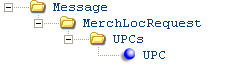
The system generates this message when you complete the Merchandise Locator Search Window (.NET) and press Enter. See Merchandise Locator and Store Fulfillment Process Overview (.NET) for an overview. Typically, you would use CWIntegrate to translate the request and forward it to Locate.
Locate version: The following description of the message is based on the Locate Platform being set to .NET, the setting required when integrating with Locate 2.1 or 2.5 through the cw_locate site.
For more information: See XML Messages for a table that provides links to the DTD, schema, and a sample XML layout for each XML message.
Note: See Merchandise Locator Setup (.NET) for information on how to use the XML inclusion rules for this message.
Attribute Name |
Type |
Length |
Comments |
source |
alpha |
20 |
CWDIRECT |
target |
alpha |
20 |
CWINTEGRATE |
type |
alpha |
20 |
CWMerchLocRequest |
date_created |
numeric |
8 |
YYYY-MM-DD format |
time_created |
numeric |
6 |
HH:MM:SS format |
company |
numeric |
3 |
The company where the request originated. |
item_number |
alpha |
12 |
The code identifying the item. |
sku |
alpha |
14 |
The item’s unique characteristics, such as its color and size. Provided if the item has SKU’s. |
short_sku |
numeric |
7 |
The Short SKU. Always provided. |
retail_reference |
numeric |
15 |
The Reference # for the item/SKU, if any. The Retail reference # from the SKU file. |
Note: The address information entered or defaulted at the Merchandise Locator Search Window (.NET) is included in the attributes listed below. Only a postal code or a city/state/country combination is required at the window. |
|||
address_line_1 |
alpha |
32 |
The street address specified at the Merchandise Locator Search Window (.NET). The sold-to customer’s address defaults at this window, but you can override it. |
city |
alpha |
25 |
The city specified at the Merchandise Locator Search Window (.NET). The sold-to customer’s city defaults at this window, but you can override it. |
state |
alpha |
2 |
The state specified at the Merchandise Locator Search Window (.NET). The sold-to customer’s state defaults at this window, but you can override it. |
postal |
alpha |
10 |
The postal code specified at the Merchandise Locator Search Window (.NET). The sold-to customer’s postal code defaults at this window, but you can override it. |
country |
alpha |
3 |
The country specified at the Merchandise Locator Search Window (.NET). The sold-to customer’s country defaults at this window, but you can override it. |
location_type |
alpha |
1 |
The type of locations to search, as specified at the Merchandise Locator Search Window (.NET). Valid values are: S = stores W = warehouses A = all locations |
within_distance |
numeric |
5 |
The maximum distance that a location can be from the customer’s address and still be included in the search. For example, if the maximum distance is 25 miles, then only stores and warehouses within 25 miles of the customer’s address should be included in the search. Note: Distance is approximate, and calculated based on the customer’s postal code. |
request_quantity |
numeric |
5 |
If the merchandise locator search took place in order entry, this number represents the order line quantity of the item/SKU. This attribute is not provided if the request originates at the Display Item Availability Screen (Reviewing Item Availability). |
miles_kilometers |
alpha |
1 |
Indicates the unit of measure of the search distance. Valid values are: K = kilometers M = miles The unit of measure for the merchandise locator search is specified by the Merchandise Locator Distance Measurement (I39) system control value. You cannot change this unit of measure at the Merchandise Locator Search Window (.NET). |
Each existing UPC that you have set up for the item through the Work with UPC Codes Screen is provided. |
|||
company |
numeric |
3 |
The originating company. |
item_number |
alpha |
12 |
The code identifying the item. |
sku |
alpha |
14 |
The item’s unique characteristics, such as its color and size. Provided if the item has SKU’s. |
upc_type |
alpha |
3 |
The Type code identifying the type of validation required for the UPC. Valid values are: E13: EAN-13 E8: EAN-8 UA: UPC-A (the system validates that the code contains 12 digits if you defined INR1620 in the UPC Validation Program (G62) system control value) UE: UPC-E |
upc |
numeric |
14 |
The UPC (universal product code) itself. |
vendor |
numeric |
7 |
The vendor associated with the UPC. See Working with Vendors (WVEN) for more information. |
Merchandise Locator Request Message: Sample XML

A sample of the Merchandise Locator Request XML Message (CWMerchLocRequest) (.NET) is presented below.
<Message source="CWDIRECT" target="CWINTEGRATE" type="CWMerchLocRequest" date_created="2003-10-23" time_created="13:07:06">
<MerchLocRequest company="27" item_number="TOA1234" short_sku="1521" retail_reference="12345" address_line_1="24 PRIME PARK WAY" city="NATICK" state="MA" postal="01760" country="USA" location_type="A" within_distance="00025" request_quantity="1" miles_kilometers="M">
<UPCs>
<UPC company="27" item_number="TOA1234" upc_type="UA" upc="1234" vendor="134">
</UPC>
</UPCs>
</MerchLocRequest>
</Message>
Merchandise Locator Response XML Message (CWMerchLocResponse)

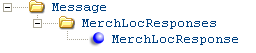
The system receives the following response message so that the Merchandise Locator Search Results Screen (.NET) can display the response information. Typically, you would use Locate to perform the merchandise search and CWIntegrate to translate the response into this format; however, the system will display the response information as long as it is correctly formatted as described below.
Locate version: The following description of the message is based on the Locate Platform being set to .NET, the setting required when integrating with Locate 2.1 or 2.5 through the cw_locate site.
For more information: See XML Messages for a table that provides links to the DTD, schema, and a sample XML layout for each XML message.
Attribute Name |
Type |
Length |
Comments |
source |
alpha |
20 |
CWINTEGRATE |
target |
alpha |
20 |
CWDIRECT |
type |
alpha |
20 |
CWMerchLocResponse |
date_created |
numeric |
8 |
|
time_created |
numeric |
6 |
|
company |
numeric |
3 |
The company where the Merchandise Locator Request XML Message (CWMerchLocRequest) (.NET) originated. |
response |
alpha |
1 |
Indicates that inventory information is not available for the item/SKU. Valid values are: A = Some locations within the search area stock the item/SKU, but none have any quantity of the item/SKU available. The Merchandise Locator Search Results Screen (.NET) displays a message: Selected item not available in requested locations. I = No locations within the search area stock the item/SKU. The Merchandise Locator Search Results Screen (.NET) displays a message: Selected item not sold in requested locations. C = The customer address information provided in the request message was invalid or incomplete. The Merchandise Locator Search Results Screen (.NET) displays a message: Cannot identify customer location. When the response includes one of these values, additional information is not displayed at the Merchandise Locator Search Results Screen (.NET), even if it was provided in the response message. |
inquiry_response_ nbr |
numeric |
15 |
A unique number identifying the response. Assigned by Locate to track request and response messages. If you create a store fulfillment request based on this inquiry, the inquiry response number is included in the Store Fulfillment Request XML Message (StoreFulfillmentRequest) (.NET) and stored in the Store Pickup Detail file. |
location_system_id |
alpha |
10 |
Identifies the system that is providing a merchandise locator response. Multiple external systems can provide merchandise locator responses through Locate integration. If you create a store fulfillment request, this description is stored in the Store Pickup Header file. |
location_id |
alpha |
10 |
A unique code to identify the location within the external system. If you create a store fulfillment request, this description is stored in the Store Pickup Header file. |
location_type |
alpha |
1 |
Identifies whether the location is a store (S) or warehouse (W). |
distance |
numeric |
7.2 |
The distance of the location, in the Merchandise Locator Distance Measurement (I39), from the customer’s location, as specified at the Merchandise Locator Search Window (.NET). For example, if the Search within distance specified at the search window is 25, and the distance measurement is miles, stores that are up to 25 miles from the customer’s location are included in the response. Distance is approximate, and is calculated based on the customer’s postal code. Note: Distance is provided only for locations that use proximity rules. Typically, you would set up Locate so that proximity rules apply to stores only and not warehouses. |
location_desc |
alpha |
40 |
The description of the warehouse or store. If you create a store fulfillment request, this description is stored in the Store Pickup Header file. |
address_line_1 through address_line_3 |
alpha |
40 |
Up to three street address lines for the warehouse or store. |
city |
alpha |
25 |
The city where the warehouse or store is located. |
state |
alpha |
2 |
The state where the warehouse or store is located. |
postal |
alpha |
10 |
The postal or zip code for the warehouse’s or store’s location. |
country |
alpha |
3 |
The abbreviation for the warehouse’s or store’s country. |
phone_nbr |
alpha |
14 |
The warehouse’s or store’s phone number. |
available |
numeric |
7 |
The quantity of the requested item/SKU that is available in the warehouse or store. This quantity may be approximate, or calculated based on probability rules. |
open_po |
numeric |
7 |
The quantity of the requested item/SKU currently on one or more open purchase orders due at the warehouse or store. |
next_po_date |
numeric |
8 |
The next expected delivery date of an open purchase order at the warehouse or store. YYYY-MM-DD format. |
Merchandise Locator Response Message: Sample XML

A sample of the Merchandise Locator Response XML Message (CWMerchLocResponse) is presented below.
<Message source="CWINTEGRATE" target="CWDIRECT" type="CWMerchLocResponse">
<MerchLocResponses company="27" inquiry_response_nbr="234">
<MerchLocResponse location_system_id="SystemW" location_id="WARE01" location_type="W" location_desc="Warehouse 1 Description" address_line_1="123 Main Street" address_line_2="Second Floor" address_line_3="Suite ABC1234" city="Worcester" state="MA" postal="01609" country="USA" phone_nbr="508-632-2723" available="100" open_po="150" next_po_date="2003-12-31" />
<MerchLocResponse location_system_id="idcqa78" location_id="10" location_type="S" distance="7" location_desc="Natick Store" address_line_1="Natick Mall" address_line_2="Route 9 and Speen Street" city="Natick" state="MA" postal="01760" country="USA" phone_nbr="508-379-2923" available="25" open_po="75" next_po_date="2004-01-05" />
</MerchLocResponses>
</Message>
Store Fulfillment Request XML Message (StoreFulfillmentRequest) (.NET)

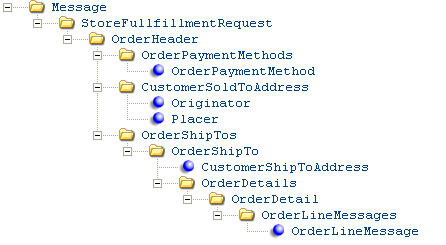
The STORE_PKUP process in Working with Integration Layer Processes (IJCT) generates this message when you accept an order that includes a store fulfillment request. Typically, you would use the cw_store integration site in CWIntegrate to translate this message and send it to CWStore.
Locate version: This message is used only if the Locate Platform being set to .NET, the setting required when integrating with Locate 2.1 or 2.5 through the cw_locate site.
For more information: See XML Messages for a table that provides links to the DTD, schema, and a sample XML layout for each XML message.
Note:
• The StoreFulfillmentRequest message is generated from version 9.0 and above of CWDirect. Prior versions generated the StorePickupRequest message.
• See Store Fulfillment Setup (.NET) for information on how to use the XML inclusion rules for this message.
Attribute Name |
Type |
Length |
Comments |
source |
alpha |
20 |
CWDirect |
target |
alpha |
20 |
CWIntegrate |
type |
alpha |
20 |
StorePickupRequest or StoreShipmentRequest |
date |
numeric |
8 |
YYYY-MM-DD format |
time |
numeric |
6 |
HH:MM:SS format |
|
Note: The actual order is retained in the system only if there are additional items on the order that are not flagged for store fulfillment at the time of order entry. See Merchandise Locator and Store Fulfillment Process Overview (.NET) for more information. |
|||
company |
numeric |
3 |
The company generating the store fulfillment request. |
order_nbr |
numeric |
8 |
The order number originating the store fulfillment request. If there are no other detail lines on the order that are not flagged for store fulfillment, the system deletes the order when you accept it. |
sold_to_customer_ nbr |
numeric |
9 |
A unique number to identify the customer who placed the order generating the store fulfillment request. |
system_location_id |
alpha |
10 |
The system that sent the Merchandise Locator Response XML Message (CWMerchLocResponse) which included the location selected at the Merchandise Locator Search Results Screen (.NET) for store fulfillment. |
location_id |
alpha |
10 |
The location selected at the Merchandise Locator Search Results Screen (.NET) for store fulfillment. |
request_date |
numeric |
8 |
YYYY-MM-DD format. |
|
Included only if the customer provided a credit card pay type. Only the first credit card entered on the order, if there is more than one, is sent. A credit card is required for a store shipment request; however, the system does not validate the Card type, only that the payment method is in category 2 (credit card). See Types of Credit Cards for a discussion. |
|||
company |
numeric |
3 |
The company generating the store fulfillment request. |
pay_type |
numeric |
2 |
The credit card pay type, if any, that the customer provided when placing the originating order. If there are multiple credit card pay types on the order, only the first credit card pay type entered is included in the store fulfillment request. |
cc_number |
alpha |
20 |
The credit card number. If you use Credit Card Tokenization, this number may be a token rather than the actual credit card number. If the customer uses Bill Me Later, the description of the Bill Me Later pay type is provided here. See Bill Me Later Processing for more information. If you use credit card encryption, the credit card number in this message is not encrypted; however, the system encrypts the credit card number in the CWDirect database. See Using Credit Card Encryption and Data Security for an overview. |
cc_exp_month |
numeric |
2 |
The credit card number expiration month, if any. See Types of Credit Cards for more information on when the expiration date might be required for different credit card types. |
cc_exp_year |
numeric |
2 |
The credit card number expiration year, if any. See Types of Credit Cards for more information on when the expiration date might be required for different credit card types. |
cc_sec_value |
numeric |
4 |
The card security value, if any, provided. A card security value is a number, typically 3 or 4 positions in length, printed in the credit card. By requiring the card security value, you can add an additional level of fraud checking and security for credit card payment methods. Note: The system removes the card security value from an order when the order is accepted, even if an approved online authorization has not been received on the order. Card security processing is not available during batch authorization or deposit processing. |
cc_sec_presence |
alpha |
1 |
Indicates whether a card security value is present on the card. Valid values are: 1 = Card security value is present 2 = Card security value is present, but illegible 9 = Card security value is not present |
cc_issue_number |
alpha |
2 |
An incremental number assigned by some banks when they issue a new card, such as a debit card, if it is lost or stolen. |
cc_start_month |
numeric |
2 |
The month when the card becomes effective. See Types of Credit Cards for more information on when the start month might be required for different credit card types. |
cc_start_year |
numeric |
2 |
The month when the card becomes effective. See Types of Credit Cards for more information on when the start month might be required for different credit card types. |
amount_to_charge |
numeric |
9.2 |
Not currently implemented. |
|
The CustomerSoldToAddress includes information on the customer who placed the order creating the store pickup request. See Creating and Updating Sold-to Customers (WCST), especially First Create Sold To Customer Screen and Second Create Customer Sold To Screen, for complete descriptions of each of the related fields included in the message. |
|||
company |
numeric |
3 |
The company generating the store fulfillment request. |
sold_to_customer_ nbr |
numeric |
9 |
A unique number to identify the customer who placed the order generating the store fulfillment request. |
sold_to_alternate_id |
alpha |
15 |
An alternate customer ID that can be used to cross-reference a customer record in CWDirect with another system. The Alt cust# from the second Create/Change/Display Customer screen; identified as the Interface customer code in the Customer Sold To file. |
sold_to_prefix |
alpha |
3 |
|
sold_to_fname |
alpha |
15 |
|
sold_to_initial |
alpha |
1 |
|
sold_to_lname |
alpha |
25 |
|
sold_to_suffix |
alpha |
3 |
|
sold_to_company |
alpha |
30 |
|
sold_to_apt |
alpha |
10 |
|
sold_to_addr1 |
alpha |
32 |
|
sold_to_addr2 |
alpha |
32 |
|
sold_to_addr3 |
alpha |
32 |
|
sold_to_addr4 |
alpha |
32 |
|
sold_to_country |
alpha |
3 |
|
sold_to_country_ name |
alpha |
30 |
From the Country file; see Setting Up the Country File (WCTY). |
sold_to_city |
alpha |
25 |
|
sold_to_state |
alpha |
2 |
|
sold_to_state_name |
alpha |
25 |
From the State file; see Work with States Screen. |
sold_to_postal_code |
alpha |
10 |
|
sold_to_delivery_ code |
alpha |
1 |
Indicates whether this is a business (B) or residence (R). |
sold_to_email_ address |
alpha |
50 |
The customer-level email address is always provided, rather than the order email address. See Working with Customer Email Addresses for a discussion. |
sold_to_email_status |
alpha |
2 |
The setting of the customer’s Opt in/opt out flag. |
sold_to_day_phone |
alpha |
14 |
Phone numbers are stored in the Customer Sold To Phone # file and formatted based on the rules for the country; see Work with Telephone Number Format Screen. |
sold_to_day_ext |
alpha |
4 |
|
sold_to_eve_phone |
alpha |
14 |
|
sold_to_eve_ext |
alpha |
4 |
|
sold_to_fax_phone |
alpha |
14 |
|
sold_to_fax_ext |
alpha |
4 |
|
|
Information on individual placers and originators is provided in the message only if they were selected or defaulted to the order. See Creating and Updating Individuals for an overview, and more information on each of the related fields included in the message. |
|||
company |
numeric |
3 |
The company generating the store fulfillment request. |
sold_to_customer_ nbr |
numeric |
9 |
A unique number to identify the customer who placed the order generating the store fulfillment request. |
individual_nbr |
numeric |
3 |
|
individual_prefix |
alpha |
3 |
|
individual_fname |
alpha |
15 |
|
individual_initial |
alpha |
1 |
|
individual_lname |
alpha |
25 |
|
individual_suffix |
alpha |
3 |
|
individual_day_ phone |
alpha |
14 |
Phone numbers are formatted based on the rules for the country; see Work with Telephone Number Format Screen. |
individual_day_ext |
alpha |
4 |
|
individual_eve_ phone |
alpha |
14 |
|
individual_eve_ext |
alpha |
4 |
|
individual_fax_ phone |
alpha |
14 |
|
individual_fax_ext |
alpha |
4 |
|
individual_mail_stop |
alpha |
32 |
|
individual_email_ address |
alpha |
50 |
|
individual_email_ status |
alpha |
2 |
The setting of the individual’s Opt in/opt out flag. |
individual_customer_status |
alpha |
1 |
Indicates whether the individual is active (A) or inactive (I). |
individual_date_of_ birth |
alpha |
6 |
|
individual_user_ field1 |
alpha |
10 |
|
individual_user_ field2 |
alpha |
10 |
|
individual_user_ field3 |
alpha |
10 |
|
individual_user_ field4 |
alpha |
10 |
|
mail_code |
alpha |
3 |
From the Mail/Call Code file; see Working with Mail/Call Codes (WMCC) for more information. |
mail_code_desc |
alpha |
40 |
|
call_code |
alpha |
3 |
|
call_code_desc |
alpha |
40 |
|
department |
alpha |
3 |
From the Individual Department file; see Working with Individual Departments (WDPM) for more information. |
department_desc |
alpha |
30 |
|
position |
alpha |
3 |
From the Individual Position file; see Working with Individual Positions (WPOS) for more information. |
position_desc |
alpha |
30 |
|
|
Note: All attributes for the Placer are identical to the attributes for the Originator, described above. See above for more information. |
|||
|
The following information is stored in the Order Ship To file. The order_shipto_nbr and, potentially, the ship_via and ship_via_descr will vary between multiple ship-to’s for an order, while the company and order_nbr will be the same for all shipping addresses. See Reviewing the Order Inquiry Header Screen for more information on the fields included in the OrderShipTo element. |
|||
company |
numeric |
3 |
The company generating the store fulfillment request. |
order_nbr |
numeric |
8 |
A unique number to identify the order. |
order_shipto_nbr |
numeric |
3 |
Identifies the number of shipping addresses on the order. Set to 1 if there is a single shipping address. |
ship_via |
numeric |
2 |
The code identifying the shipping method. From the Ship Via file; see Working with Ship Via Codes (WVIA) for more information. |
ship_via_desc |
alpha |
30 |
The description of the ship via. |
freight_charges |
numeric |
9.2 |
The flat freight amount to charge for the store shipment request. The freight charge defaults from the Store Shipment Freight Charge (J03) system control value, but you can override it at the Store Recap Window. For a store shipment request generated through the order API or e-commerce, the default freight charge is always used. Not included for a store pickup request. |
gift_order |
alpha |
1 |
Indicates whether the order generating the store fulfillment request is flagged as a gift order. Valid values are: Y = This is a gift order N = This is not a gift order Flagging the fulfillment request as a gift order does not prevent the message from including price information. |
|
The ship-to address information is identical to the sold-to address information if there is not an alternate shipping address. If the CustomerShipToAddress includes: • a sold-to customer (either the one who placed the order or a recipient, added to the order by pressing F2, or pressing F19), the information in the CustomerShipToAddress element is the same as the information in the CustomerSoldToAddress element. • a permanent shipping address, added to the order by pressing F7, the information in the CustomerShipToAddress element is described under Using a Permanent Shipping Address. • an order-level shipping address, added to the order by pressing F14, the information in the CustomerShipToAddress element is described Assigning an Order Shipping Address. |
|||
company |
numeric |
3 |
The company generating the store fulfillment request. |
sold_to_customer_ nbr |
numeric |
9 |
Represents the recipient customer if a recipient was added to the order by pressing F2, or pressing F19; otherwise, represents the customer who placed the order. Not provided when you specify an order-level shipping address by selecting F14. |
sold_to_alternate_id |
alpha |
15 |
The alternate customer number for the recipient customer if a recipient was added to the order by pressing F2, or pressing F19; otherwise, represents the customer who placed the order. Not provided when you specify an order-level shipping address by selecting F14. |
ship_to_customer_ nbr |
numeric |
3 |
The permanent ship-to number identifying the shipping address, if the ship-to was added to the order by pressing F7. |
ship_to_prefix |
alpha |
3 |
|
ship_to_fname |
alpha |
15 |
|
ship_to_initial |
alpha |
1 |
|
ship_to_lname |
alpha |
25 |
|
ship_to_suffix |
alpha |
3 |
|
ship_to_company |
alpha |
30 |
|
ship_to_apt |
alpha |
10 |
|
ship_to_addr1 |
alpha |
32 |
|
ship_to_addr2 |
alpha |
32 |
|
ship_to_addr3 |
alpha |
32 |
|
ship_to_addr4 |
alpha |
32 |
|
ship_to_country |
alpha |
3 |
|
ship_to_country_ name |
alpha |
30 |
From the Country file; see Setting Up the Country File (WCTY). |
ship_to_city |
alpha |
25 |
|
ship_to_state |
alpha |
2 |
|
ship_to_state_name |
alpha |
25 |
From the State file; see Work with States Screen. |
ship_to_postal_code |
alpha |
10 |
|
ship_to_delivery_ code |
alpha |
1 |
Indicates whether this is a business (B) or residence (R). |
ship_to_day_phone |
alpha |
14 |
Phone numbers are formatted based on the rules for the country; see Work with Telephone Number Format Screen. If this is an order-level ship-to (added to the order by selecting F14), the sold-to customer’s day and evening phone numbers and extensions, if any, are provided here. |
ship_to_day_ext |
alpha |
4 |
|
ship_to_eve_phone |
alpha |
14 |
|
ship_to_eve_ext |
alpha |
4 |
|
|
A separate OrderDetail element is included for each store pickup request or store shipment request generated for the same store location through a single order. |
|||
company |
numeric |
3 |
The company generating the store fulfillment request. |
order_nbr |
numeric |
8 |
A unique number identifying the order. |
order_shipto_nbr |
numeric |
3 |
Identifies the number of shipping addresses on the order. Set to 1 if there is a single shipping address. |
order_detail_nbr |
numeric |
5 |
A unique number to identify the order detail line flagged for store fulfillment. |
numeric |
15 |
The response number provided in the Merchandise Locator Response XML Message (CWMerchLocResponse). If the store fulfillment request was generated through an e-commerce order or the inbound order message, this information is not available and so is not included. See Store Fulfillment Requests through E-Commerce Orders and the Generic Order API (.NET) for more information. |
|
no_charge |
alpha |
1 |
Set to Y if the item is flagged as “no charge”; otherwise, the no_charge attribute is not included. |
selling_price |
numeric |
7.2 |
The actual unit selling price of the item, after applying any discounts or overrides. If the order line is subject to VAT, the selling price is the tax-inclusive price (price_inclusive) minus the VAT (inclusive_tax_amount). Not provided if the item is “no charge.” |
price_inclusive |
numeric |
7.2 |
The tax-inclusive price, if any. If the order is not subject to VAT, the selling_price is indicated here. See Tax Included in Price (E70) for more information on VAT. Not provided if the item is “no charge.” |
inclusive_tax_ amount |
numeric |
7.2 |
The hidden tax amount, if any, for an order line subject to VAT. |
unit_tax_amt |
numeric |
10.5 |
The per-unit tax amount calculated for the item on the order. If the order is subject to Canadian tax (GST and/or PST), this amount is the total of the applicable Canadian tax that applies to each unit of the item. The unit tax does not include any tax that might apply to freight charges. In contrast, the tax amount displayed at the Display Order Detail Screen (Reviewing Order Line Detail) is the result of multiplying the per-unit tax amount by the unit quantity. |
unit_gst_amt |
numeric |
10.5 |
The per-unit GST (Canadian Goods and Services Tax), if any, calculated for the item on the order. Included in the unit_tax_amount. |
unit_pst_amt |
numeric |
10.5 |
The per-unit PST (Provincial Services Tax), if any, calculated for the item on the order. Included in the unit_tax_amount. |
qty_ordered |
numeric |
5 |
The total quantity of item/SKU in the store fulfillment request. |
date_entered |
numeric |
8 |
YYYY-MM-DD format. |
time_entered |
numeric |
6 |
HH:MM:SS format. |
item |
alpha |
12 |
The code identifying the item. |
item_desc |
alpha |
40 |
The description of the item. |
sku |
alpha |
14 |
The item’s unique characteristics, such as its color and size. Provided if the item has SKU’s. |
sku_desc |
alpha |
40 |
The description of the SKU. Provided if the item has SKU’s. |
Note: For non-SKU’d items, the retail_reference and short_sku are positioned as the last attributes in the OrderDetail element. |
|||
retail_reference |
numeric |
15 |
The Reference #, if any, as specified at the second Create/Change/Display Item screen. This reference number is typically used to identify an item/SKU across different systems. |
short_sku |
numeric |
7 |
A unique number, assigned by the system, to identify each item/SKU. Used as part of the e-commerce interface. You can review the short SKU at the Display SKU (Base Information) or Display SKU - 1 of 2 (With Overrides) screens in item maintenance. |
price_override_code |
alpha |
1 |
The price override reason code, if any, used to reprice the item. From the Price Override Reason file; see Establishing Price Override Reason Codes (WPOR). |
price_override_desc |
alpha |
30 |
The description of the price override reason, if any. |
alpha |
1 |
Indicates whether the item is the main item of a set. You use a main set item to add its component items to an order. Valid values are: Y = This is a main set item N = This is not a main set item See Entering Set Information (WSET) for more information on sets. Also, see Merchandise Locator and Store Fulfillment for Different Types of Items (.NET) for a discussion of set and continuity items in store fulfillment requests. |
|
numeric |
3 |
A unique number to identify the main set item and its components. Set to 1 for the first set item and its components, 2 for the second set item and its components, etc. Not included for the components of a continuity item, or if the item is not part of a set. See Merchandise Locator and Store Fulfillment for Different Types of Items (.NET) for a discussion of set and continuity items in store fulfillment requests. |
|
ship_via |
numeric |
2 |
The ship via override at the order line level, if any. You can specify a ship via for a store pickup if the store might be shipping the item directly. See Working with Ship Via Codes (WVIA) for more information on ship vias. |
ship_via_desc |
alpha |
30 |
The description associated with the ship via override. |
|
Any order line messages created by the system or entered by an operator are included in the message. For example, the system writes an order line message when it applies a duty charge for an item. If there are multiple order line messages for a single item on a store fulfillment request, only the first order line message is sent to CWStore through the cw_store integration. See the CWStore/CWDirect Integration Manual for more information. |
|||
company |
numeric |
3 |
The company generating the store fulfillment request. |
order_nbr |
numeric |
8 |
A unique number identifying the order. |
order_shipto_nbr |
numeric |
3 |
Identifies the number of shipping addresses on the order. Set to 1 if there is a single shipping address. |
order_detail_nbr |
numeric |
5 |
A unique number to identify the order detail line flagged for store fulfillment. |
print_type |
alpha |
1 |
The setting, if any, of the print flag for the order line message. Valid values are: P = print the message on a pick slip I = print the message on an invoice B = print the message on both the pick slip and the invoice blank = do not print the message |
msg |
alpha |
60 |
The text of the order line message. |
Store Pickup Request Message: Sample XML

A sample of the Store Fulfillment Request XML Message (StoreFulfillmentRequest) (.NET) for a store pickup is presented below.
<Message source="CWDirect" target="CWIntegrate" type="StorePickupRequest" date="2005-02-11" time="12:57:18">
<StoreFullfillmentRequest>
<OrderHeader company="5" order_nbr="4099" sold_to_customer_nbr="608" system_location_id="cwstore" location_id="317" request_date="2005-02-11">
<OrderPaymentMethods>
<OrderPaymentMethod company="5" pay_type="5" cc_number="CHANGEDBYLOGGER" cc_exp_month="12" cc_exp_year="5" />
</OrderPaymentMethods>
<CustomerSoldToAddress company="5" sold_to_customer_nbr="608" sold_to_alternate_id="350" sold_to_prefix="MIS" sold_to_fname="HANNAH" sold_to_lname="BROWN" sold_to_company="HANNAH BROWN ENTERPRISES" sold_to_addr1="10 SPEEN ST" sold_to_country="USA" sold_to_country_name="UNITED STATES" sold_to_city="FRAMINGHAM" sold_to_state="MA" sold_to_state_name="MASSACHUSETTS" sold_to_postal_code="01701-4661" sold_to_delivery_code="B" sold_to_email_address="ekaplan@commercialware.com" sold_to_email_status="O1" />
<OrderShipTos>
<OrderShipTo company="5" order_nbr="4099" order_shipto_nbr="1" ship_via="9" ship_via_desc="PARCEL POST" gift_order="N">
<CustomerShipToAddress company="5" sold_to_alternate_id="350" ship_to_prefix="MIS" ship_to_fname="HANNAH" ship_to_lname="BROWN" ship_to_company="HANNAH BROWN ENTERPRISES" ship_to_addr1="10 SPEEN ST" ship_to_country="USA" ship_to_country_name="UNITED STATES" ship_to_city="FRAMINGHAM" ship_to_state="MA" ship_to_state_name="MASSACHUSETTS" ship_to_postal_code="01701-4661" ship_to_delivery_code="B" />
<OrderDetails>
<OrderDetail company="5" order_nbr="4099" order_shipto_nbr="1" order_detail_nbr="1" inquiry_response_nbr="29245" selling_price="18.00" price_inclusive="18.00" qty_ordered="2" date_entered="2005-02-11" time_entered="12:53:12" item="KABSKU1" item_desc="MP3 PLAYER" sku="GRN" sku_desc="FOREST GREEN" retail_reference="34567" short_sku="602" set_main_item="N" />
<OrderDetail company="5" order_nbr="4099" order_shipto_nbr="1" order_detail_nbr="2" inquiry_response_nbr="29239" selling_price="53.96" price_inclusive="53.96" qty_ordered="1" date_entered="2005-02-11" time_entered="12:53:12" item="KABSKU2" item_desc="CDMA CELL PHONE" sku="LRG BLUE" sku_desc="SILVER PHONE" short_sku="603" set_main_item="N" />
</OrderDetails>
</OrderShipTo>
</OrderShipTos>
</OrderHeader>
</StoreFullfillmentRequest>
</Message>
Store Shipment Request Message: Sample XML

A sample of the Store Fulfillment Request XML Message (StoreFulfillmentRequest) (.NET) for a store shipment request is presented below.
<Message source="CWDirect" target="CWIntegrate" type="StoreShipmentRequest" date="2005-02-11" time="12:49:05">
<StoreFullfillmentRequest>
<OrderHeader company="5" order_nbr="4098" sold_to_customer_nbr="608" system_location_id="cwstore" location_id="317" request_date="2005-02-11">
<OrderPaymentMethods>
<OrderPaymentMethod company="5" pay_type="5" cc_number="CHANGEDBYLOGGER" cc_exp_month="12" cc_exp_year="5" />
</OrderPaymentMethods>
<CustomerSoldToAddress company="5" sold_to_customer_nbr="608" sold_to_alternate_id="350" sold_to_prefix="MIS" sold_to_fname="HANNAH" sold_to_lname="BROWN" sold_to_company="HANNAH BROWN ENTERPRISES" sold_to_addr1="10 SPEEN ST" sold_to_country="USA" sold_to_country_name="UNITED STATES" sold_to_city="FRAMINGHAM" sold_to_state="MA" sold_to_state_name="MASSACHUSETTS" sold_to_postal_code="01701-4661" sold_to_delivery_code="B" sold_to_email_address="ekaplan@commercialware.com" sold_to_email_status="O1" />
<OrderShipTos>
<OrderShipTo company="5" order_nbr="4098" order_shipto_nbr="1" ship_via="9" ship_via_desc="PARCEL POST" freight_charges="9.99" gift_order="N"><CustomerShipToAddress company="5" sold_to_alternate_id="350" ship_to_prefix="MIS" ship_to_fname="HANNAH" ship_to_lname="BROWN" ship_to_company="HANNAH BROWN ENTERPRISES" ship_to_addr1="10 SPEEN ST" ship_to_country="USA" ship_to_country_name="UNITED STATES" ship_to_city="FRAMINGHAM" ship_to_state="MA" ship_to_state_name="MASSACHUSETTS" ship_to_postal_code="01701-4661" ship_to_delivery_code="B" />
<OrderDetails>
<OrderDetail company="5" order_nbr="4098" order_shipto_nbr="1" order_detail_nbr="2" inquiry_response_nbr="29232" selling_price="18.00" price_inclusive="18.00" qty_ordered="2" date_entered="2005-02-11" time_entered="12:47:48" item="KABSKU1" item_desc="MP3 PLAYER" sku="GRN" sku_desc="FOREST GREEN" retail_reference="34567" short_sku="602" set_main_item="N" unit_tax_amt="0.90000"/>
<OrderDetail company="5" order_nbr="4098" order_shipto_nbr="1" order_detail_nbr="3" inquiry_response_nbr="29226" selling_price="53.96" price_inclusive="53.96" qty_ordered="1" date_entered="2005-02-11" time_entered="12:47:48" item="KABSKU2" item_desc="CDMA CELL PHONE" sku="LRG BLUE" sku_desc="SILVER PHONE" short_sku="603" set_main_item="N" unit_tax_amt="2.69800"/>
</OrderDetails>
</OrderShipTo>
</OrderShipTos>
</OrderHeader>
</StoreFullfillmentRequest>
</Message>
| Generic Inventory Download API | Contents | SCVs | Search | Glossary | Reports | Solutions | XML | Index | Merchandise Locator Searching through JAVA |

ST01_11 CWDirect 18.0.x 2018 OTN